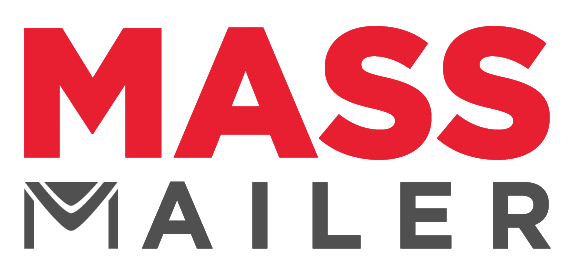What Is the MassMailer Email Monitor and How to Use It?
In the era of social media, email still stands tall as one of the most effective marketing channels. The numbers speak for themselves; you can expect an ROI of $36 on average for every dollar spent via this marketing medium.
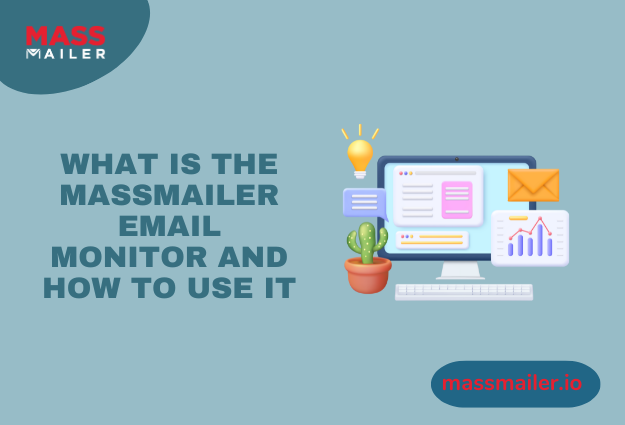
That said, as effective as emails are, the success of your mass email campaigns hinges on several factors, the chief among them being email deliverability. If you are an existing MassMailer user, that is where MassMailer Email Monitor comes in.
This blog will be your one-stop guide to understanding what it is and how you can leverage its features to optimize your email deliverability.
What is MassMailer’s Email Monitor?
Succinctly put, MassMailer’s email monitor is a diagnostic tool (available to users on the Pro and Premier plans). This tool analyzes your email’s content, infrastructure, and visual layout, to name a few, for potential delivery issues before sending out mass email campaigns.
It is a proactive step designed to help MassMailer’s users increase the likelihood of their email reaching their intended audience with the desired impact to boost the effectiveness of their email marketing exercises.
It does so by helping you identify and rectify any red flags that may impact the readability of your emails (how they display or different browsers) or their deliverability (potential of ending up in spam traps) before you trigger a mass email campaign.
How Can You Access MassMailer’s Email Monitor?
There are three ways to access MassMailer’s Email Monitor:
1. Via the Email Template Builder
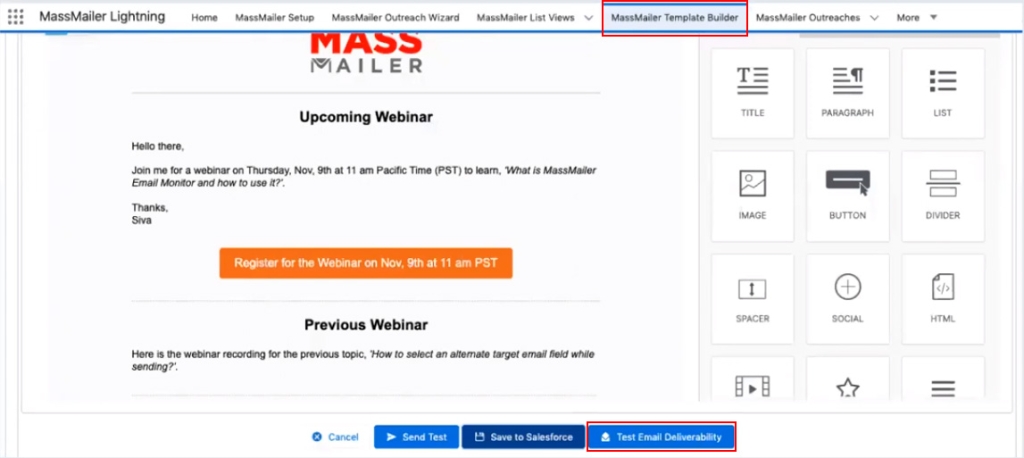
You can access MassMailer’s Email Monitor via the “Test Email Deliverability” button in the bottom half of the Email Template builder.
2. Via the MassMailer Lightning App
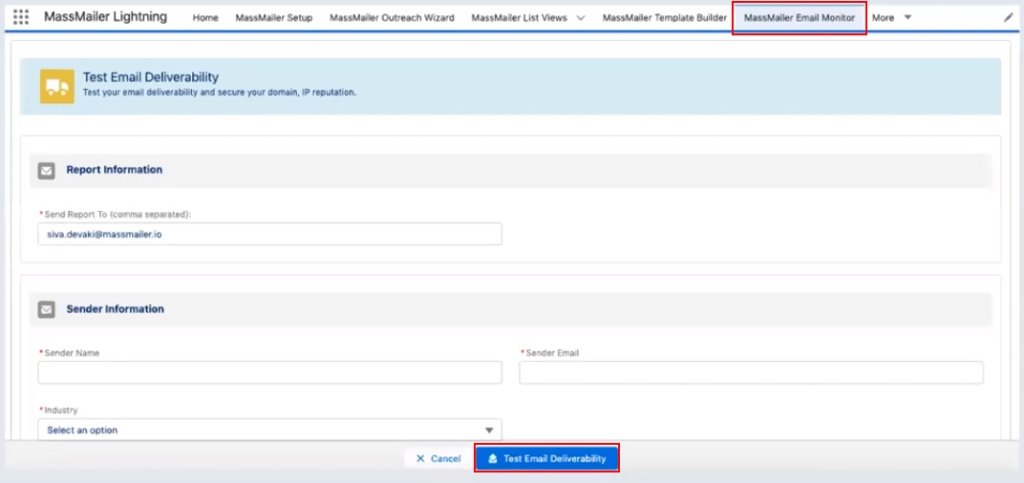
The “MassMailer Email Monitor” has a dedicated tab within the MassMailer Lightning App.
3. Via the Outreach Wizard
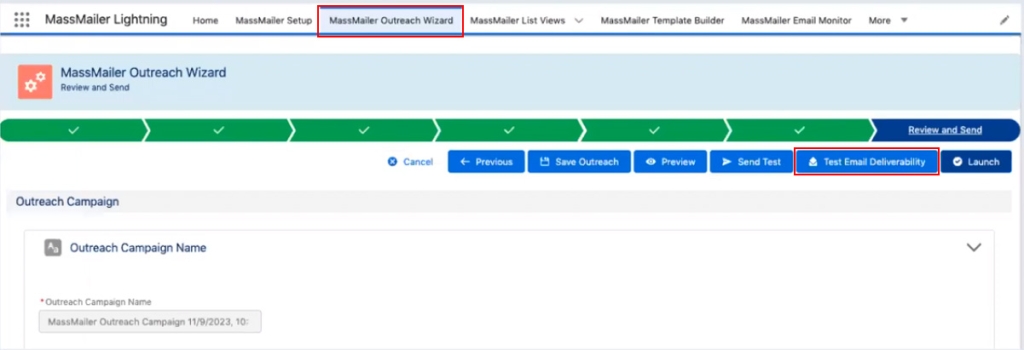
Finally, you can access the MassMailer Email Monitor from under the final tab (Review and Send) when using the Outreach Wizard.
How to Run an Email Deliverability Test Using the MassMailer Email Monitor?
Regardless of how you get to the MassMailer Email Monitor, the process of running a test is the same and is a straightforward process.
The first step is to fill in all the required information, such as the recipient’s email address(es), sender name, industry, email language, and IP pool (if applicable).
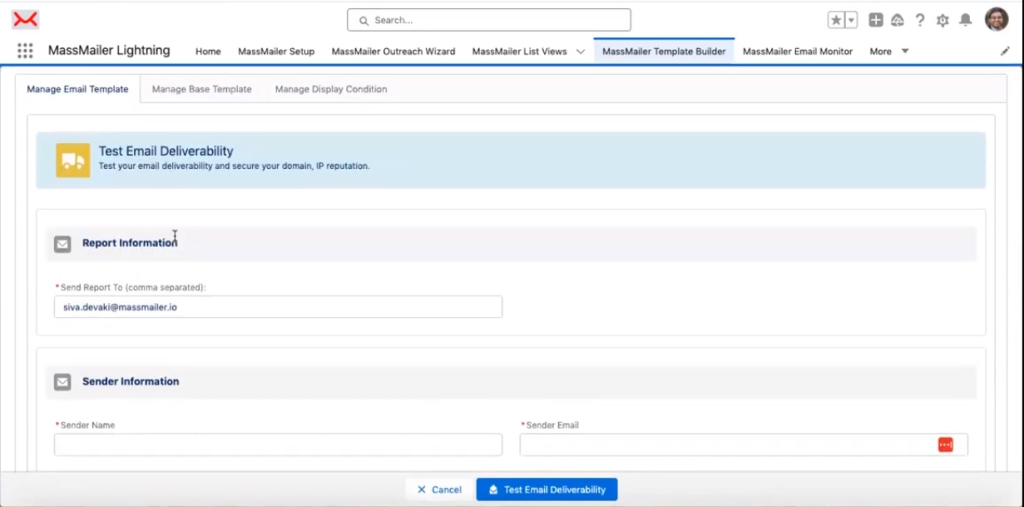
Note: The address you enter under the “Report Information” section will receive an email notification with a link to access the results.
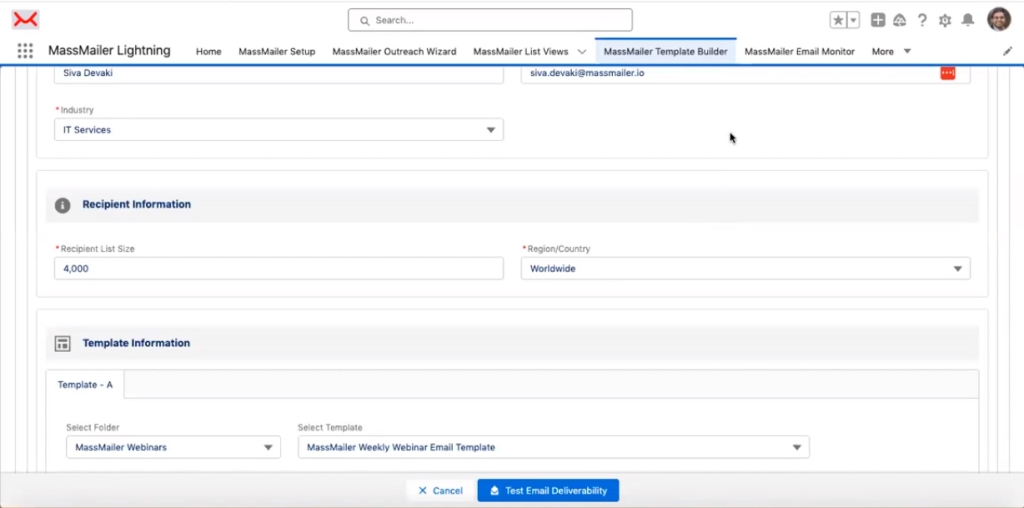
The tool will also ask you to enter the approximate number of recipients of your email campaign along with the region you intend to target.
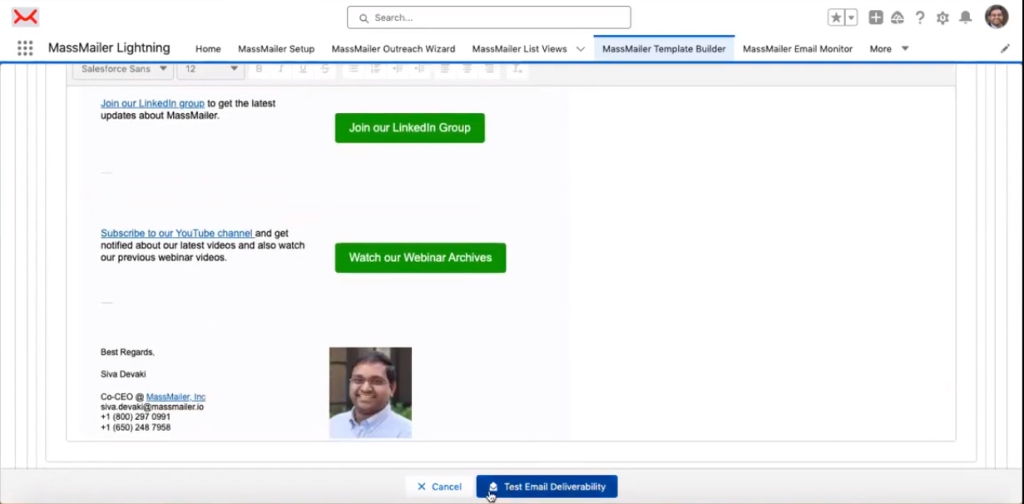
The MassMailer Email Monitor will also give you a preview of the email’s layout. Once you confirm that everything looks as it should, click on the “Test Email Deliverability” button.
Please keep in mind that generating the report does take a few moments.
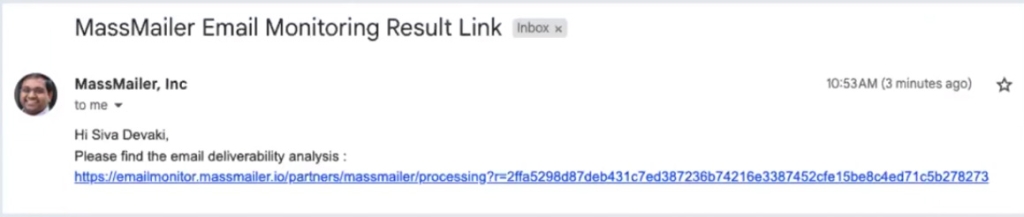
Once the analysis is complete, you will receive an email (at the address entered in the “Report Information” section) with a link to the result of this exercise.
What Does the MassMailer’s Email Monitor Report Cover and How to Interpret It?
MassMailer’s Email Monitor report can be accessed by clicking on the link sent to you via email (like the image above). This comprehensive report consists of numerous sections that cover various aspects related to your email deliverability potential, such as:
1. Deliverability Score
This prominent section provides an overall estimated score based on the analysis.
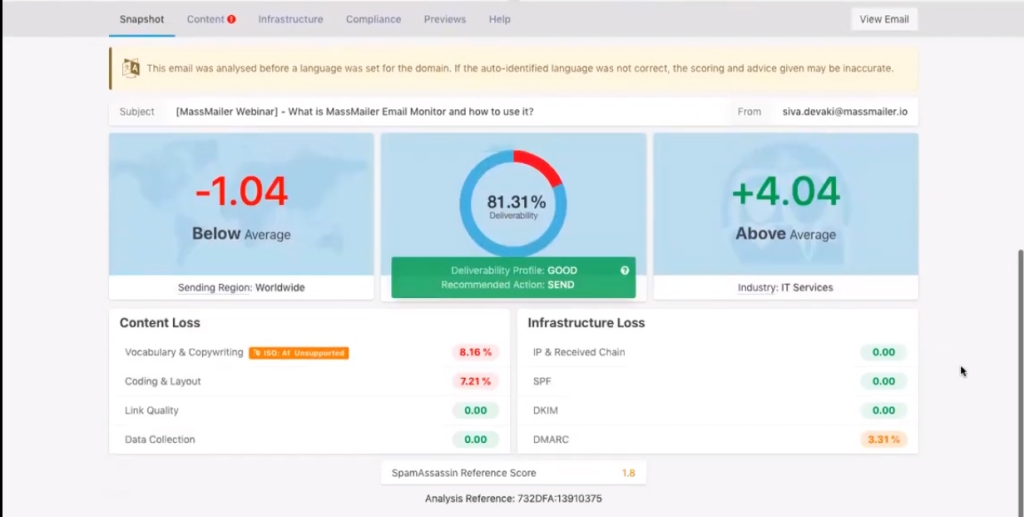
A high score (think in the high 80s and 90s) indicates a strong likelihood of your email reaching inboxes.
2. Content Analysis
This section meticulously dissects your content, highlighting potential issues with vocabulary, copyrighting, and language settings.
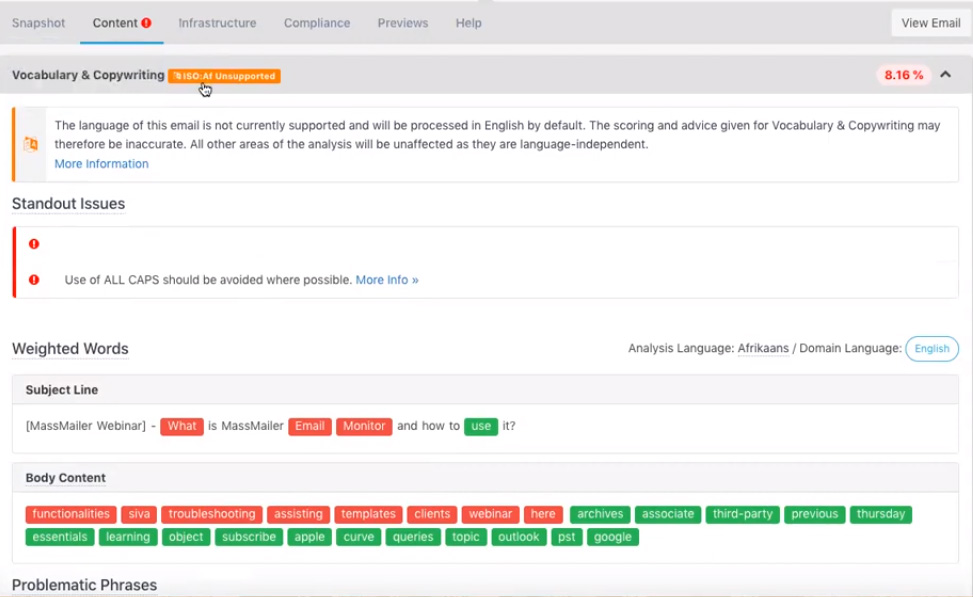
Some of the key issues this section focuses on and highlights for you are:
- Spam Trigger Words: Certain words and phrases or writing styles (excessive use of exclamation points, all-caps text, or words commonly used in spam emails) are red flags for email filters.
- Readability: Complex sentence structure, excessive jargon, and poor grammar will make your email less engaging and land you in the spam trap.
- Copyrighting Issues: Using copyrighted content without permission can result in legal trouble. This tool scans for potential copyright infringements and flags them for you.
Clicking “More Info” provides explanations and resources to address these concerns.
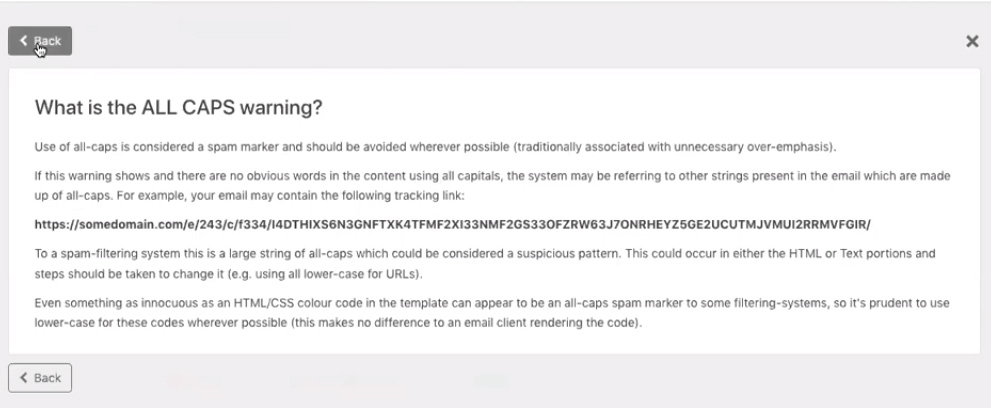
3. Infrastructure Analysis
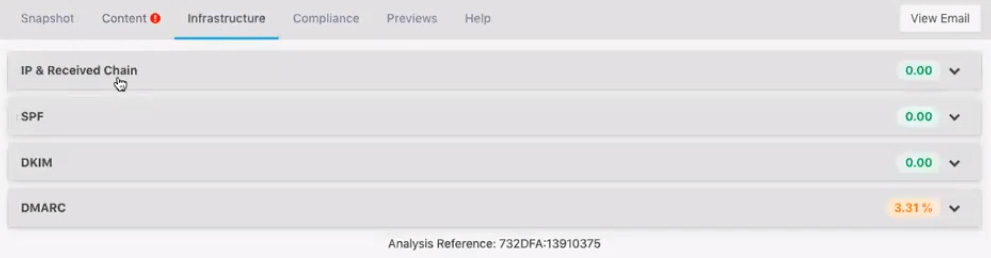
Here, the tool scrutinizes your IP address and domain reputation. A green status signifies a healthy reputation, while red indicates potential problems that need attention.
4. Compliance Analysis
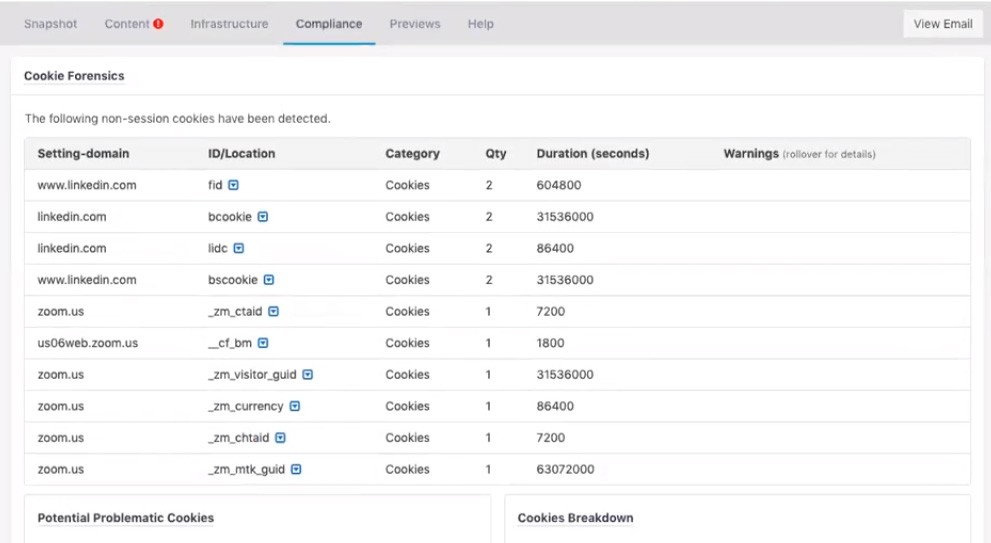
Email marketing regulations are constantly evolving. With that in mind, the MassMailer Email Monitor scans your emails to ensure they comply with regulations like the General Data Protection Regulation (GDPR) and the California Consumer Privacy Act (CCPA).
5. Preview
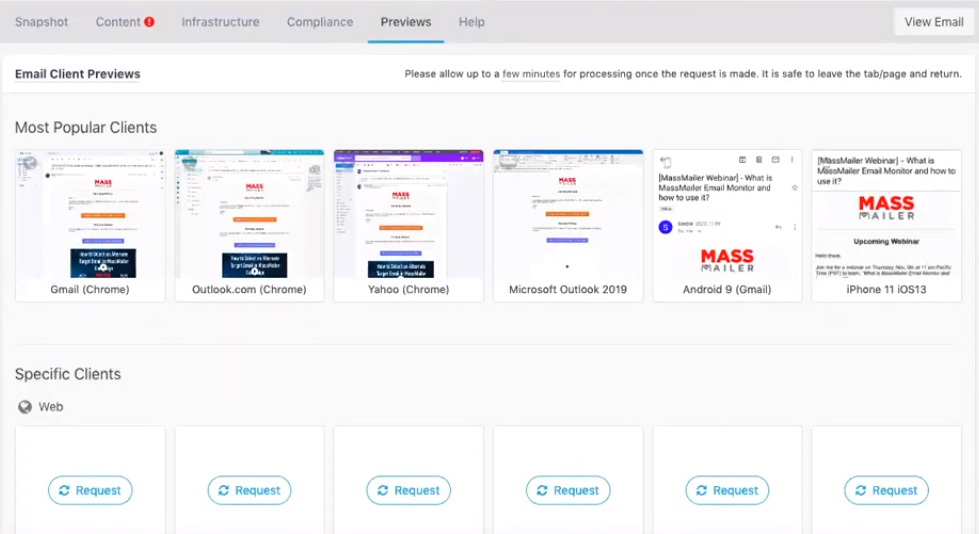
User experience plays a major role in the success of any outreach campaign. This section of the MassMailer Email Monitor gives you a preview of how your email will appear on various devices, email clients, and browsers.
The MassMailer Email Monitor also has a dedicated knowledge base to help you with any issues you have with the tool or to interpret the report better.
Summing It Up
In this dog-eat-dog world, each deliverability failure can mean the difference between the failure and success of your mass email campaigns. As critical as this is, very few organizations may have the budget to hire a dedicated email deliverability expert. If this is not an option then the knowledge of how to harness this tool will be a great value add to your marketing prowess.
About MassMailer
Are you a Salesforce user and are struggling with your email outreach due to its limitations? If so, try MassMailer, a dedicated solution for Salesforce that lets you send unlimited emails, track each one, and make informed decisions based on in-depth reporting.
Opt-in for a free 15-day trial or request a live demo to know more.
FAQs
1. Who can access the MassMailer Email Monitor?
MassMailer’s Email monitor is available to users on MassMailer’s Pro and Premier Plan. However, only Mass Mailer Admins, Full Access, and Community Access users can access this specific tab.
2. How often should one use the MassMailer Email Monitor?
Ideally, you should perform a deliverability check before sending out each campaign. That said, you can skip this step if your content or mailing list has not changed recently.