MassMailer: Click Tracking Best Practices In MassMailer
MassMailer: Is Your Tool Tracking Links Right?
Bulk email marketing shouldn’t be like firing shots in the dark. It is essential to track the performance of your marketing emails in tandem with sending the campaigns out.

Click tracking (or link tracking) is one of the parameters email marketers use to determine the engagement of their prospects with their emails.
Link tracking can be efficiently managed with MassMailer through your Salesforce interface. However, there are a few best practices you need to keep in mind for accurate results and for maximizing the benefits of this tool.
This blog covers the best practices for link tracking in MassMailer, and a few do’s and don’ts you should be aware of to prevent erroneous data.
Best Practices for Click Tracking in MassMailer
It is to be noted, though, that link formatting can only be managed if you are working in the custom HTML mode. If not, it is unlikely that the systems would allow you to change the links.
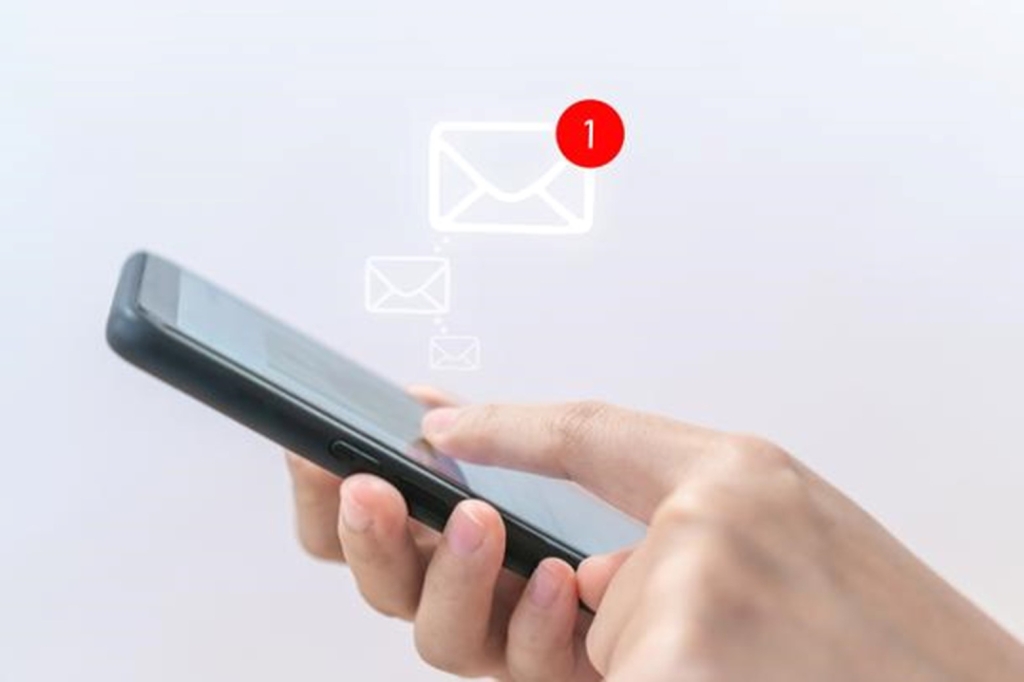
Working in the custom HTML mode, link formatting is your first avenue to check the integrity of your click-tracking function.
Link Formatting
MassMailer is designed to replace email links that have the proper format.
Basically, your email link should have the following essential components for the MassMailer click-tracker to replace them:
- The HTML tag: For MassMailer to identify links in your email, they should have the proper HTML tags with <a> format. The href argument should be contained within these HTML tags
- Spaces and quotation marks: Your href attribute should not have any spaces after the “=” symbol. You also need to ascertain that the quotation marks are present with the “=” symbol
- HTTP / HTTPS: The link in your email body should be addressed as http:// or https://
Examples of Proper and Improper Link Formatting
A proper link that MassMailer’s click-tracking app can identify and replace looks like the following:
- <a href=”https://google.com”>MassMailer</a>
- <a href=”https://massmailer.io”>MassMailer</>
A link with improper formatting that may create problems with click tracking in MassMailer looks like the following:
- <a href = google.com>MassMailer</a> : In this link, there are spaces around the “=” symbol, the quotation marks are missing, and there is no http://
- <a href=https://google.com>MassMailer<a/> : Although this link looks okay, it doesn’t have quotation marks. Therefore, it won’t be replaced by MassMailer’s link-tracking app
Setting Up a Click Tracking Check
You can always set up a test email to check whether your click-tracking app in MassMailer is working as it should. Follow the steps detailed below to set up a click-tracking test email:
Setting Up the Test Email
- Login to your Salesforce dashboard.
- Open the MassMailer interface from the dashboard, and navigate to the “MassMailer Template Builder” tab.
- You will see two drop-down menus. In the “Template Information” drop-down menu, select MassMailer.
- In the second drop-down menu, select “Create New Template.”
- The interface will then prompt you to select objects. In the Objects drop-down menu, select “Contacts.”
- You will see another drop-down menu by its side with the list of all the contacts on your system. Select a contact to send the test email to.
- When these details are filled in, you can begin to create your test email by scrolling down on the same window.
Creating the Test Mail
- On scrolling down, you will reach the template editor. You can begin building your email here.
- Insert two links in your email – one that is properly formatted as described above and one that isn’t properly formatted.
- You can consider hyperlinking “proper format” and “improper format” with your corresponding links for a better understanding of the test results.
- Once the hyperlinking is complete, proceed to send the test email.
You have the option of saving this email to Salesforce as well if you like
Checking the Test Mail
- Open the inbox where the test email was sent to.
- Open the email, and locate your “proper format” and “improper format” links.
- Click on each link one by one.
You will notice that while both links work properly, one link isn’t being tracked by your systems. You can check the statistics on your dashboard pertaining to this test email to verify it.
For more detailed guidance and a visual tutorial, you can check out this video. If you would like to save this resource for future reference, you can also go through this PowerPoint presentation on the topic.
Track Clicks Accurately with MassMailer
MassMailer lets you set up bulk emailing campaigns on Salesforce since it is a Salesforce-native app. Through MassMailer, you can track your clicks easily by monitoring the link formats and following the best practices mentioned in this blog.
Click tracking with MassMailer is automatic and accurate. However, if you face any issues, you can follow the guide above to set things right. For more information on MassMailer’s features and capabilities, you can visit our website and get on a free trial
To know more about MassMailer, start a free trial today.
