The 10 Best Mailchimp Alternatives for 2022
The 10 Best Mailchimp Alternatives (Free and Paid) for 2022
Top 10 MailChimp Alternatives
1. MassMailer

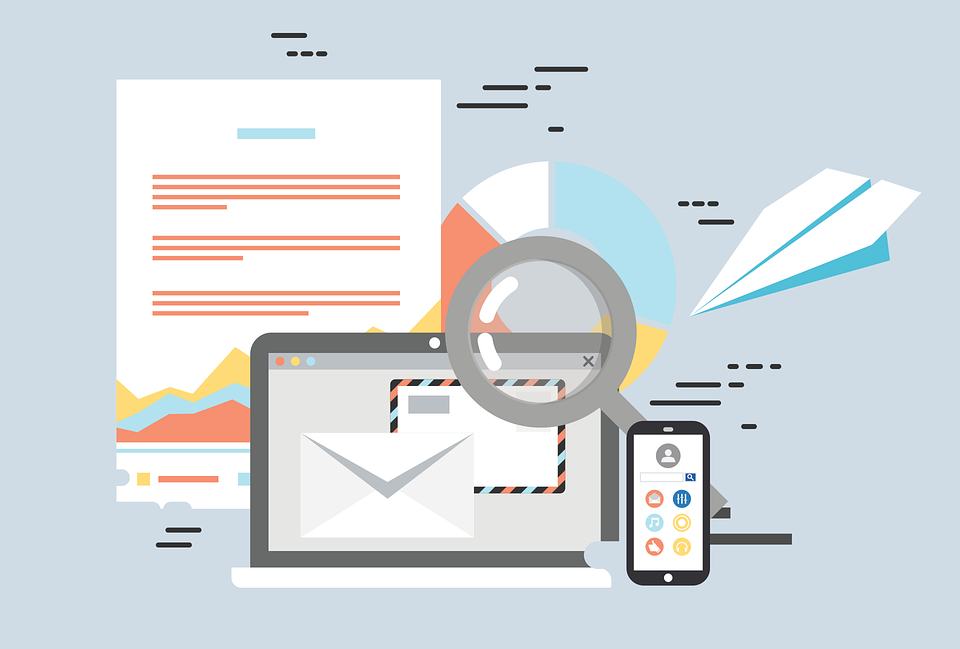
Source
MassMailer is one of the best free alternatives to MailChimp that works as a native email solution for Salesforce CRM.
The platform enables users to send unlimited marketing emails and email alerts, create drip campaigns, verify mailing lists, build email templates, and more.
As for MailChimp vs. MassMailer, with a far better pricing structure, MassMailer is fast-growing as a cloud-based marketing software with excellent features to support small, medium, and large businesses.
Some of the other highlights of MassMailer are:
- Range of exciting features, such as email address verification, content analysis and optimization, email success monitoring, and more
- Allows you to send emails to your campaign members, contacts, and leads from within Salesforce
- Let you build, send, and schedule professional-looking emails with a simple-to-use email Wizard within Salesforce
- Other features include unlimited emails, drip email campaigns, email templates, removal of spam traps, etc.
2. iContact
![]()
iContact is one of the easiest email marketing platforms for small businesses. As one of the top MailChimp alternatives, the platform allows you to build and send email newsletters, create automation campaigns, and much more.
Some of the other highlights of iContact are:
- Allows you to send bulk email campaigns by easily importing your contacts and sending them to your list without any hassles
- Simplifies your marketing initiatives with intuitive email automation based on various conditions and custom engagement rules
- Has an email autoresponder to send emails as and when a contact joins your marketing lists and welcomes them with customized greetings
3. Marketo

Marketo is one of the free alternatives to MailChimp that caters to various email marketing needs. The platform is free for all marketers with under 10,000 contacts. The Marketo platform includes a data management solution (Marketo Data Cloud) and a hosted lead form builder (Marketo Forms).
Among the other highlights of Marketo are:
- Large user base and a larger customer base to market to
- Offers personalized conversations with each of the customers instead of using generic messaging for everyone
- Monthly plan options for businesses with different needs
4. Salesforce Pardot
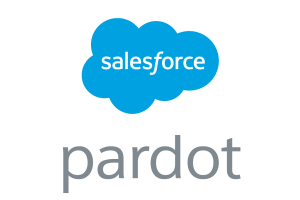
Salesforce Pardot is a marketing automation, lead generation, and email marketing service from Salesforce. The platform allows marketers to identify prospective customers and convert them into actual ones.
A good MailChimp alternative, Pardot can be used to create automated marketing campaigns, send mass emails, analyze prospect activity, route leads to sales, and guide prospects throughout their buying journey.
Among the other highlights of Pardot are:
- Features various marketing tools such as lead capture forms, form handlers, and landing pages
- Allows you to segment your prospects with lead grading and lead scoring
- Easily syncs with Salesforce CRM to help strengthen the sales funnel and maximize future marketing efforts
5. Salesforce Marketing Cloud

Salesforce Marketing Cloud is a good email marketing platform that allows marketers to execute their digital marketing strategy seamlessly. It is recognized as one of the most powerful one-to-one digital marketing platforms and is used by many well-known brands.
Some of the highlights of the platform are:
- Allows companies to personalize customer experiences across every channel
- Features a range of interesting tools, including an email studio, journey builder, data studio, mobile studio, interaction studio, and more
- Allows you to handle everything from basic email marketing to more complex cross-channel campaign management
6. Constant Contact
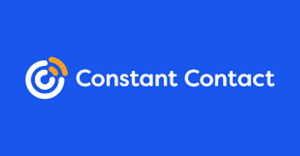
When it comes to MailChimp vs. Constant Contact, the latter is a good MailChimp alternative that helps small businesses create websites, branded email marketing campaigns, online stores, and more.
Its email marketing tools include email templates, email campaigns, resends to non-openers, and A/B split testing for subject lines. The platform is ideal for small businesses and nonprofits looking for a simple multi-channel solution.
Other key highlights of Constant Contact are:
- Intuitive and easy to use platform, especially for organizing lists
- Offers accessible customer support at low-priced plans
- Automated email series/nurturing workflows and abandoned cart email reminds for Shopify
- The platform has no free plan, but paid plans offer unlimited emails.
7. Campaign Monitor
Another cheaper Mailchimp alternative, especially for lower volume senders, is Campaign Monitor. The platform offers an exciting range of email newsletter templates for almost every requirement, including announcements and re-engagement messages to holiday campaigns.
Campaign Monitor is a good Mailchimp alternative because of its ease of use and cost-effectiveness for sending high email volumes. It also has an excellent visual journey builder for beginners looking for more advanced automation.
Among other highlights of Campaign Monitor are:
- Email campaigns, a drag-and-drop email builder, and a free image gallery
- Various customizable templates, A/B testing, popups, and forms
- Real-time reporting analytics, various plug-ins/integrations, landing pages, social media marketing alignment, etc.
8. HubSpot
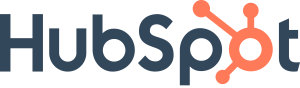
HubSpot is one of the best Mailchimp alternatives that offers clear insights into how your overall marketing efforts and initiatives affect customers’ experience at various points in the buyer’s journey. If you are looking for advanced marketing features and functionality, it is one of the best options to look at.
Some of the other highlights of HubSpot are:
- Features a marketing hub, a robust email marketing feature, and email marketing automation
- Embedded A/B testing and customizable newsletter templates
- Provides an analytics dashboard and a preview of emails on devices
- Option of multilingual email marketing
9. MailerLite
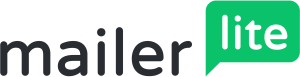
MailerLite is yet another excellent alternative to Mailchimp. The platform boasts a modern and sleek aesthetic along with good multilingual options and a decent “free forever” plan.
MailerLite also gives you the advantage of great email and landing page designs, though templates are not available on a free plan.
Some of the other highlights of MailerLite are:
- Offers a free plan (limited to 1,000 subscribers) with a range of excellent features, including a landing page editor that is better than Mailchimp’s.
- MailerLite’s paid plans are also relatively cheaper, making them a great option for small businesses on a tight budget
- Offers 5 different languages along with an app for iOS
10. Moosend

Moosend is one of the cheaper alternatives to Mailchimp. The platform comes with a generous Free Forever plan that includes access to all their pro features.
Apart from this, the platform also includes an excellent selection of responsive email templates and advanced segmentation. Like Mailchimp, you can pay as you go; however, it will cost you significantly less.
Some of the other highlights of Moosend are:
- While Moosend’s free plan limits you to 1,000 subscribers, it allows you to send unlimited emails and access its visually appealing marketing automation workflow editor.
- The platform features advanced segmentation in the free plan and landing pages in the paid plans.
- All emails on the platform are ad-free and paid plans are pretty affordable at $55/month for 10,000 subscribers
To Conclude
If you are looking for the best email marketing solution, one of the key reasons to reconsider Mailchimp is that its support requires some serious improvement. Besides that, there’s the pricing structure which is rather exorbitant for solo entrepreneurs, content creators, or small to midsize businesses.
If you’re also a Salesforce customer looking for an alternative to MailChimp, MassMailer is an excellent solution. The platform allows you to do everything from sending emails on Salesforce, acquiring leads, verifying emails, and much more. Regardless of your industry or role, MassMailer is the one-stop solution for all your email and prospecting needs.
To explore MassMailer’s email marketing solution, start your free trial today.
The Ultimate Guide to Salesforce Email Marketing
The secret to your company’s success might just exist in the email boxes of your customers. Email marketing is highly used and impactful today, as referenced by the fact that it has the potential for a whopping 3200% return on investment (ROI) when used correctly. When you put together the best email marketing techniques, you’ll start to see your company’s profit margins and other metrics take off. With Salesforce and other tools, you’ll have the chance to bring your best and brightest email marketing ideas to life.

Here’s what you should consider when setting out to start a Salesforce email marketing campaign.
Learn the Importance and Benefits of Email Marketing
So what makes email marketing such a great investment?
When you fully know the importance of email marketing, you’ll find it easier to capitalize on the benefits.
For one, email marketing allows you to communicate directly with customers and would-be customers. People can wake up to your content a few times per week so that they always know what’s going on with your company and brand.
Email marketing also gives you the chance to create personalized content and to directly hit certain segments of your marketing base. It’s an amazing outlet for promotion, pushing products, growing your leads, converting sales, and raking in profits each quarter.
You’ll also be able to collect precious data and analytics from your customers so you can learn more about them. This way, you’ll be better able to serve them.
Find Out Why Salesforce Email Marketing Is an Ideal Platform
Salesforce is one of the most popular customer relationship management (CRM) platforms on the market—and for good reason.
This CRM platform is the software that you’ll use to create email marketing campaigns that achieve all of your goals. You’ll improve the way that you engage with them and can create sales campaigns that grow your profit margins.
With Salesforce, you’ll have access to an immersive dashboard with all the information that you need and can create email marketing tasks that hit their mark.
You can also use several Salesforce programs that developers have made to add more firepower to this platform.

Find Out Why Salesforce Email Marketing Is an Ideal Platform
Assess What You’d Like to Accomplish Through Your Marketing Campaign
Once you know that you’d like to move forward with email marketing, it’s important that you hash out what you’d like to achieve, and why.
From here, you can start kicking around email marketing ideas.
Perhaps you need a system to blast out email alerts, or maybe you need to market your content and services to your followers so that they stay engaged.
Other companies might want to create an internal form of communication that keeps employees, donors, or board members in the loop. Putting the best combination of email marketing techniques to use will help you accomplish your goals.
Create Strategies to Grow an Email List
Building your email list is the most important part of the process and is something that you’ll need to pay attention to for the foreseeable future.
The best way to create and sustain an email list is by incentivizing your follower. When people have a reason for signing up and know that you’ll send them valuable content, they’ll be eager to give you their email address.
Consider throwing in a free product or discount in exchange for their email address. You may also create a custom reward program or offer a course in exchange for this information.
From here, you’ll be able to plug their information into the CRM and will have a body of potential customers to market to.
Get Started With Your Salesforce Account
Try out the email marketing platform for yourself to see how useful it can be.
You’ll typically be able to get a month’s trial free of charge. Use this time to familiarize yourself with the platform so that you can figure out its strengths and features, and how you’ll be able to use it for your marketing efforts.
Write Your First Marketing Email to Welcome New Subscribers
Your next step is to create a welcome email that is engaging. This email will first and foremost thank people for signing up and will let them know what they can expect from your marketing emails.
Your initial email should be concise and informative and should make people glad that they took the time to register.
Try Out Different Designs and Templates
Take the time to use Salesforce’s impressive array of designs and templates. You’ll be able to choose between options like newsletters, sales emails, product emails, internal memos, and others.
Try out different color schemes and make sure that your emails are always aesthetically pleasing.
Study Analytics and Tweak Your Email Marketing Strategy
Finally, make sure to use the many different analytics tools that come equipped with the Salesforce platform and its third-party add-ons. From here, you’ll be able to study metrics like conversion rate, opens, bounce rate, list growth rate, and others.
Once you understand the Key Performance Indicators (KPIs), it’ll be easier for you to hit your goals every step of the way.

Study Analytics and Tweak Your Email Marketing Strategy
Hit the Ground Running With Your Email Marketing Campaigns
Salesforce email marketing can revolutionize your business in so many ways, as referenced above. Once you cut your teeth, make sure you keep building on your email marketing strategies.
MassMailer can build on your Salesforce campaigns and fill in several gaps and blindspots. You’ll be able to reach your customers and leverage this form of marketing to the fullest.
To learn more about us and to start a 15-Day free trial, fill out our web form or give us a call at 1 (800) 297-0991.
Your Salesforce email marketing options – MassMailer Vs Pardot
You may find the bombardment of information through many new channels to be overwhelming, but email still rules. As a marketer, your primary focus should be emailing. But among the buzz, which one can suit your business better? Let’s compare MassMailer Vs. Pardot here.

There are 4 billion daily email users. This number is expected to climb to 4.6 billion by 2025. (Statista, 2021)
Check out what features you prefer for your business operations based on the list below.
Integration with Salesforce:
You may be aware that native apps can have an advantage and MassMailer is a native Salesforce app. The advantage of native apps is that you do not need any APIs to integrate with Salesforce. Moreover, data from Native apps are stored in your Salesforce instance. That reduces your worry about any extra security. MassMailer is a native app that delivers a seamless experience.
Pardot is a B2B lead nurturing and marketing automation platform but not just an email marketing tool. You can integrate Pardot with Salesforce using a specially designed connector.
Email Authentication:
The success of your email campaigns rests on sending campaigns to valid email addresses. Both MassMailer and Pardot support email authentication. Pardot authenticates domain through the Sender Policy Framework (SPF). DomainKeys Identified Mail (DKIM). MassMailer also follows the same industry best practices to authenticate.
Vanity Tracker Domain for links:
Mass mailer and Pardot support Vanity Tracker Domain for links. The feature is helpful when you send email content, and images may get hosted in URLs defined by the email tools.
IP Address:
You get a dedicated IP address with MassMailer. An IP address identifies spam. and the email sender’s reputation. Having a dedicated IP address protects your reputation and reliable email delivery.
You get a shared IP address with Pardot by default. You need to purchase a dedicated IP address as per your needs.
View Email activity:
Viewing email activity is of primary importance for your marketing. Here both the applications do not disappoint in this critical area. In MassMailer, you can configure viewing of emails sent in Salesforce Activities. Alternatively, you can view details of emails sent in the MassMailer Email Status Related List or the Lightning Component in Salesforce.
Pardot also shows Email sends in Salesforce activities. You can include it in the Engagement History Lightning Component too. See what works best for your teams.
Send Mass Emails:
Probably a favorite tool in your marketing strategy – sending mass emails. MassMailer and Pardot support sending mass emails to email lists of your choice. Both the applications are suitable for email marketing initiatives and perform reliably well.

Send Mass Emails – MassMailer vs Pardot
One to one Emails:
At times, you need to send a one-to-one email, and here both MassMailer and Pardot support sending a single mail.
Email Validation and Verification:
Sending mails to wrong addresses or irrelevant people impacts your brand reputation. Email Validation and Verification features are available in MassMailer, and there are many statuses. You can have this feature work with Salesforce too.
Unfortunately, Pardot does not support this critical feature.
Attachments:
At times you may need to send marketing collateral through email attachments; MassMailer supports attachments in emails. In Salesforce, one can email file attachments with MassMailer.
Pardot has limitations in that it supports email attachments, but only if you use Salesforce Engage Tool with appropriate licenses, which can be a dampener.
Dynamic Attachments:
Dynamic attachments significantly reduce the time spent in email marketing. With MassMailer you can attach files dynamically from any object and send a mass email in Salesforce.
Pardot lacks the dynamic file attachment feature.
Email sending limits:
Massmailer has no limits technically and is based on the email volume package that you purchase.
Pardot has no email sending limits too. Limitations impact email marketing planning. You will be glad to know that both these applications do not have any technical limitations.
Email Template Builder:
Email templates help in rapidly rolling out email marketing campaigns. You will find MassMailer’s user-friendly drag and drop builder interface that integrates with Salesforce email very helpful. HTML support is available.
Pardot’s native email builder has 48 pre-made templates and supports HTML. If you are seeking a variety of templates, this may be an available option.
Email Merge fields:
You get flexibility with MassMailer that enables merging all SFDC fields, including the parent fields up to 6 levels in the hierarchy.
Pardot is limited to only Lead, Contact, Account, and Opportunity fields. You need to create these fields in Pardot and sync.
Email Tracking Metrics:
You can use both MassMailer and Pardot for metrics tracking. Both applications support opens, clicks, bounces, spam, reply, and unsubscribes.
Email reporting:
You can view MassMailer reports on opens, clicks, bounces, spam, unsubscribes, and other activity too. Both Salesforce and Pardot – displays reports on opens, click-through, bounces, spam, and unsubscribes.
You can find plenty of options for Pardot, a B2B marketing automation platform, with enhanced lists for email reporting based on the email client, click-through reports, length of engagement, etc. Besides that, there are campaign reports on salesforce campaigns that include native engagement metric fields, related lists, and engagement dashboards.
A/B testing:
A/B testing helps test variations of email campaigns across different user sets to know which one garners the best results for you. MassMailer includes A/B testing with diverse templates and provides a report. Pardot also provides A/B testing options.
Some of the other features that both MassMailer and Pardot support include – Render Testing and, Send from Salesforce Campaign.
Dynamic Content:
is releasing soon for MassMailer, but it’s available in Pardot.
Campaign Engagement Metrics and Related Lists:
Knowing results helps you to do better. MassMailer supports email engagement metrics. However, MassMailer does not have forms or landing pages functionality.
Pardot provides you with engagement metrics and related lists for emails, marketing links, forms, and landing pages.
Drip Campaigns:
MassMailer supports drip campaigns but requires you to create a Process Builder process or Flow. Salesforce process builder is a point-and-click tool that automates business processes and shows a graphical representation.
You can use Pardot for drip campaigns with Salesforce’s native Engagement Studio user-friendly and can update Salesforce campaigns and fields values.
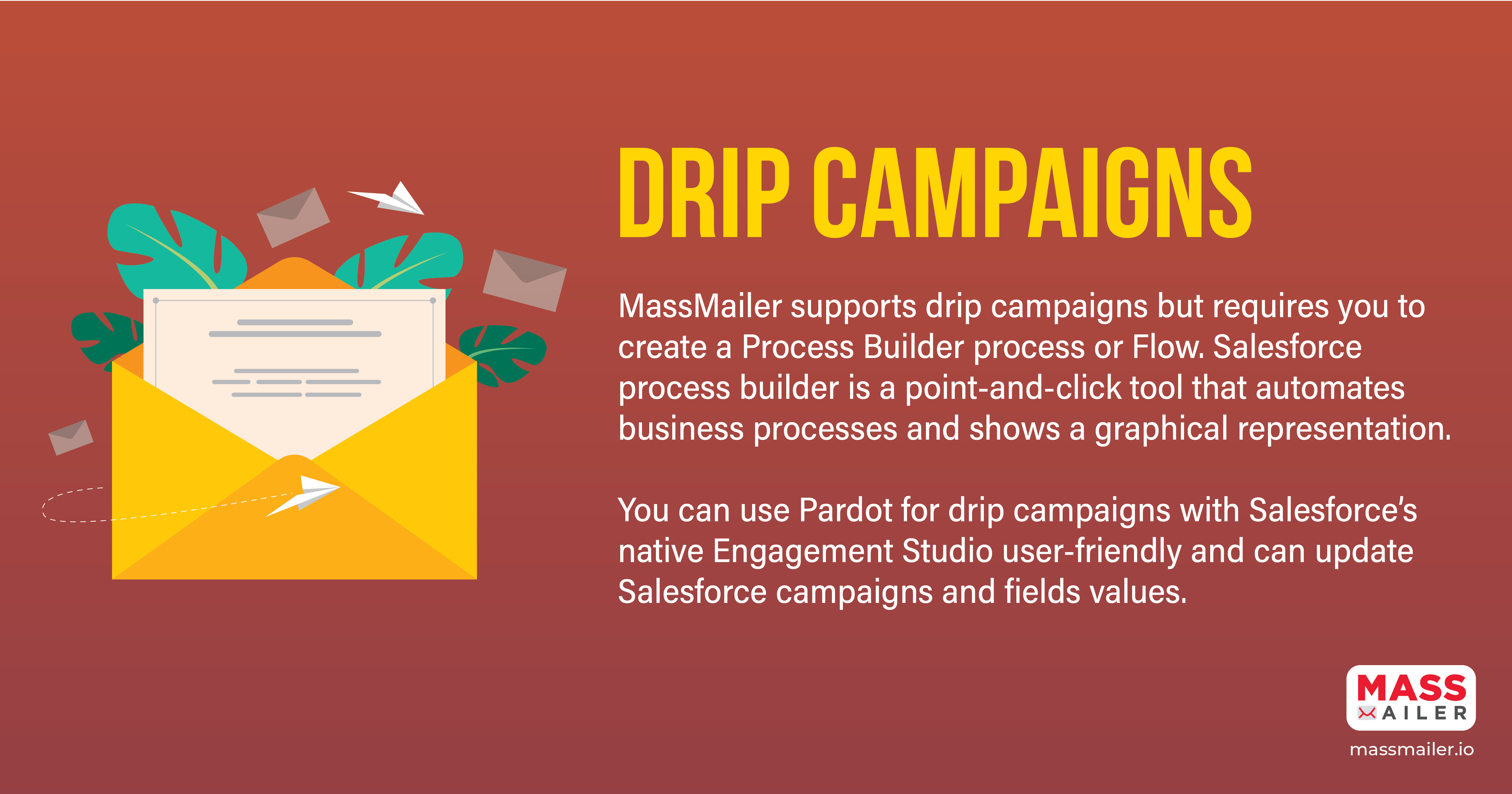
MassMailer vs Pardot – Drip Campaigns
Website tracking:
MassMailer does not support website tracking, but you can easily integrate Google Analytics with Salesforce and add Google Analytics tracking codes to Email Links.
Websites can add Pardot tracking codes for tracking purposes.
Forms:
As far as forms go, MassMailer does not support forms, but you can choose Pardot that provides support.
Landing Pages:
MassMailer does not support landing pages, but you can add a link to them.
Pardot supports landing pages.
Social connectors:
Social media posting has become a part of the digital marketing mix. Pardot supports social connectors, but MassMailer does not.
Event and Webinar connectors:
MassMailer does not support Event and Webinar connectors, but you can leverage other AppExchange apps that provide these features.
Pardot supports Event and Webinar connectors that help run events and webinars.
Visitor tracking and Reporting:
Pardot supports Visitor tracking and Reporting, but with MassMailer you will need Google Analytics integration with Salesforce.
Analytics:
MassMailer does not have analytics capabilities, but you can build a custom integration with Analytics.
Pardot supports metrics integration.
UI Customization:
MassMailer offers UI customization using the configuration settings.
Pardot does not provide UI customization.
Quick Send:
Quick Send is popular and you can personalize and send a single message to contacts, leads, or person accounts throughout the Salesforce platform. MassMailer supports Quick Send, and the feature has only one page.
Pardot does not support Quick Send.
Inboxing (IP and domain warmup):
Don’t let the tech talk startle you here. IP/domain warming adds email volume to a new IP address establishes a positive sending reputation with mailbox providers. You will find the MassMailer Inboxing feature that warms up the domain and the IP address continuously.
Pardot does not offer the Inboxing feature.
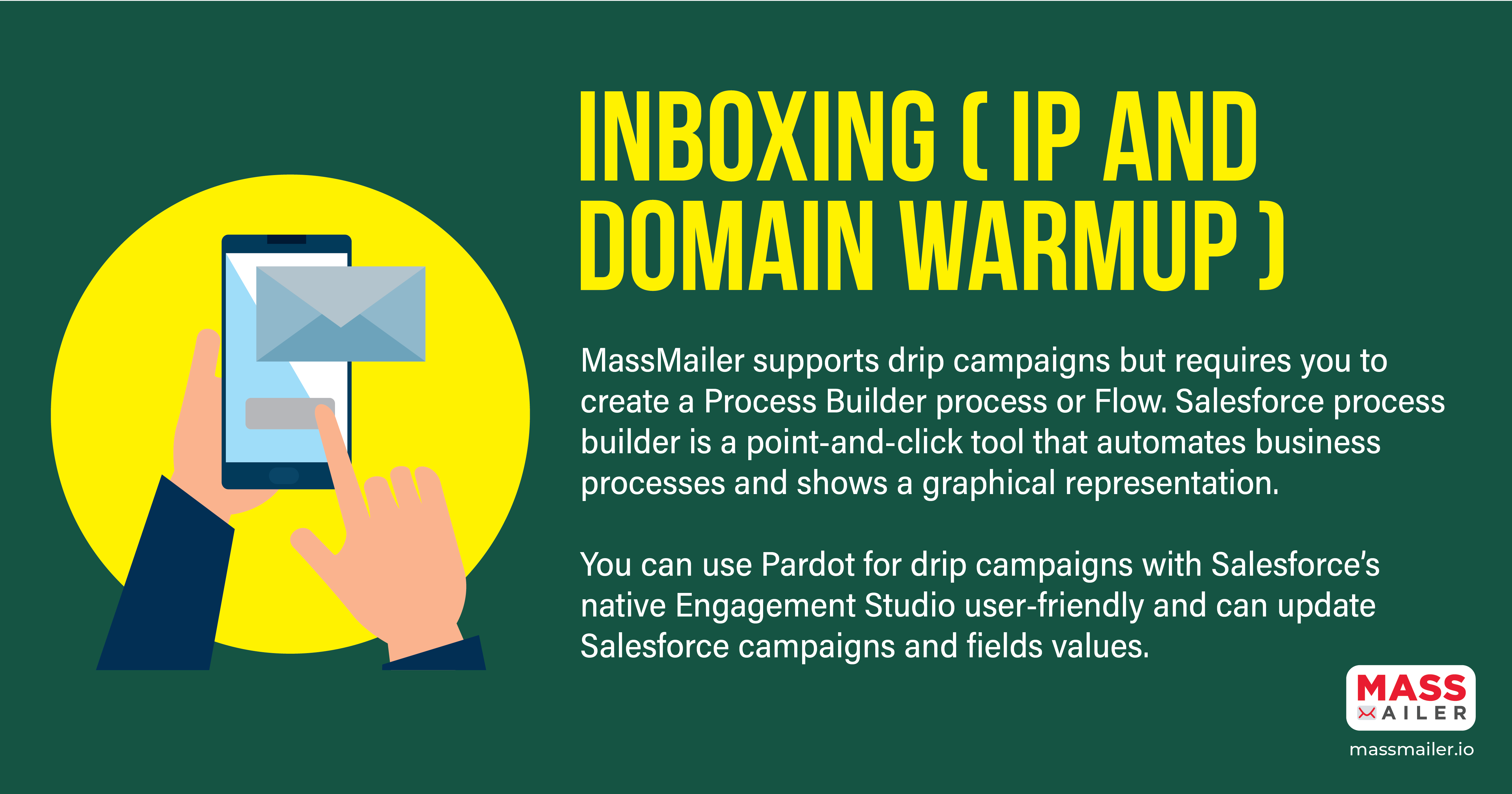
IP and Domain Warmup – MassMailer vs Pardot
Conclusion:
Both MassMailer and Pardot are feature-rich in many aspects. Based on your nature of business operations, you need to see your focus areas and business needs before you make a choice.
If you see a rapid expansion of your business in the short to medium term, Pardot can be a choice for wider marketing automation along with the focus on emails. On the other hand, if your marketing focus is email, MassMailer can be a better choice.
Between both the applications, we suggest you can choose one with the features you really need before taking the leap.
How to Track & Optimize Mass Email Campaigns?
Tracking and optimizing your mass email campaigns is essential to getting that perfect campaign. When your mass email is backed by data, chances of its success improve manifold. Trust us, there is no secret recipe for sending out mass emails. You must keep testing, tweaking, tracking and finally optimizing to figure out what works and what does not.

5 Time-Saving Tips for Sending Out Mass Email
Email Marketing is one of the most cost effective methods of reaching out to your subscribers. If done right, it can earn you huge dividends. However, sending out emails to thousands of subscribers can be a time consuming and tedious job. When you have hundreds of other things to look into, you may not want to spend hours on that one mass email.
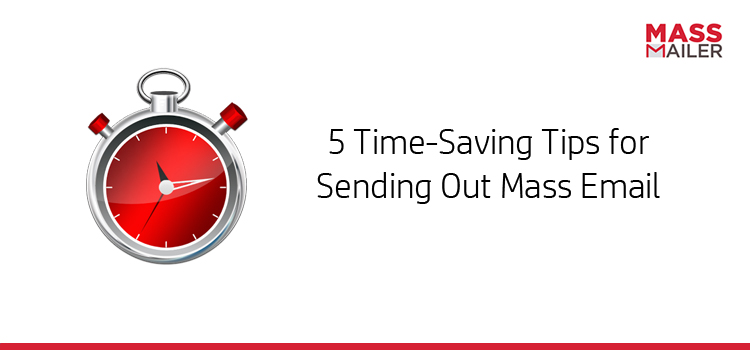
Here are 5 tips that would save you time while sending out a mass email.
- Have a clear goal
- Verify & Segment your Email list
- Use customizable email templates
- Ensure compliance with CAN-SPAM Laws
- Use an email marketing tool like MassMailer
Have a clear goal
While this may seem the most obvious tip, it is also the most overlooked one when it comes to email marketing. Before you even start building your mass email campaign, it is important to ask yourself “Why am I sending this email?”. You should have a clear idea about what you want to achieve from the campaign. Whether you are informing your customers about a new feature in your existing product or seeking to upsell or cross-sell or just wishing them well for the Holidays – whatever be the reason you are sending out the email, it should be very clear to you. This will make it easier for you to figure out the right message in your email.
Verify & Segment your Email List
Email list verification is the process of determining whether the email addresses on your list are valid and deliverable. In one of our previous articles, we discussed at length on why it is important. By removing invalid email IDs from your list, email list verification saves you time by ensuring that you do not waste time sending our email campaigns to junk IDs.
Segmenting a verified email list also goes a long way in saving you some valuable time. Let’s say your enterprise sells 2 products A and B. Having a segmented list for each of the products’ customers will ensure that you do not waste time sending out a mass email campaign for a feature update of Product A to a customer of Product B.
Maintaining a verified segmented list of email Ids will make the process of sending out mass email campaigns not only faster but also more effective.
Use Customizable Email Templates
Designing an email template from the scratch could take up a lot of your time. To make the process faster, use predesigned templates and then customize them as per your need. Most email marketing platforms today offer email templates. If you depend on Salesforce for much of your sales and marketing activity, you should choose an email tool that can generate templates from within Salesforce itself.
Ensure compliance with CAN-SPAM Laws
CAN-SPAM stands for Controlling the Assault of Non-Solicited Pornography And Marketing. It is a law that sets the rules for commercial email, establishes requirements for commercial messages, gives recipients the right to have you stop emailing them, and spells out tough penalties for violations.
Some of the dos and don’ts include:
- Don’t use false or misleading header information.
- Don’t use deceptive subject lines.
- Identify the message as an ad.
- Tell recipients where you’re located.
- Tell recipients how to opt out of receiving future email from you.
For details, you can check out The CAN-SPAM Act: A Compliance Guide for Business.
And if you are wondering, how does this save your time? Well, if you do not want to waste your time and money fighting lawsuits, this is important.
Use an email marketing tool like MassMailer
An email marketing tool like MassMailer automates the process and takes care of a lot of pain points of sending out mass mailing campaigns. Deeply integrated with Salesforce, MassMailer gives you the same refined user experience that you’re used to with Salesforce, at the same time, it lets you send emails beyond Salesforce’s limit of 5000 emails per day. It has an-built mechanism to verify email IDs, features that let you segment your list easily, professionally-designed templates that can be customized as per requirement, analytics to help you track and measure your campaign’s success and many more. MassMailer also has checks and balances in place to ensure that your email is CAN-SPAM compliant.
So go ahead and send your mass email campaign without wasting a lot of time on it. Try MassMailer today!

