Salesforce Queues: A Comprehensive Overview and Usage Guide
A Comprehensive Guide to Learning About Queues in Salesforce
Introduction
Sometimes, team collaboration can get a little sloppy when the workload isn’t divided fairly. Some team members may get overworked, while others have time to spare. In such situations, a Salesforce queue can come in handy for your organization.
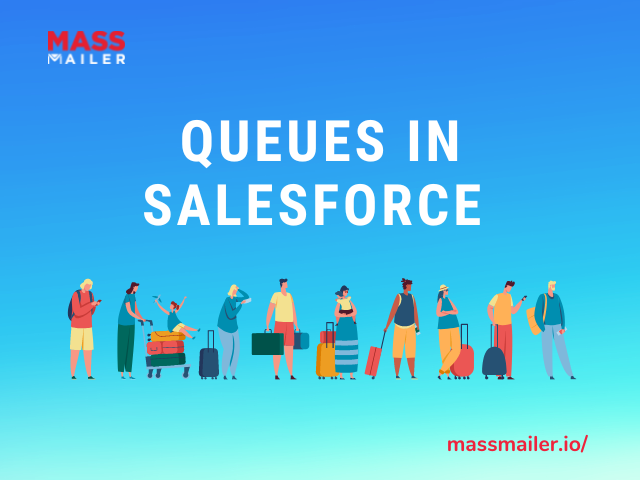
Queues in Salesforce are a kind of workflow or a series of processes that let the team members see the pending workload in the form of “records.” They can then select records they wish to work on and get more work done by the end of the day.
You can say that Salesforce queues help with prioritizing and distributing workloads amongst a team. This contributes to one of the reasons that 90% of Fortune 500 companies use Salesforce. So, let’s understand everything there is to know about the Salesforce case queue.
What are Salesforce Queues?
A Salesforce queue is a process that prioritizes, manages, assigns, and holds records on the CRM, especially for the teams that are collaborating. You can think of it as a placeholder where the unassigned records are filed, waiting to be assigned to a representative.
When a Salesforce queue object or record is picked up by a representative, it begins to reflect all the attributes, like the owner of the record or the assignee. In a nutshell, a Salesforce work queue is a collaboration tool that allows the customer department of your business to:
- Better manage shared workloads over a single platform where data is centralized
- Improve visibility of the completed, in-progress and pending workloads, allowing the case teams to better expedite their time and resources accordingly.
Let’s understand how a Salesforce queue works.
How do Salesforce Queues Work?
You can consider queues in Salesforce as entities that wait for a representative to come and pick up a record from the list to work on. They are like user records with the queue itself as the owner.
Listed below are the components of a Salesforce queue:
- Queue members – The representatives who can pick up records owned by the queue
- Queue email
- Assignment rules for the queue – Queues behave much like any other record holder; therefore, the quick actions you can take for queues remain the same as that for any queue member
- Quick actions for each record and the queue
Create a Queue in Salesforce in 3 Simple Steps
In a nutshell, there are two most popular ways you can use queues in Salesforce:
-
Salesforce case queues
-
Salesforce lead queues
For the purpose of this blog, we will learn how to create Salesforce lead queues in three simple steps.
Step One: Creating a Queue in Salesforce
Getting a queue operation started in Salesforce begins with creating a new lead queue to distribute amongst your regional teams. Follow the steps detailed below:
- Open the Salesforce Setup.
- Navigate to the Quick Find or Search Setup box and type “Queues.” This helps you quickly locate the Queues option in the interface.
- When you find the Queue option, click on it. In the new context menu, click on “New.” This will open a new window where you can begin customizing your Salesforce queue.
- In the table, you need to enter a label or name for the queue.
- Next, you need to provide the Queue Email. This is the email address that will be notified each time you make modifications to a record contained in the queue. You can enter a shared email address in this field. However, this step is completely optional.
- You can also tick the checkbox that says “Send Email to Members” to notify each member individually of the changes happening to the records in the queue. This step is also optional.
- In the next section, you will be asked to specify the supported objects for this queue. You can select from the list provided with items like Business Brand, Case, Lead, etc. Select Lead and click on Add.
- When you scroll to the next section, you will be asked to add members to this queue. In the dropdown Search menu, select the type of member you want to add to the queue. You can select from individual users, public groups, roles, and subordinates to add.
- Select User, and click on Add. Next, click on Roles and subordinates to specify these attributes for each user you add.
- When done, save your queue.
Step Two: Working with Assignment Rules
Using the lead assignment rules contained in Salesforce Queue, you can automatically add new records or modify the existing ones. Follow the steps detailed below:
- Navigate to the Search Setup box in the Salesforce interface and type Lead Assignment Rules.
- In the page that opens, you will see all your Lead Assignment Rules that are active. Select the queue you have created and include it in the Standard rule.
- Locate the entries you want to change and apply the modifications by clicking Edit. You will also need to change the filter from User to Queue to find your queue and modify it.
- When done, click Save.
Step Three: Testing
It is best to test the results before they are launched.
- Navigate to Leads, and open the List View.
- Click on the queue you had created. You will see an empty list. You can now create a new entry that contains the Lead Assignment Rule criteria you entered in order to test it. Launch it once done.
- Click on the list again to see if your rules have worked successfully.
What are the Advantages of Queues in Salesforce?
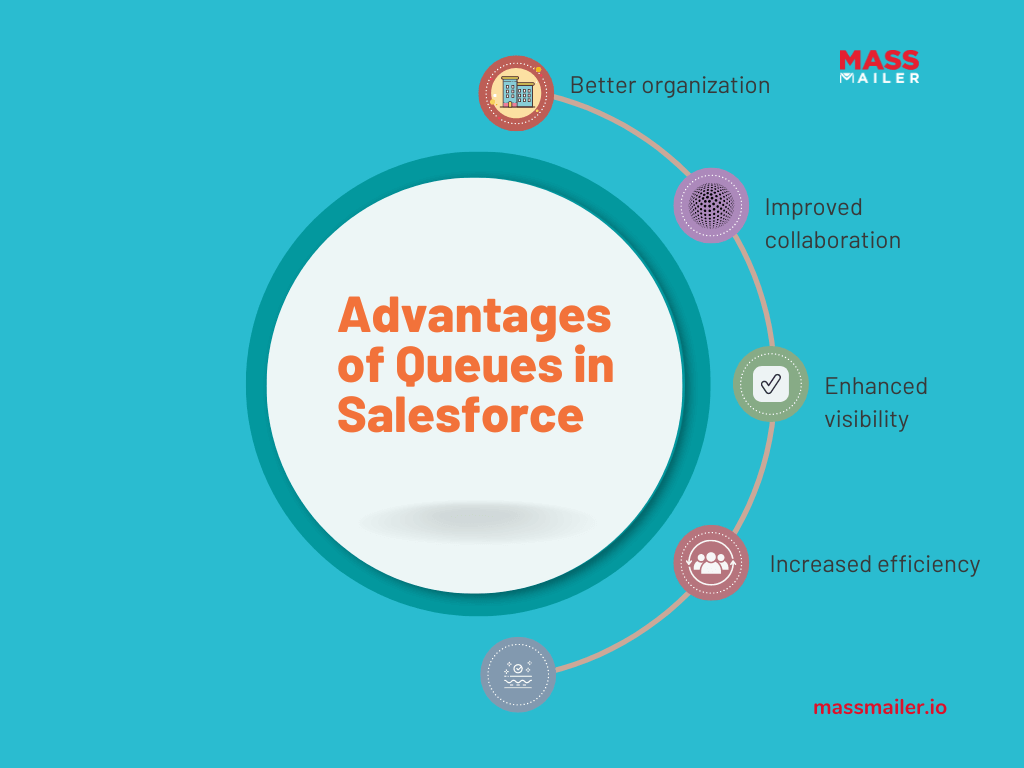
Working with queues in Salesforce has several advantages for your business:
- Your organization can better manage all the contacts, cases, leads, and custom objects for your rep team.
- It helps to evenly distribute the workload amongst the team members, eliminating the possibility of overwork.
- Prioritization of records helps to manage the urgent records first, helping your team to stay on the case better.
- The absence of team members has minimal impact on the workload as it can be distributed evenly amongst the existing members.
- A single interface helps all the queue members involved see the work to be done, helping to expedite the process.
Wrapping Up
It is important to manage workloads intelligently, especially if your business is growing and the workload keeps increasing. Using Salesforce queues helps you keep your workforce productive and efficient by providing them with good visibility into the amount of work that needs to be accomplished.
Speaking of productivity, you can also consider equipping your team with bulk emailing tools like MassMailer that can integrate easily with Salesforce.
By automating bulk emailing and templatizing email creation, your workforce can save more time and be more available for the mission-critical tasks lined up in the Salesforce queue.
To know how you can benefit from MassMailer, get on a trial today.
Get started with your MassMailer trial today.
