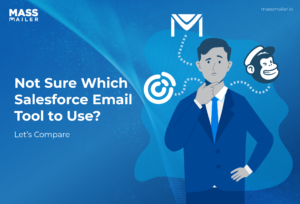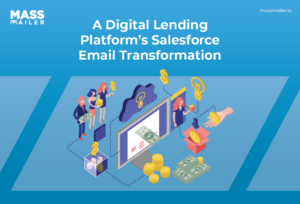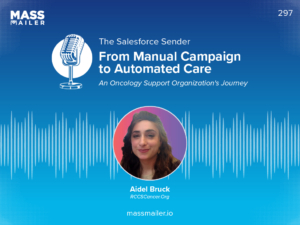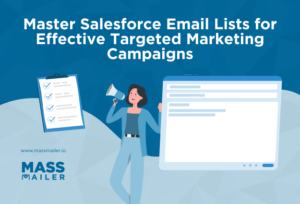Table of Contents
Introduction
If your sales team works in Salesforce but spends most of the day in email, keeping both connected can be a real challenge. You need every email, task, and follow-up to show up in Salesforce without extra effort.

That’s why many teams use the Mixmax Salesforce integration. It connects Gmail with Salesforce to help track communication, automate follow-ups, and sync data in real time.
For example, a rep can send a follow-up from Gmail and see it instantly appear in the lead record. Still, many users face issues like slow syncs, limited Gmail support, and missing data.
Salesforce integrations like Mixmax keep your CRM accurate and up to date, but users often face sync delays, missing data, and Gmail-only limits.
As teams grow, they often look for something more reliable and fully native to Salesforce. That’s where MassMailer stands out as a smarter, easier alternative that works inside Salesforce without the extra tools or setup.
In this guide, we’ll break down what Mixmax offers, where it falls short, and how MassMailer makes Salesforce email automation simple and seamless.
What Is Mixmax Salesforce Integration?
The Mixmax Salesforce integration helps sales teams connect Gmail with Salesforce so they can send, track, and log emails without jumping between tabs. It’s designed to save time and keep your CRM data fresh by automatically syncing messages and activities.
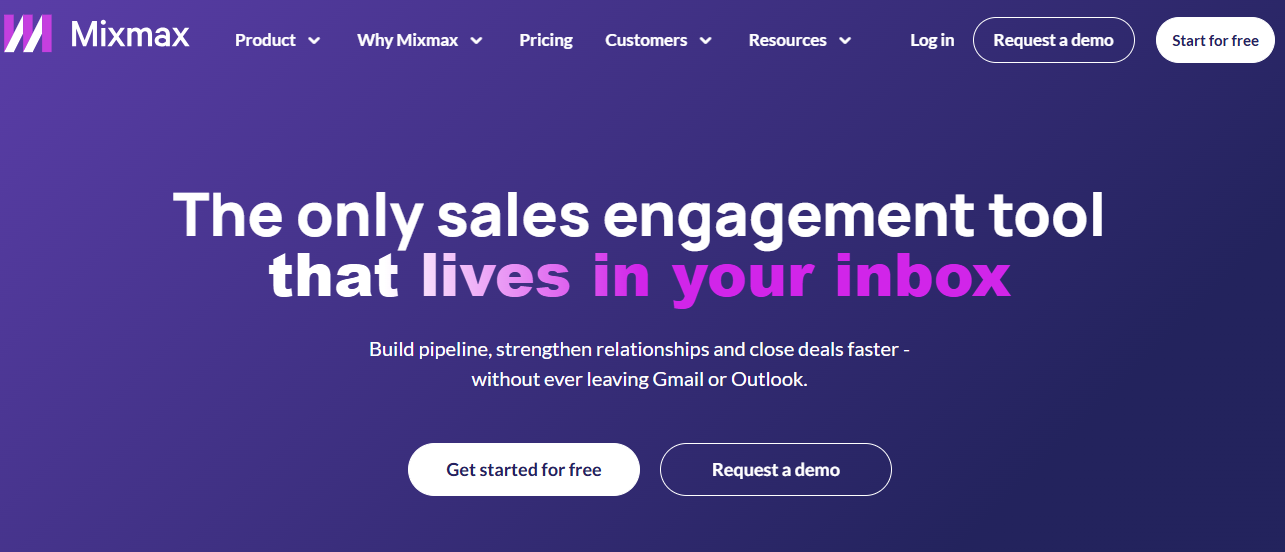
Here’s how it works in real life. Imagine a rep sending a follow-up from Gmail after a demo. With Mixmax, that email is tracked for opens and replies, and the interaction shows up in Salesforce under that lead or contact, no manual logging needed.
This makes Mixmax especially useful for Gmail-based teams that depend on fast, personalized outreach. It helps reps stay organized and gives managers more visibility into customer conversations.
However, Mixmax depends heavily on Gmail and Chrome extensions. Teams using Outlook or more customized Salesforce setups often find these limits restrictive, especially as their operations scale.
Understanding the Integration Architecture
Behind the scenes, the Mixmax Salesforce integration keeps Gmail and Salesforce in sync. Every time a sales rep sends an email, Mixmax tracks the opens, clicks, and replies, then logs that activity under the right lead or contact in Salesforce.
This helps both tools stay connected without extra work from your team.
How Mixmax Syncs Emails and Salesforce Data
Mixmax connects to Salesforce through an API that passes data between the two systems. When a rep sends an email from Gmail, Mixmax tracks what happens next and updates Salesforce automatically.
For example, if a prospect opens a message or clicks a link to book a meeting, that activity appears right inside Salesforce. This gives reps context before their next call and helps managers see what’s happening in real time.
It’s a helpful setup for teams that rely on Gmail and Google Workspace. Mixmax keeps communication visible inside Salesforce so everyone stays on the same page.
Common Challenges in the Integration
Even with these benefits, some teams face challenges. Because Mixmax depends on Gmail and Chrome extensions, syncs can sometimes be slow or incomplete. It may miss a few logged emails or activities, especially when shared mailboxes or multiple inboxes are involved.
Mixmax also doesn’t work natively with Outlook or custom Salesforce objects, which can limit flexibility for growing teams.
For smaller teams that live in Gmail, Mixmax can be a simple way to connect email and Salesforce. But as your team grows and workflows become more complex, you may need a more reliable and native Salesforce integration that keeps everything running smoothly.
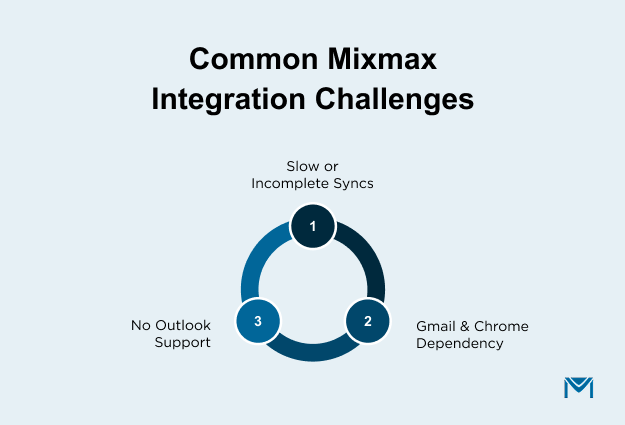
Setting Up Mixmax With Salesforce
Getting started with the Mixmax Salesforce integration is pretty simple if your team already uses Gmail and Salesforce. The goal is to connect both tools so Mixmax can sync your emails, activities, and contacts automatically.
Prerequisites and Permissions
Before you begin, make sure you have Salesforce admin access and that Mixmax is connected to your Gmail account. Most teams use Google Workspace, so your company’s email permissions should allow third-party apps like Mixmax to access Gmail data.
It’s also a good idea to confirm that your Salesforce user has API access, since that’s what Mixmax uses to log data in real time.
Installation and Setup
You can install Mixmax directly from their website and connect it to Salesforce during the setup process. Once installed, Mixmax will prompt you to log in to Salesforce and grant permission to sync data. After that, the system starts linking emails, leads, and tasks automatically.
If your team uses Gmail, Mixmax adds a toolbar inside the inbox that lets you send tracked emails, schedule messages, and create templates. As soon as you send an email, Mixmax logs it to the right record in Salesforce.
Real-Time Sync and Where Mixmax Falls Short
While Mixmax does a good job syncing one-on-one emails, it can struggle with bulk messages or campaigns. Some teams notice delays when large volumes of emails are sent, or when Salesforce has custom fields that Mixmax doesn’t recognize.
The Mixmax Salesforce integration also works best for Gmail users. Teams that use Outlook or want full Salesforce-native automation often find these limits frustrating. That’s one reason why many businesses start exploring tools like MassMailer, which offer native Salesforce integration without relying on external email systems.
Automating Workflows in Mixmax and Salesforce
One of the biggest advantages of the Mixmax Salesforce integration is how it helps automate everyday sales work. Instead of manually sending reminders or tracking each follow-up, Mixmax can handle much of that for you while keeping Salesforce up to date.
Setting Up Automation Rules
With Mixmax, you can create rules that trigger specific actions based on what happens in Salesforce or Gmail. For example, when a new lead is added to Salesforce, Mixmax can send a quick welcome email or schedule a reminder for a rep to follow up later.
You can also set rules for leads who haven’t replied in a few days, so they automatically get a gentle nudge.
These rules help reps stay organized and keep outreach consistent. All of the activity appears in Salesforce, giving managers an instant view of what’s going on without needing manual updates.
Creating Personalized Email Sequences
Mixmax also lets teams build email sequences that keep leads engaged. Sales reps can set up a short series of personalized emails that go out on a schedule until someone responds.
For example, after a demo, a rep might send a thank-you note first, then a follow-up a few days later if there’s no reply.
Every message and engagement is recorded in Salesforce, so teams can easily see which sequences perform best and improve them over time.
Example of Workflow Automation
Here’s a simple example: After a demo, a rep sends a thank-you email through Gmail. Mixmax then sends a follow-up automatically, tracks any clicks, and logs everything in Salesforce under that contact. The rep doesn’t have to lift a finger after the first message.
This kind of automation keeps pipelines moving and gives sales teams more time to focus on real conversations instead of repetitive tasks.
Syncing Email Activity and CRM Data
Once your Mixmax Salesforce integration is set up, keeping email and CRM data in sync becomes a big part of your daily workflow. The goal is simple. Make sure every email, reply, and click shows up in Salesforce without anyone having to log it manually.
How Mixmax Tracks and Logs Activity
Mixmax automatically tracks what happens after you send an email. If a prospect opens your message, clicks a link, or replies, that information is captured in real time. The integration then updates the related record in Salesforce so your entire team can see that engagement history.
For example, if a sales rep follows up on a proposal through Gmail and the client clicks the pricing link, Mixmax records that event and syncs it to Salesforce. When the rep checks the opportunity later, they can instantly see which emails got engagement and which didn’t.
Managing Contacts and Opportunities
The Mixmax Salesforce integration helps connect communication with the right Salesforce records. When a new email thread starts with a lead or contact, Mixmax links that conversation to the right profile automatically. This helps reps keep a clear view of ongoing deals and prevents duplicate records.
For growing sales teams, this kind of automation saves a lot of admin time. Instead of hunting through old emails, reps can open Salesforce and find every conversation and response in one place.
It also makes it easier for managers to track deal progress without asking for updates.
Tips for Keeping Your Data Accurate
Even with automation, it’s still important to review your data regularly. Make sure Salesforce and Gmail permissions stay active, and check that all team members are connected through the same Mixmax workspace. This helps prevent missed syncs or data gaps.
Teams that send high email volumes often schedule short weekly audits to confirm that all messages and activities appear correctly in Salesforce. Doing this keeps your CRM data clean and reliable, which makes reports more accurate and easier to use.
Reporting and Analytics in Mixmax
Once your Mixmax Salesforce integration is running, the next big step is tracking how well your emails and campaigns perform. Mixmax includes reporting tools that show what’s working and what needs attention, all tied back to your Salesforce data.
Understanding Mixmax Reporting Dashboards
Mixmax offers built-in dashboards that help you see how your team’s outreach is performing. You can view data like email open rates, link clicks, reply rates, and scheduled meetings. This gives you a clear picture of engagement across your sales pipeline.
For example, if your team sends a follow-up campaign to demo leads, Mixmax reports how many people opened or replied to those emails. That information can then sync with Salesforce so managers can review results directly in the CRM.
Tracking Outreach and Team Performance
With the Mixmax Salesforce integration, sales leaders can track each rep’s activity to understand what drives results. You can see which messages get the most replies or which reps book the most meetings. This insight helps teams refine their outreach strategy based on real data, not guesswork.
For instance, if one rep consistently gets higher reply rates, others can study their email timing or messaging style to improve their own results. These small insights can have a big impact on overall performance.
Integrating Mixmax Data with Salesforce Reports
Mixmax syncs activity data with Salesforce, you can include engagement metrics in your standard Salesforce reports. This means you can track things like email opens, link clicks, and meeting conversions alongside your pipeline numbers.
It’s especially useful for sales managers who want to measure outreach effectiveness next to actual revenue results. Seeing those metrics together helps identify which email campaigns contribute most to closed deals.
Why Clean Data Matters for Accurate Reports
To get the most from your reports, make sure Mixmax is syncing correctly and that Salesforce fields are mapped properly. Clean, complete data gives you accurate analytics, which means better decisions. Many teams schedule a quick monthly review to confirm that all Mixmax data is flowing into Salesforce as expected.
When your integration and reporting are both running smoothly, you get a full view of what’s happening from the first email to the final deal.
Troubleshooting and Maintenance
Even with a reliable setup, the Mixmax Salesforce integration can sometimes run into small hiccups. Keeping things running smoothly just takes a bit of routine care and attention. Most issues are easy to fix once you know where to look.
Common Integration Issues
The most common Mixmax problems usually involve sync delays or missing activities. This often happens when user permissions change, Chrome extensions are out of date, or a Salesforce API connection needs to be refreshed. Another frequent issue appears when multiple inboxes or shared accounts are connected; sometimes Mixmax doesn’t know which record to update first.
If you notice that emails aren’t logging correctly in Salesforce, start by checking whether the Mixmax Chrome extension is updated and that your Salesforce login is still active. These two steps solve most sync problems quickly.
Fixing Permission and Connection Errors
Salesforce might revoke a Mixmax connection token, especially after a password reset or system update. When that happens, Mixmax can’t push new data into Salesforce until you reconnect. You can usually fix it by signing out of both platforms and reconnecting your Salesforce account inside Mixmax settings.
For team-wide issues, Salesforce admins can verify that Mixmax has the right API access under connected apps. Once permissions are re-enabled, the integration usually resumes syncing automatically.
Keeping the Integration Healthy
To prevent issues before they start, make it a habit to review your integration settings once a month. Check that Mixmax is linked to the right Salesforce instance and that team members’ Gmail accounts are properly connected. A quick review helps catch small problems early, before they disrupt workflows.
Some teams also set up simple internal checklists, like confirming that recent emails appear in Salesforce each week. This kind of light maintenance keeps your Mixmax setup reliable without adding extra work.
Why MassMailer Needs Less Maintenance
Many teams that face frequent Mixmax sync issues eventually look for a tool that’s easier to manage long-term. That’s where MassMailer stands out. Because it’s a 100% native Salesforce app, there’s no dependency on Gmail extensions or third-party connectors. Everything runs inside Salesforce, which means fewer moving parts and far less maintenance.
MassMailer automatically handles permissions, data sync, and email tracking within Salesforce itself, so admins spend less time fixing connection errors and more time helping their teams sell.
Exploring Alternatives: Introducing MassMailer for Salesforce
If your team has tried the Mixmax Salesforce integration and still faces sync delays or Gmail limits, you’re not alone. Many sales teams reach a point where they need something smoother, faster, and fully built for Salesforce. That’s where MassMailer for Salesforce comes in.
Unlike Mixmax, which connects Gmail to Salesforce through an extension, MassMailer is 100% native to Salesforce. That means no external tools, no extra browser setup, and no broken connections when Salesforce updates.
What Makes MassMailer Different
MassMailer is designed specifically for Salesforce users who want reliable email automation without switching between tools. Here’s what stands out:
- Native Salesforce Integration: Everything runs inside Salesforce, no Gmail or Chrome dependency.
- Bulk Email Campaigns: Send personalized emails to hundreds or thousands of contacts directly from Salesforce.
- High Deliverability: Built-in tools help improve email reach and reduce spam risks.
- Compliance Support: Features to manage opt-outs, unsubscribes, and email preferences automatically.
- Salesforce Reporting: Track opens, clicks, and engagement inside standard Salesforce dashboards.
With MassMailer, your team doesn’t need to install add-ons or worry about losing sync; all activity stays connected within Salesforce itself.
When to Choose MassMailer Over Mixmax
Many teams switch to MassMailer when:
- They need to send bulk or drip campaigns from Salesforce instead of just one-on-one Gmail emails.
- They want full Salesforce compatibility, including custom objects and native reporting.
- They’re tired of dealing with Chrome extension updates or Gmail-only restrictions.
- They prefer one secure system where all outreach, tracking, and analytics stay inside Salesforce.
For example, a B2B sales team using Salesforce to manage leads can build and send a full campaign in MassMailer, from scheduling to tracking, without ever leaving Salesforce. That simplicity saves time and eliminates the sync errors that often happen with third-party tools.
A Smarter, Long-Term Solution
MassMailer is ideal for teams that have outgrown lightweight tools like Mixmax. It scales easily as your team expands and your CRM data grows. Because it’s native to Salesforce, setup takes minutes, and maintenance is almost zero.
If your goal is to manage email outreach directly from Salesforce, get better deliverability, and avoid the hassle of external integrations, MassMailer is the clear next step.
Benefits and ROI of Choosing MassMailer Over Mixmax
Moving from the Mixmax Salesforce integration to MassMailer often delivers real, measurable improvements for sales and marketing teams. Because MassMailer is a native Salesforce app, it eliminates many of the setup, sync, and maintenance issues that come with third-party connectors.
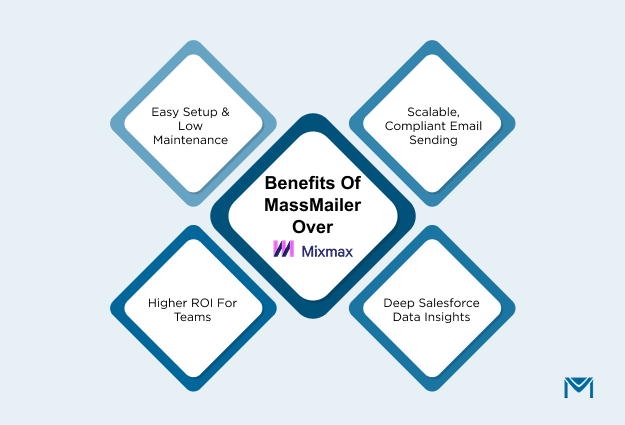
Here’s how teams benefit after making the switch:
Simplified Setup and Lower Maintenance Costs
MassMailer is listed on Salesforce AppExchange and installs directly into Salesforce. It doesn’t rely on Gmail or Chrome extensions, which means fewer moving parts and fewer technical issues.
In practice, this means:
- A single login for Salesforce and email campaigns
- No recurring sync breaks or reauthorization errors
- Less time spent by admins troubleshooting integration issues
For example, Salesforce users who installed MassMailer from AppExchange report being able to start sending campaigns within hours, since everything works natively inside Salesforce.
Scalable Email Sending With Compliance
MassMailer supports large-scale email sends that comply with Salesforce and industry standards. It’s used by universities, nonprofits, and enterprises that send thousands of emails daily through Salesforce, including Stanford University, Cornell University, and the University of Maryland (as listed publicly on AppExchange).
Key advantages include:
- Send bulk or drip campaigns directly from Salesforce
- Built-in compliance for CAN-SPAM and GDPR regulations
- Automated unsubscribe and preference management
That’s why many organizations with strict data policies prefer MassMailer over external tools like Mixmax.
Deeper Salesforce Data Insights
As it’s built inside Salesforce, MassMailer captures every engagement, including opens, clicks, and bounces, directly in Salesforce records. There’s no external sync needed.
Teams can:
- View real-time performance from Salesforce dashboards
- Measure campaign success against opportunities and revenue
- Build reports combining email data with CRM metrics
This native data model helps companies get a complete picture of their outreach performance without depending on third-party analytics tools.
Proven ROI for Salesforce Users
Organizations using MassMailer have shared consistent results on AppExchange and case studies:
- Reduced admin time by eliminating external integrations
- Improved email deliverability, thanks to built-in validation and reputation management
- More accurate reporting because all engagement data lives in Salesforce
- Lower total cost of ownership, since there’s no need for multiple licenses or tools
For Salesforce-focused teams, MassMailer delivers higher reliability and visibility at a lower ongoing cost compared to Mixmax.
If your business depends on Salesforce as its core CRM, choosing a native email solution like MassMailer is a long-term investment in accuracy, scalability, and peace of mind.
Conclusion
The Mixmax Salesforce integration is great for connecting Gmail and Salesforce, but as teams grow, its limits become clear. That’s where MassMailer for Salesforce truly shines. It’s built right inside Salesforce, making email outreach faster, cleaner, and easier to manage, with no extensions or sync hassles.
If your team wants a native, reliable way to send and track emails directly from Salesforce, it’s time to give MassMailer a try. You’ll see the difference in time saved, data accuracy, and results.
Start your free MassMailer trial today or book a quick demo to see it in action.
Frequently Asked Questions
What is the Mixmax Salesforce integration?
The Mixmax Salesforce integration connects Gmail with Salesforce to help users track email engagement, log activities, and automate sales workflows. It allows sales teams to sync emails, meetings, and follow-ups directly to Salesforce, reducing manual data entry. However, Mixmax operates as a third-party connector and is not built natively within Salesforce.
How do I connect Mixmax with Salesforce?
To connect Mixmax with Salesforce, users log into Mixmax, navigate to Settings → CRM & Team → Salesforce, and authorize access using their Salesforce credentials. Once connected, Mixmax can log emails, sync contact data, and update records automatically. The integration requires Salesforce API permissions and a Gmail or Google Workspace account.
Does Mixmax sync emails and activities in real time?
Mixmax syncs emails and activity data with Salesforce periodically rather than instantly. While it updates most records quickly, sync delays can occur due to API limits or Gmail connection issues. Users relying on real-time synchronization may find more consistent performance with a fully native Salesforce app like MassMailer.
Why is Mixmax only compatible with Gmail?
Mixmax was built specifically for Gmail and Google Workspace users, using Google’s APIs for email tracking and sending. Because of this architecture, it doesn’t support Outlook or other email providers. Businesses using Microsoft 365 or Exchange often choose Salesforce-native tools that don’t depend on Gmail, such as MassMailer.
What are the common issues with Mixmax Salesforce integration?
Common issues include sync delays, incomplete email logging, reauthorization errors, and dependence on Chrome extensions. These problems often stem from the fact that Mixmax runs outside Salesforce and relies on API-based connections to transfer data. Users may also face limitations in syncing bulk sends and email templates.
What are alternatives to Mixmax for Salesforce email automation?
Several Salesforce-compatible tools offer email automation, but MassMailer is the most popular native alternative. It’s built entirely inside Salesforce, allowing users to send bulk emails, manage compliance, and track engagement without leaving the platform. Other alternatives include Groove, Yesware, and Outreach.io, depending on your team’s setup.
Start Your Free Trial Today
Experience MassMailer the easiest way to send personalized emails from Salesforce.
Related Blogs
How to Integrate SendGrid with Salesforce for Better Email Automation
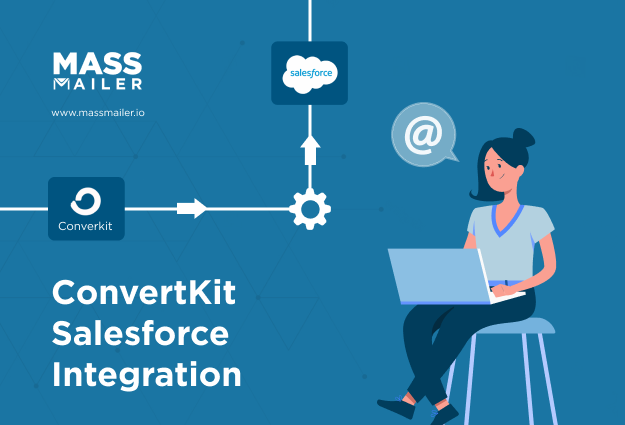
The Complete Guide on ConvertKit Salesforce Integration
MassMailer Resources
MassMailer Glossary