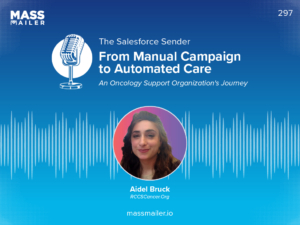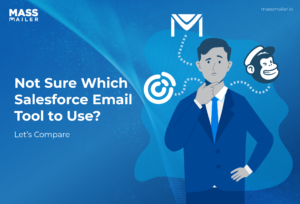Table of Contents
MassMailer is a powerful email solution specifically designed to overcome Salesforce's limitations. It supports mass emails,drip campaigns, and scheduled sends, among other features. To get the most out of your email campaigns, MassMailer offers built-inemail verification, email templates, and advanced filters.
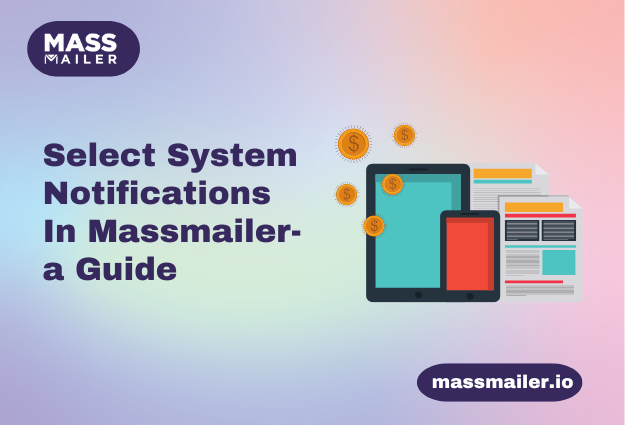
To help its users manage and keep track of everything, MassMailer features a series of system notifications or alerts that provide real-time information on critical issues.
This blog will explain the various types of alerts MassMailer provides and how to configure them to your specific needs.
System Alerts in MassMailer: A Breakdown
MassMailer primarily offers three types of system alerts that deliver real-time updates on essential account functions.
1. MassMailer Purge Job Notification
To help you run and analyze campaigns effectively, MassMailer logs vast amounts of data, from email statuses, and outreach activities to campaign interactions. Over time, this accumulated data can take up significant amounts of storage space, which in turn, can impact system performance as well.
MassMailer has an inbuilt "Purge Job" that periodically cleans up this accumulated data (or can be run manually if necessary). Every time this job runs, MassMailer triggers a notification that summarizes the number of records deleted along with other vital relevant information.
This ensures that you have complete visibility into your account data maintenance. Additionally, you can configure these alerts to notify multiple team members individually.
The Purge Jobs can be accessed by heading toMassMailer Setup -> Tools -> Scheduled Purge or Manual Purge.
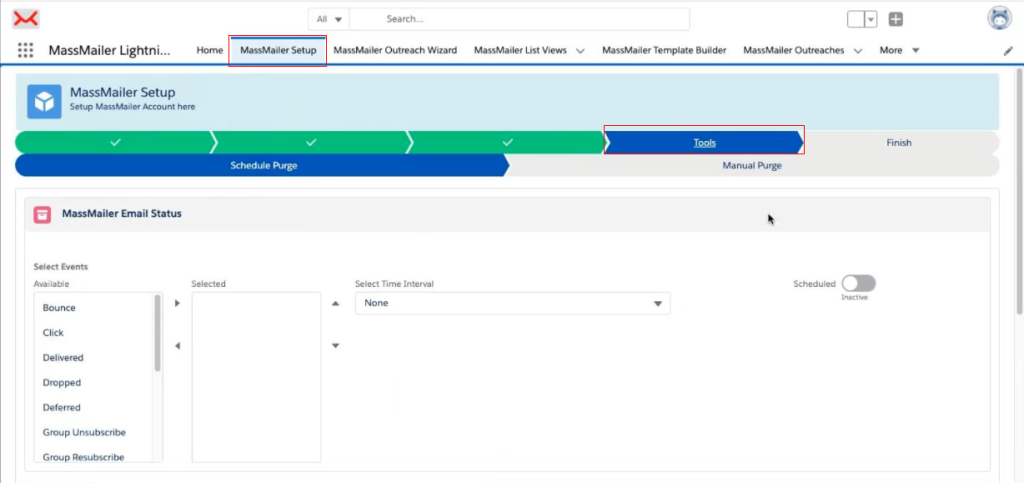
Refer to this detailedguideon how to use MassMailer's Purge feature effectively.
2. Email Usage Notification
Keeping track of your email usage (in reference to your subscription plan) is crucial to ensure that your mass campaigns can run as intended. The email usage notification does just that and gives you periodic reminders on the percentage of emails sent based on your monthly email quota.
The best part is that MassMailer allows you to set multiple email usage alerts when you use up a predefined percentage threshold of your monthly quota.
3. MassMailer Campaign and Job Verifier Status Notifications
Running email campaigns efficiently requires real-time updates on their status. The Campaign and Job Verifier Status Notifications let you know every time a campaign starts or stops, helping you stay on top of things without constantly having to check campaign statuses manually.
How To Configure MassMailer's System Notifications?
As mentioned above, MassMailer allows you to configure each of the above types of notifications to meet your specific preferences. The page to configure these system notifications can be found by navigating toMassMailer Setup -> Account Settings -> Alerts.
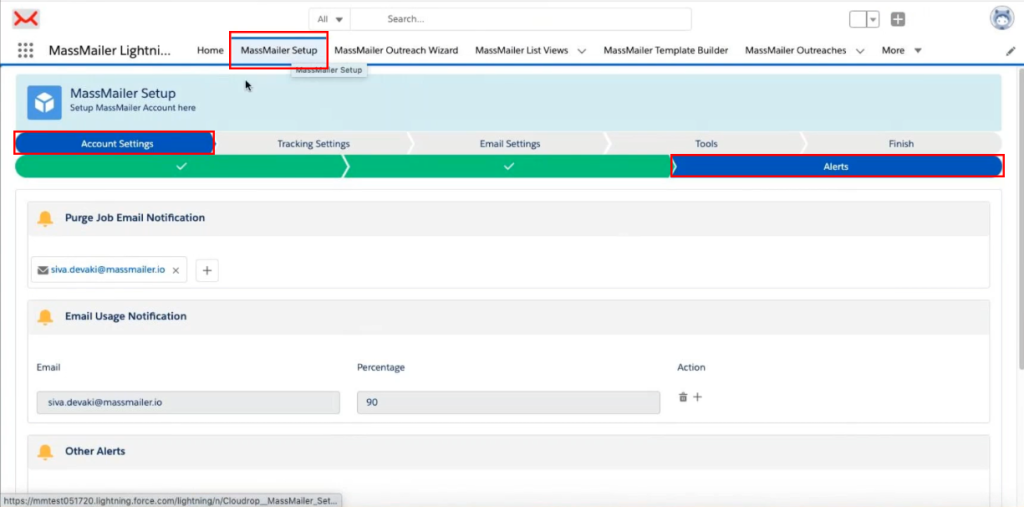
1. To Configure Purge Job Notifications
Purge Job notification can be configured to be sent to multiple email addresses within your organization. To add an email address to receive these alerts, click on the "+" icon within the Purge Job Notification section of the alert's tab.

Then, enter the email address you want the notifications to go to and click "Save".

You should now see the new email address added to the list of receivers.

2. To Configure Email Usage Notifications
The process of configuring email usage notifications is similar to purge job notifications. Under the Email Usage Notification section of the alert's tab, click on the "+" icon.

Now, enter the recipient's email address and the percentage at which you want to receive the email usage alert, and click the "+" icon again to save the record.

To Configure Campaign and Job Verifier Status Notifications
The Campaign and Job Verifier Status notification can be found at the very bottom of the alerts tab under the "Other Alerts" section. These are simple toggle switches that can be turned on and off individually.

Summing It Up
MassMailer's system notifications help you track everything you need to know about your campaigns and account so that you don't have to deal with last-minute surprises and your email campaign goes through without a hitch. As always, MassMailer is continuously working to expand its notification system to provide you with granular alerts to improve your visibility further.
If you are struggling with running email campaigns due to Salesforce's limitations, tryMassMailer.It isa powerful email solution built to handle everything—from unlimited emails to real-time tracking—all from within Salesforce.
You can tryMassMailer for free for 15 daysorschedule a demowith us for a more comprehensive demonstration of its capabilities.
Start Your Free Trial Today
Experience MassMailer the easiest way to send personalized emails from Salesforce.
MassMailer Resources
MassMailer Glossary