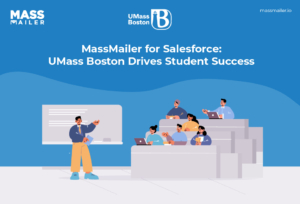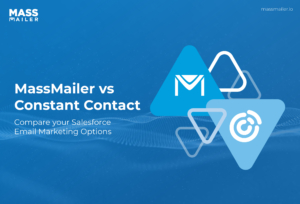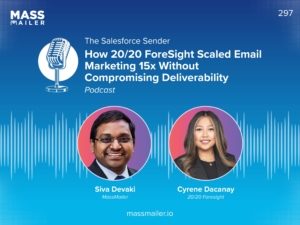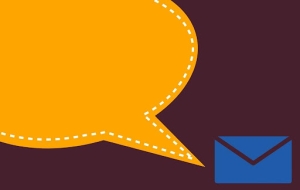Table of Contents
Introduction
You’re running your quarterly campaign performance review. Your Salesforce dashboard shows you the number of leads added and deals closed, but it doesn’t tell you how many people opened your emails, clicked your CTAs, or unsubscribed. Meanwhile, your VerticalResponse dashboard is packed with email engagement data, but it lacks lead attribution, sales status, or pipeline context. You’re stuck toggling between platforms, exporting CSVs, and stitching together fragmented insights.

That disconnect? It’s not just inconvenient; it’s a serious drag on your team’s time, visibility, and lead nurturing effectiveness.
The VerticalResponse Salesforce integration lets you sync leads, contacts, campaign membership, and email performance metrics between both platforms. With this connection in place, your email marketing and CRM stay perfectly aligned, so you can automate emails from Salesforce and track every open, click, and bounce without switching tools.
Here’s how it works for you: when you add a lead to a Salesforce campaign, an email can be triggered instantly from VerticalResponse. Once it’s sent, opened, or clicked, those metrics sync right back into Salesforce, giving you a full view of engagement.
In this guide, you’ll learn exactly how to set up the integration, troubleshoot common issues, build high-performing workflows, and apply best practices that ensure both platforms work in perfect harmony.
How Does the VerticalResponse Salesforce Integration Work?
Before you dive into setup, it’s important to understand how the integration actually functions. Whether you're using the native app or a custom-built connection, the goal is the same: seamless customer data synchronization between your CRM and email platform.
Available Integration Methods
The easiest and most reliable method is the native VerticalResponse app on Salesforce AppExchange. It’s designed for non-technical users, provides a guided interface, and comes with prebuilt field mappings. If your use case is more complex, you also have other options.
Some teams go for middleware tools like Zapier, Workato, or MuleSoft to create multi-step workflows or conditional triggers. Others, especially at the enterprise level, prefer custom API-based integrations tailored to their internal business logic.
Each method has pros and cons. If you’re looking for fast deployment and minimal configuration, the AppExchange connector is your best bet. But if you need more customization, middleware or APIs can give you added flexibility—at a cost.
Key Data Objects & Field Mapping
You’re able to sync key data objects both ways. From Salesforce to VerticalResponse, you can send Contacts, Leads, and Campaign Memberships. From VerticalResponse to Salesforce, the data flows back as email metrics like opens, clicks, bounces, and unsubscribes.
Here’s a simple example:
- Salesforce Contact Email → VerticalResponse Email
- Salesforce Lead Status → VerticalResponse Campaign List Membership
Mapping your fields correctly ensures that both platforms understand the same data, avoiding sync issues and preserving reporting accuracy.
Sync Direction & Frequency Options
You can choose between one-way and two-way sync. In most cases, a two-way sync works best because it ensures that updates like unsubscribes or bounces are reflected across systems.
As for timing, real-time sync is ideal for lead follow-ups or onboarding sequences, while scheduled syncs (hourly, daily) are better for bulk email campaigns. It all depends on how quickly you need the data to move.
Making these decisions upfront sets the stage for a smoother integration and fewer surprises once the data starts flowing.
Step-by-Step Setup Guide: VerticalResponse Salesforce Integration
Getting your VerticalResponse Salesforce integration up and running doesn’t require coding, but it does demand a structured setup. Here’s a clear breakdown to help you avoid sync errors, permission issues, or data loss.
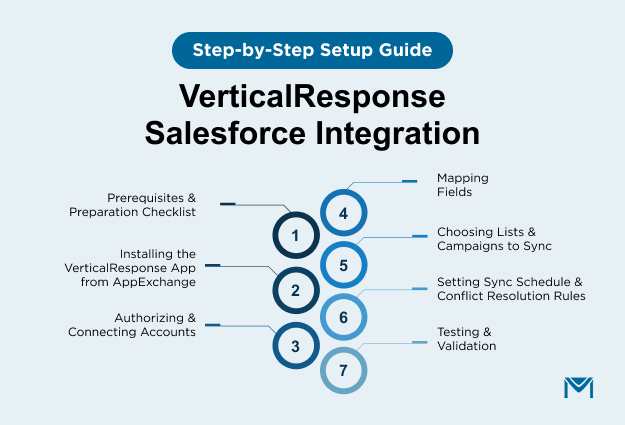
Prerequisites & Preparation Checklist
Before you install anything, make sure the following boxes are checked:
- Salesforce Edition: You must have Salesforce Enterprise or Professional Edition with API access enabled. The Essentials edition is not supported.
- VerticalResponse Account: You need an active VerticalResponse account with email marketing access.
- Salesforce Admin Access: The user performing the setup must have System Administrator permissions in Salesforce.
- Clean Data: Review your Contacts and Leads for duplicates or outdated entries. This will prevent sync bloat and campaign list errors.
Step 1: Installing the VerticalResponse App from AppExchange
- Go to theVerticalResponse for Salesforce page on AppExchange.
- Click Get It Now and choose the environment—Production or Sandbox.
- Log in to Salesforce with your admin credentials.
- Follow the installation wizard. Choose Install for Admins Only (you can adjust permissions later).
- Post-installation, navigate to Setup → Installed Packages to confirm the package was added.
Pro Tip: After installation, assign the VerticalResponse User permission set to all users who’ll manage email campaigns.
Step 2: Authorizing & Connecting Accounts
- In Salesforce, go to the VerticalResponse tab added by the package.
- Click Connect Account.
- You’ll be redirected to a VerticalResponse login screen.
- Log in using your VerticalResponse credentials.
- Grant access to your Salesforce data when prompted (OAuth flow).
- Once authorized, you’ll land on the configuration dashboard.
No API keys required. OAuth handles a secure connection between both systems.
Step 3: Mapping Fields (Contacts, Leads, Unsubscribes, Bounces)
- In the VerticalResponse dashboard inside Salesforce, go to Settings → Field Mappings.
- You’ll see default fields auto-mapped (like Email, First Name, Last Name).
- Click Add Mapping to sync custom fields. For example:
- Salesforce: Lead Source → VerticalResponse: Custom Field 1
- Salesforce: Industry → VerticalResponse: Custom Field 2
- Save changes and test with a sample record.
Best Practice: Only map fields you’ll actually use in segmentation or personalization to reduce API overhead.
Step 4: Choosing Lists & Campaigns to Sync
- Navigate to Campaign Sync Settings in the VerticalResponse dashboard.
- Select Salesforce Campaigns or Reports that contain the Leads/Contacts you want to email.
- Apply filters if needed. e.g., exclude leads with status “Disqualified.”
- Create a new VerticalResponse list or sync into an existing one.
Syncing Salesforce Reports allows dynamic segmentation without creating separate campaigns.
Step 5: Setting Sync Schedule & Conflict Resolution Rules
- Go to Sync Preferences.
- Choose sync direction:
- One-way (Salesforce → VR) if you want Salesforce to control list population.
- Two-way if you want, unsubscribes and bounces to update Salesforce too.
- Set sync frequency: options include Real-time, Hourly, or Daily.
- Choose conflict resolution:
- “Salesforce wins” → VR data will be overwritten if there’s a mismatch.
- “VR wins” → Salesforce will accept updates from VerticalResponse.
Step 6: Testing & Validation
- Create a Test Campaign in Salesforce and add 3–5 test leads.
- Sync the campaign with a VerticalResponse list.
- Send a test email from VerticalResponse.
- In Salesforce, go to Campaign History and check that email opens/clicks appear correctly.
- Review Unsubscribe or Bounce data to confirm reverse sync.
If metrics don’t show, revisit your field mapping and user permissions.
Use Cases & Workflows You Can Build
Once you’ve set up your integration, the real power begins. This isn’t just about syncing lists; it’s about creating workflows that drive engagement, reduce manual work, and feed your CRM with actionable insights.
Here are some practical use cases you can implement with VerticalResponse and Salesforce working together.
1. Automated Email Campaigns Based on Salesforce Triggers
Let’s say a new lead is added to Salesforce with a specific status like “Marketing Qualified.” You can automatically trigger an onboarding or nurture campaign in VerticalResponse based on that lead status. This kind of CRM email campaign sync helps you act instantly on lead activity without depending on manual exports or reminders.
You can also set triggers based on field updates (e.g., “Demo Scheduled” or “Contract Sent”) to move leads into the next email sequence automatically.
2. Syncing Email Metrics Back to Salesforce for Reporting
With email metrics flowing back into Salesforce, you gain deeper insights into which leads are engaging and which ones aren’t.
For example, by syncing open and click data, you can create Salesforce dashboards that segment leads by engagement level. Your sales reps can then filter views to focus on highly engaged prospects, speeding up follow-ups and improving conversion rates.
This closed-loop reporting is one of the most valuable aspects of the integration.
3. Lead Nurturing & Drip Flows
You can build nurturing workflows that start in Salesforce and execute through VerticalResponse. For instance, leads marked as “Cold” can be placed into a long-term drip campaign that spans multiple touchpoints over weeks.
As engagement metrics sync back, you can update lead scores or even trigger changes in Salesforce status, creating a feedback loop between email performance and CRM lifecycle stages.
4. Segmented Campaigns via Salesforce Reports
You already use Salesforce reports to segment leads by product interest, region, deal size, or source. With the integration, you can take those reports and sync them directly into VerticalResponse as targeted email lists.
Let’s say you want to run a webinar for leads in the financial sector. Instead of exporting that segment, you can sync the report to a VerticalResponse list in one click, and launch your invite campaign right away.
5. Unsubscribe & Bounce Handling
Nothing ruins campaign deliverability like sending to unsubscribed or bounced emails. With bidirectional sync enabled, VerticalResponse automatically updates contact records in Salesforce when someone unsubscribes or hard bounces.
That means your future campaigns only go to valid, opted-in recipients—boosting deliverability and staying compliant with email marketing regulations like CAN-SPAM and GDPR.
Best Practices & Tips for Reliable Integration
Once your VerticalResponse Salesforce integration is live, keeping it reliable and scalable is key. Without the right guardrails, you risk sync errors, duplicated records, or broken workflows. Here’s how to avoid those pitfalls and get the most out of your CRM integration solution.
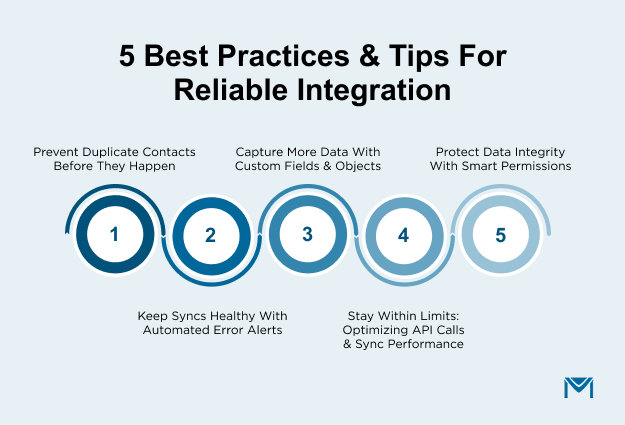
1. Prevent Duplicate Contacts Before They Happen
One of the most common headaches? Duplicate leads or contacts are being synced into campaigns.
To prevent this, enable Salesforce’s native duplicate management rules. These rules help block or merge records that share identifiers like email addresses. You should also establish a unique ID strategy, such as using email as the primary key during syncs, to ensure one record = one person.
Salesforce offers custom duplicate rules at both the standard and custom object levels, making it easier to keep your CRM clean.
2. Keep Syncs Healthy with Automated Error Alerts
Don’t wait until your metrics stop syncing to notice something’s wrong. Set up email notifications or scheduled reports for sync errors and failure logs. VerticalResponse’s integration dashboard inside Salesforce offers real-time logs showing successful and failed sync attempts.
You can also use Salesforce’s Debug Logs and Setup Audit Trail to track changes made by the integration user. This is especially useful for large teams or regulated industries.
3. Capture More Data with Custom Fields & Objects
Out-of-the-box mappings work, but custom fields help you track campaign-specific metadata that matters to your business. For instance, you can create a custom field in Salesforce called “Last Campaign Type” and sync it with VerticalResponse’s custom field to segment future outreach.
If you’re running more sophisticated campaigns, consider using custom objects to track webinar registrations, event RSVPs, or partner referrals, then map those to VerticalResponse fields for follow-up sequences.
4. Stay Within Limits: Optimizing API Calls & Sync Performance
Salesforce has daily API call limits based on your edition. A large sync job or poorly configured workflow can eat into those quickly.
Best practice? Batch updates wherever possible. Instead of syncing every single lead change in real time, you might group them into scheduled syncs every 2–4 hours. Also, avoid syncing fields you don’t need; this reduces API usage and improves performance.
You can check your current usage under Setup → System Overview in Salesforce.
5. Protect Data Integrity with Smart Permissions
Only give your integration user access to what’s necessary. Use the principle of least privilege by assigning a custom permission set or profile that includes just the required objects, fields, and Apex classes.
Regularly audit who has access to the VerticalResponse tab in Salesforce, and monitor activity using the Field Audit Trail if you're on Salesforce Shield.
MassMailer: The Smarter Salesforce-Native Alternative
While the VerticalResponse integration connects Salesforce and your email marketing, it still depends on external syncs, APIs, and maintenance. MassMailer eliminates all that by working 100% inside Salesforce.
Here’s how MassMailer helps you go beyond integration limits:
- Fully Native to Salesforce: Built entirely within Salesforce. All email sends, opens, clicks, bounces, and unsubscribes are tracked instantly without syncing.
- Drag-and-Drop Email Builder: Create responsive, on-brand emails using a visual builder. No HTML needed. Includes reusable templates, social links, and dark-mode previews.
- Built-In Deliverability Checks: Automatically scans your emails for spam triggers, invalid links, or domain issues. Ensures high inbox placement and branding consistency.
- Email Verification Inside Salesforce: Detects bad or invalid emails before sending, reducing bounces and protecting sender reputation.
- Bulk & Transactional Email Support: Send large-scale campaigns or automated transactional emails (like invoices or confirmations) directly from Salesforce.
- Automation with Salesforce Flows & APIs: Trigger nurture sequences, onboarding workflows, or follow-ups automatically.
- Unlimited Sending & Real-Time Analytics: Overcome Salesforce’s native email limits and view instant performance reports right in your CRM.
If you’re tired of managing sync errors or platform disconnects, switch to MassMailer, the all-in-one email solution built natively for Salesforce.
Book a demo now!
Conclusion
You’ve now seen how VerticalResponse Salesforce integration helps you automate campaigns, sync engagement metrics, and power up your Salesforce dashboards without relying on manual exports or disconnected tools. You also explored best practices to avoid common errors and how to design workflows that scale as your business grows.
But if you’re looking for even tighter alignment, something that’s built natively inside Salesforce from the ground up. MassMailer is a smarter, more seamless choice. It solves Salesforce’s built-in limitations with a powerful drag-and-drop email builder, advanced deliverability tools, email verification, and real-time tracking—without leaving the Salesforce platform.
Instead of stitching together separate tools, you can handle everything from list segmentation to campaign analytics directly inside your CRM. And the best part? You don’t need middleware, API development, or workarounds.
If you're serious about turning Salesforce into a full-service email marketing engine, book a MassMailer demo now and see how it can fit your workflows, scale with your team, and finally give you the clarity and control you’ve been missing.
Frequently Asked Questions
What happens if I uninstall the VerticalResponse app from Salesforce? Will my data be lost?
When you uninstall, your VerticalResponse-related objects and fields may be removed from your org, but your underlying contact and lead records in Salesforce remain intact. That said, any mappings, campaign associations, or sync configuration built for the integration will be lost. It’s best to export your field mapping configuration and backup data before uninstalling.
Are there limits to how many Salesforce reports can be used as email lists in VerticalResponse?
Yes, only tabular reports are supported when selecting Salesforce reports to sync into VerticalResponse lists. If your report is a summary, matrix, or joined type, you’ll need to convert it to tabular format first.
Can I use custom Salesforce objects (beyond Leads and Contacts) in my VerticalResponse sync?
Yes, but only if you add the custom objects to the integration via the “Global Sync / Custom Objects” settings. VerticalResponse allows you to include additional Salesforce objects beyond Leads and Contacts in your sync configuration.
Does VerticalResponse support real-time sync of email engagement (opens, clicks) into Salesforce, or is it always batch?
VerticalResponse supports both sync on-demand / manual sync and scheduled syncs (hourly, daily) to bring engagement metrics like opens, clicks, and unsubscribes back into Salesforce. The fastest updates are achieved when using the “Sync Now” or “Global Sync” features.
If a contact in Salesforce has “Email Opt-Out” checked, will VerticalResponse still send to them?
No. Contacts or leads that have the “Email Opt-Out” flag set in Salesforce are excluded from being created or updated in VerticalResponse during sync. After a sync, the unsubscribed status is also reflected back as “Email Opt-Out” in Salesforce.
Why do I see an error, “only one sync can run at a time,” when trying to sync?
VerticalResponse’s integration enforces that only one sync job (global sync, list sync, or campaign sync) can run at a time. If a sync is already in progress, attempting to start another will produce an error.
Start Your Free Trial Today
Experience MassMailer the easiest way to send personalized emails from Salesforce.
Related Blogs
How to Integrate SendGrid with Salesforce for Better Email Automation
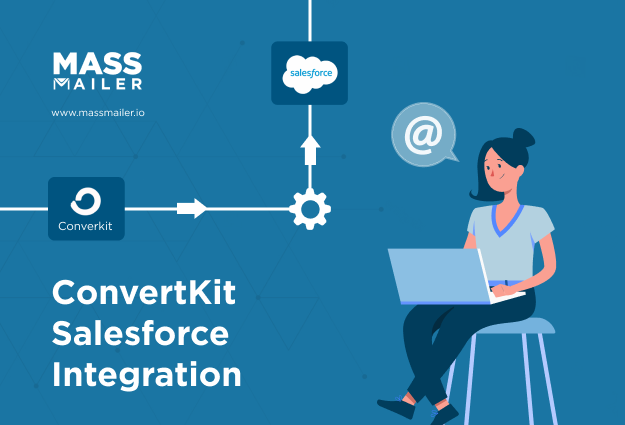
The Complete Guide on ConvertKit Salesforce Integration
MassMailer Resources
MassMailer Glossary