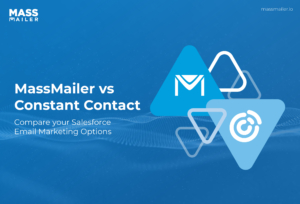Table of Contents
Managing users in MassMailer for Salesforce is an important administrative operation that decides who may use the platform and what permissions they have. If done effectively, it simplifies email marketing processes and enables clear communication between teams.
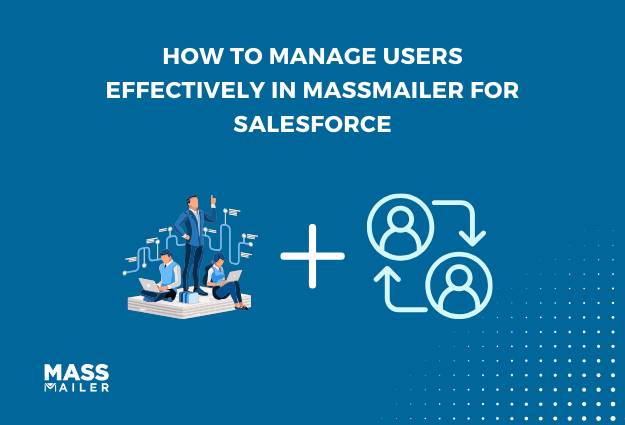
However, managing licenses directly in Salesforce rather than through MassMailer Setup can lead to access issues.This guide will walk you through best practices for user management in MassMailer, such as adding, editing, and deleting users quickly.
Why Managing Users Correctly in MassMailer Matters
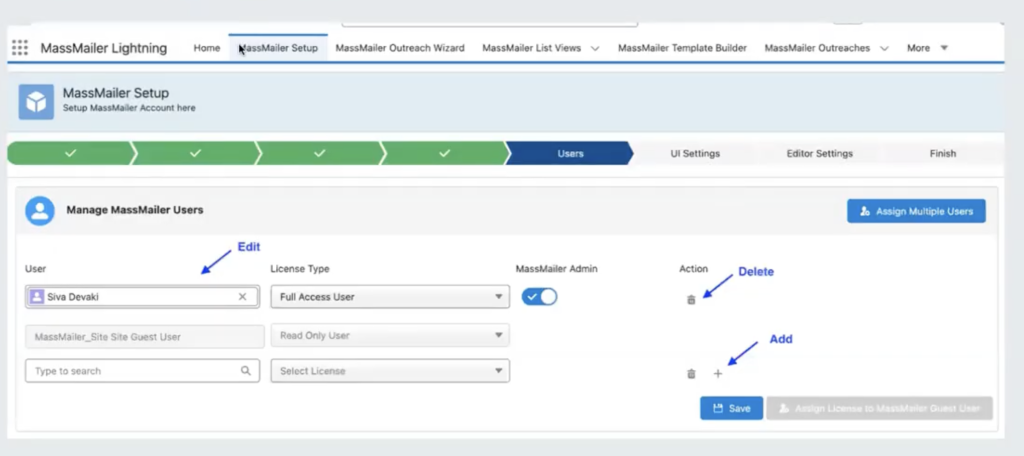
MassMailer simplifiesbulk emailsfor Salesforce users, but incorrect user management can cause issues such as:
- Users are unable to send emails due to improper permissions
- Unexpected license errors
- Inability to access MassMailer features
- Security risks if unauthorized users gain admin access
- Difficulty in managing user roles when teams expand
By following the correct approach, you ensure that your team can use MassMailer effectively while maintaining system integrity.
Additionally, correct user management ensures that businesses can optimize their MassMailer licenses, preventing unused or misallocated licenses from increasing costs unnecessarily. A well-managed system translates to better resource allocation and maximized efficiency inemail marketing campaigns.
Optimizing MassMailer User Management
Proper user management ensures team members can access the tools and knowledge needed to carry out their responsibilities. It helps ensure smooth departmental flow and reduces inefficiencies brought on by access limitations.
A properly structured MassMailer user management strategy also reduces onboarding time for new employees. By ensuring that new team members have the right level of access from the start, organizations can eliminate delays in execution and maintain their productivity levels.
Incorrect user management might also put compliance at risk. Organizations that handle sensitive client data must guarantee that only authorized individuals have access to MassMailer's functionalities to reduce the risk of data breaches or unlawful email campaigns.
How to Access the MassMailer Setup for User Management
To manage users, you need to access the MassMailer Setup. However, not every Salesforce user will have the necessary permissions. Only administrators with MassMailer Setup access can perform user-related actions. If you do not see this option, check with your administrator.
Steps to Access MassMailer Setup:
- Open Salesforce App Launcher.
- Select the MassMailer App.
- Click on MassMailer Setup.
- Navigate to the Users sub-tab.
From here, administrators can add, edit, delete, or assign multiple users with the correct license types.
Understanding MassMailer License Types
MassMailer provides different license types for users based on their roles and access needs. The primary license types include:
- Full Access User:Has complete access to MassMailer functionality, including email campaign creation, analytics, and user management
- Read-Only User:Can view campaign data but cannot make changes
- Admin User:Has administrative privileges and can manage users, licenses, and permissions
- Community Portal User:A limited-access user type typically used in customer communities
Selecting the relevant license type ensures that team members have the appropriate amount of access while adhering to security regulations. If a user simply needs to activate email flows and does not require direct access to MassMailer, you can grant them a permission set instead of a complete license.
Handling Common Mistakes in User Management
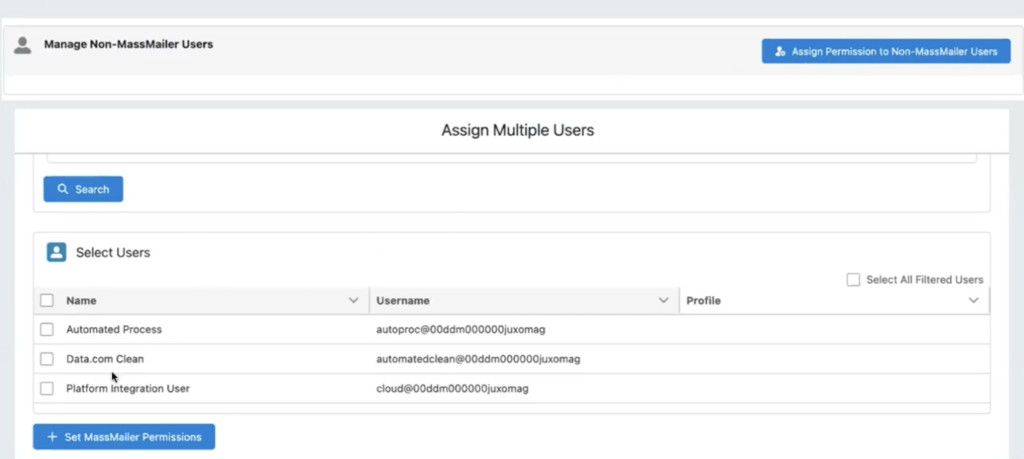
Many administrators unknowingly make errors that cause access issues. Some common mistakes include:
- Manually Assigning Licenses in Salesforce Setup Instead of MassMailer Setup:This can cause inconsistencies in user access.
- Granting Admin Access to All Users:This can lead to unintended changes and security risks.
- Not Assigning Permission Sets to Non-MassMailer Users:This can prevent important automation tasks from executing.
- Overlooking the Multiple-User Assignment Feature:This can slow down onboarding when dealing with large teams.
Avoid these mistakes by always managing users via MassMailer Setup and using the correct roles and permission sets.
Handling Bulk User Updates with Automation
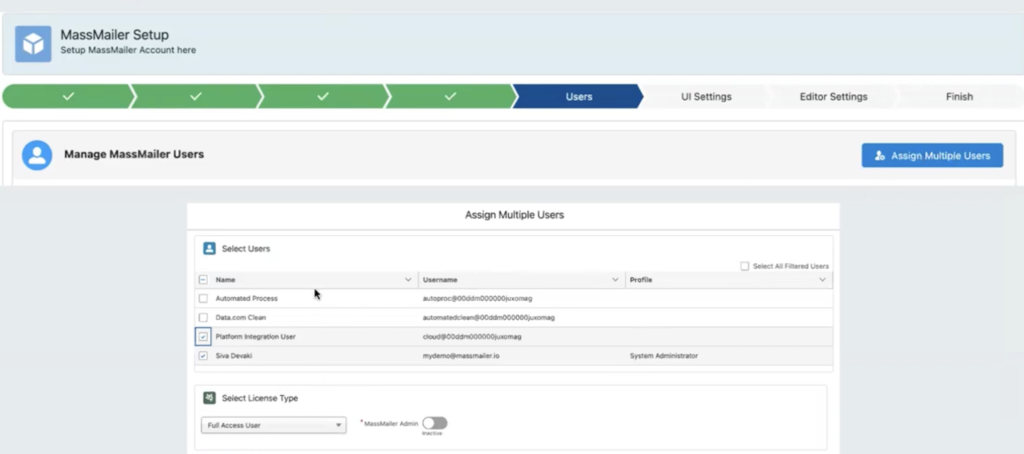
If your organization frequently updates user roles, you can automate bulk updates in Salesforce using MassMailer’s user management tools. Some automation strategies include:
- Scheduled License Reassignment:Set rules to automatically revoke access when an employee leaves.
- Dynamic Permission Updates:Use Salesforce Flow to adjust user permissions based on department changes.
- Usage Reports:Generate reports on MassMailer activity to identify inactive users.
Using automation can reduce manual workloads while ensuring users have the appropriate level of access at all times.
Troubleshooting Common User Management Issues
Administrators may encounter common issues while managing users in MassMailer. Here are some quick fixes:
1. Users Cannot Access MassMailer
- Ensure the user has been added underMassMailer Setup → Users.
- Verify that their license type is correct.
- Assign the appropriate permission set if they are a non-MassMailer user.
- Confirm that the user has accepted their Salesforce invitation if they are a new user.
2. License Not Available
- If the license limit has been reached, additional licenses must be purchased.
- Consider reassigning an unused license from an inactive user.
- Check if existing licenses are assigned to duplicate accounts.
3. Users Unable to Trigger Automated Emails
- Ensure they have the non-MassMailer permission set assigned.
- Check if their Salesforce profile allows for necessary automation actions.
- Verify that there are no workflow conflicts preventing email triggers.
Final Checklist for MassMailer User Management
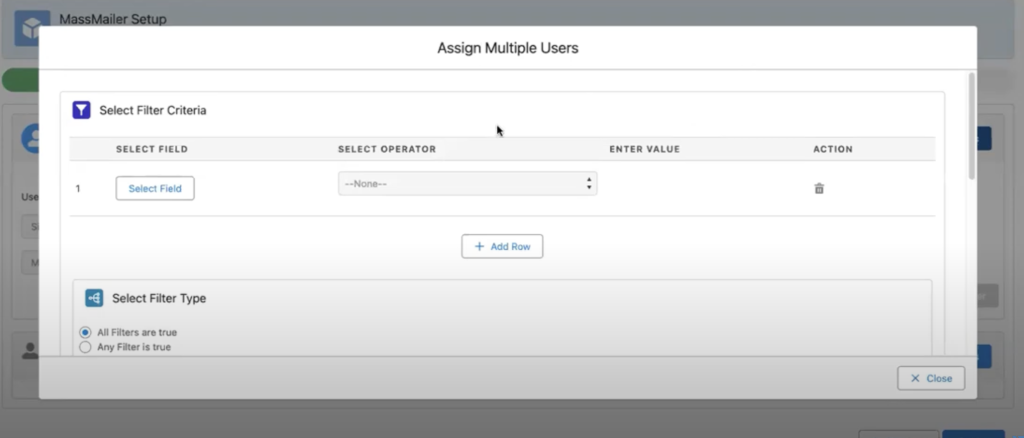
- Manage users only inMassMailer Setup.
- Assign permissions carefully—admin access should be restricted.
- Avoid Salesforce Installed Packages → Manage Licenses for any changes.
- Use Assign Multiple Users for bulk user additions.
- Use Non-MassMailer User Permissions for trigger-based access.
- Regularly audit active users and remove inactive ones.
- Educate team members on MassMailer user best practices.
- Keep track of license utilization metrics to optimize costs.
- Implement security and compliance policies for MassMailer access.
- Automate bulk updates to streamline user management.
Following these steps ensures a smooth and efficient user management process within MassMailer.
Get Started with MassMailer
Effectively managing users in MassMailer ensures your team can leverage the platform’s full potential without any disruptions. By following best practices such as assigning appropriate permissions, avoiding common pitfalls, and utilizing automation for bulk updates, you can maintain an organized and efficient system.
Regular audits and proper access control further enhance security and compliance, making MassMailer a reliable tool forSalesforce email marketing. Implementing these strategies will save time, reduce errors, and optimize resource usage.
Managing users correctly is just the beginning of unlocking MassMailer’s full potential. With its powerful email automation capabilities,MassMailerhelps Salesforce users send bulk emails, manage campaigns, and track engagement seamlessly.
Sign up for a free trialtoday and experience the ease of email marketing with MassMailer.
Start Your Free Trial Today
Experience MassMailer the easiest way to send personalized emails from Salesforce.
MassMailer Resources
MassMailer Glossary