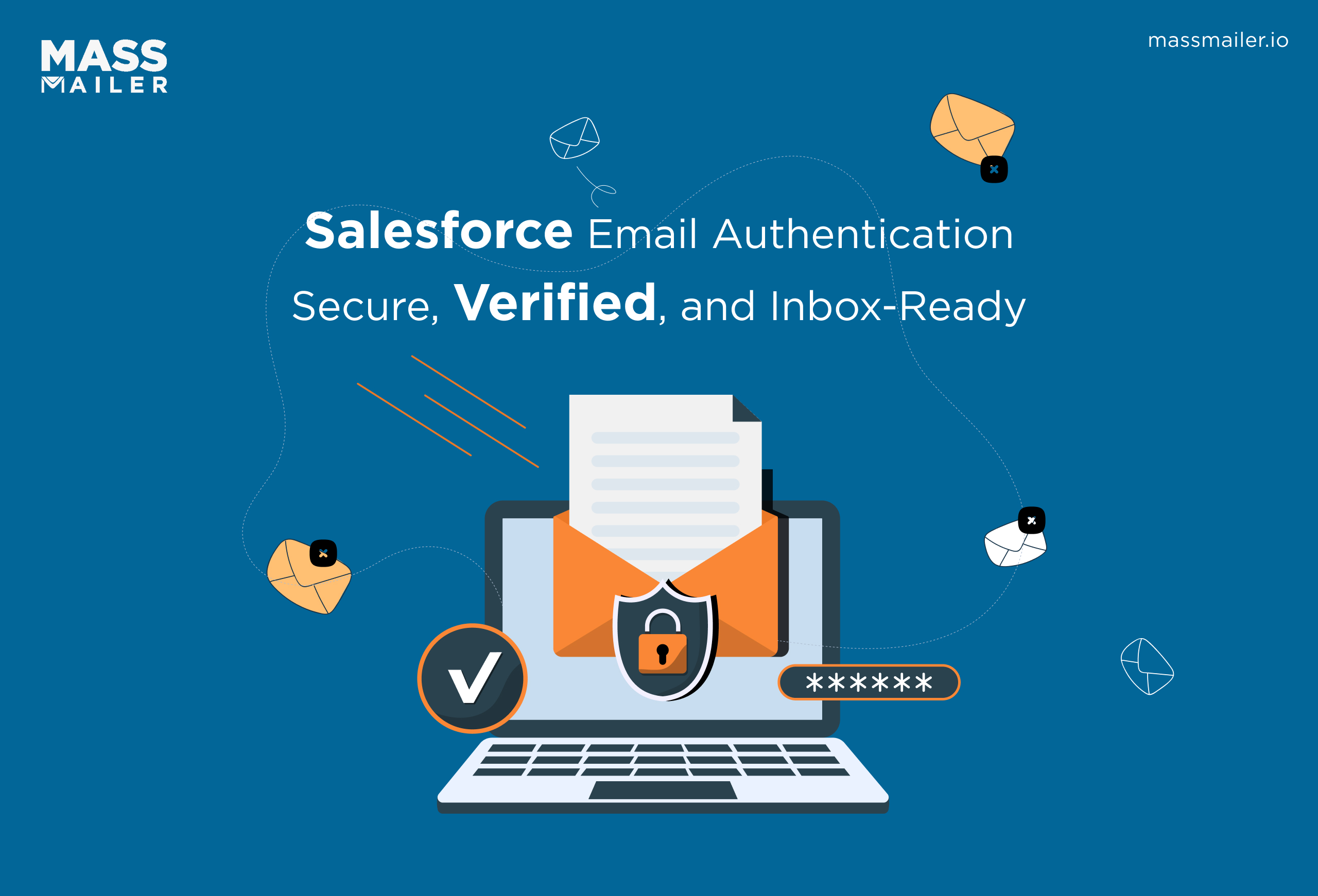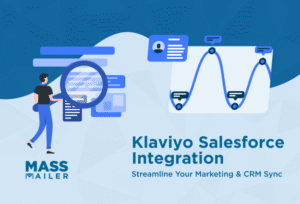Table of Contents
Email marketing is the cornerstone of business growth. It helps with acquiring new customers while providing news, resources, and exciting offers to your customers. However, not all customers are alike.

You may find that some customers fall out of the loop after subscribing to your mailing list and unsubscribing. Some mail servers may reject the emails from your service provider because of other reasons.
Whatever the case, the emails that get rejected from the inbox of the recipient get added to the suppression list of your email service provider.
This is the list of suppressed emails that prevents your business from contacting the users through that channel again. It is extremely important to maintain an updated suppression list because of several reasons:
- To honor user preferences: If a user has expressed their wish not to receive emails from your business anymore, it is important to honor their request to provide them with a good user experience of your brand.
- To protect the sender’s reputation: Email service providers have a reputation to uphold by curtailing emails to the addresses from which they have bounced or rejected. By persisting with emails to these addresses, ISPs may flag these ESPs, and they may get blocked.
- To maintain good deliverability: If you want to ensure good deliverability of emails, you should honor the suppression list and avoid crowding your metrics with bounces or spam traps.
- To optimize sending resources: Every email service provider has a sending quota. You wouldn’t want to exhaust this limited resource by sending emails to addresses from where they bounce or to unsubscribed users.
Keeping these aspects in mind, MassMailer helps you set up email lists whilstcomplying with suppression requests and lists of your email service provider. Through this blog, you will learn how to import this suppression list from other ESPs into MassMailer.
Complete Guide on How To Import Suppressed Emails Into MassMailer From Other ESPs
What Type Of Suppression Lists Do You Need To Import?
There are four distinct types of suppression lists that categorize addresses according to the reason they don’t accept emails from your business:
Bounces
For users who have specified non-existent or faulty email IDs or for reasons that make an inbox because of some permanent errors, there is a bounce list.
These are email addresses that may not exist at all, and there is no way to ensure the deliverability of your emails to them.
Spams
Every inbox has a spam email section. If the recipient marks emails from your business as spam, they don’t show up in the user’s inbox.
Every mail server automatically filters certain emails as spam and prevents them from appearing in a user’s inbox.
Unsubscribes
When users voluntarily choose to unsubscribe from your mailing list, your business should refrain from pushing emails to their addresses in order to stay compliant.
It is part of delivering a good user experience by honoring their requests for unsubscribing.
Manual
This is a list that your business creates when you want to avoid emailing certain email addresses.
You may have catchall accounts or specific rules for GDPR compliance. The manual list can help you avoid spending resources on such emails.
Step By Step Instructions To Import Suppressed Emails Into MassMailer From Other ESPs
Before you get started, ensure that you have exported the suppression list in .csv format from your former email service provider. You can either do that from your control panel on the ESP’s interface or request for their assistance.
Once you do have the .csv file of the suppression list downloaded to your computer, you must check it to see if it has the information necessary for MassMailer to work with. You must have at least three columns in the .csv file with the following data:
- Email ID to tell MassMailer which email addresses have been suppressed.
- Suppression type, to tell MassMailer how to categorize a suppression, for example, Invalid email, Spamtrap, Do-not-email, etc. This information can be extracted from the email verifier software you use or acquired from your vendor.This field is mandatory for importing the suppression list into your MassMailer console. Therefore, you must ensure that this column in the .csv file is populated with valid values.
- A reason that provides information about why an email is on the suppression list. This information is not mandatory. However, it makes tasks easier down the line, so if possible, request your vendor to provide you with these values.
Once this information is sorted, you can proceed with the following steps to import this .csv file into MassMailer
- Launch the MassMailer app, and navigate to the MassMailer Suppressions tab.
- On the top-right menu bar, you will notice a button labeled “Import’. Click on it. The MassMailer interface will then navigate you to the Data Import Wizard.
- In the window that opens, you will notice tabs labeled “Standard Objects” and “Custom Objects” on the left-hand side. Click on Custom Objects, and enable MassMailer Supressions in the list that appears in the tab.
- Proceeding towards the right, you will notice three options: Add New Records, Update Existing Records, and Add New and Update Existing Records. Select Add New Records.
- Proceed further to the right. You will notice a panel where you can drag and drop the .csv file. Open the location of the file on your computer, drag your .csv file to this panel, and let it upload. Once done, press “Next.”
- In the new window that opens, you will notice that the columns in your .csv file have been automatically mapped to the relevant fields in MassMailer. If you find that the mapping isn’t accurate, you can manually adjust it using the “Change” option to the left of each header. Once all the values correspond to their correct fields, press “Next.”
- The interface will now open the Review and Import page, where you can do a final check before completing the import. When you are sure, press “Start Import.”
- In the last step, you can verify that your list has been imported by navigating to the MassMailer Lightning console. In that interface, navigate to MassMailer Suppressions again to check whether your .csv file has appeared as a list in the suppressions. MassMailer will now suppress these addresses from its mailing lists.
Wrapping Up
Email suppression lists are a mandatory task every business must execute to optimize its resources and protect its servers from getting blocklisted. MassMailer makes switching from your former ESP vendors extremely easy by enabling the simplified import of email suppression lists.
Since MassMailer is a Salesforce-native app, it provides more functionality in emailing lists within fewer steps. Especially if your business already uses Salesforce, leveraging MassMailer’s bulk email capabilities can help your business scale efficiently.
To know more about MassMailer, visit the website.
Start Your Free Trial Today
Experience MassMailer the easiest way to send personalized emails from Salesforce.
Related Blogs
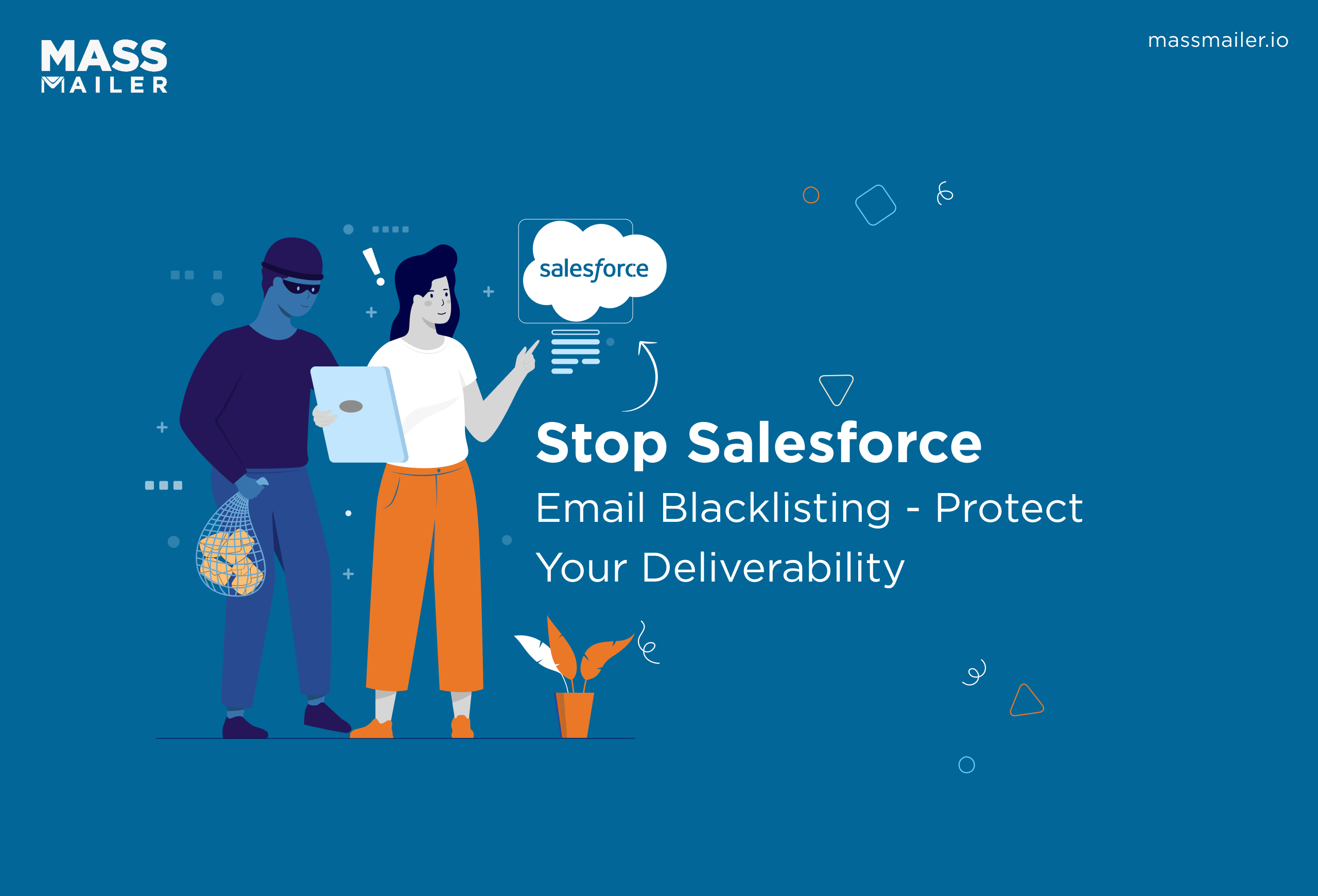
How to Prevent Salesforce Email Blacklist and Maximize Deliverability

Salesforce Emails Going to Spam: Complete 2025 Deliverability Guide
MassMailer Resources