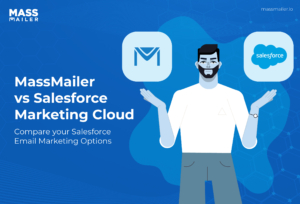Table of Contents
Introduction
Email marketing cannot be understated anymore. With over 4.48 billion email users in the year 2024, email has become one of the primary marketing channels for all businesses today.
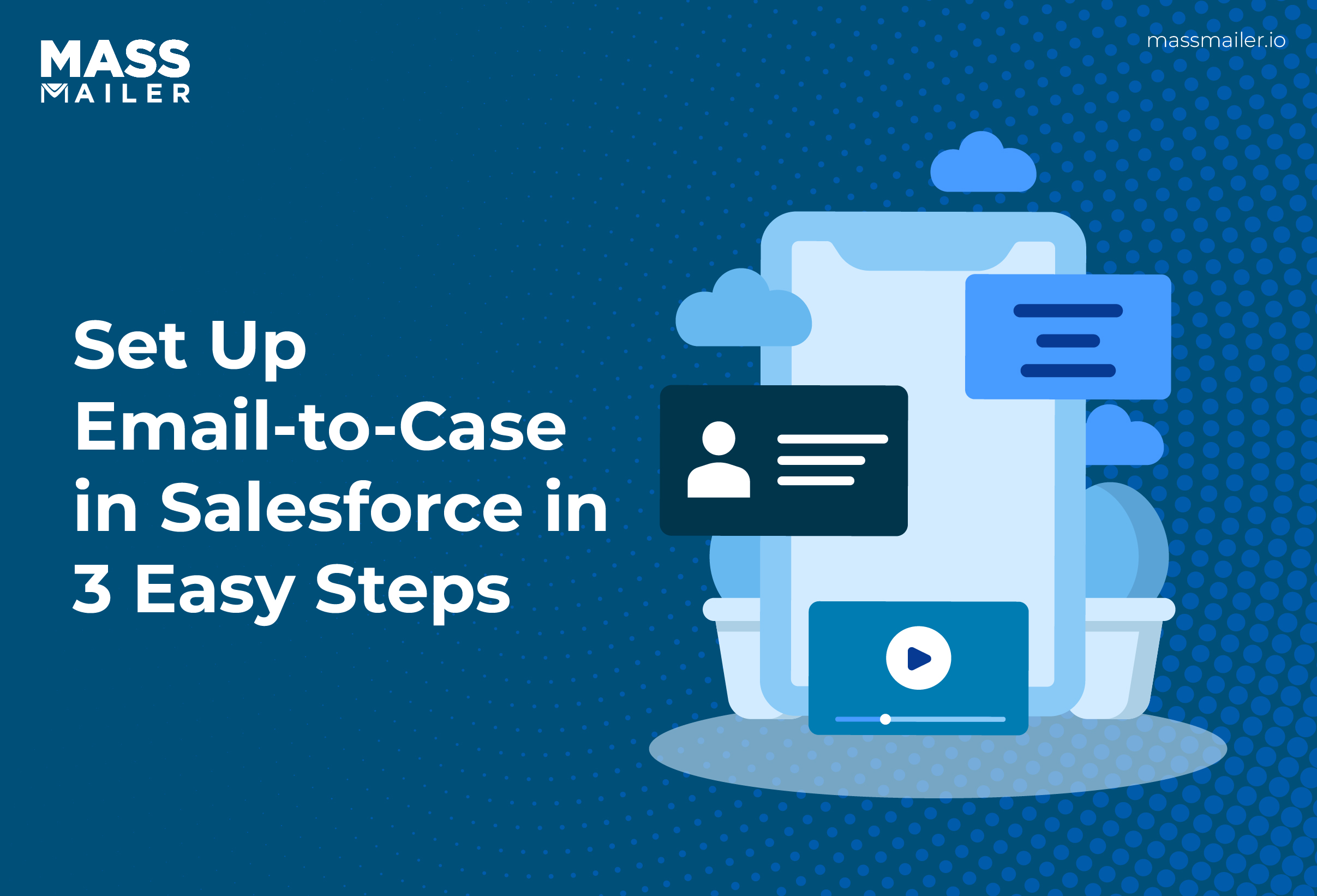
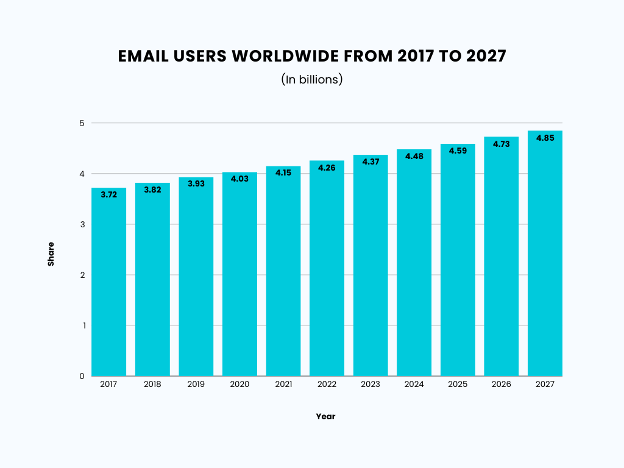
The wave of automation and technological advancements has further contributed to improving how email marketing and customer service automation are performed.
The most revolutionary email marketing solution today is provided by Salesforce, with its extensive capabilities of handling marketing automation and customer relations. Setting up customized and personalized email campaigns has become significantly easier with Salesforce’s intelligent and automated capabilities.
Salesforce provides your company with Email-to-Case functionality, which helps you quickly act on requests by creating automated workflows.
With that said, emails do create certain complications when they are sent or received in bulk, especially where software like Salesforce is involved. The problem is duplication.
Imagine this scenario: your company sends a promotional email to a customer who replies to you with a different email address.
The email software in your enterprise thus ends up creating two entries for the same customer – one entry for the address to which your company sent the promo and another for the one the customer used to reply.
The situation isn’t ideal; thankfully, the Salesforce Email-to-Case functionality also comes equipped with solutions for duplication.
Let’s understand how you can set up Email-to-Case in Salesforce and its benefits for your business.
What is Email-to-Case in Salesforce?
Email-to-Case in Salesforce is a support automation feature that converts incoming emails into service tickets. It helps customer service teams manage requests efficiently by eliminating manual data entry. Businesses can assign cases, track progress, and respond to customers faster. The system links each email to a case record in real time. Routing rules and automation workflows ensure accurate ticket handling.
Salesforce also reduces duplication issues by recognizing email threads. Email-to-Case improves support speed, consistency, and visibility. It is essential for scaling customer service operations using Salesforce Service Cloud.
Explained in simple terms, Email-to-Case is a feature in the customer support segment that lets a business directly convert emails into support cases or tickets.
The customers who send emails to your customer support/service address will automatically be filed as requests/tickets/cases in the Salesforce systems. This functionality helps your organization expedite the customer support process to a great extent.
For example, say that one thousand customers send you support emails every week on average. It is challenging to manually create a ticket for each support request.
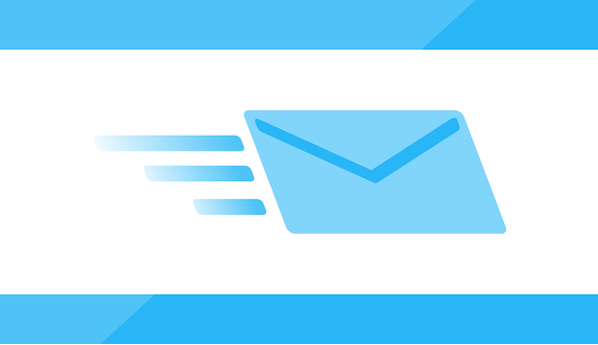
With Salesforce’s Email-to-Case, these requests would be automatically pulled from the email and logged into support queues as legitimate tickets.
Set up Email-to-Case in Salesforce in 3 Simple Steps
Setting up Email-to-Case is simple in Salesforce. You can do it in three phases:
- Enabling Email-to-Case in Salesforce
- Configuring Email-to-Case
- Adding addresses for routing cases
Let’s understand each phase in detail.
1. Enabling Email-to-Case in Salesforce
The first step is to let your Salesforce ticketing system know that it needs to pull cases from emails. It begins with a simple configuration:
- You need to ensure that the case page layout you work with has the Email Quick action. With this action, your customer service reps will be able to respond to email tickets from their service console
- You can keep email templates ready for quick responses to Email-to-Case tickets
- You can also set the Default Case Owner and Automated Case User to override the default case routing for ownership preferences of a case

Navigate to Setup, and click on the Quick Find box. Select Email-to-Case. Click on Edit to enable Email-to-Case and save the action. You also need to enable On-Demand Service in the same way to allow Salesforce to process the emails you receive.
2. Configure Email-to-Case
This is the most important step of setting up your Email-to-Case in Salesforce. By configuring this option, you essentially tell Salesforce how to process or handle the emails that your business support receives.
Listed below are a few settings you would need to customize according to workflows or business preferences:
- Notification to case owners about new emails
- HTML email options
- Configure case source to Email
- Email-to-Case files to be saved as Salesforce files
- Eliminate duplicity in email attachments
- Trigger actions like changing email status from Unread to Read
- Configure actions initiated by unauthorized users
3. Add Routing Addresses
By adding routing addresses, you are basically telling Salesforce when to create a new case from an email received by Support. Salesforce treats these routing addresses as the guiding points.
For example, a customer sends a query to one of the support emails at your company. When this support email is added as a routing address on Salesforce, your system will pull this consumer’s case from the email and create a ticket in the service systems.

Follow the steps below to begin adding routing addresses to your Salesforce Email-to-Case:
- Navigate to the Quick Find box in the Setup menu. Find Email-to-Case and click on it
- Find Routing Addresses. You will see an option to add a new address. Click on it and start adding new addresses
- To start, add a customer support email address that your audience knows about. When a customer sends an email to this address, it will be routed to Salesforce automatically
- Save your actions
- Salesforce will now send you a verification email on the address specified in the routing. Open this email and verify the Email-to-Case request
You can add as many addresses as you like to Email-to-Case in Salesforce.
You would, however, need to define certain rules and conditions to ensure that duplication does not occur when Salesforce pulls cases from emails. For example, consider the following scenario:
Your company sends an email to a customer at the email ID “X.” The response to this email, however, comes through the customer’s manager from the email ID “Y.”
Now, technically, this thread is supposed to have the same case ID. However, since the manager used their own email address to respond, Salesforce may mistake it as a new case.
Salesforce has announced certain updates to Email-to-Case to help resolve this issue. You can read about them here.
Limitations and Key Considerations of Email-to-Case
While Email-to-Case is a powerful Salesforce feature for automatically converting customer emails into cases, it’s not without its constraints. Understanding these limitations upfront can help you set the right expectations, avoid disruptions, and plan for workarounds.
1. Attachment Size and Type Restrictions
- Salesforce imposes limits on the size and type of attachments to 25 MB that can be processed via Email-to-Case.
- Large files or unsupported formats may be stripped from the email, requiring manual follow-up.
2. Daily Email Processing Limits
- Depending on your Salesforce edition and configuration, there may be a cap on the number of emails processed per day.
- Exceeding these limits can delay case creation and impact response SLAs.
3. Spam and Auto-Reply Handling
- Email-to-Case may inadvertently create cases from spam or automated responses unless appropriate filters and rules are in place.
- This can lead to unnecessary clutter and wasted agent time.
4. No Native Thread Consolidation for External Email Chains
- While Salesforce can relate replies to existing cases, complex or forwarded email threads from outside parties may not always map correctly, creating duplicate cases.
5. Dependency on Email Delivery Reliability
- If your email server experiences downtime or delays, case creation will be impacted.
- This risk is higher in high-volume support environments.
6. Limited Custom Processing Without Additional Configuration
- Out-of-the-box, Email-to-Case offers limited flexibility for custom routing, prioritization, or auto-response logic
- Additional automation (via Process Builder, Flow, or Apex) may be needed for complex workflows.
Make Emailing More Efficient with MassMailer
Mass mailing doesn’t have to be complicated. Once you have sorted out your inboxes and ticketing rules, Salesforce actually helps you simplify your email marketing to a great extent.
Additionally, you can augment your bulk email marketing operations with MassMailer, a native Salesforce app for emails. MassMailer provides endless email personalization and marketing automation tools to simplify your bulk email workflows. Visit MassMailer, and request a free demo now!
Frequently Asked Questions
Can Email-to-Case work with multiple email domains?
Yes, Salesforce Email-to-Case can support multiple domains by configuring separate routing addresses for each. This helps large organizations manage support requests across different brands or departments efficiently.
Does Salesforce Email-to-Case support attachments in emails?
Yes, Email-to-Case can capture and store file attachments from incoming emails. Admins can choose whether attachments are saved as Salesforce Files or Notes & Attachments, depending on data storage preferences.
Can I prioritize Email-to-Case tickets based on keywords or urgency?
Absolutely. You can set up custom workflows or automation rules in Salesforce to assign priority levels based on keywords in the subject line, email body, or sender address.
How does Email-to-Case handle email threading or conversations?
Salesforce uses message headers and thread identifiers to track email conversations. When configured properly, replies in an ongoing thread are automatically linked to the original case, maintaining continuity.
Is it possible to restrict which emails create cases in Email-to-Case?
Yes, Salesforce allows you to define filters or rules that restrict Email-to-Case from creating tickets based on criteria such as sender domain, subject line, or specific keywords.
Can I integrate Email-to-Case with external helpdesk systems or tools?
Yes, with Salesforce APIs or third-party middleware, you can sync Email-to-Case data with external platforms like Zendesk, Freshdesk, or Jira for unified support operations.
Start Your Free Trial Today
Experience MassMailer the easiest way to send personalized emails from Salesforce.
Related Blogs
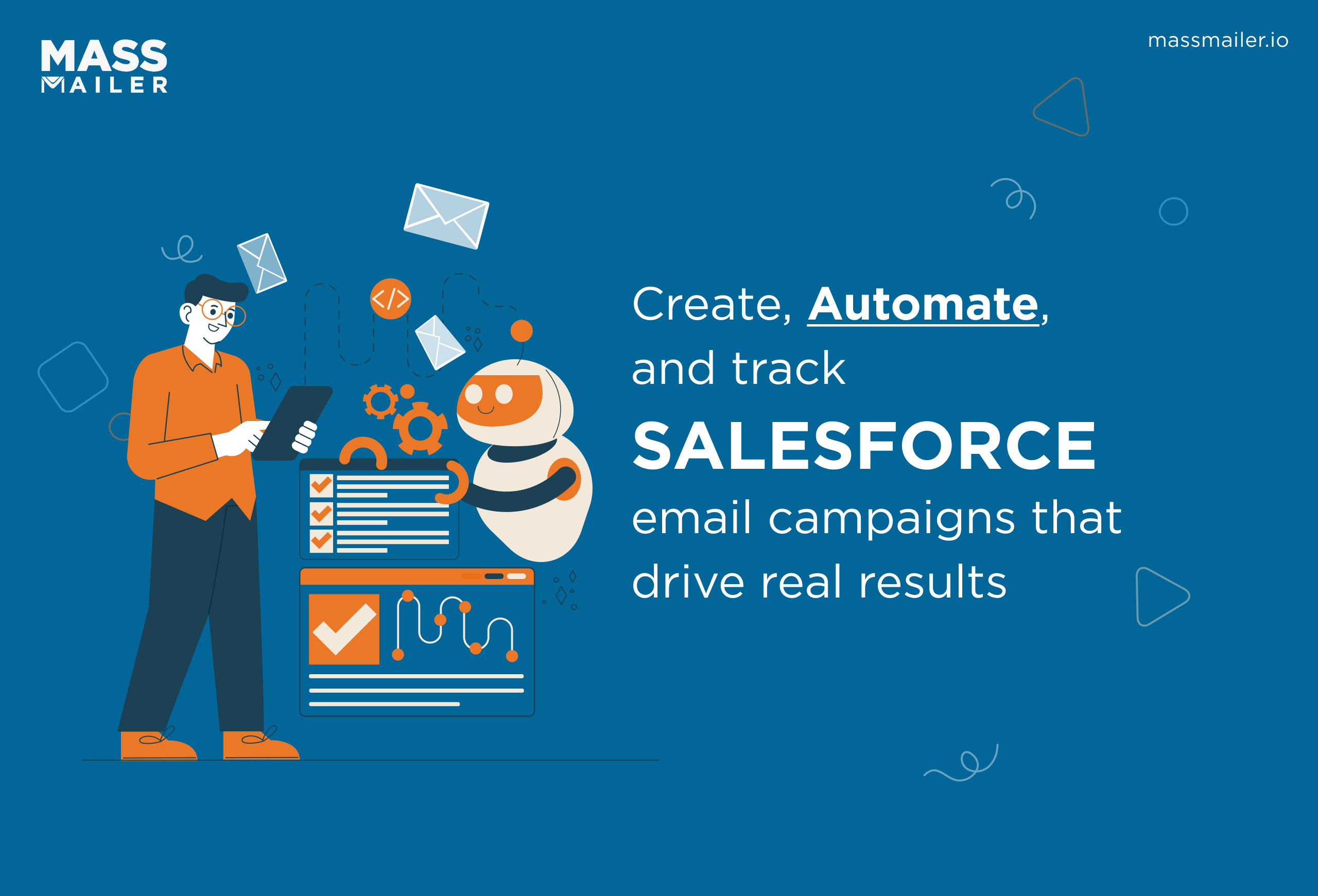
How to Create and Optimize Salesforce Email Campaigns with MassMailer
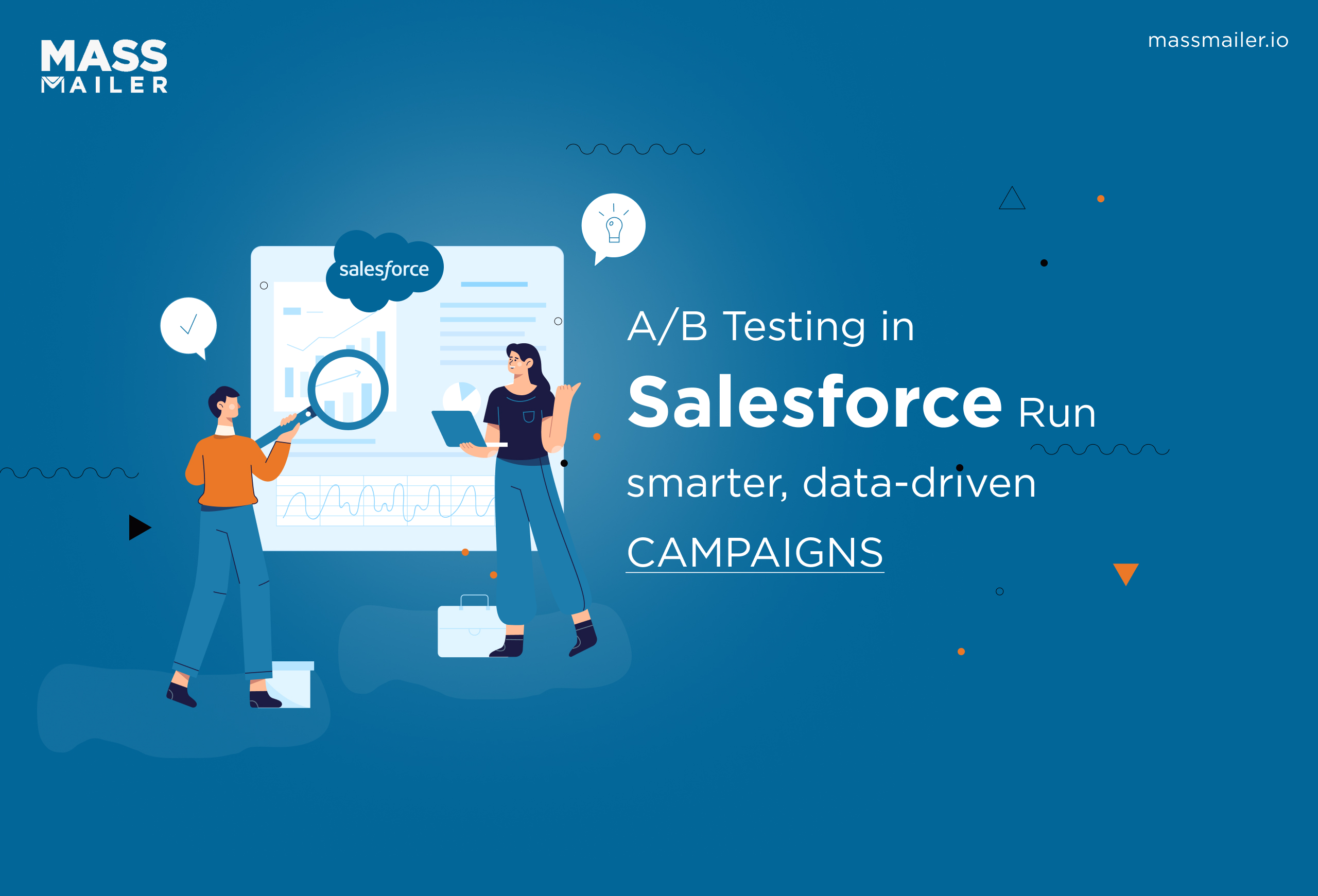
A/B Testing in Salesforce: A Step-by-Step Guide to Boost Email Campaigns
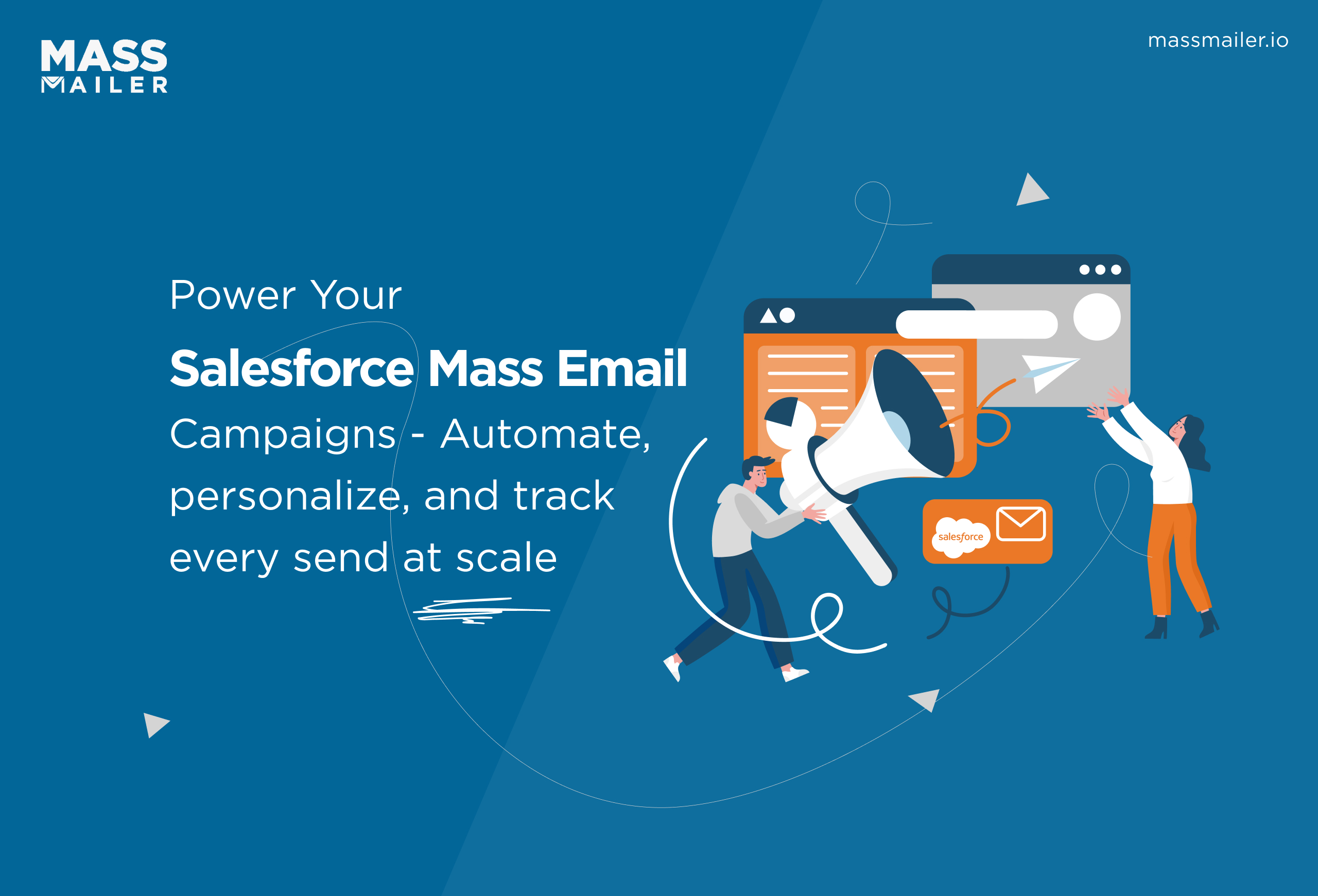
Mastering Salesforce Mass Email Campaigns: Best Practices & Tools
MassMailer Resources
MassMailer Glossary