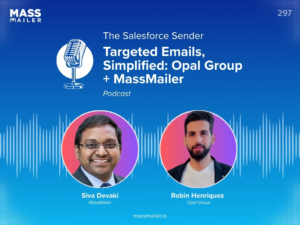Table of Contents
Efficiency matters a lot when creating emails for campaigns in bulk. This is where email templates come in handy. Templates provide a headstart to quickly drafting marketing mails and mobilizing a campaign.
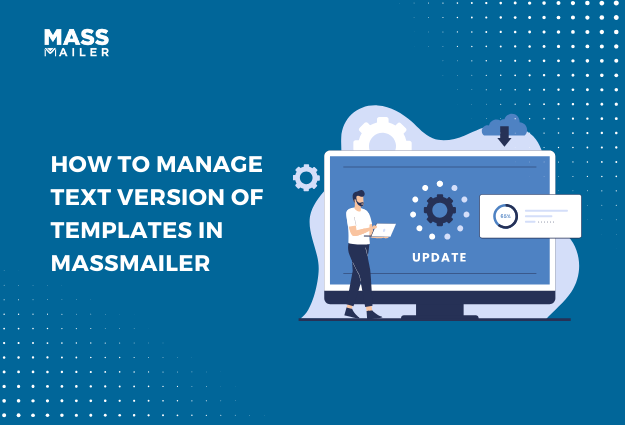
While most email servers around the world work with the HTML versions of mails you send, some do require the text version. In this blog, you will understand how to create text versions of email templates using MassMailer Lightning, Classic, and Salesforce Lightning.
Understanding Text Versions of Email Templates in MassMailer
Servers perform a series of checks on the emails you send to assess the reputation of your brand and emails. One factor that influences your reputation is whether the HTML version is included or excluded.
- MassMailer allows you to create both – HTML and text – versions of your emails in simple steps. Before you start, here are some useful tips to maximize the results:
- Create the complete HTML version of your email before saving the template.
- Click on the “Refresh text” button to automatically generate a text version of your HTML template.
- Ensure that the links in the HTML body appear as complete links in the text-version body.
- Click on the “Refresh text” button only when you are done editing the HTML body. If you make changes to the HTML version after clicking “Refresh text”, they will not be updated in the text version template.
How to Create Text Version of Templates in MassMailer and Salesforce
There are three ways to create the text version of email templates in MassMailer and Salesforce:
- Using MassMailer Lightning
- Using Classic templates
- UsingSalesforce Lightning
Steps To Create The Text Version Of MassMailer Lightning
- In your Salesforce dashboard, navigate to the waffle menu in the top-left corner. Type “MassMailer Lightning” and select it when it appears in the search results.
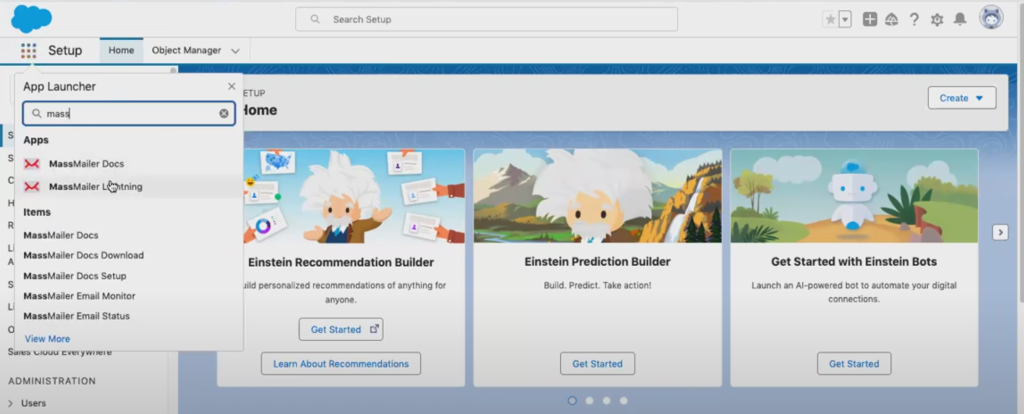
- In the new window that opens, click on the “MassMailer Template Builder” tab.
- In the “Template Information” section, select “MassMailer” from the dropdown menu.
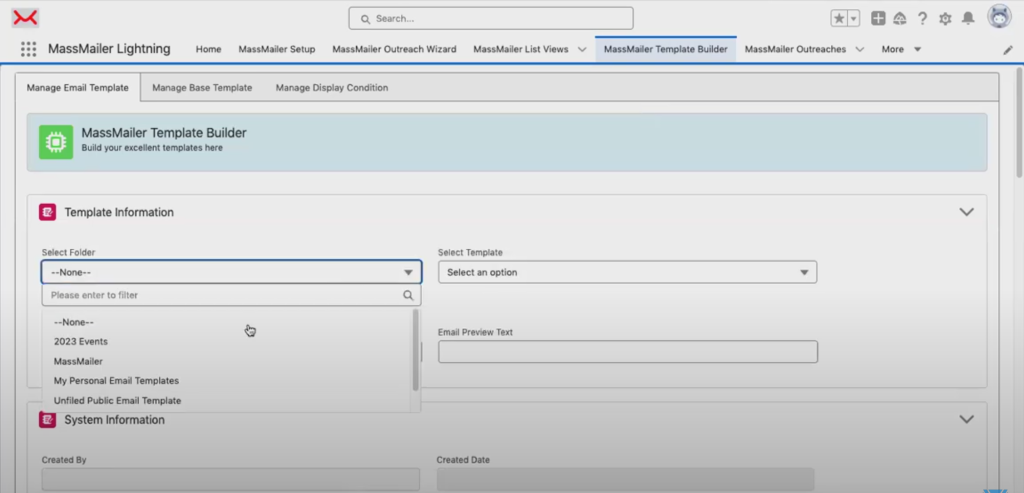
- In the “Select template” dropdown menu, select "Create new template.”
- Give your template a name and an email subject line.
- Scroll down to the HTML Body section. Build the template as you require using the drag-and-drop modules. Customize the template according to your branding. This is the HTML layout of your template.

- When you are done, scroll down and click on “Save to Salesforce.”
- The text version of this email template is right below the HTML version. In this section, you will notice the “Refresh text” button. Click on itonly onceafter you have finalized your HTML version. This updates the text version of the email template according to the edits or composition you have made in the HTML version.
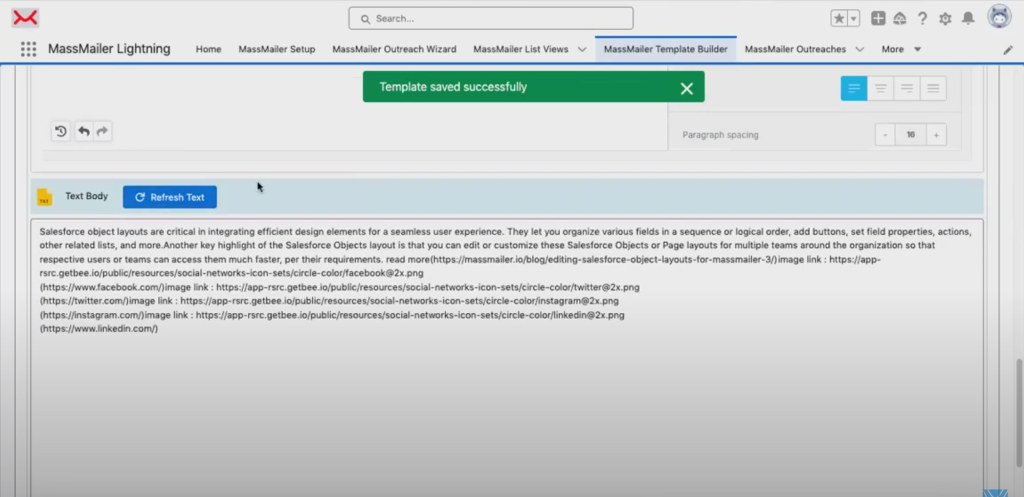
- In the text version, put all the hyperlinks within brackets and modify the formatting or text in the body as needed.
- Once done, you can save the changes by clicking on “Save to Salesforce”. Keep in mind that any changes you make to the HTML version after this save action will not reflect in the text version. If you click on “Refresh text”, it will remove all the formatting changes you made earlier. Therefore, any new edits would have to be manually added to the text version and then saved.
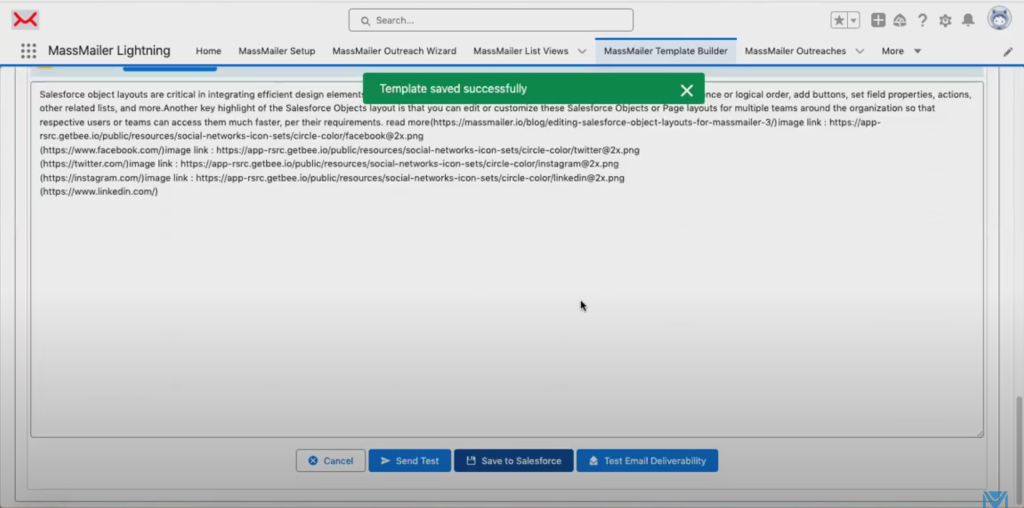
Note: Currently, MassMailer does not offer a feature to test the text version of templates. However, this feature is in the pipeline, so you can look forward to updates.
Steps to Create the Text Version of Templates in the Classic Interface
- Go to Salesforce Setup and click on the waffle icon. Type “Classic email templates” and select it.
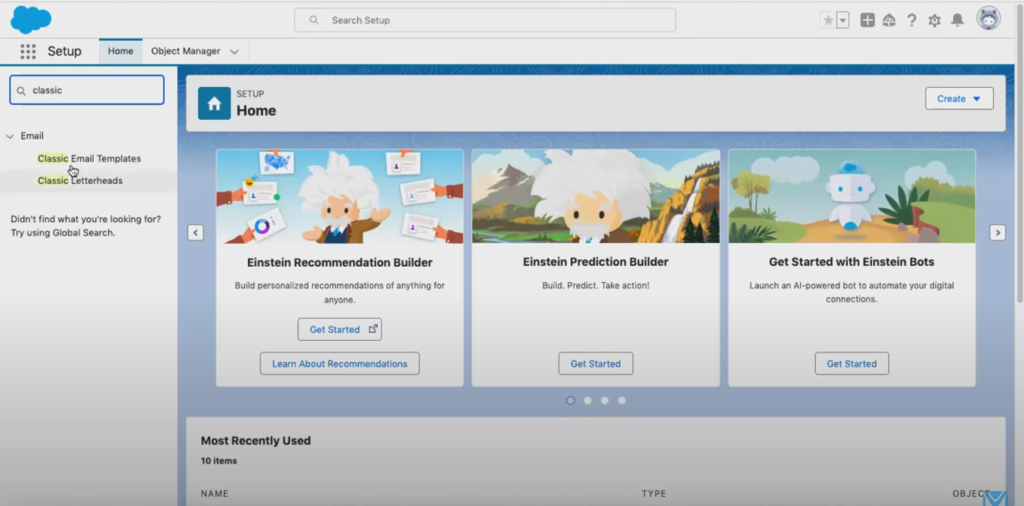
Select the folder you want to create the template in from the dropdown menu.
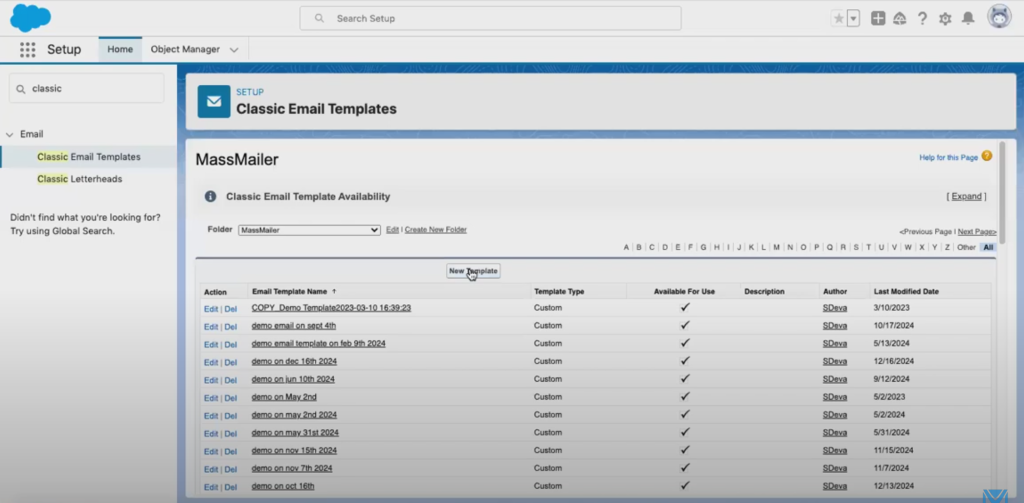
Click on “New Template”. You will be presented with four options: “Text,” “HTML,” “Custom,” and “Visualforce.” Select “Text”.
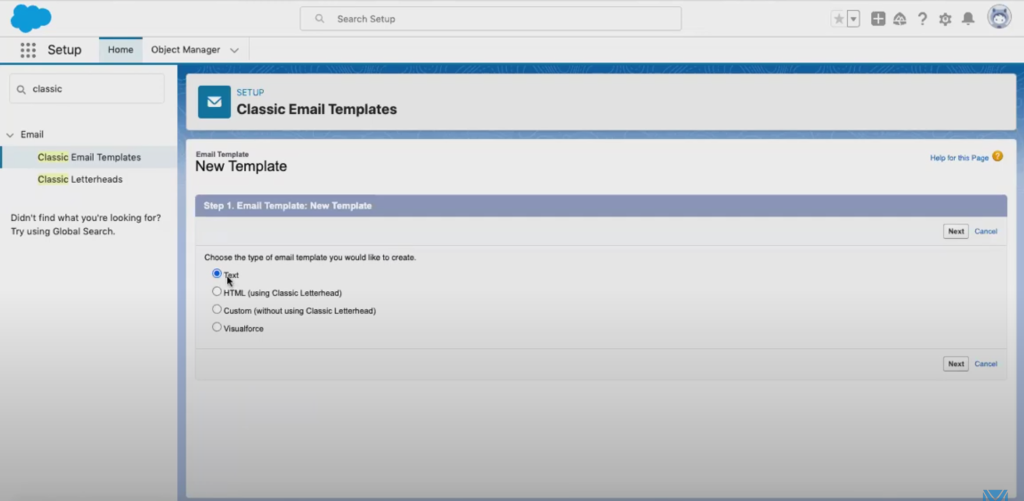
Enter all the required details like template name, subject, email description, etc., and click on “Next.” Make sure to enable the “Available for use” option.
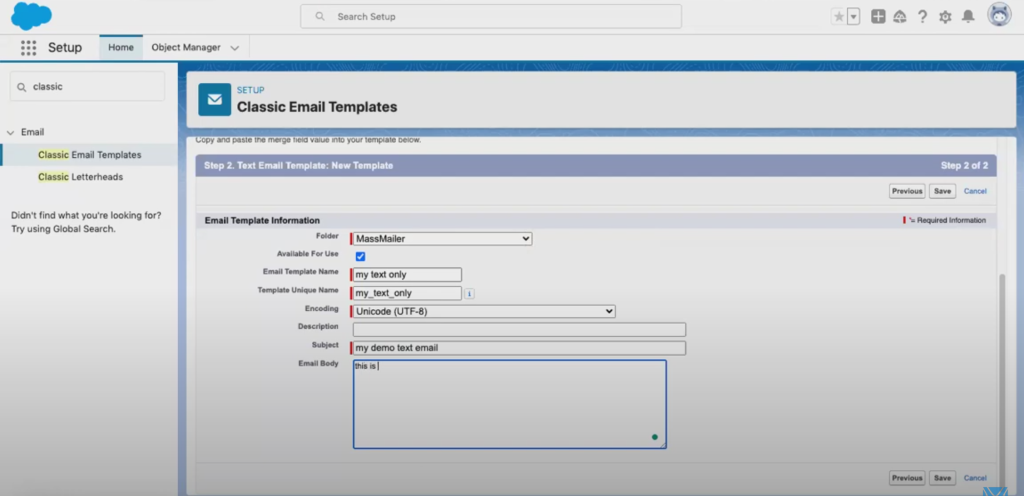
- The next window will show you the text version of your template. Make the required changes and click “Save.”
- In the third step, select the “Custom” option from the menu to create the HTML version of your template.
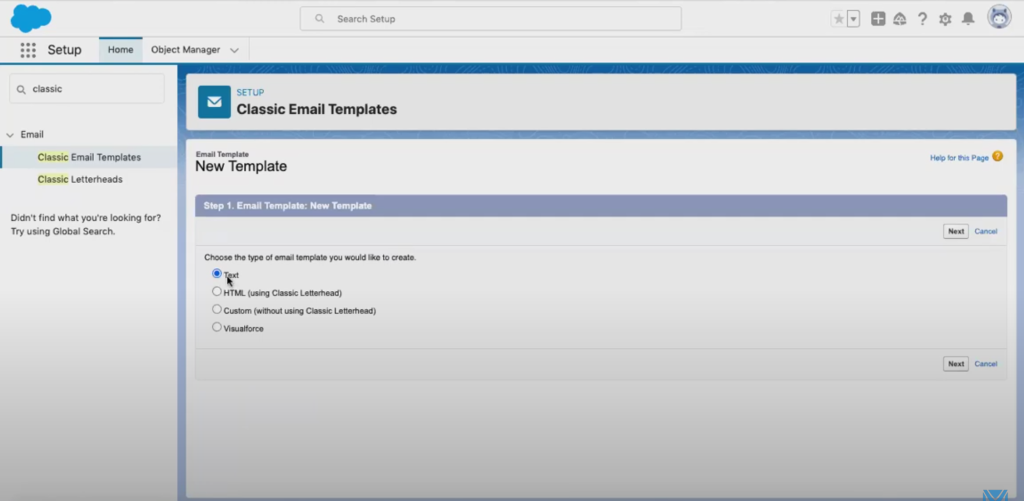
- Enter all the details and enable the “Available for use” option.
- Enter your HTML mail body in the “HTML email content” section. Once you are done, click on “Next.”
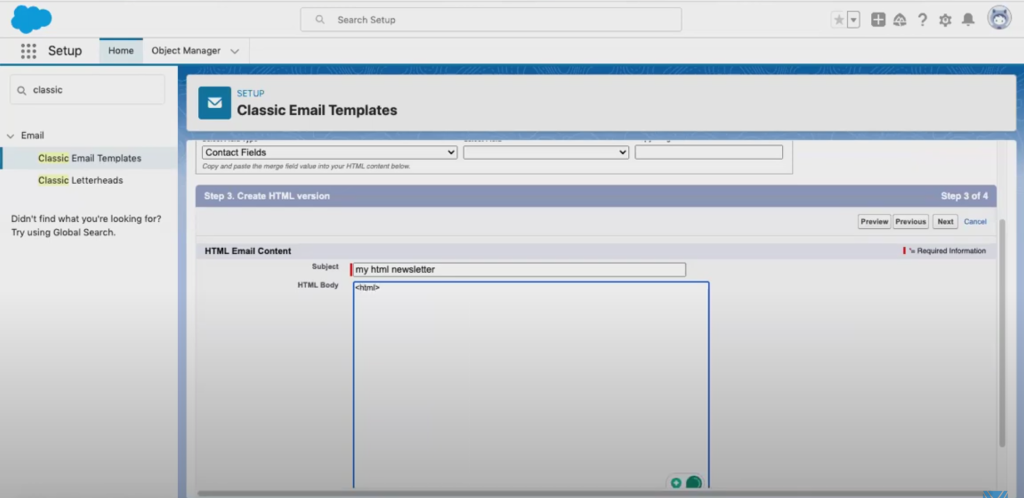
- In the new window that opens, click the “Copy text” button and click “OK.” This brings up the text-only version of your email. In Salesforce, the text version is pre-formatted, but you can make adjustments if you like.
- Click on “Save.”
Salesforce Lightning Templates
- Go to the app launcher and type “Email templates.” This opens your Lightning templates window.
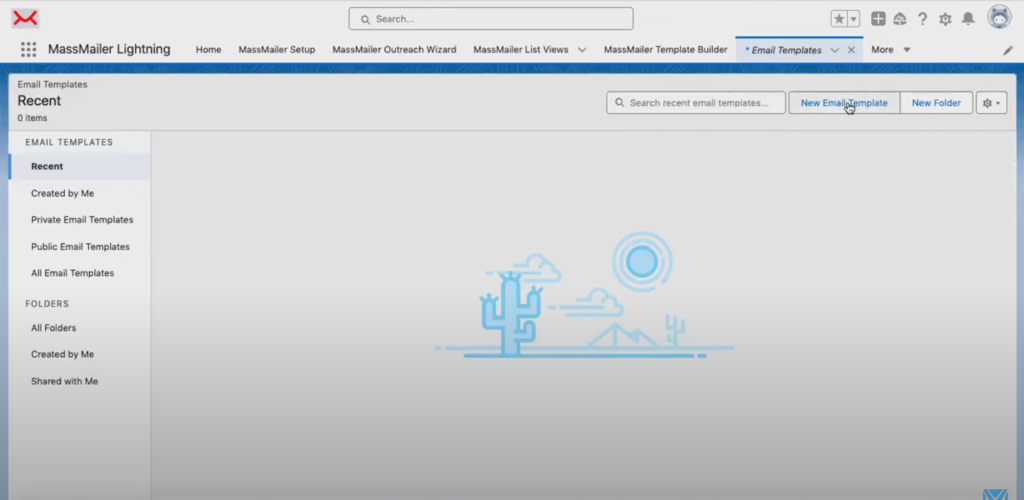
- Select the folder where you want to create the email template from the left sidebar.
- In the top right-hand side, select the “New email template” button.
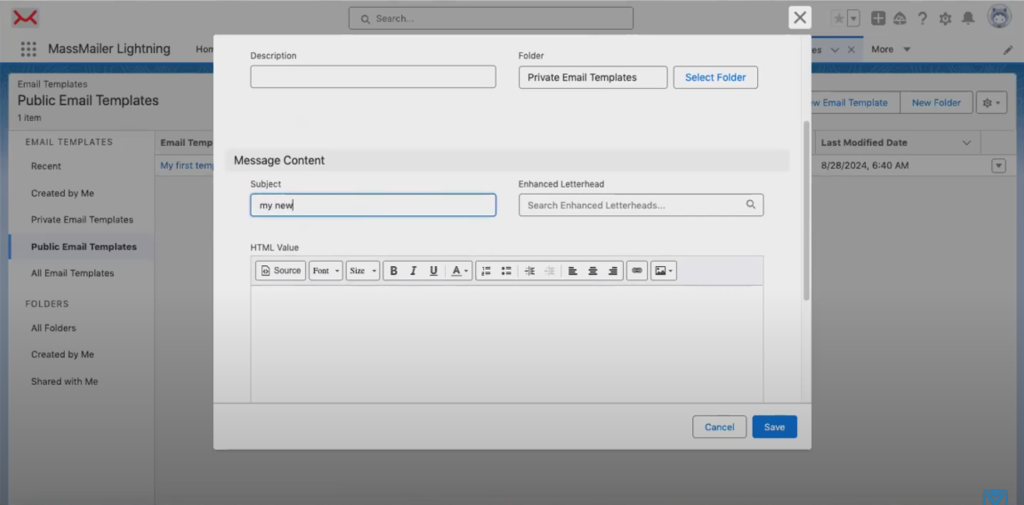
- Enter all the details in the pop-up dialog box, including the HTML Value field. Click on “Save.” This creates the text version of your email template in Lightning.
Making Email Easy: MassMailer
Email templates are an excellent way to simplify campaign creation. MassMailer allows you to create HTML and text versions of your email templates simultaneously by providing the options one below the other.
Using MassMailer, you can achieve a horde of other email-related tasks in Salesforce, such as mail validation, email verification, sending drip email campaigns, sending one-off emails, building email templates, creating workflow email alerts, and much more. Being a Salesforce-native tool, it helps you simplify your bulk email marketing operations from right within Salesforce.
Try MassMailer today to accelerate your bulk email operations and simplify them with a user-friendly interface and simple steps for mobilization. VisitMassMailertoday.
Start your15-day free trialtoday to learn more about how you can manage text versions of templates in Massmailer for Salesforce!
Start Your Free Trial Today
Experience MassMailer the easiest way to send personalized emails from Salesforce.
MassMailer Resources
MassMailer Glossary