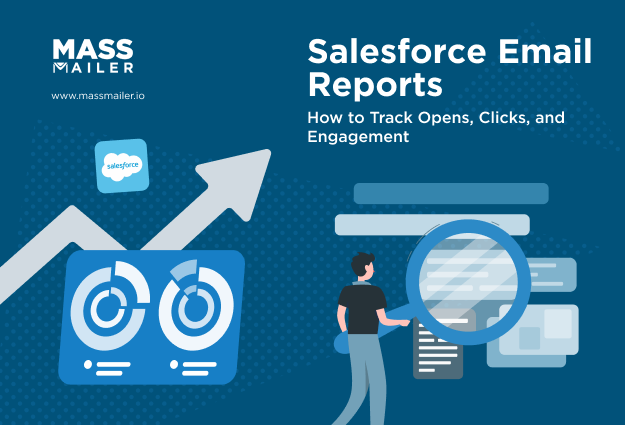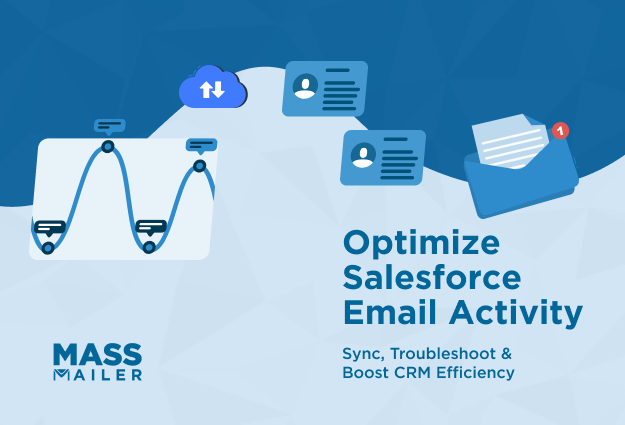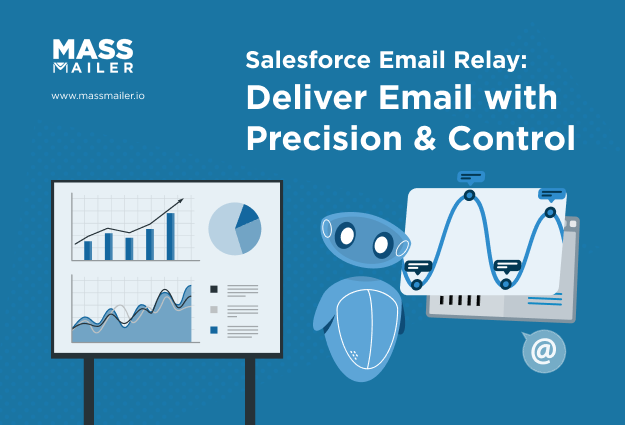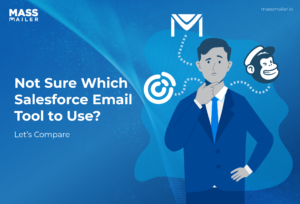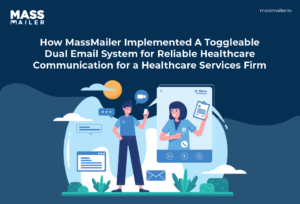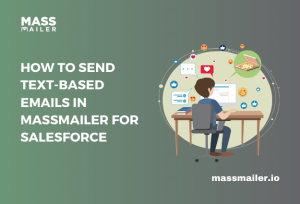Table of Contents
Introduction
A conversation between two sales managers often sounds like this:
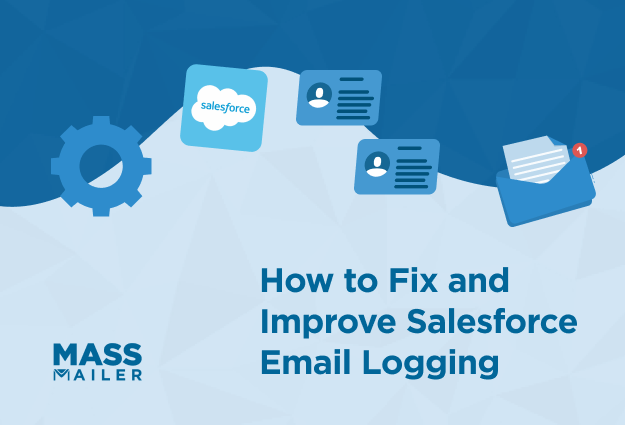
“I emailed the customer yesterday, but nothing shows in Salesforce. My whole thread is still in my inbox.”
“We had the same issue. Once we set up automatic email logging in Salesforce, every message started showing in the activity timeline without extra steps.”
That simple difference changes everything. One team spends time searching for missing emails, while another sees a complete history the moment they open a record. Gartner reports that fewer than half of sales leaders feel confident in their forecasting accuracy. Gaps in activity data, including missing email logs, play a major role in that challenge.
Automatic Salesforce email logging helps close that gap when it is configured the right way. It keeps conversations in one place, strengthens reporting, and removes the burden of manual updates.
This guide explains how Salesforce email logging works, why some emails never appear, and what steps help teams set up reliable automatic logging. With that starting point, the next section looks at how Salesforce captures email activity, so the foundation is clear before adjusting any settings.
How Salesforce email logging works
Salesforce email logging works by capturing emails from supported mailboxes, converting them into EmailMessage records, and linking those records to matching leads, contacts, accounts, or opportunities. These emails then appear in the activity timeline so teams can see a complete communication history and track customer interactions without manual updates.
This section explains what Salesforce logs automatically, what it does not log on its own, and why some emails fail to appear even when the feature looks correctly configured.
1. What gets auto-logged
Salesforce logs emails automatically when the mailbox is connected, the capture feature is active, and the email address matches an existing record. When these conditions are met, the system captures the following items without manual effort:
- Customer emails tied to known leads or contacts: Salesforce logs inbound and outbound emails when the sender or recipient address matches an existing lead or contact record.
- Emails sent directly from Salesforce: Salesforce logs these messages as EmailMessage records and places them in the activity timeline for the related customer record.
- Calendar events associated with customer meetings: Salesforce logs supported calendar events through Einstein Activity Capture and adds them to the same activity timeline.
- Emails selected for logging from Outlook or Gmail side panels: Salesforce logs messages chosen through the side panel and links them to the appropriate record.
These logged items give teams a consistent, up-to-date record of customer communication.
2. What Salesforce never logs automatically
Salesforce does not capture every type of email, even when automatic logging is active. Understanding these limits helps teams avoid confusion when messages fail to appear:
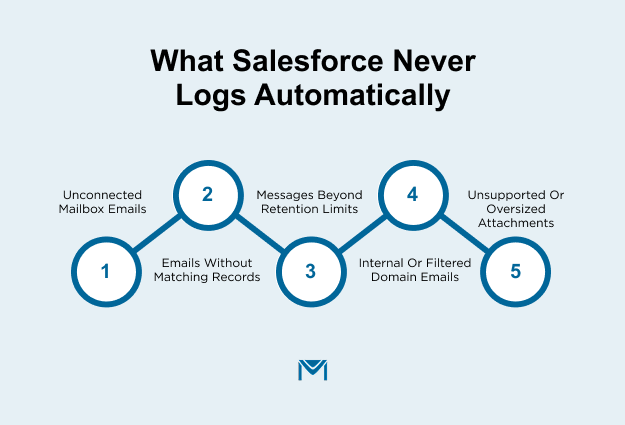
- Emails sent from unconnected mailboxes: Salesforce does not log messages from any mailbox that is not included in the Einstein Activity Capture configuration or supported integration.
- Emails with addresses that do not match Salesforce records: Salesforce does not attach emails to the activity timeline when the customer’s email address does not match any lead or contact.
- Emails that fall outside Einstein Activity Capture retention windows: Salesforce removes emails from the timeline after the retention period ends, which means older messages no longer appear, even if they were logged earlier.
- Internal or filtered emails are excluded by admin settings: Salesforce does not log internal company emails or filtered domains when the admin chooses to exclude them from capture.
- Attachments that exceed supported limits: Salesforce does not log attachments when the attachment type or file size falls outside the allowed limits.
These exclusions reflect how Salesforce structures automatic email capture rather than errors in the logging feature.
3. Why emails fail to log or sync
Most missing email issues come from a small set of predictable causes. Understanding these patterns helps teams diagnose gaps quickly and improve logging accuracy:
- A mailbox or user is not included in the capture setup: Salesforce cannot log emails when the user or mailbox is not part of the connected configuration.
- No matching record exists for the email address: Salesforce cannot attach emails to the timeline when the address does not belong to a lead or contact in the system.
- Data retention rules remove older emails from the timeline: Salesforce deletes older logged messages after retention limits are reached, which causes activity history gaps over time.
- Permissions or visibility settings limit access to EmailMessage data: Salesforce stores the email, but users without the required permissions cannot see the logged communication in activity history.
- Admin filters exclude specific domains, folders, or message types: Salesforce skips emails that fall under exclusion rules defined in Einstein Activity Capture or the email integration.
These scenarios explain nearly all missing-email cases and form the foundation for selecting the right automatic logging method and configuring it correctly.
Automatic Salesforce Email Logging Options Explained
Salesforce offers multiple ways to log emails automatically. Each option works differently, captures different types of communication, and impacts how accurate and complete your Salesforce email logging will be. Understanding these options helps teams choose the right setup for consistent activity tracking and reliable CRM reporting.
1. Enhanced Email overview
Enhanced Email provides the data structure that makes Salesforce email logging possible. It converts logged messages into EmailMessage records so Salesforce can store full email content, attachments, and formatting in the activity timeline.
- Enhanced Email stores captured messages as structured EmailMessage records that preserve formatting, threading, and attachments.
- Enhanced Email displays logged emails in the activity timeline so teams see a complete communication history in real time.
- Enhanced Email supports search, filtering, and visibility rules that help users locate specific email interactions quickly.
Enhanced Email does not perform automatic logging on its own, but it acts as the foundation that allows every other logging method to work reliably.
2. Einstein Activity Capture
Einstein Activity Capture (EAC) is Salesforce’s primary engine for automatic email logging. When connected to Outlook or Gmail, it logs inbound and outbound emails without user action.
- EAC logs customer emails automatically when mailbox accounts are connected and email addresses match existing leads or contacts.
- EAC syncs related calendar events so meetings appear alongside email logs in the activity timeline.
- EAC stores emails outside core Salesforce data in a separate, Salesforce-managed storage system rather than inside standard objects like EmailMessage.
- Data does not live in Salesforce records; it follows strict EAC retention limits, is not available for reporting or querying, and may not satisfy compliance or long-term audit requirements.
This storage model has important implications:
- Emails may disappear permanently after the retention window (e.g., 6–24 months depending on edition).
- Admins cannot run SOQL queries, export the emails, or include them in reports or dashboards.
- Compliance teams may lack a permanent email audit trail.
- Users may see gaps in activity history as older emails age out of EAC storage.
These limitations mean that although EAC provides quick setup and hands-off logging, it is not ideal for organizations that require long-term email accessibility, strict compliance, or advanced reporting.
EAC applies retention limits that remove older messages from the timeline when the allowed storage window expires.
3. Outlook and Gmail integrations
Salesforce provides inbox integrations for Outlook and Gmail that support selective and semi-automatic email logging. These integrations run inside the user’s inbox and offer more control over which messages are logged.
- The inbox add-ins allow users to log emails with one click and confirm the correct lead, contact, account, or opportunity.
- Admins can enable automatic logging rules so Salesforce logs emails from known customer addresses without user action.
- The integration panels reduce mismatched records because users can preview suggested matches before logging.
These integrations strike a balance between automation and user-level accuracy, which helps teams keep their activity timeline clean.
4. Key differences compared to manual logging
Manual logging requires user action, while automatic logging reduces effort and provides more consistent data. Understanding the differences helps teams decide when automation is essential.
- Automatic logging captures email activity continuously, while manual logging depends on user time and attention.
- Automatic logging reduces gaps in activity history, while manual logging often leads to missing or incomplete records.
- Automatic logging improves CRM accuracy, while manual logging introduces the risk of user error or inconsistent record matching.
- Automatic logging supports larger teams, while manual workflows fail to scale across high-volume email activity.
Automatic logging is the recommended approach for teams that want reliable Salesforce email logging without burdening sales reps.
Requirements for Accurate and Reliable Salesforce Email Logging
Automatic Salesforce email logging works reliably only when a few core requirements are in place. These requirements determine how emails sync, how records match, who can view logged messages, and how long activity remains available. Meeting them ensures teams maintain a complete and accurate communication history inside Salesforce.
1. Permissions and access
Salesforce requires specific user permissions to capture, store, and display logged emails. Missing or partial permissions often cause emails to appear inconsistently.
- Salesforce requires access to EmailMessage records so users can view the full email body, subject line, and attachments in the activity timeline.
- Users must have access to the related objects, such as leads, contacts, accounts, or opportunities, so Salesforce can attach logged emails correctly.
- Admins need the right configuration permissions to connect mailboxes and manage Einstein Activity Capture settings.
- Visibility controls must allow teams to see logged emails without exposing sensitive content to roles that should not access it.
Correct permissions create a stable foundation for Salesforce email logging across the team.
2. Domain verification and authentication
Salesforce email logging depends on secure and trusted connections between mailboxes and Salesforce. Verified domains and authenticated accounts help maintain consistent syncing.
- Organizations must verify their email domains in Salesforce so the system recognizes and trusts all connected mailboxes.
- Admins must authenticate Outlook or Gmail accounts so Salesforce can sync messages through secure provider connections.
- Connected apps must stay authorized so Salesforce can continue syncing email activity without interruptions.
- Email provider policies must allow Salesforce to access messages for logging without blocking or throttling.
These steps ensure Salesforce captures email data securely and continuously.
3. Matching rules for leads and contacts
Salesforce uses matching rules to decide which record an email belongs to. Clean matching rules prevent log gaps and incorrect linking.
- Salesforce requires an exact email address match to attach logged messages to the correct lead or contact.
- Duplicate records reduce matching accuracy because Salesforce may link emails to the wrong profile or skip the sync completely.
- Standardized email formats improve the reliability of automatic matching across large teams.
- Admin-defined matching rules help Salesforce choose the correct record when multiple matches exist.
These rules keep email logs accurate and prevent fragmented activity history.
4. Data retention and sync timing
Retention limits and sync cycles affect how long emails remain visible and how quickly new messages appear after syncing.
- Einstein Activity Capture applies retention windows that remove older emails from the activity timeline once the allowed storage period ends.
- Einstein Activity Capture syncs new email activity within minutes in typical cases, although initial setups or high-volume workloads can extend this to a day or more (verified by Cirrus Insight and Salesforce documentation).
- Email providers may apply rate limits that slow syncing when a mailbox handles large volumes of messages.
- Teams need to align retention expectations with reporting, compliance, and visibility needs so older communication remains accessible when required.
Clear retention and sync expectations help teams avoid confusion when logs appear later than expected or when older messages disappear.
How to Configure Automatic Salesforce Email Logging Step-by-Step
Automatic Salesforce email logging works best when your email integrations, Einstein Activity Capture, and automation rules work together. This setup ensures that customer emails appear in the activity timeline without manual effort.
1. Set up Outlook or Gmail integrations
The Outlook and Gmail integrations connect Salesforce to your team’s mailboxes and enable automatic email capture.
Configuration steps:
- Install the Outlook add-in or Gmail integration: This installation adds the Salesforce panel inside the user’s inbox so email data can sync.
- Connect each user’s mailbox: Each user must grant Salesforce permission to access their mailbox so the system can capture incoming and outgoing messages.
- Enable email logging in the Salesforce inbox panel: Users can turn on automatic logging so Salesforce attaches messages to matching leads or contacts.
- Apply default logging rules: The admin defines when emails are logged automatically and which Salesforce objects they can attach to.
2. Enable Einstein Activity Capture
Einstein Activity Capture (EAC) syncs emails and calendar events into Salesforce and keeps the activity timeline updated.
To enable EAC:
- Open Einstein Activity Capture in Setup: The admin configures EAC settings to prepare Salesforce for email syncing.
- Connect Microsoft 365 or Google Workspace: This connection allows Salesforce to access and sync email and calendar activity.
- Assign users to EAC: Only assigned users have their email and event activity logged into Salesforce.
- Choose which objects receive logged activity: EAC can attach captured emails to leads, contacts, accounts, or opportunities based on matching email addresses.
- Review sharing and retention settings: The admin configures how long emails remain visible and which users can access them.
3. Use Flow Builder for automated logging
Flow Builder helps create advanced automation that works alongside EAC to support more customized logging rules.
Useful flows for email logging include:
- Logging emails sent from Salesforce automatically: A flow can create an EmailMessage record every time a user sends an email from Salesforce and attach it to the correct record.
- Routing emails to specific objects: A flow can attach emails to custom objects or special workflows that EAC does not support by default.
- Capturing internal or system-generated messages: A flow can log internal notifications or automated system emails that native tools skip.
4. Validate logs in activity history
Validation ensures that automatic logging works as expected before the team relies on it.
Simple validation steps:
- Send test emails to leads or contacts: Sending test messages confirms whether emails appear correctly in the activity timeline.
- Check EmailMessage records for completeness: Reviewing these records verifies that the subject line, message body, and supported attachments have synced.
- Verify visibility across roles: Checking role-based views ensures that teams see the same logged emails where appropriate.
- Monitor logs over a short period: Watching logs for a few days helps identify delays, mismatches, or missing entries that may require configuration updates.
A short validation period ensures automatic email logging behaves consistently before the team relies on it at scale.
Troubleshooting Salesforce Email Logging Issues
Even with the right setup, Salesforce email logging can behave in ways that confuse teams. Emails go missing, show up on the wrong record, or appear hours later than expected. This section focuses on the most common real-world issues, why they happen, and what to check first so you can restore reliable automatic logging.
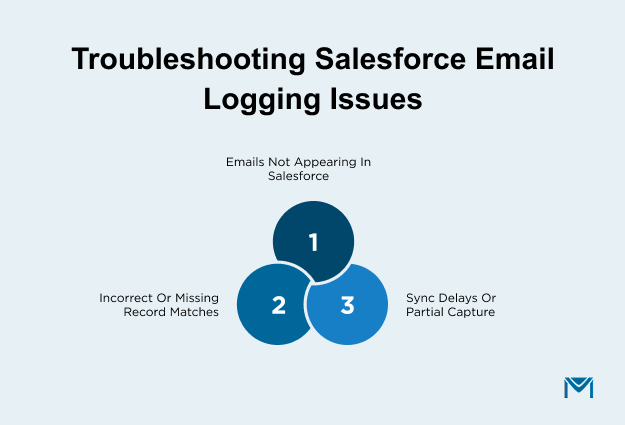
1. Emails not appearing in Salesforce
Emails usually fail to appear when Salesforce cannot access the mailbox or cannot match the sender or recipient to an existing record. Check whether the Outlook or Gmail connection is still authorized, confirm that the user is assigned to Einstein Activity Capture, and verify that the email address exists on a lead or contact.
These three checks resolve most missing-log issues.
2. Incorrect or missing record matches
Incorrect matches happen when multiple records share the same email address, and missing matches occur when no matching record exists. Review duplicates, decide which record owns the relationship, and standardize email formats so Salesforce can attach logs reliably.
Updating lead and contact data improves match accuracy and prevents emails from linking to inactive or unintended records.
3. Sync delays or partial capture
Sync delays occur because Einstein Activity Capture updates activity on a schedule, not instantly. Most emails appear within minutes, though large mailboxes or provider rate limits can slow syncing. Partial capture, such as missing attachments, often comes from file-size limits or restricted permissions.
Checking sync timing, provider limits, and access to EmailMessage and file objects resolves most delay or partial-capture issues.
Additionally, take a closer look at common sync failures by consulting our detailed troubleshooting guide.
When Native Salesforce Email Logging Isn’t Enough
A third-party solution becomes necessary when native Salesforce email logging cannot deliver the accuracy, retention, or control your team needs. Most teams feel this gap as sales cycles get longer, message volume increases, or leadership depends on complete communication history for forecasting and renewal decisions.
Native limitations that impact automatic logging
Native tools work for basic logging, but they create issues as teams scale. Einstein Activity Capture stores emails outside core Salesforce data and applies fixed retention windows, which limits long-term visibility and weaken reporting. Teams with multi-quarter or multi-year cycles lose key context when older activity disappears.
Matching accuracy also drops as user counts and email volume increase. Duplicate records, minor formatting differences, or inconsistent data often cause emails to attach to the wrong contact or not log at all. These issues affect forecasting, customer escalations, and handoffs across sales and success teams.
Compliance needs add further pressure. Native logging offers minimal control over retention policies, access rules, or data residency, which becomes a barrier for regulated industries or global operations.
How MassMailer Improves Salesforce Email Logging Accuracy and Retention
If you prefer a visual walkthrough, this quick demo shows exactly how MassMailer enhances accuracy and eliminates email-logging gaps.
A dedicated tool such as MassMailer keeps emails inside Salesforce objects, which supports long-term visibility, accurate reporting, and clear audit trails. Structured logic ensures emails attach to the right records consistently, even in high-volume environments.
MassMailer also provides transparency into what was logged, what was not, and why, which helps operations teams maintain cleaner data and resolve issues faster. Organizations adopt a third-party solution when they need Salesforce email logging that remains accurate, complete, and policy-aligned at scale.
Conclusion: How to Achieve Complete and Reliable Salesforce Email Logging
Reliable Salesforce email logging helps teams keep a clear record of every customer conversation, strengthen forecasting, and reduce data cleanup. When native tools reach their limits with retention, accuracy, or record matching, gaps start to appear in your activity history.
MassMailer removes those gaps by keeping emails inside Salesforce, applying consistent logging rules, and giving teams full visibility into what is logged and why. It delivers the accuracy and control that high-volume sales and success teams need without adding extra manual steps.
If your team wants email logging that stays complete, predictable, and easy to manage, MassMailer is the most efficient way to upgrade your Salesforce setup.
Start a free trial or request a demo to experience reliable Salesforce email logging with MassMailer.
Frequently Asked Questions
1. How do I know if Salesforce is logging my emails automatically?
Salesforce is logging emails automatically when new messages appear in the activity timeline without manual action. You can confirm this by sending a test email to a lead or contact, checking the EmailMessage record, and reviewing Einstein Activity Capture settings to verify that your mailbox is connected and active.
2. Why does Salesforce remove older logged emails from the activity timeline?
Salesforce removes older emails because Einstein Activity Capture applies fixed retention windows. Once the retention period ends, the email activity no longer appears in the timeline. A third-party solution is required if your team needs long-term or permanent email storage inside Salesforce.
3. Does Salesforce automatically log replies in an existing email thread?
Salesforce logs replies only when the sender and recipient addresses match records that meet your logging configuration. Threaded emails are not treated differently, so replies are logged only when the matching criteria are met and the mailbox connection is active.
4. Why do some attachments not appear in logged Salesforce emails?
Attachments may not appear when they exceed file-size limits, use unsupported formats, or when the user does not have permission to view file objects. In these cases, the email body logs, but attachments remain unavailable in Salesforce.
5. Can Salesforce log emails sent from mobile devices automatically?
Salesforce logs mobile emails only when the connected mailbox syncs through Einstein Activity Capture. If the mobile device uses an account that is not connected, emails sent from that device will not log automatically.
6. How can I prevent Salesforce from logging internal or sensitive emails?
You can prevent unwanted logging by adjusting Einstein Activity Capture sharing settings, restricting which users sync email, and applying domain-based filters. For finer control, organizations often use a third-party tool that allows rule-based inclusion or exclusion.
Start Your Free Trial Today
Experience MassMailer the easiest way to send personalized emails from Salesforce.
Related Blogs
MassMailer Resources
MassMailer Glossary