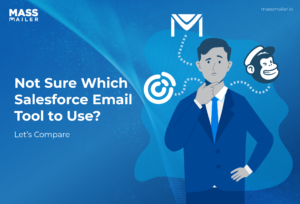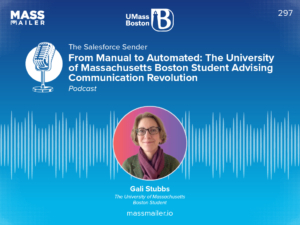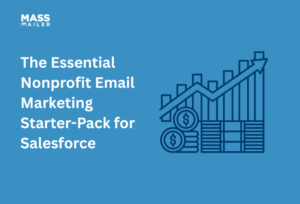Table of Contents
Introduction
Today, 82% of marketers use email automation, resulting in eight times greater email opens. Thus, it is important to have an email marketing platform that efficiently captures relevant leads and keeps your customer relationships intact.
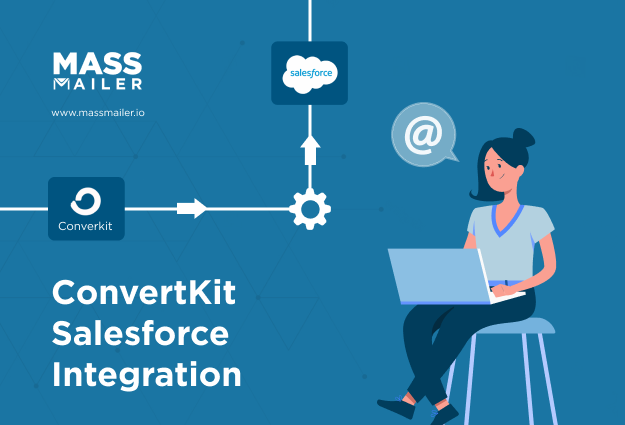
For the teams using Salesforce, it becomes even more important to have an automated email marketing platform like ConvertKit. Kit (formerly ConvertKit) is an email marketing platform that integrates with Salesforce for seamless data import to improve marketing campaigns.
Read this guide as we talk about the ConvertKit Salesforce integration, how it works and different ways to integrate them. By the end, you’ll have a clear roadmap to choosing the best Salesforce and ConvertKit integration strategy for your needs.
We’ll also talk about how MassMailer can take this integration a step further with a Salesforce solution that doesn’t need third-party connectors.
What is ConvertKit Salesforce Integration
ConvertKit Salesforce integration connects your ConvertKit email marketing platform with Salesforce CRM, allowing seamless data synchronization between both systems. This integration enables automatic lead capture, improved subscriber segmentation, and real-time tracking of customer interactions.
This integration syncs customer and marketing data so that businesses can streamline their marketing efforts, automate campaigns, and enhance customer engagement. It helps businesses manage leads efficiently, segment audiences more effectively, and deliver personalized content.
Benefits of Integrating ConvertKit with Salesforce
When you integrate ConvertKit with Salesforce, it gives a range of benefits for marketing and sales teams. Let’s look at the benefits:
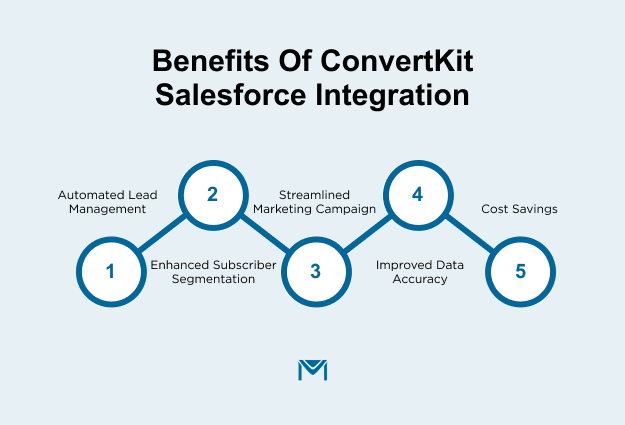
1. Automated Lead Management
ConvertKit and Salesforce integration allows you to automatically capture leads and sync them across both platforms. Leads collected through ConvertKit forms or landing pages are directly sent to Salesforce, ensuring that no lead is lost or forgotten.
Research shows that 80% of businesses leveraging marketing automation saw an increase in leads. This automation reduces the time spent on manual data entry, allowing your team to focus on building relationships and closing sales.
For example, when a user subscribes to a newsletter through a ConvertKit form, it automatically adds them as a new lead in Salesforce, complete with their contact details and subscription preferences.
2. Enhanced Subscriber Segmentation
Salesforce’s CRM allows for powerful segmentation based on multiple data points, including demographics, past purchases, and engagement levels. When integrated with ConvertKit, businesses can use this rich customer data to refine their email marketing campaigns and better target specific groups.
The ability to create detailed customer profiles allows you to send more personalized, relevant content to your subscribers. According to DMA, companies that use segmented campaigns see a 760% increase in revenue.
This dramatic increase highlights the power of segmentation: by sending the right message to the right person at the right time, you’re more likely to increase conversions and revenue.
3. Streamlined Marketing campaign
When a subscriber opens an email or clicks on a link, this data is reflected in Salesforce. Thus, teams can swiftly act on the given data. This seamless connection enhances your ability to respond to potential leads or customers at the right moment.
When your marketing and sales teams have real-time access to customer behaviors and insights, they act quickly to engage with prospects and close deals faster.
This integration not only accelerates the sales cycle but also improves overall marketing efficiency. Automated workflows reduce the need for manual intervention and ensure that campaigns are always timely and relevant.
4. Improved Data Accuracy
One of the most critical aspects of marketing and CRM is ensuring that your data is accurate and up-to-date. Without proper data integration, your marketing team might be working with outdated or incomplete customer information.
All this can lead to poor targeting and wasted marketing spend. The integration between ConvertKit and Salesforce ensures that subscriber and customer data is always synchronized across both platforms.
5. Cost Savings
Aside from boosting revenue and sales, the integration between ConvertKit and Salesforce can also lead to substantial cost savings. A 2022 Salesforce study found that 70% of businesses reported a reduction in IT costs by at least 25% after integrating Salesforce with their marketing automation tools.
For businesses that rely heavily on email marketing and CRM data, this cost-saving benefit cannot be overstated. The reduction in IT overhead also enables teams to focus on more strategic and impactful tasks, further driving growth and profitability.
How to Integrate ConvertKit with Salesforce?
ConvertKit integrates with Salesforce via a third-party connector. Hence, there is no direct integration between the two apps. You can use third-party tools like Zapier, n8n, and Make to integrate ConvertKit with Salesforce.
Zapier
Zapier is one of the easiest ways to integrate ConvertKit and Salesforce. It’s a no-code platform that allows you to set up automated workflows (called “Zaps”) between ConvertKit and Salesforce. Here’s a step-by-step guide to connect the two apps:
- Visit Zapier's website and sign up for a free account if you don't already have one.
- Once logged in, click on the "Create Zap" button to begin setting up your automation.
- Search for and select ConvertKit as the trigger app. Choose the trigger event that suits your needs, such as "New Subscriber".
- Connect your ConvertKit Account and sign in. You'll be prompted to enter your ConvertKit API key.
- Set Up the Trigger: Choose the specific form or tag in ConvertKit that you want to monitor for new subscribers.
- Click on "Test Trigger" to ensure Zapier can pull in a recent subscriber from ConvertKit.
- Search for and select Salesforce as the action app.
- Choose the action event, such as "Create Record".
- Connect Your Salesforce Account.
- Choose the Salesforce object you want to create, such as "Lead" or "Contact".
- Map the fields from ConvertKit to Salesforce. For example: Map ConvertKit's Email field to Salesforce's Email field.
- Click on "Test & Continue" to ensure that a new record is created in Salesforce with the data from ConvertKit. If the test is successful, click "Turn on Zap" to activate your automation.
n8n for custom workflows
Integrating Salesforce with ConvertKit using n8n allows seamless automation between your CRM and email marketing platforms. This integration helps automate tasks such as syncing new leads from ConvertKit to Salesforce, enriching lead data, and triggering personalized email sequences.
Here’s a step-by-step guide to use n8n:
Set Up an Environment
To begin, you need to set up your n8n environment. You have two options: using n8n Cloud for a hosted solution with no installation required, or hosting it yourself using Docker or other methods. If you opt for the cloud, simply sign up on the n8n website.
Create a New Workflow in n8n
After setting up n8n, log in to your instance and click on "Add workflow" to start creating a new workflow. Give it a meaningful name, like "ConvertKit to Salesforce Integration", to keep things organized. This will be the foundation of your automation process.
Add ConvertKit Trigger Node
Once the workflow is created, the next step is to add a trigger. Click on the "+" icon to add a new node and search for "ConvertKit" in the node options. Select the ConvertKit node and choose a trigger event such as "New Subscriber".
To connect ConvertKit to n8n, you’ll need to enter your API credentials. After that, you can configure the trigger settings, such as selecting which specific form or tag in ConvertKit you want to monitor for new subscribers.
Add Salesforce Action Node
After setting up your ConvertKit trigger, it’s time to add an action in Salesforce. Again, click on the "+" icon to add another node and search for "Salesforce". Select the Salesforce node and choose an action, such as "Create Record", which will create a new lead or contact in Salesforce whenever a new subscriber is added in ConvertKit.
To connect Salesforce to n8n, you’ll need to provide your Salesforce OAuth credentials. Once connected, map the fields from ConvertKit (like email, first name, and last name) to the corresponding fields in Salesforce to ensure the data is transferred correctly.
Test the Workflow
Once the nodes are set up and connected, it’s important to test your workflow. Click on "Execute Workflow" to manually trigger the process and check if a new record is created in Salesforce with the data from ConvertKit.
If the test runs successfully and the subscriber data appears in Salesforce, then you’re ready to move forward. Don’t forget to save the workflow after testing it to ensure all your changes are kept.
Make.com
Integrating ConvertKit with Salesforce using Make (formerly Integromat) offers a powerful, visual, no-code solution to automate your marketing and CRM workflows. With Make, you can create scenarios that automatically sync subscriber data, manage tags, and update Salesforce records in real time.
Step 1: Sign Up and Log In to Make
Begin by creating a free account on Make. Once registered, log in to access the dashboard where you can create and manage your automation scenarios.
Step 2: Create a New Scenario
In your Make dashboard, click on “Create a new scenario”. This will open a blank canvas where you can design your automation workflow by adding and connecting modules.
Step 3: Add ConvertKit Module
Click on the “+” button to add a new module. Search for “ConvertKit” and select it. Choose a trigger event such as “Watch Subscribers” or “Watch Tags” to monitor new subscribers or tag assignments. Connect your ConvertKit account by entering your API key, which you can find in your ConvertKit account settings.
Step 4: Add Salesforce Module
Next, add another module by clicking the “+” button. Search for “Salesforce” and select it. Choose an action such as “Create a Record” or “Update a Record” depending on your needs. Connect your Salesforce account by providing your Salesforce credentials and granting the necessary permissions.
Step 5: Map Data Between ConvertKit and Salesforce
Once both modules are connected, you can map data from ConvertKit to Salesforce. For example, map the subscriber's email address, first name, and tags from ConvertKit to the corresponding fields in Salesforce. This ensures that the subscriber information is accurately transferred and updated in your CRM.
Step 6: Set Filters and Conditions
To refine your automation, you can set filters and conditions between modules. For instance, you might want to only create or update Salesforce records for subscribers who have a specific tag in ConvertKit. Use the built-in filter functionality in Make to define these conditions.
Step 7: Test and Activate the Scenario
Before going live, test your scenario to ensure it works as expected. Click on the “Run once” button to execute the scenario manually and verify that data flows correctly from ConvertKit to Salesforce. If the test is successful, activate the scenario by clicking the “On/Off” toggle to set it to “On”. Your automation will now run automatically based on the triggers you have set.
Challenges with ConvertKit Salesforce Integration
Integrating ConvertKit with Salesforce can unlock many benefits, but like any integration, it comes with its own set of challenges. Here’s a deeper look at some of the most common hurdles:
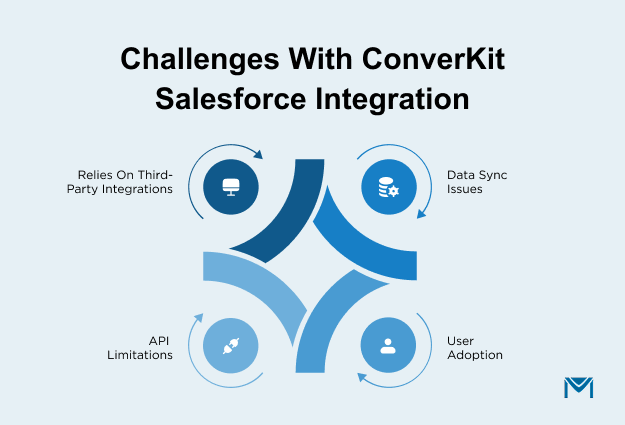
1. Relies on Third-Party Integrations
The ConvertKit-Salesforce integration relies on third-party tools like Zapier, n8n, or Tray.io to facilitate data transfer and automate workflows. These tools are designed to simplify integrations without needing custom development, but they can introduce additional complexity.
Moreover, these tools may come with added costs and require a learning curve for users who are unfamiliar with them, making the process more cumbersome than a native integration.
2. Data Sync Issues
A significant challenge with the ConvertKit-Salesforce integration is the potential for delayed or inconsistent data synchronization. As the integration depends on multiple systems working together, even a minor issue in one system can cause discrepancies in the data that is synced between the two platforms.
This delay can be particularly problematic when tracking campaign performance or making real-time decisions based on the latest customer data.
3. User Adoption
The successful implementation of an integrated system like ConvertKit and Salesforce relies heavily on user adoption. Employees may resist transitioning from manual or old processes to a new integrated solution, especially if they aren’t adequately trained on the new tools and workflows. Sales and marketing teams need to adapt to using both platforms in tandem, which can be overwhelming without proper onboarding.
Training, support, and clear communication of the benefits of integration are essential, and the lack of these can hinder the smooth adoption of the system.
4. API Limitations
Another challenge with integrating ConvertKit and Salesforce is the API limits imposed by Salesforce. These limitations can restrict the volume of data that can be transferred between the two platforms, especially for businesses that handle large datasets.
Salesforce has specific API call limits per day and per user, which can be a bottleneck for businesses with high subscriber counts or those that require frequent updates. As a result, businesses may experience delays in data processing or, in extreme cases, an inability to sync new data until the next reset period.
How MassMailer Overcomes These Challenges?
Unlike ConvertKit, MassMailer offers a different approach. It syncs directly with the Salesforce CRM to send bulk emails, verify them, and monitor them using a single interface.
MassMailer solves the above challenges using a plethora of features:
Native Integration within Salesforce
MassMailer is a fully integrated Salesforce app, functioning entirely within the CRM environment. By eliminating the need for third-party APIs or connectors, it ensures seamless data syncs, eliminating delays and preventing potential data inconsistencies.
With MassMailer, you can effortlessly import both standard and custom Salesforce objects, and the tool allows importing up to 50,000 records in one go.
This deep integration means that every campaign action and customer interaction is automatically recorded within your Salesforce system, saving time and ensuring that all data is captured without the need for additional manual steps.
Unlimited Email Sending
Salesforce imposes strict daily email sending limits, typically capping at 5,000 emails per day, which can limit the scope of larger campaigns.
MassMailer removes these restrictions, offering the ability to send an unlimited number of emails to both standard and custom Salesforce objects. This is especially valuable for businesses with high-volume campaigns, ongoing customer engagement, or event marketing, where exceeding sending limits could disrupt outreach efforts.
Rich Email Tracking & Analytics
With MassMailer, email engagement data is captured directly within Salesforce, providing insights into key metrics like open rates, click-through rates, bounces, unsubscribes, spam complaints, and delivery failures.
These detailed analytics are linked to specific Salesforce records, enabling teams to track and analyze how each contact or lead engages with email campaigns. This direct integration allows for real-time adjustments to targeting and follow-up strategies, enhancing campaign effectiveness.
Advanced Email Template Tools
MassMailer comes with a built-in drag-and-drop email builder that operates within Salesforce, making it easy to create responsive and professional emails without the need for external tools.
You can easily insert dynamic merge fields from both standard and custom Salesforce objects, allowing for personalized mass email campaigns. For instance, you can dynamically include a customer’s last purchase or donation date, ensuring emails are more relevant and engaging at scale.
Workflow Automation & Drip Campaigns
MassMailer integrates seamlessly with Salesforce’s Process Builder and Flow, offering robust automation capabilities. This integration allows you to trigger email campaigns based on specific actions or events within Salesforce.
You can automate lead nurturing, relationship-building, and drip campaigns to ensure timely and personalized communication with prospects and clients.
For example, you can set a workflow to send a welcome email when a new lead is created or initiate a drip sequence when an opportunity reaches a defined sales stage.
Conclusion
Integrating ConvertKit with Salesforce can reap in various benefits from campaign management to deeper personalization and better reporting. But it’s not without challenges.
The method you choose should match your technical capacity, budget, and need for customization. This integration comes with various limitations.
MassMailer addresses these limitations with a range of powerful Salesforce native features for email marketing. With MassMailer, you can send bulk personalized emails and 1-on-1 emails efficiently.
You can directly send emails from Salesforce and create an automated email workflow campaign. The best part? MassMailer gives you a no-risk 15-day free trial.
Get your MassMailer 15-day trial and let the magic flow.
Frequently Asked Questions
What is ConvertKit Salesforce Integration?
ConvertKit Salesforce Integration connects ConvertKit, an email marketing platform, with Salesforce, a customer relationship management (CRM) system. This integration allows businesses to automate data syncing, manage leads, and segment subscribers based on CRM data, streamlining marketing efforts and enhancing customer relationship management.
What are the benefits of integrating ConvertKit with Salesforce?
Integrating ConvertKit with Salesforce provides numerous benefits, including automated lead management, better subscriber segmentation, real-time syncing of data, and improved marketing campaign effectiveness.
Can I automate email campaigns in ConvertKit based on Salesforce data?
Yes, with ConvertKit Salesforce integration, you can automate email campaigns based on Salesforce data. For example, you can trigger specific email sequences or follow-up emails when a lead reaches a certain stage in Salesforce or when a specific customer action occurs.
Are there any limitations with ConvertKit Salesforce integration?
Some potential limitations include reliance on third-party tools like Zapier or n8n, which can introduce additional complexity. Additionally, syncing data between platforms might face occasional delays or mismatches, and Salesforce’s API limits may restrict the volume of data that can be transferred, especially for businesses with large datasets.
Can I sync both standard and custom Salesforce objects with ConvertKit?
Yes, the integration allows you to sync both standard and custom Salesforce objects, such as leads, contacts, or opportunities, with ConvertKit. This flexibility allows businesses to create more customized and targeted marketing campaigns based on the data stored in Salesforce.
Do I need a developer to integrate ConvertKit with Salesforce?
No, you don’t necessarily need a developer to integrate ConvertKit with Salesforce. Using tools like Zapier or n8n, which offer no-code solutions, you can easily set up the integration yourself. However, if you require more complex workflows or custom features, a developer may be needed to create tailored solutions.
Start Your Free Trial Today
Experience MassMailer the easiest way to send personalized emails from Salesforce.
Related Blogs
How to Integrate SendGrid with Salesforce for Better Email Automation
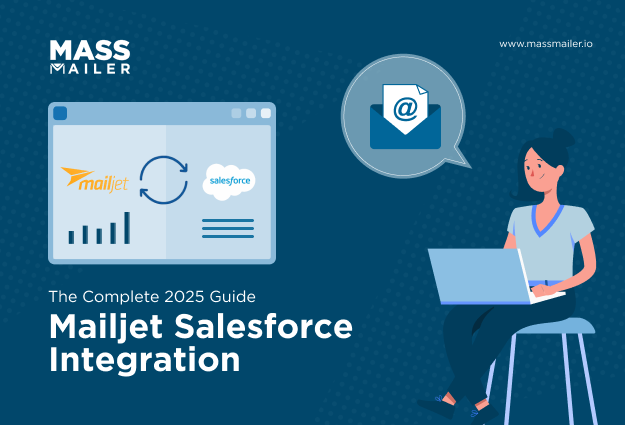
Mailjet Salesforce Integration: Automate Your CRM Workflow
MassMailer Resources
MassMailer Glossary