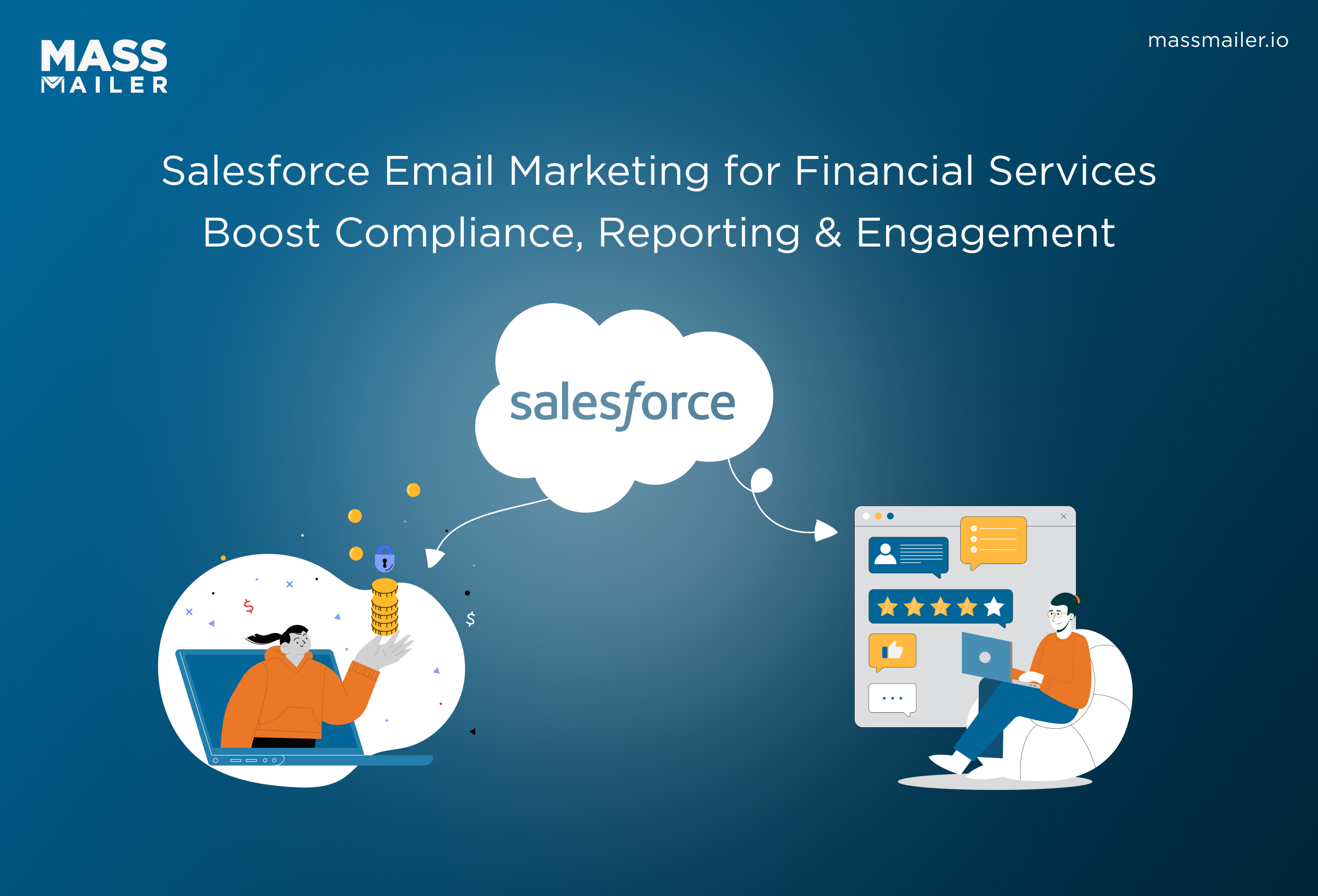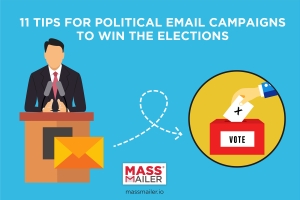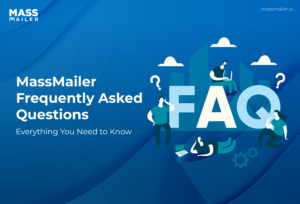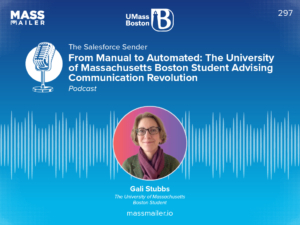Table of Contents
Introduction
In 2024, just over 4.4 billion people actively use email worldwide; this number is expected to grow to 4.73 billion in the coming two years. This only points to one thing for marketers: email isn’t dead. In fact, it may become more relevant to leverage the advantages of mass emails now than ever.
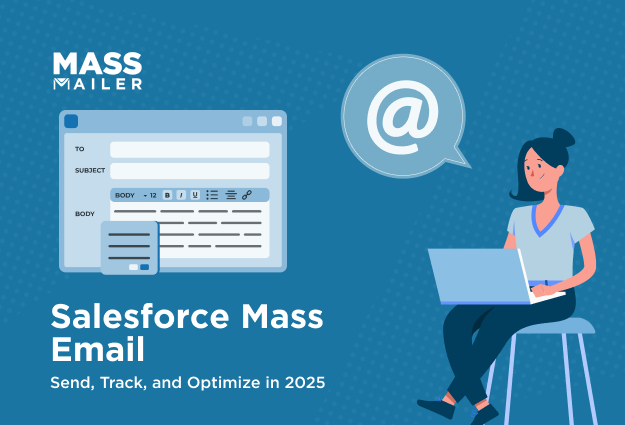
Litmus’ survey shows that 73% of marketers believe email plays a vital role in their company’s success. Yet, many admit their email marketing isn’t well integrated with other channels, a gap that smart tools can help bridge.
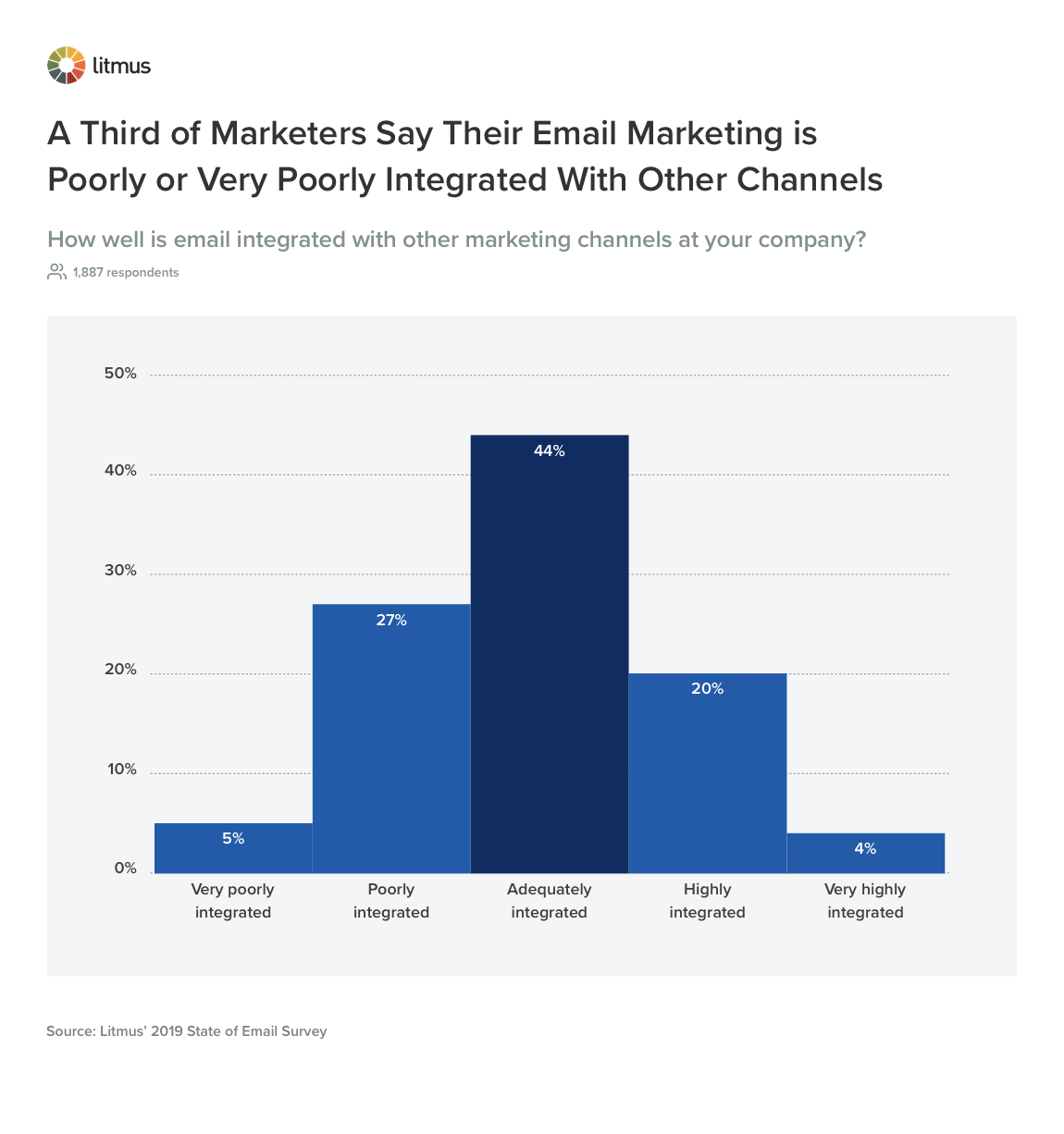
Emails provide a way for a brand to communicate with its consumers by handing over the control of communication to them. This method is seen as highly respectful of a consumer’s time and schedule; perhaps that’s why it is preferred to other methods (like social media or instant messaging).
Marketers today choose to send out emails in bulk to their consumers using Salesforce, the world’s leading CRM solution, in tandem with add-on applications like MassMailer to help the process. This helps save time and reduce operational errors, and also improves the deliverability rate of the emails sent.
In this guide, we’ll break down how to use Salesforce for mass email campaigns, what limitations you need to know, and how tools like MassMailer can help you scale the right way. Let’s dive in.
What Is Salesforce Mass Email?
Salesforce Mass Email allows users to send personalized emails in bulk to leads, contacts, or campaign members directly from the Salesforce CRM. It supports email templates, segmentation, scheduling, and basic tracking.
Daily email limits vary by edition, with automation and advanced reporting available through Marketing Cloud or third-party integrations. Built-in compliance features ensure opt-out and regulatory adherence.
Users can create targeted campaigns using filtered views and dynamic lists. Salesforce Mass Email is ideal for teams seeking efficient, CRM-based outreach without switching platforms.
There are a few different ways to send mass emails in Salesforce, depending on the edition and UI you’re using:
| Method | Available In | Best for |
|---|---|---|
| Integration with Salesforce | Salesforce Lightning | Quick sends to filtered views of Contacts or Leads |
| Campaign Email | Both Classic & Lightning | Sending emails to Campaign Members |
| Mass Email Tool | Salesforce Classic | Legacy users sending emails to Leads or Contacts |
| Apex Code | Advanced Use Cases | Developer-driven large-scale automation |
It’s important to understand that Salesforce’s native mass email tools are meant for simpler, one-time outreach, ideal for CRM-based comms like:
- Webinar or product launch invitations
- Internal team notifications
- Customer onboarding follow-ups
- Feedback requests or surveys
However, if you're trying to run advanced, high-volume marketing campaigns with analytics, automation, and A/B testing, you’ll likely hit platform limits, something we’ll cover soon.
For now, just remember: Salesforce mass email is best for CRM-aligned use cases, not for replacing your dedicated marketing automation platform.
Can You Send Mass Emails with Salesforce?
Yes, you can send mass emails with Salesforce, but there’s a caveat.
Salesforce offers built-in functionality to send mass emails via List Email, Campaigns, and the Classic interface. However, it's not designed for high-volume email marketing. It works well for small to mid-sized sends like notifying a segment of leads about an upcoming webinar, but once you start scaling beyond a few hundred or a thousand contacts, limitations kick in.
Here’s what you need to know:
- Daily sending limits apply (based on your edition)
- You can only send external mass emails up to a capped number per day
- Internal user emails aren’t capped, but must follow permission settings
- HTML formatting, large attachments, or unverified domains can trigger errors
- Even if your email volume is low, issues like unsubscribed contacts or duplicate addresses can cause delivery problems
So while Salesforce does let you send mass email, it’s not always smooth sailing, especially if you’re managing a large list of multiple campaigns.
This is why many businesses start with Salesforce’s built-in tools, but eventually move to an integrated solution like MassMailer, which lifts volume limits and adds deeper functionality, all without leaving Salesforce.
Essential Features of Mass Emails
A built-in mass emailing solution is available in Salesforce, although it is a bit stunted in the number of emails it offers to send in bulk. Users can select from four packages:
- Professional (up to 250 emails)
- Enterprise (no more than 500 emails)
- Performance (limit of 1,000 emails)
- Unlimited (up to 1,000 emails)
You can also manage and nurture your leads using the same tool, which makes it that much more utility-friendly. If you wish to increase the number of emails that can be sent using Salesforce, consider installing bulk email apps for Salesforce, like MassMailer.
With MassMailer, your mass emailing capacity increases drastically; if you are an e-commerce business, this is a great option to pursue.
Advantages of Using Salesforce Mass Email
If you're already using Salesforce as your CRM, tapping into its built-in email features offers some clear advantages, especially when you need to send mass email Salesforce campaigns quickly, without switching platforms.
Here’s why Salesforce Mass Email stands out for sales and marketing teams.
1. Native Integration with CRM Data
Since it’s built directly into the Salesforce ecosystem, mass email in Salesforce lets you instantly access real-time CRM data, no imports, no syncing delays. This means you can:
- Filter leads by stage, location, or custom fields
- Personalize messages using merge fields like name, company, or recent activity
- Use existing list views to quickly define recipient groups
2. Simplicity & Speed for Small to Mid-Sized Sends
For straightforward announcements, event invites, or follow-ups, Salesforce’s built-in tools are ideal. You don’t need to learn a new platform or invest in complex marketing software just to reach 100–500 contacts at once. It’s fast, familiar, and efficient.
Whether you’re in Classic or Lightning, it’s easy to send bulk emails in Salesforce using templates, list views, or campaigns, all without leaving your CRM.
3. Better Control Over Segmentation
Using filters, dynamic list views, and campaigns, you can craft highly targeted segments for your emails. This helps you avoid sending irrelevant content, improving open rates and engagement. Plus, Salesforce tracks unsubscribes and opt-outs automatically to keep you compliant.
4. Built-In Tracking & Reporting
Salesforce allows you to monitor engagement on emails sent via List Email or Campaigns, including:
- Opens
- Clicks
- Bounces
- Unsubscribes
This gives you valuable feedback without needing third-party tools. It's a lightweight way to gauge performance and fine-tune future campaigns.
5. Cost-Effective for Basic Outreach
If your business doesn’t need full-scale marketing automation, using Salesforce bulk email features can save significant time and cost. It eliminates the need for additional software for simple, CRM-based communication.
You can also extend capabilities when needed, especially with integrations like MassMailer that scale your send volume and analytics while keeping everything inside Salesforce.
For internal teams, sales outreach, or simple campaigns, Salesforce’s native email tools provide a fast, efficient, and CRM-friendly way to send mass emails in Salesforce. But it’s important to understand where those advantages end, especially when volume and complexity start to grow.
MassMailer for Salesforce Bulk Emailing
Bulk emailing can be easily mistaken for spam by Email Service Providers. However, with MassMailer for Salesforce, you can rest assured that your emails will reach their destination safely.
In addition to giving you more bulk emails per day as compared to Salesforce’s native module, MassMailer ensures that each email that is sent delivers more information to you. Here’s how:
- You can track clicks, opens, bounces, spam reports, and more
- Schedule emails to send later
- Send bulk mails from different domains and email addresses
- Build email campaigns easily
- Customizable templates and structure using developer APIs
- Manage bulk email tasks like subscriptions/unsubscriptions, distribution lists, and more
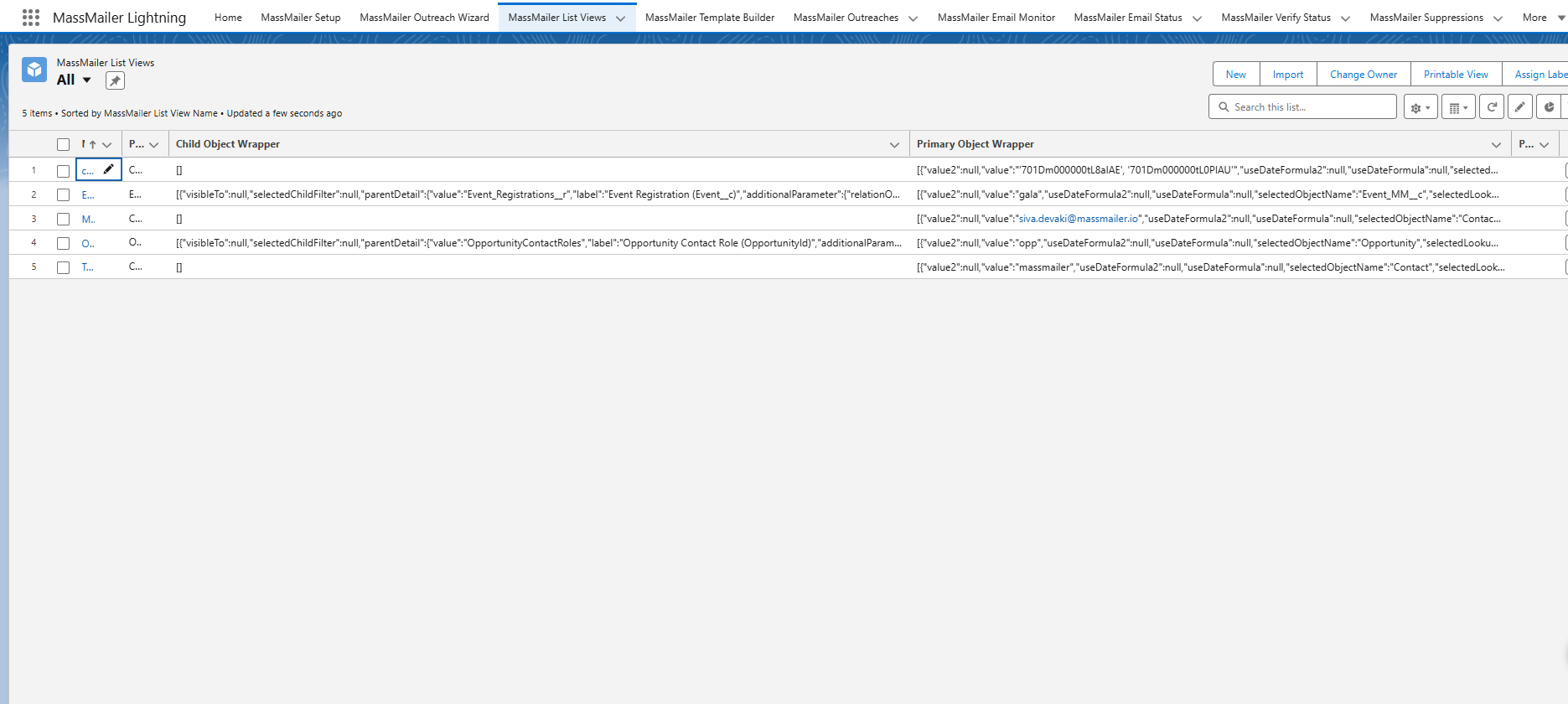
For every business need, MassMailer packs its application with customizable and adaptable tools that help the business make this app their own.
How to Send Mass Emails in Salesforce (Step-by-Step Guide)
Are you using Salesforce Service Cloud as your customer relationship management (CRM) platform? Salesforce’s unique features make it the world’s leading CRM platform, with sales reaching $1.14 trillion toward the end of 2021.
One of its most valuable features is building personalized email campaigns. It also lets you send an email to a group of leads, contacts, person accounts, and coworkers all at the same time.
Do you know how to send a Salesforce bulk email? Read on below for a step-by-step guide to sending bulk emails in Salesforce.
1. Using List Email in Salesforce Lightning
This is the most common method for Lightning Experience users. The List Email feature allows you to select recipients from a filtered list of Leads or Contacts and send a personalized mass email in Salesforce for marketing campaigns and other purposes with just a few clicks.
Steps:
- Navigate to the Contacts or Leads tab.
- Ensure you’re not in the “Recently Viewed” list view. Choose or create a view that displays the recipients you want to email (e.g., “All Contacts in Mumbai” or “Leads from Event XYZ”).
- Select up to 500 recipients.
- Tick the checkboxes manually or use the select-all option. Salesforce limits List Emails to 500 recipients per send.
- Click on "Send List Email."
- You’ll find this option in the dropdown menu on the upper-right corner of the list view.
- Insert an email template.
- You can choose an existing Lightning template or create a new one. Add merge fields (like {{FirstName}}) to personalize your message.
- Preview & send.
- Review the email, make adjustments, and click “Send.”
Limitations:
- Recipient cap: Max of 500 per batch
- Permissions: Only users with proper email-sending permissions can access this
- Analytics: You get basic engagement data (opens, clicks), but no A/B testing or automation
- Attachments: Files can be attached, but recipients will receive a download link
This method is ideal when you want to send mass email Salesforce campaigns to a small, well-defined segment directly from a list view.
2. Sending Mass Emails via Campaigns in Salesforce
Salesforce Campaigns are designed for marketers. They help organize and track engagement across multiple Leads and Contacts related to a single initiative like a webinar, offer, or product announcement.
Steps:
- Create a Campaign.
- Go to the Campaigns tab and create a new campaign with a name, type, start date, and status.
- Add Campaign Members.
- Use a list view, import a file, or manually search and add Contacts/Leads.
- Go to the Campaign → Send Email.
- Choose the “Send List Email” option or use a custom button if configured.
- Use a pre-built email template.
- Select and customize a Lightning email template, adding dynamic content and personalization fields.
- Send and monitor.
- Once sent, you can track open rates, click-throughs, unsubscribes, and responses via Campaign Reports.
Best Use Cases:
- Inviting members to webinars or virtual events
- Sending product release notes or newsletters
- Survey or feedback collection
- Campaign-linked performance tracking
While Campaign-based emailing has more structure and reporting, you’ll still face the same platform limitations around volume.
3. How to Send Bulk Emails in Salesforce Classic
Salesforce Classic still supports bulk emailing, though the interface is more dated. If you're still using Classic, this is how you can send a Salesforce bulk email:
Steps:
- Go to the Contacts, Leads, or Cases tab.
- Scroll to the “Tools” section.
- Choose from:
- Mass Email Contacts
- Mass Email Leads
- Mass Email Users
- Mass Email Contacts
- Choose from:
- Select a list view and click “Go!”
- You’ll see a list of recipients based on the view you selected. You can deselect any names manually.
- You’ll see a list of recipients based on the view you selected. You can deselect any names manually.
- Choose an email template.
- Select from saved templates, including Classic templates with plain text or HTML.
- Select from saved templates, including Classic templates with plain text or HTML.
- Set delivery options.
- You can send immediately or schedule the email for later with time zone selection.
- You can send immediately or schedule the email for later with time zone selection.
- Click “Send” → then “Finished.”
What You Need to Know:
- Still subject to the same daily mass email Salesforce limits
- Fewer formatting and preview options compared to Lightning
- No rich tracking or analytics for engagement
Classic is being phased out, but for teams still using it, it provides a basic and functional way to reach external or internal users in bulk.
Salesforce Mass Email Limits You Should Know
Salesforce offers mass email functionality, but it comes with strict limits that can quickly get in your way if you’re not careful. These restrictions vary depending on your Salesforce edition, user permissions, and recipient types.
Here’s a quick breakdown of what you need to know:
- Daily Email Sending Limits
- Salesforce allows up to 5,000 external emails per org per day
- The count resets every 24 hours
- Emails sent to internal users (your team) do not count toward this limit
- Edition-Based Restrictions
- Your sending cap depends on your Salesforce edition (e.g., Essentials, Professional, Enterprise)
- Free trial accounts are limited to just 10 external emails per day
- User Permissions Matter
- Only users with the correct permissions (like “Manage Users” or “Modify All Data”) can send mass emails
- If you don’t see the mass email options in your UI, check your permission set
- Duplicate Emails Count Separately
- Salesforce counts each instance of the same email address as a separate send
- For example, five records with the same email address = 5 sends
- Template and Attachment Limits
- Salesforce email templates can't include Visualforce in mass emails
- Attachments are converted into downloadable links and expire after 30 days
- Emails with oversized attachments or broken HTML may fail to send
- You Must Verify Your Domain
- If you’re sending emails from your own domain (not a Salesforce one), you must verify it through SPF and DKIM settings
- Unverified domains are more likely to get flagged as spam
Understanding these Salesforce mass email limits upfront can save you from unexpected roadblocks, whether you're running a one-time campaign or managing ongoing outreach. While Salesforce works well for basic email needs, scaling your efforts requires more flexibility and fewer restrictions.
Bypass Salesforce Email Limits Using MassMailer
Salesforce has a palpable limitation with mass emailing. It lacks various features, such as:
- Dedicated IP
- Subscription Group
- Multiple domains
- Large email volume support
- Drip campaign
MassMailer surpasses Salesforce by having these and more. After all, you can make MassMailer List Views with lots of advanced filter options. The Drag-and-Drop Email Template Editor offers a better customization experience.
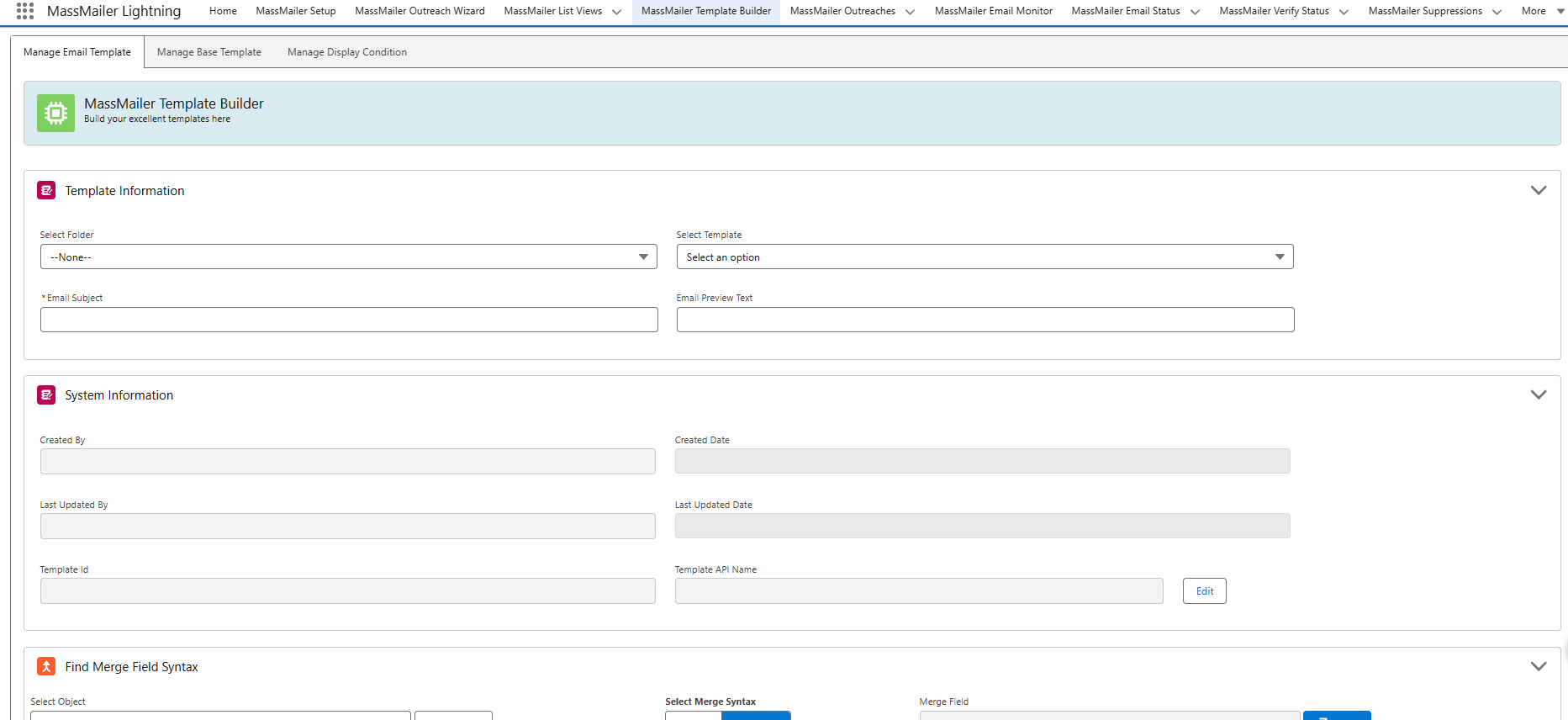
All emails sent using the MassMailer app will never go to Spam. You can also rest easy, knowing it never causes email deliverability issues.
Best Practices To Follow When Sending a Salesforce Mass Email
Do you want to know how to send better mass email messages in Salesforce?
Salesforce serves as a great customer service platform that allows you to stay better connected to your clients. Yet, it’s not enough to just type up a message and send it. Instead, sending out an effective Salesforce mass email requires following the top customer engagement advice.
Below, we’ll get into our top tips for sending out a Salesforce email to your client list. Keep reading to learn more and start writing more impactful emails today!
1. Write a Catchy Subject Line
Most mass emails go unread. Across industries, it’s rare to see an open rate of more than 25%. For companies in some fields, the open rates are much lower.
Still, you can increase your chances of getting your clients to open your emails by writing effective subject lines. A good subject line will catch your customers’ attention and get them curious enough to open your email.
Yet, you should stay away from cheesy lines. In fact, short, descriptive email lines often work better than ones that are obvious attention grabs. So, boil down the main message of the email into 50 characters or fewer. As long as you’re sending emails your customers want to read, this should improve your open rates.
You can also get someone’s attention by writing phrases that add urgency. Sentences such as “Last chance!” or “Don’t miss the sale!” make effective subject lines because they let your customers know the email is time-sensitive.
2. Multivariate Test Subject Lines
Write a few possible subject lines for each email. Then, take advantage of multivariate testing services to see which one works best.
A multivariate testing service will send out emails with these subject lines to a small portion of your email list. The emails will all have the same content. Only the subject lines will be different. Then, the multivariate service will show you which subject line gave you the best open rate.
When you use multivariate testing, you will learn more about what email subject lines work best for your company. In turn, you’ll start writing more effective subject lines and continue to improve your open rates.
3. Intrigue Them with a Benefit
An effective Salesforce mass email will offer a benefit to the reader. You should tell them about this benefit in the email’s subject line.
When you do this, you’re telling your customer why they should open the email. Then, once the email has been opened, you have the chance to get them to do what you want to do.
Telling people about benefits works well for every business, including non-profits. When you run a non-profit, you need to convince your donors that your work is worthwhile. As such, you should always mention how a donation can help change the lives of the people you serve. This makes your donor feel like they’re making a difference and encourages more donations.
4. Personalize the Email
Salesforce allows you to personalize your emails by adding your client’s name to the top of the message.
This works really well because it makes it feel less like an impersonal mass email. Addressing the email to your client communicates that you care about the individual members of your customer base. It also makes you appear more personal and approachable.
5. Evoke Emotions
Studies show emotional connection drives many purchases. When people feel connected to what you’re saying, they’re going to invest more in your company.
So, no matter what you’re doing, try to establish an emotional connection in your emails. If you’re trying to sell something, let your tone communicate how you want your customer to feel about it. You can also include pictures that evoke emotion.
Stories helpyou stoke emotions. You can share personal testimonies from your customers or the founder. If you’re a non-profit, share stories from the people you’ve helped.
Sharing stories also makes your company appear more personal.
6. Leave Lots of White Space
When companies first start sending emails, too many make the mistake of writing long paragraphs.
Most people don’t take the time to read long paragraphs when they’re online. Instead, they’re more likely to either skim your email or click away.
So, if you want people to read your emails, you should write short paragraphs. Anything in between 1-3 lines works best. You should also vary the length of your paragraphs. If you have a paragraph with 1 line in it, write a 2 or 3-line paragraph next.
The white space also makes it easier on your clients’ eyes. They’ll be able to scan your text and learn what you want them to know.
You should also bold any details you want to stand out.
7. Have a Professional Layout
Salesforce’s mass email system allows you to build professional email templates. In Lightning Experience, you can personalize your templates so that they match your brand.
When you create your templates, make sure you include your logo and contact information. That way, your supporters know the email is actually from you. At the bottom, give them the option to forward your message to their friends. This gives you potential free advertising.
Salesforce saves your professional email templates so you can use them again.
Ready to Start Sending a Salesforce Mass Email?
Now that you’ve read this introduction to Salesforce mass email messages, you’re ready to start sending out emails to your clients.
Before you hit “send,” you’ll want to make sure you’re writing the best Salesforce email possible. That’s where we come in. Our mass email service helps you perfect your use of Salesforce and get more interactions from your clients.
Frequently Asked Questions
How can I send a mass email in Salesforce?
To send a mass email in Salesforce, navigate to the “Contacts” or “Leads” tab, create a filtered view of your recipients, and choose the “Send List Email” option. You can then select an email template, personalize fields with merge tags, and schedule or send the message immediately. This feature is available in Lightning Experience for users with the appropriate permissions.
What are the email limits in Salesforce for mass emailing?
Salesforce imposes daily mass email limits to ensure platform stability and compliance. For example, the limit for Enterprise Edition is 5,000 external emails per day, while Professional Edition allows 250. These limits apply across all mass email activities, including automation and scheduled emails.
Can I automate mass email campaigns in Salesforce?
Yes, you can automate mass emails using Salesforce tools like Process Builder or Flow. However, for advanced automation, journey mapping, and real-time triggers, Salesforce Marketing Cloud is better suited. It offers granular audience segmentation, dynamic content, and detailed analytics.
What’s the difference between Salesforce Mass Email and Marketing Cloud?
Salesforce Mass Email is built into the core CRM and is ideal for simple, one-time outreach to contacts or leads. Marketing Cloud, on the other hand, is a robust platform designed for multi-channel campaigns, automation workflows, dynamic content, and advanced analytics. It’s better suited for high-volume or deeply personalized campaigns.
Are there tools or apps to enhance mass emailing in Salesforce?
Yes, Salesforce AppExchange features solutions like MassMailer that enhance the platform’s native emailing capabilities. MassMailer lets you bypass daily email limits, build dynamic recipient lists, create professional templates, and track performance, all without leaving Salesforce.
What are the best practices for sending mass emails in Salesforce?
Best practices include using email templates with personalization fields, segmenting your audience, scheduling emails during optimal engagement hours, and ensuring compliance with unsubscribe and opt-out rules. It’s also crucial to test emails beforehand and monitor bounce and open rates using built-in analytics or third-party tools.
Start Your Free Trial Today
Experience MassMailer the easiest way to send personalized emails from Salesforce.
Related Blogs
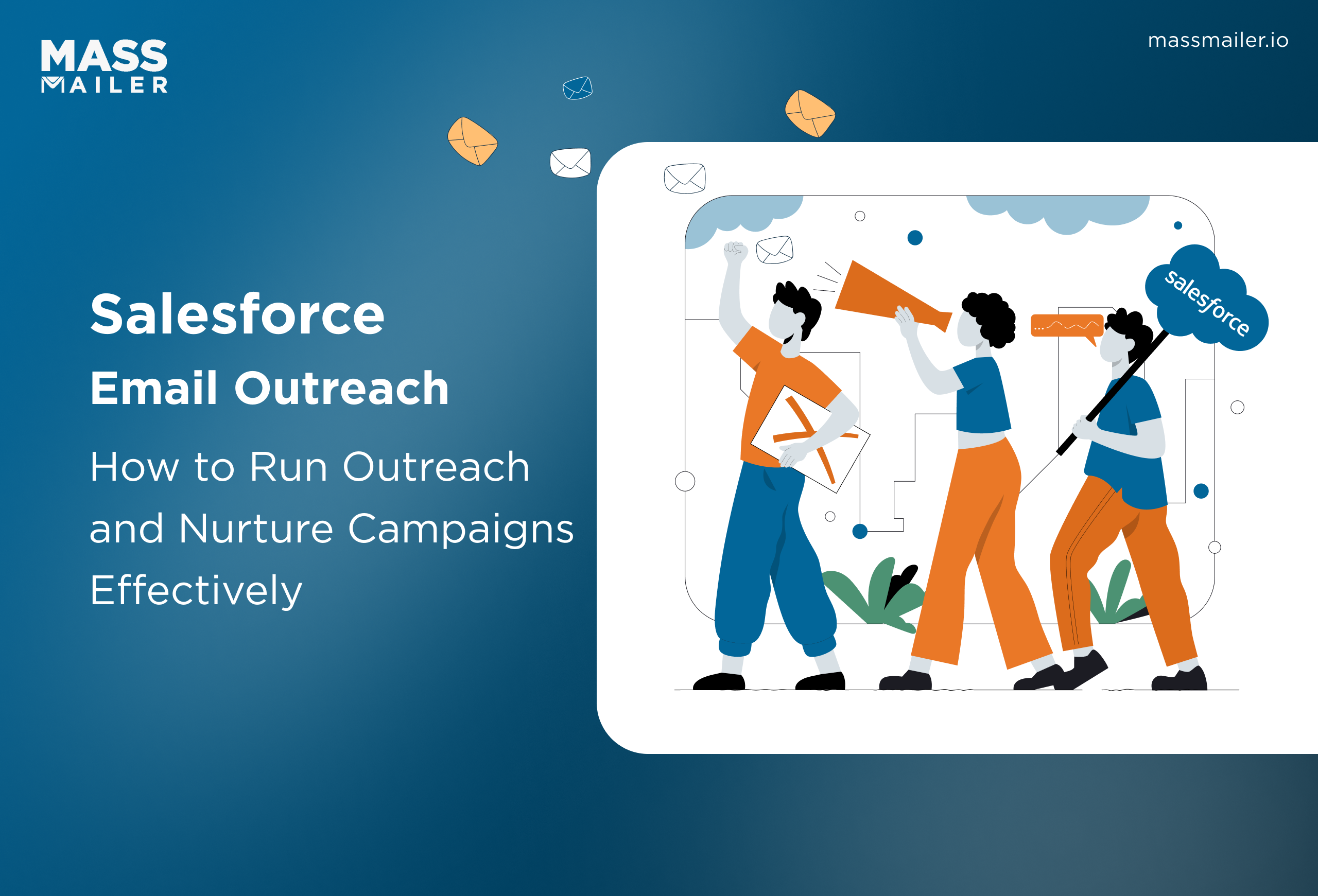
When Salesforce Email Outreach Works and When to Upgrade
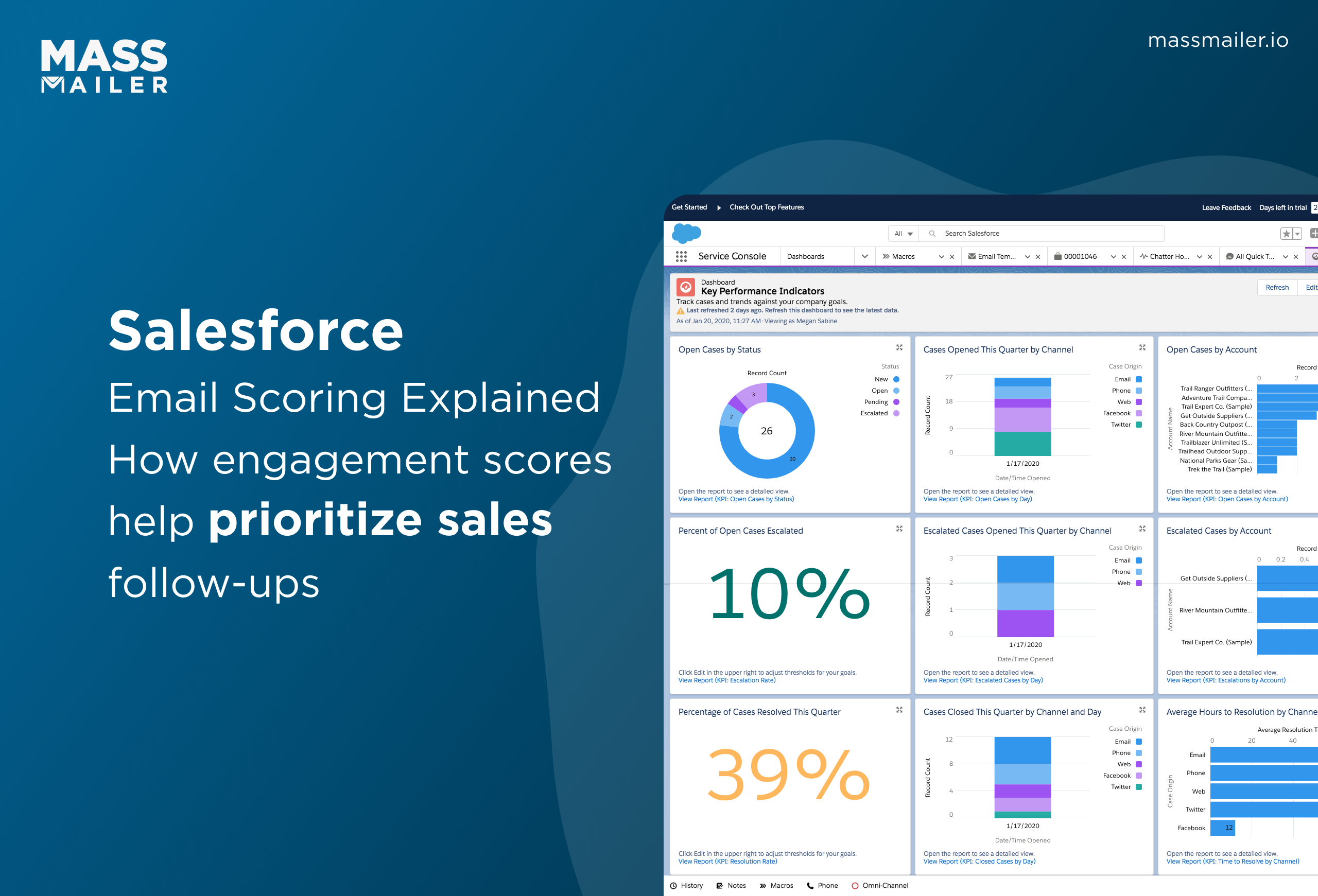
Salesforce Email Scoring: How Engagement Scores Really Work
MassMailer Resources
MassMailer Glossary