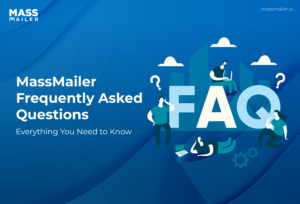Table of Contents
Introduction
If you’re like most sales or service teams, chances are you spend a good chunk of your day bouncing back and forth between Gmail and Salesforce.
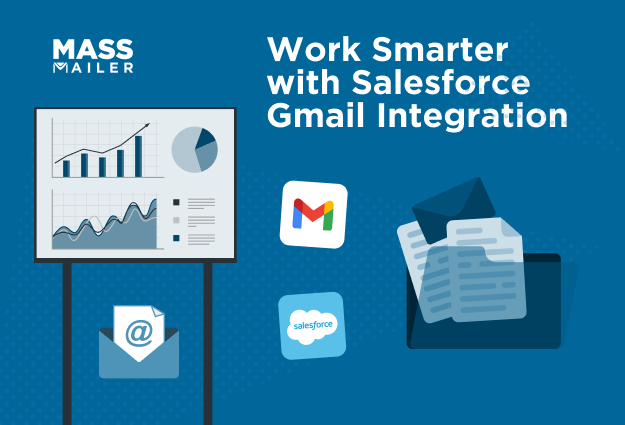
You send an email, then jump into Salesforce to log it. You check a customer’s record, then head back to Gmail to reply. This constant switching doesn’t just consume your time; it also leads to incomplete CRM records, lost context, and even missed follow-ups.
In fact, Harvard Business Review research shows that knowledge workers lose nearly 4 hours per week just reorienting themselves after switching between applications. That’s over 30 working days a year wasted on context switching alone.
That’s exactly the kind of problem Salesforce Gmail Integration is designed to solve. By connecting your Gmail inbox directly with Salesforce, you can log conversations automatically, sync contacts and calendar events, and access CRM data without ever leaving Gmail.
Let’s explore what it is, how to set it up step-by-step, the benefits you’ll see, the limitations you should know, and when you might need something even more powerful.
What Is Salesforce Gmail Integration?
Salesforce Gmail Integration is a native feature that connects Gmail with Salesforce CRM, allowing you to log emails, sync contacts and events, and view Salesforce records directly inside Gmail. It helps sales and service teams save time by reducing app switching and ensures CRM data stays complete and up to date.
Key Components
- Gmail Integration & Sync – Links Gmail with Salesforce to log and sync activities.
- Einstein Activity Capture – Automatically captures emails and calendar events.
- Salesforce Inbox – Adds productivity features like templates, scheduling, and follow-ups.
Step-by-Step Setup Guide for Salesforce Gmail Integration
Setting up Salesforce Gmail Integration may feel technical at first, but the process is straightforward once you know where to look. Let's see each step in detail below.
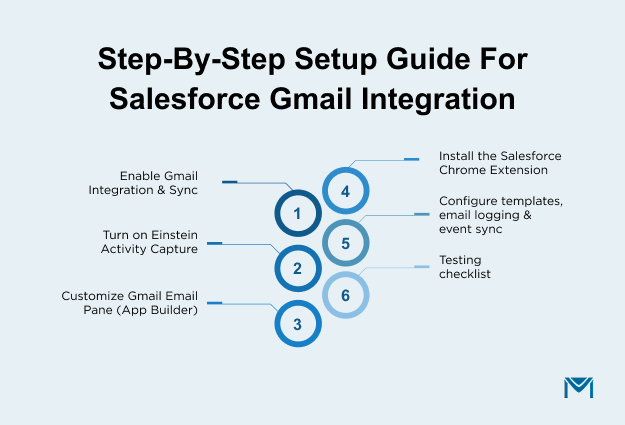
Prerequisites & System Requirements
Before you set up Salesforce Gmail Integration, it’s important to make sure your system, edition, and permissions are compatible. A few quick checks upfront can save you hours of troubleshooting later.
Salesforce Editions & User Permissions
- Gmail Integration works in Salesforce Lightning Experience.
- Supported editions include Essentials, Professional, Enterprise, Performance, Unlimited, and Developer.
- You’ll need Salesforce Admin permissions to enable and configure the features.
Gmail / Google Workspace Requirements
- You must have a Google Workspace (formerly G Suite) account.
- OAuth 2.0 authorization is required to connect Gmail securely with Salesforce.
- In some cases, your Workspace admin may need to allow third-party app access.
Browser & Security Requirements
- Recommended browser: the latest version of Google Chrome for best performance.
- Be sure to enable cookies and pop-ups for Salesforce.
- Ask your IT team to add Salesforce domains to the whitelist in Gmail's security settings.
Step 1: Enable Gmail Integration & Sync in Salesforce
- In Salesforce Lightning, click the gear → Setup.
- In Quick Find, type Gmail, then select Gmail Integration and Sync.
- Turn on Gmail Integration. This enables the Gmail side panel and record access from Gmail.
- Enable Enhanced Email so emails are logged as Email Message records with better tracking.
Tip: Salesforce’s help page for “Turn On the Gmail Integration” shows the exact toggle location, and Trailhead confirms the same path.
Step 2: Turn on Einstein Activity Capture (for auto email & calendar sync)
- From Setup, search Einstein Activity Capture and open Settings.
- Choose Google as your email & calendar application.
- Configure what to capture (emails, events), set sharing defaults, and assign users to the configuration.
- Users then connect their Gmail when prompted (or via their user settings) to begin syncing.
Note: Activity data captured by EAC is stored in Salesforce’s secure storage and displayed on timelines; this design has reporting implications you should plan for.
Step 3: Customize the Gmail Email Pane (Lightning App Builder)
- In Setup → Gmail Integration and Sync, enable Customize Content with App Builder.
- Go to Lightning App Builder → New, choose the Email Application Pane page type.
- Drag components you want reps to see in Gmail. E.g., Record Detail, Related Lists, Activities, or custom LWCs and set component visibility rules.
- Save and assign to the relevant apps/profiles so users see the tailored pane in Gmail.
Step 4: Install the Salesforce Chrome Extension (for Gmail)
- Open the Chrome Web Store and search Salesforce.
- Install the official Salesforce extension (Sales Cloud Everywhere).
- Click the extension icon, sign in, and grant access so it can surface the Salesforce pane in Gmail and Google Calendar.
Why this matters: The extension brings Salesforce UI into Gmail, letting you view records, create new ones, and log messages without leaving your inbox.
Step 5: Set Up Templates, Email Logging & Event Sync
- Templates & productivity (Salesforce Inbox): From Setup, search Inbox and open Setup Assistant. Enable Make Inbox Available to Users and assign permissions. This unlocks templates, scheduling, and follow-ups in the Gmail integration.
- Email logging behavior: With EAC on, emails/events can auto-associate to related records; users can also manually log emails from the Gmail integration when needed.
Step 6: Test the Integration
- Email test: Send an email from Gmail to a lead/contact → confirm it appears on the Activity Timeline of the matching Salesforce record. If needed, adjust or manage associations in the Gmail integration.
- Calendar test: Create a meeting in Google Calendar → verify it syncs to the related Salesforce record via EAC.
- Pane test: Open Gmail and check that the Salesforce side panel loads and shows record detail/components you configured in the Email Application Pane.
Why Integrate Salesforce with Gmail? Key Benefits
Connecting Gmail with Salesforce isn’t just about convenience; it’s about making sure every customer interaction is logged, visible, and actionable. Here are some of the top benefits you’ll see once the integration is up and running:
Boost Productivity and Reduce App Switching
Many organizations have already adopted CRMs for tasks like customer service and sales force automation: 70%+ use CRM in service, 64% in sales, according to Forrester. Integrating Gmail with Salesforce means you spend less time switching apps and more time taking action. This leverages how these CRMs are already helping teams be more efficient.
Improve Data Accuracy & CRM Completeness
Every email and calendar event can be logged automatically, so you don’t have to rely on reps to do it manually. That means cleaner, more complete CRM records.
Better Context in Emails
Imagine drafting an email while seeing the lead’s opportunity stage, deal size, and last activity in the sidebar. With the Gmail pane, you always have the right context at your fingertips.
Automation of Email & Event Logging
McKinsey estimates that integrating AI and automation tools across the enterprise could unlock US$4.4 trillion in productivity growth potential. Automating email and calendar event capture via Salesforce-Gmail integration folds into that large pool of gains, saving your team time, reducing slips, and letting you focus on higher-value work.
What Limits Should You Know? Common Challenges & Trade-offs
While Salesforce Gmail Integration is powerful, it isn’t perfect. Before rolling it out across your team, here are some common challenges to keep in mind:
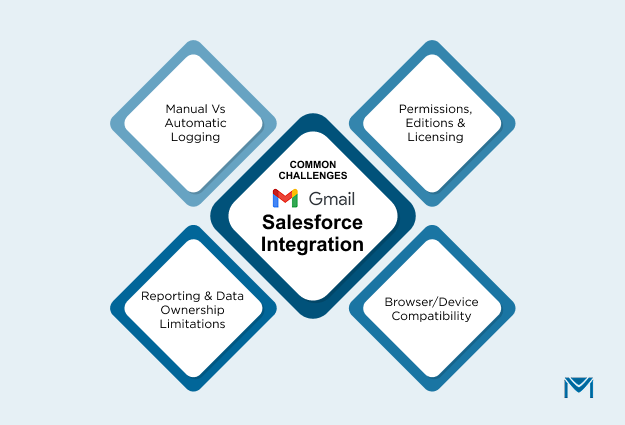
Manual vs Automatic Logging
Not every email gets captured automatically. For sensitive conversations or unusual recipients, reps may still need to manually log emails. That creates a small risk of incomplete records if users forget.
Permissions, Editions & Licensing Constraints
Some advanced features, like Salesforce Inbox for templates and scheduling, require additional licenses. Make sure you check which edition of Salesforce you’re on, since functionality differs between Essentials, Professional, and Enterprise tiers.
Reporting & Data Ownership Limitations
With Einstein Activity Capture, email and calendar data aren’t stored in the Salesforce database. Instead, it’s stored on Salesforce’s secure servers. This means that while the data appears in timelines, you can’t run custom reports on it, a trade-off many teams only discover later.
Browser/Device Compatibility & Use-Case Limitations
The integration works best in Chrome on desktop. On the Gmail mobile app, functionality is limited; you can view and log emails, but advanced features like custom panes or full record visibility won’t carry over.
Best Practices & Tips for Maximizing Value
Once you’ve set up Salesforce Gmail Integration, the real payoff comes from how you configure, use, and maintain it. Here are some proven practices to get the most out of it:
Configure Logging Policies Smartly
Not every email belongs in Salesforce. Define clear rules: for example, log all prospect and customer emails automatically, but exclude internal communications. This keeps your CRM clean while still capturing what matters.
Organize Email Templates for Reuse
If you’re using Salesforce Inbox, build standardized templates for common outreach (introductions, meeting confirmations, follow-ups). This saves reps' time and ensures consistency in customer communication.
Monitor and Audit Sync Regularly
Check the sync dashboards and user reports often to make sure Einstein Activity Capture and Gmail logging are working as expected. Proactive monitoring helps you catch sync issues before they snowball into missing records or frustrated reps.
Massmailer: When Salesforce’s Integration Isn’t Enough
Salesforce Gmail Integration is great for logging emails, syncing calendars, and giving you CRM context inside Gmail. But when it comes to scalable email marketing or transactional messaging, its limitations start to show. Salesforce’s built-in tools have daily send caps, limited template design, and very little in the way of analytics or deliverability controls.
That’s where a Salesforce-native app like MassMailer comes in.
Why MassMailer?
MassMailer is built 100% inside Salesforce. You never have to export data, use external platforms, or worry about syncing contacts back and forth. Everything, from list management and campaign sending to tracking and reporting, happens right within Salesforce.
What It Unlocks for You
- Bulk & Transactional Emails: Send mass email marketing campaigns or critical transactional messages (like invoices or confirmations) without hitting Salesforce’s daily email caps.
- Drag-and-Drop Email Builder: Create branded, responsive email templates without touching a line of HTML. Save and reuse designs across campaigns.
- Deliverability & Verification: Built-in checks for certain words to avoid email marked as spam, domain authentication (SPF, DKIM, DMARC), and email verification at the contact level ensure your messages actually land.
- Real-Time Tracking: See opens, clicks, bounces, and even drill down to the contact or lead level, all in Salesforce dashboards.
- Automation-Ready: Fully compatible with Salesforce Flows and APIs, so you can automate campaigns and transactional sends as part of your existing processes.
The Real Gap MassMailer Fills
Unlike tools like Mailchimp or Constant Contact, you don’t need to integrate or export contacts. And compared to Salesforce Marketing Cloud, MassMailer is lighter, more cost-effective, and easier for teams to adopt without a steep learning curve.
If Gmail integration simplifies email logging, MassMailer empowers you to run campaigns and transactional emails at scale, all without leaving Salesforce.
Start your 15-day free trial and discover how it fits seamlessly into your Salesforce setup.
Conclusion
Salesforce Gmail Integration gives you an efficient way to keep customer conversations and CRM data connected. It helps you work smarter from your inbox, reduce admin effort, and ensure important touchpoints aren’t missed.
That said, every team has different needs. For many, the native integration is more than enough to streamline daily tasks. But if you’re looking to go beyond logging and syncing into bulk campaigns, advanced deliverability, or detailed reporting, you’ll need a tool purpose-built for scale.
That’s where solutions like MassMailer step in. It’s 100% native to Salesforce, removes daily send caps, and gives you the tools to send bulk and transactional emails at scale without leaving your CRM.
Request a demo today and see how it can extend the value of your Salesforce Gmail setup.
Frequently Asked Questions
Does Salesforce integrate with Gmail?
Yes. Salesforce integrates with Gmail through Gmail Integration, Einstein Activity Capture, and Salesforce Inbox, allowing you to log emails, sync events, and view CRM records directly inside Gmail.
Is there a Salesforce Gmail plugin/extension?
Yes. The Salesforce Chrome extension (Sales Cloud Everywhere) adds a Salesforce side panel into Gmail and Google Calendar. This lets you view, create, and log records without leaving your inbox.
Can I sync the calendar and events?
Yes. Using Einstein Activity Capture, your Google Calendar events sync automatically to Salesforce and link to the right contacts, leads, or opportunities.
What happens if I disable Einstein Activity Capture?
If you turn off Einstein, any previously synced data is removed from the activity timeline. New emails and events will no longer be captured automatically.
Which Salesforce editions support Gmail Integration?
The Gmail Integration is supported in Essentials, Professional, Enterprise, Performance, Unlimited, and Developer editions of Salesforce Lightning Experience.
How do I troubleshoot Salesforce Gmail Integration issues?
Start by clearing your browser cache and cookies, then re-authenticate your Gmail account in Salesforce. Also, check that your admin has enabled the right permissions and that your Chrome browser is updated. For persistent sync issues, Salesforce Support or your Google Workspace admin can help resolve them.
Start Your Free Trial Today
Experience MassMailer the easiest way to send personalized emails from Salesforce.
Related Blogs
How to Integrate SendGrid with Salesforce for Better Email Automation
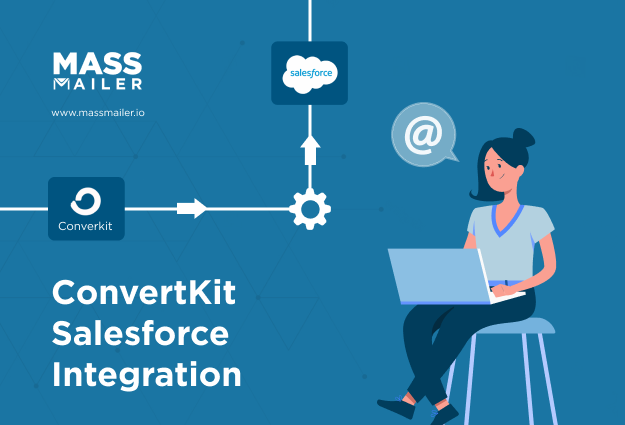
The Complete Guide on ConvertKit Salesforce Integration
MassMailer Resources
MassMailer Glossary