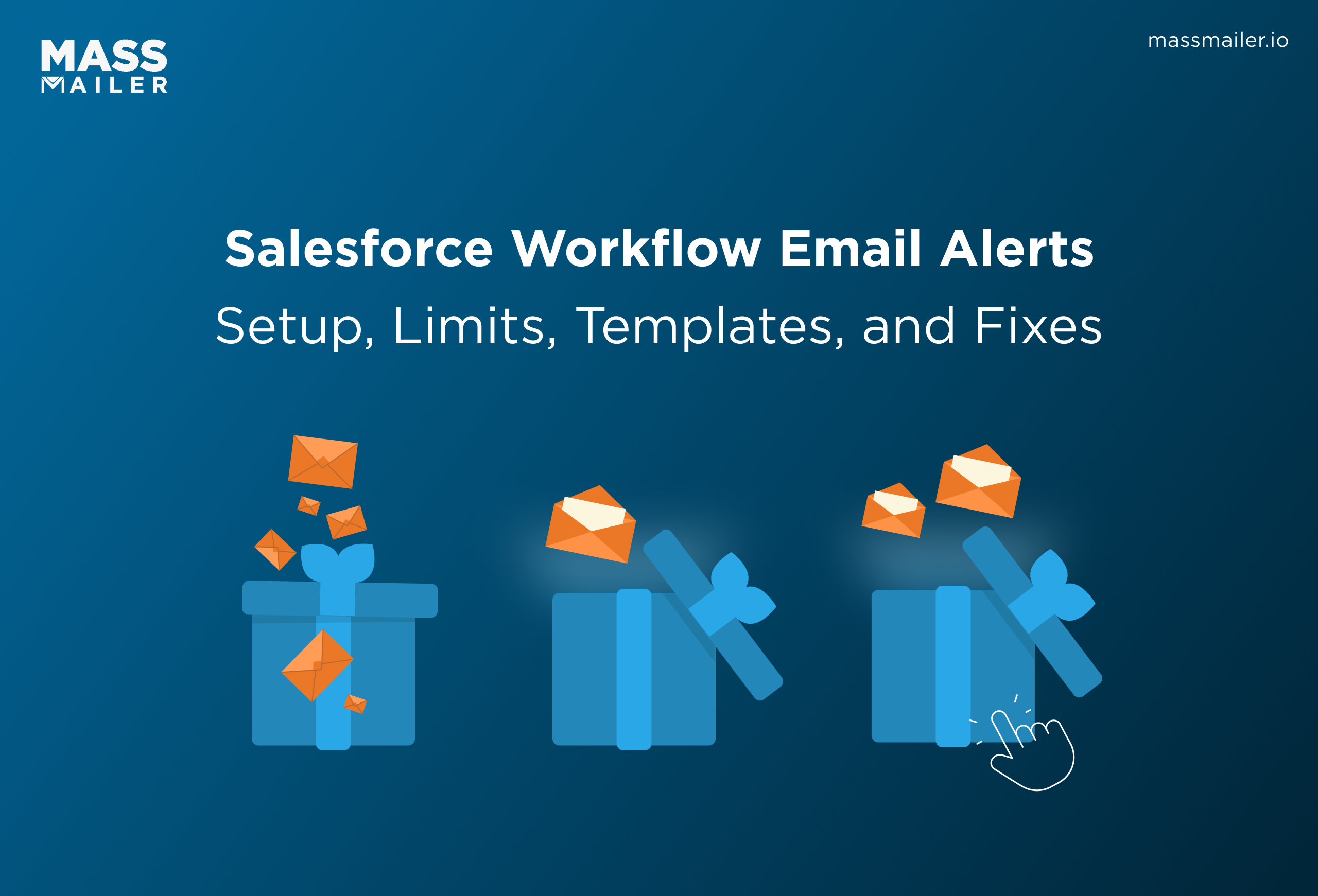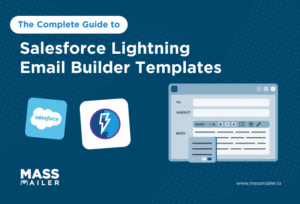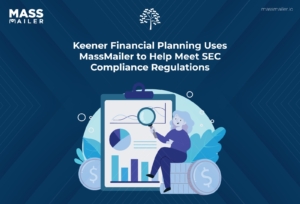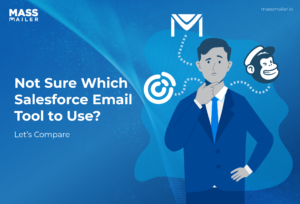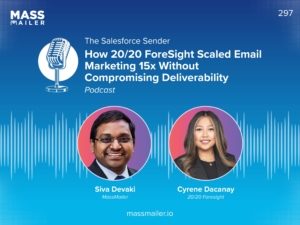Table of Contents
Introduction
Ever had a critical update slip through the cracks because nobody saw the email in time? Teams that don’t automate their communications often spend hours chasing information instead of acting on it.
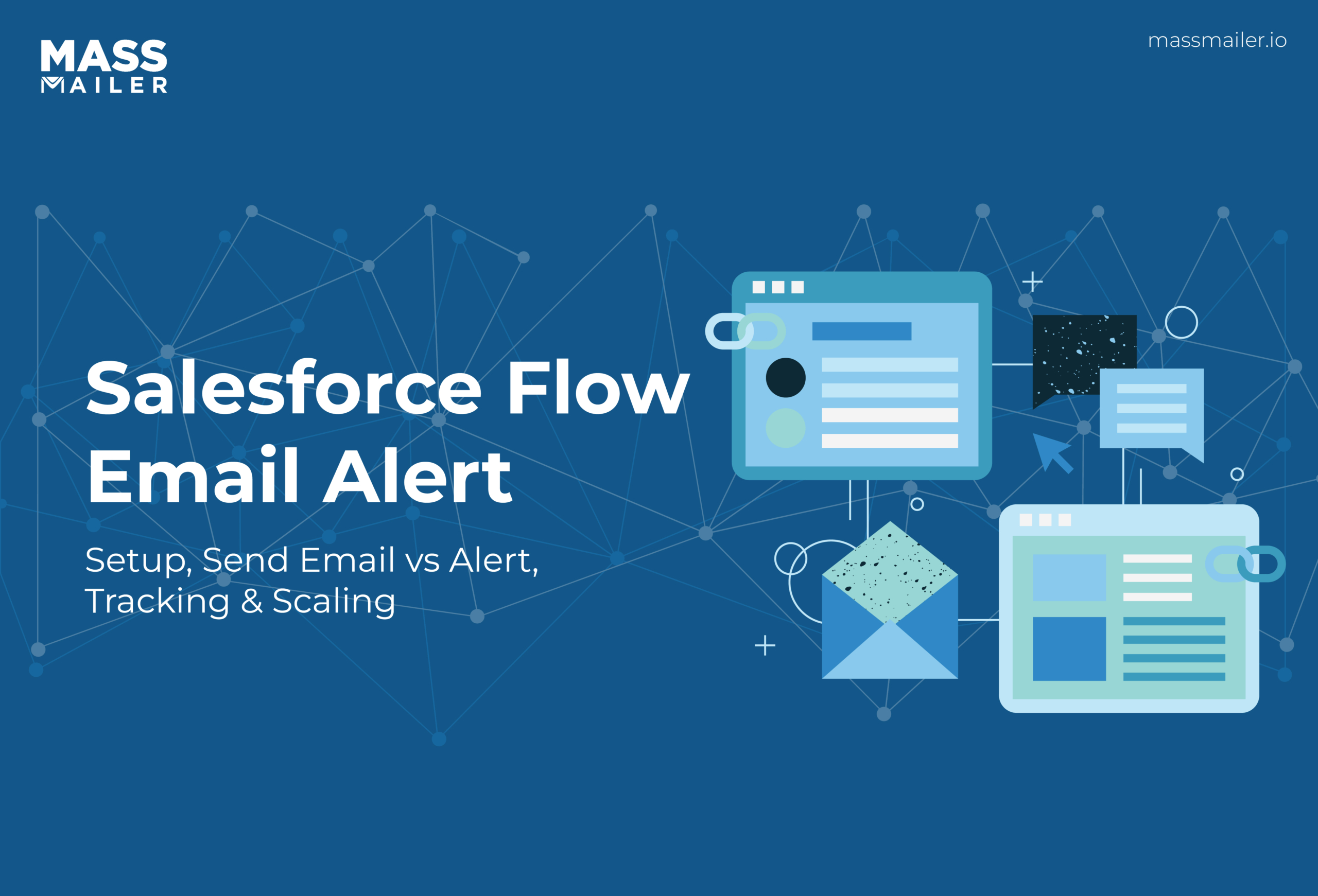
In fact, companies that automate email workflows generate twice as many leads and see 58% more conversions than those that don’t. That’s where Salesforce Flow Email Alerts come in.
They help you send the right message to the right person the moment something changes, without lifting a finger. In this guide, you’ll learn exactly how to use them, when to choose them over Send Email actions, and how to get more out of every alert.
And if you’re ready to take your automation further, MassMailer makes bulk sends, personalization, and tracking seamless, directly within Salesforce.
What Is a Salesforce Flow Email Alert?
A Salesforce Flow Email Alert is an automated message triggered by Salesforce Flow to notify users or teams when important changes happen, such as record updates or approvals.
It uses prebuilt email templates, so messages stay consistent and professional while removing the need for manual sending. Think of it as your always-on assistant that delivers the right information to the right person at exactly the right time.
Key Benefits of Using Email Alerts in Flow
- Instant Communication: Alerts are sent automatically whenever a record changes, ensuring that everyone stays informed in real time.
- Consistent Branding: Each email uses a predefined template, so every message is polished and aligned with your brand’s style.
- Error Reduction: Automated triggers eliminate the need for manual sending, reducing the chance of missed updates or errors.
- Scales Easily: Whether you need to notify a single user, a small team, or an entire department, Flow Email Alerts can scale effortlessly.
- No-Code Setup: Salesforce admins can create and manage alerts entirely through the Flow Builder’s drag-and-drop interface, with no coding required.
Together, these benefits make Salesforce Flow Email Alerts a simple yet powerful way to keep your team informed, save time, and maintain consistency across every message.
How to Configure an Email Alert within Flow
Setting up a Salesforce Flow Email Alert is an essential skill for Salesforce admins and consultants. It allows you to deliver real-time notifications automatically, reduce manual work, and keep your team aligned.
Follow this detailed step-by-step guide to create and activate your first email alert.
1. Get Your Email Template and Recipients Ready
You should start by creating a professional email template in Salesforce Setup that includes your company branding and any merge fields needed to personalize messages with details like customer names, case numbers, or deal stages.
You should then clearly define your recipients, whether they are individual users, Salesforce roles, public groups, or record owners, so you can configure your alert quickly without needing to pause and decide who should receive it.
It is best to begin with a simple, functional template to make setup easy, and you can always expand and refine it later once everything is running smoothly.
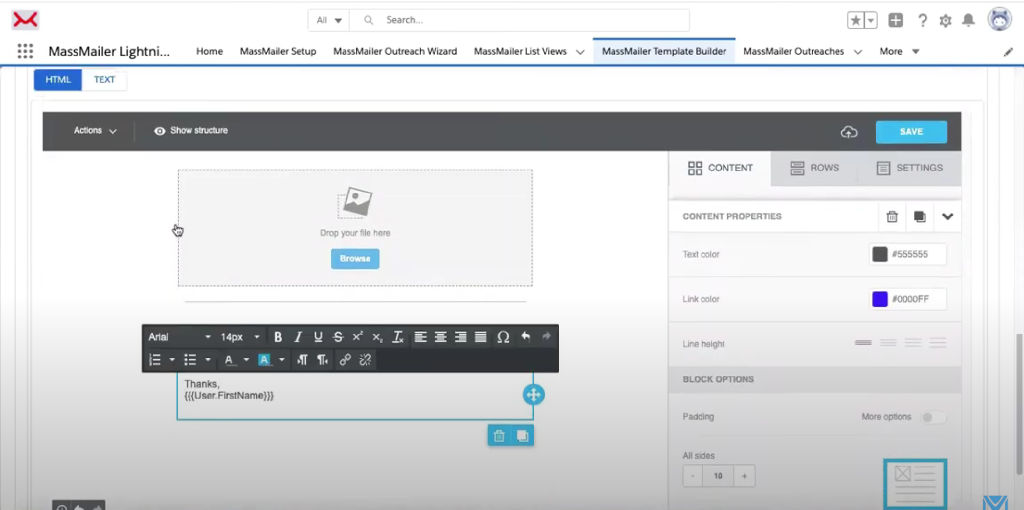
2. Create the Email Alert in Salesforce Setup
You can create a new alert by going to Salesforce Setup, searching for “Email Alerts” in the Quick Find box, and selecting the Email Alerts option from the results.
You should then click “New Email Alert,” enter a clear label and API name such as “Opportunity Closed Won Alert,” and choose the email template you created earlier.
Once you have chosen your template, you should carefully add your recipients, roles, or groups, review your configuration to avoid mistakes, and save the alert so it is ready to use in Flow Builder.
3. Add the Alert to a Flow in Flow Builder
You can add the alert to your automation by opening Flow Builder and selecting the Flow where you want the alert to run.
You should click the “+” icon to add a new element, select “Action” as the element type, and search for “Email Alert” to find the one you just created.
Once you have added the alert, you should position it in the correct place within your Flow so that it only triggers under the right conditions, such as after a decision element that checks if a deal is marked “Closed Won.”
4. Test and Activate Your Flow
You should use the Debug feature in Flow Builder to simulate real scenarios and confirm that the alert is sent correctly to the intended recipients.
You should carefully review the email to verify that merge fields are working correctly and that recipients receive accurate details every time.
Once testing is complete, you should make any necessary adjustments and activate the Flow so that it can begin sending alerts automatically.
5. Scale and Optimize Your Alerts
After you have successfully configured basic alerts, you should look for opportunities to scale your automation by integrating advanced tools like MassMailer.
With MassMailer, you can design branded templates using a drag-and-drop editor, send alerts to large recipient lists without hitting limits, and track delivery rates, opens, and clicks directly within Salesforce.
Combining Salesforce Flow and MassMailer allows you to create a highly effective, scalable communication system that goes beyond standard notifications and supports more complex use cases.
Send Email Action vs. Email Alert: Feature Comparison
Knowing when to use a Salesforce Flow Email Alert versus the Send Email action can make or break your automation strategy. Both tools send emails, but they serve very different purposes. Here’s a clear, actionable breakdown to help you choose the right one for your use case.
Overview of Email Alert Action
The Email Alert option in Flow is designed for simplicity. It lets you send emails using predefined templates to specific users, roles, or public groups. Once you create an Email Alert in Salesforce Setup, it becomes reusable across multiple Flows, making it ideal for standardized notifications like approval confirmations, system reminders, or status updates.
Overview of Send Email Action
The Send Email action is a more advanced option. It allows you to dynamically select recipients, choose custom “From” addresses, include attachments, and even log emails as activities in Salesforce. It’s perfect for complex workflows where you need a high level of customization, dynamic content, or conditional delivery.
Actionable Feature Comparison
| Feature | Email Alert | Send Email Action |
|---|---|---|
| Setup complexity | Easy to set up; template required | More manual setup, but fully flexible |
| Template use | Must use a predefined template | Optional; supports templates or custom content |
| Recipient flexibility | Static users, roles, or groups only | Dynamic variables, collections, and lookup fields |
| Email logging | Not logged as an activity automatically | Can log emails as activities |
| Attachments | Not supported | Fully supported |
| From Address options | Organization-Wide or Default | Current User, Org-Wide, or Default |
| Reusability | Reusable across multiple Flows | Must configure per Flow |
| Best for | Simple, repeatable alerts | Advanced workflows with personalization |
Pros and Cons of Email Alert and Email Action
Why Choose Email Alert
- It is quick to configure and easy to reuse in multiple Flows.
- It keeps brand consistency through standardized templates.
- It is ideal for simple workflows, like sending a notification when a case is escalated.
Why Choose Send Email Action
- It offers maximum flexibility with dynamic recipients and conditional logic.
- It supports attachments and activity logging for better documentation.
- It is ideal for complex workflows, like dynamic messaging for different customer segments.
Decision Framework: How to Choose the Right Option
- Use Email Alerts if you need speed, simplicity, and reusability. These are perfect for repetitive, system-driven notifications that rarely change.
- Use Send Email actions if you need dynamic data-driven emails, attachments, or personalization. These are ideal for scaling and tailoring communication.
- Start with Email Alerts to handle standard notifications, then upgrade to Send Email actions as workflows become more complex or business requirements change.
If you want both simplicity and advanced features, integrate MassMailer. MassMailer gives you a drag-and-drop template builder, bulk sending, and analytics while working seamlessly with Salesforce Flows.
This makes it easier to scale your automation strategy without hitting Salesforce email limitations.
Advanced Use Cases & Dynamic Emailing in Flow
Once you have mastered the basics of Salesforce Flow Email Alerts, you can unlock more advanced capabilities to make your automation smarter and more personalized. For example, marketing automation can lead to a 14.5% increase in sales productivity and reduce marketing overhead by 12.2%.
These techniques are perfect for teams that want to scale their communication and reduce repetitive admin work.
1. Use Dynamic Templates and Recipients
Instead of creating a separate alert for every scenario, you can use variables in Flow to dynamically choose which email template to send and who should receive it. For example, you can store the template ID in a record, pull it into Flow with a Get Records element, and pass it into the Send Email action.
This approach lets one Flow handle multiple scenarios, which makes it easier to maintain as your processes grow.
2. Automate Conditional Logic for Smarter Alerts
Flows allow you to create decision paths so that different conditions trigger different actions. You can set up a decision element to check fields like record type, stage, or priority, and then trigger the right email based on those conditions.
This is especially helpful for customer support teams who need to send different messages depending on the severity of a case or the customer’s service level.
3. Scale with a Single Send Email Action
Instead of adding multiple Send Email actions for each situation, you can design a Flow that uses a single Send Email action and passes in variables for subject lines, recipients, and templates.
This design makes your automation easier to maintain, reduces the chance of mistakes, and improves performance because Salesforce processes fewer Flow elements.
4. Integrate MassMailer for Enterprise-Level Automation
If your business needs to send a large volume of emails or add more personalization, MassMailer is a powerful way to expand Salesforce’s built-in features. With MassMailer, you can design branded templates with a drag-and-drop builder, send bulk messages to thousands of recipients, and track opens and clicks.
You can even combine MassMailer with Flow to automatically send marketing-style messages when certain triggers occur, like a customer signing up for a webinar or a prospect moving to a new sales stage.
5. Build for the Future
As your Salesforce org grows, so will your communication needs. Designing Flows that use variables, reusable elements, and external tools like MassMailer means you will not need to rebuild every time your business changes.
A thoughtful setup today will save you time and give you a strong foundation for future automation.
Considerations and Best Practices for Salesforce Flow Email Alerts
Designing effective Salesforce Flow Email Alerts is about more than just setting them up. To make your automation reliable, scalable, and compliant, you need a thoughtful approach. These best practices will help you build Flows that deliver value today and remain easy to manage as your business grows.
Understand Salesforce Flow Email Limits and Constraints
Salesforce enforces strict daily limits on email sending based on your edition and license type, so planning ahead is essential. For example, the default daily send limit is typically 5,000 external emails per licensed Salesforce org, which means your automation strategy must account for these restrictions to avoid failures.
Additionally, attachments cannot exceed 35 MB, and overly complex flows may cause performance issues or errors. Always review Salesforce’s official documentation and monitor your email send usage in Setup > Email Log Files. By knowing your limits, you can design Flows that stay within system capabilities while still meeting communication needs.
Design Clean and Scalable Salesforce Flows
A well-organized Flow is easier to troubleshoot and scale. Use descriptive names for elements like Decision nodes and Action elements, and group related actions together to make your Flow visually clear.
Consider using Subflows for repeated tasks such as sending similar email alerts or logging records. Subflows reduce clutter and improve maintainability, which is critical as your organization grows and adds new business processes. By keeping Flows modular, you also make it easier for multiple admins to collaborate without confusion.
Standardize Email Templates for Professional Communication
Email templates keep your communication consistent and professional. Build templates in Setup > Classic Email Templates or Lightning Email Templates and use merge fields to personalize content without manual editing.
For example, a case escalation email can automatically include the case number, customer name, and assigned support agent. Templates save time, reduce errors, and make it easier to roll out branding updates in the future.
If you use a product like MassMailer, you can design templates with a drag-and-drop builder for even more customization and brand consistency.
Test Salesforce Flow Email Alerts Before Activation
Testing your Flow before activating it ensures reliability and user trust. Use the Debug feature in Flow Builder to simulate various conditions and verify that emails are triggered correctly. Send test emails to a sandbox environment or a test user account to confirm that merge fields populate as expected.
Testing also helps identify overlooked issues, such as missing recipient permissions or incorrect conditions, before your automation goes live. Always document your test cases so future admins can replicate and verify your work easily.
Document Salesforce Flows and Alerts for Maintenance
Documenting your Flows may seem time-consuming, but it pays off when troubleshooting or training new admins. At a minimum, create a simple document for each Flow that lists its trigger criteria, all associated email templates, recipient logic, and related objects.
Store this documentation in a shared repository like Salesforce Knowledge or a company wiki. Clear documentation ensures continuity, prevents duplication, and makes onboarding new Salesforce admins faster.
Plan for Scaling Salesforce Email Automation
A well-planned Flow today will save hours of work in the future. Use variables and reusable email alerts to build flows that can handle evolving business needs. If your organization expects to scale communications significantly, consider tools like MassMailer.
It allows you to bypass Salesforce email limitations, send thousands of emails at once, and track engagement metrics like opens and clicks. Pairing MassMailer with Salesforce Flow means your communication strategy can scale smoothly as your customer base grows.
Ensure Security and Compliance in Email Alerts
Security and compliance should be built into your automation from day one. Use Salesforce’s permission sets and sharing rules to ensure only authorized users can trigger or view certain alerts.
Regularly review your templates for sensitive data, such as personally identifiable information, and make sure you follow regulations like GDPR, HIPAA, or CAN-SPAM if your business requires it. By keeping security and compliance at the forefront, you protect both your customers and your organization from risk.
Once your alerts are running smoothly, the next step is learning how to track Salesforce email alerts and monitor their performance so you can troubleshoot issues and improve communication over time.
Monitoring, Logging & Identifying Email Alerts in Salesforce Flows
Once your Salesforce Flow Email Alerts are live, the next step is making sure they’re working exactly as expected. Monitoring and auditing your automation is critical to building trust, catching errors quickly, and improving your workflow automation strategy over time.
Let’s break this down into simple steps you can follow right now.
How to Track Email Alerts in Salesforce
If you want to track Salesforce email notifications to confirm delivery or troubleshoot, Salesforce provides a built-in tool:
- Go to Setup and type “Email Log Files” in the Quick Find box.
- Select Email Log Files and request a log for your preferred date range. Salesforce will generate a CSV file that shows every email processed by your org.
- Open the log to review details like the recipient’s address, email status, timestamp, and system response.
- For a quick check, you can also review the Activity Timeline on related records to see when emails were sent.
Regularly downloading and reviewing email logs is a best practice for auditing Salesforce email activity and identifying delivery trends.
Logging Emails Sent via Salesforce Flow
Salesforce doesn’t automatically log emails triggered through Email Alerts, but you can create your own logging process:
- Use a Create Records element to write entries to a custom “Email Log” object each time an alert is triggered.
- Include details like the template name, sender, recipient, related object, and time sent to create a full history of your alerts.
- For teams that need built-in visibility, use the Send Email Action instead, as it can log emails to related records automatically.
- Build a custom report or dashboard to analyze trends, audit activity, and ensure no critical messages are missed.
If you want deeper insights, integrate MassMailer for advanced email analytics, click tracking, and bounce management inside Salesforce.
Identifying Salesforce Flows That Use Email Alerts
Over time, it can be hard to remember which automation is tied to which alert. Salesforce makes it simple to audit automation workflows:
- Go to Setup and search for Email Alerts.
- Open the alert you want to trace and scroll to the Usage section to see every Flow, Process Builder, or Workflow Rule that uses it.
- Click into the listed Flow names to open them in Flow Builder and review their exact placement.
- Maintain a simple automation map or spreadsheet that documents which alerts are used in each business process automation to avoid duplicate notifications and confusion.
Why Monitoring Matters
Regularly tracking Salesforce email alerts, auditing workflows, and reviewing logs gives your team complete visibility into your automation system. It helps you troubleshoot faster, optimize your email notification strategy, and ensure your customers and internal teams always get the messages they need.
Make Salesforce Flow Email Alerts More Powerful with MassMailer
Once you’ve mastered Salesforce Flow Email Alerts, you might start wishing they could do more, like send bulk messages, give you real-time engagement data, or let you design branded templates without coding.
That’s where MassMailer steps in. As a native Salesforce app, MassMailer works seamlessly inside your Salesforce org, turning it into a complete email marketing and automation platform.
Why MassMailer is the Perfect Partner for Salesforce Flow Email Alerts
MassMailer takes everything you love about Salesforce Flow automation and makes it stronger, faster, and more scalable. Here’s what you can do:
- Send Unlimited Emails Directly from Salesforce: Say goodbye to Salesforce’s daily send limits. MassMailer lets you send thousands of emails from Flow without worrying about restrictions.
- Design Beautiful Templates Without Code: With its drag-and-drop template builder, you can create polished, mobile-friendly emails that plug right into your Flows. Every message stays on-brand.
- Personalize Every Email: Use dynamic fields and conditional logic to send the right message to the right person, every time.
- Track and Measure Engagement: See who opened, clicked, or bounced, all from within Salesforce Reports and Dashboards. This helps you improve your campaigns over time.
- Automate at Scale: Combine MassMailer with Salesforce Flow Email Alerts to trigger campaigns, newsletters, or customer updates automatically based on record changes, customer actions, or lead stages.
- Stay Compliant and Deliver with Confidence: Built-in unsubscribe management, GDPR and CAN-SPAM support, and deliverability tools like domain authentication make sure your emails land safely in inboxes.
- Simplify List Management: Segment and organize your recipients right inside Salesforce, making it easy to send targeted messages to specific audiences.
Who Benefits Most from MassMailer
MassMailer is for any team that wants more power and flexibility from their Salesforce emails:
- Marketing teams can run campaigns, newsletters, and event invites entirely from Salesforce.
- Sales teams can automate follow-ups and stay top of mind with prospects at scale.
- Support teams can send ticket updates, status changes, or bulk communications without worrying about email limits.
There are no extra logins or complex integrations. MassMailer lives inside Salesforce, so your team feels right at home.
Why MassMailer Stands Out
With MassMailer, you don’t need to switch to external tools or CRMs. It’s a native Salesforce integration designed to scale your communication without adding complexity. You’ll get:
- A single platform for all your emails and workflows.
- Real-time analytics tied directly to Salesforce records.
- Easy setup and adoption since it looks and feels like Salesforce.
MassMailer transforms Salesforce Flow Email Alerts into a full communication hub for your business.
How to Get Started Today
- Install MassMailer from the Salesforce AppExchange.
- Build your first branded template in minutes with the drag-and-drop editor.
- Add MassMailer actions to your Flows or replace standard alerts for bulk sends.
- Track engagement in Salesforce Reports and optimize your communication strategy.
MassMailer makes it easy to scale your Salesforce emails, improve deliverability, and engage customers with professional communication, all without leaving Salesforce.
Conclusion
With the right setup, Salesforce Flow Email Alerts can completely transform how your team communicates. They save time, reduce manual work, and ensure customers and colleagues always get the information they need when they need it. But if you’re ready to take your communication strategy beyond basic notifications, MassMailer is the easiest way to do it.
As a native Salesforce app, MassMailer removes email limits, gives you beautiful, branded templates, provides real-time engagement tracking, and simplifies automation, all without leaving Salesforce. It turns your Flow setup into a powerful communication engine that grows with your business.
Now is the perfect time to upgrade your email automation and see how much more Salesforce can do for you. Try MassMailer today and experience a faster, smarter way to connect with your customers and team.
Frequently Asked Questions
How do I configure an Email Alert in Flow Builder?
A Salesforce Flow Email Alert is set up by first creating an email template and a recipient list in Setup > Email Alerts. Then, add the Email Alert element to your Flow in Flow Builder and define trigger criteria. Once saved and activated, the Flow sends alerts automatically when conditions are met.
When should I use Email Alert vs Send Email action?
Choose Email Alerts when you need reusable templates and fixed recipients for simple notifications. Use the Send Email action if you require dynamic recipients, attachments, or automatic activity logging. Combining both features gives admins flexibility to match complex business automation needs.
How do I track or log emails sent by Flow?
You can track Salesforce Flow Email Alerts in Setup by requesting Email Log Files, which show delivery data. Alternatively, the Send Email action logs messages as activities directly on related records. Advanced users can create custom logging objects or use tools like MassMailer for analytics dashboards.
What limits affect Flow email sending and attachments?
Salesforce limits Flow-sent external emails to roughly 5,000 per org per day, depending on your edition and licenses. Attachments are capped at around 35 MB per email, which may affect large campaigns. Understanding these limits helps ensure messages are delivered without errors or throttling.
How do I test and debug a Flow Email Alert before go-live?
In Flow Builder, use the Debug tool to simulate Flows and preview email alerts step by step. Testing in a sandbox environment ensures recipients, templates, and merge fields work as expected. Activate your Flow only after confirming delivery and reviewing logs for errors.
How do tools like MassMailer work with Salesforce Flow Email Alerts?
MassMailer is a native Salesforce app that enhances Flow Email Alerts with advanced features. It removes send limits, adds a drag-and-drop email builder, and offers built-in engagement analytics. Teams can send high-volume campaigns and track results, all within the Salesforce ecosystem.
Start Your Free Trial Today
Experience MassMailer the easiest way to send personalized emails from Salesforce.
Related Blogs
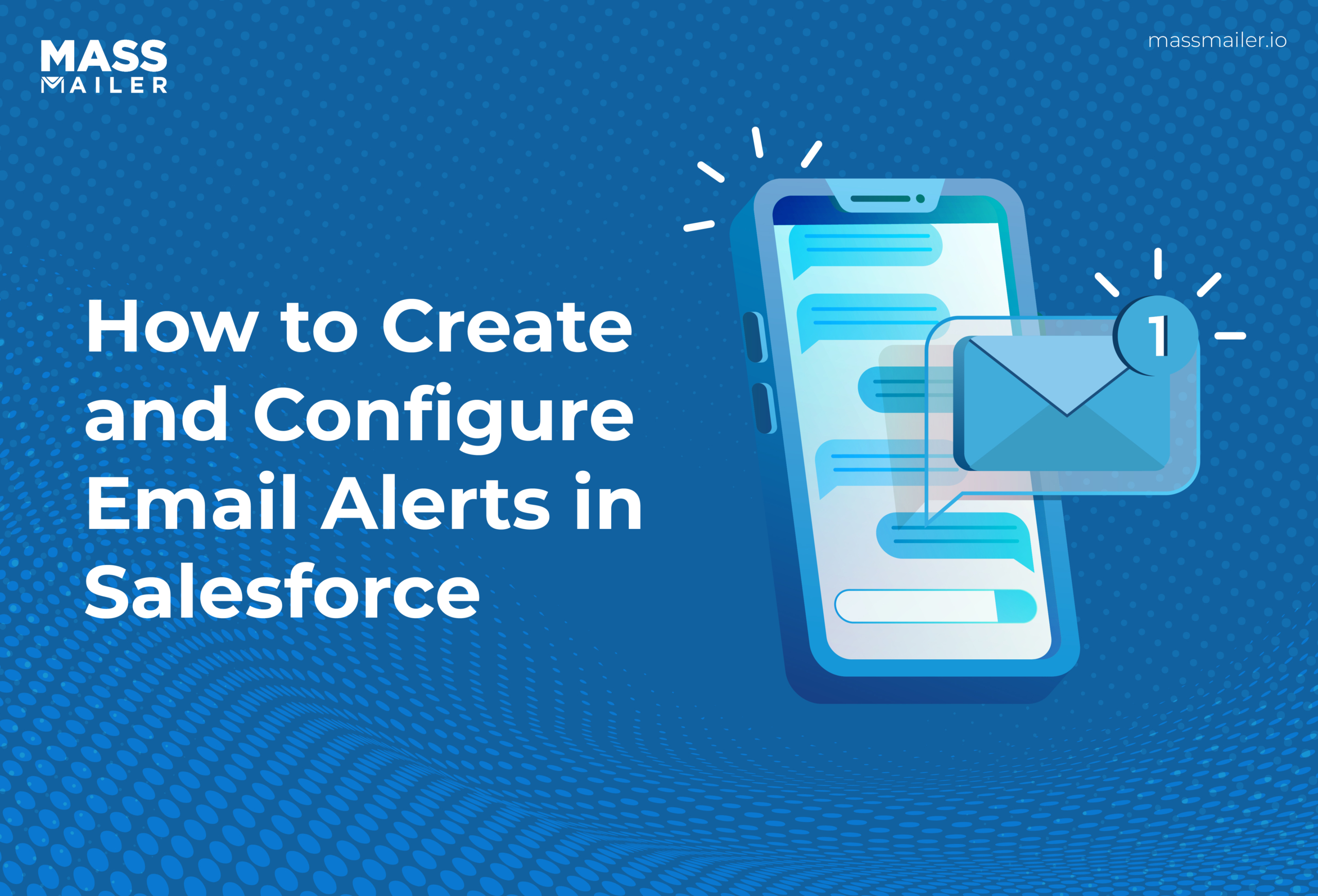
A Step-by-Step Guide to Email Alerts in Salesforce
MassMailer Resources
MassMailer Glossary