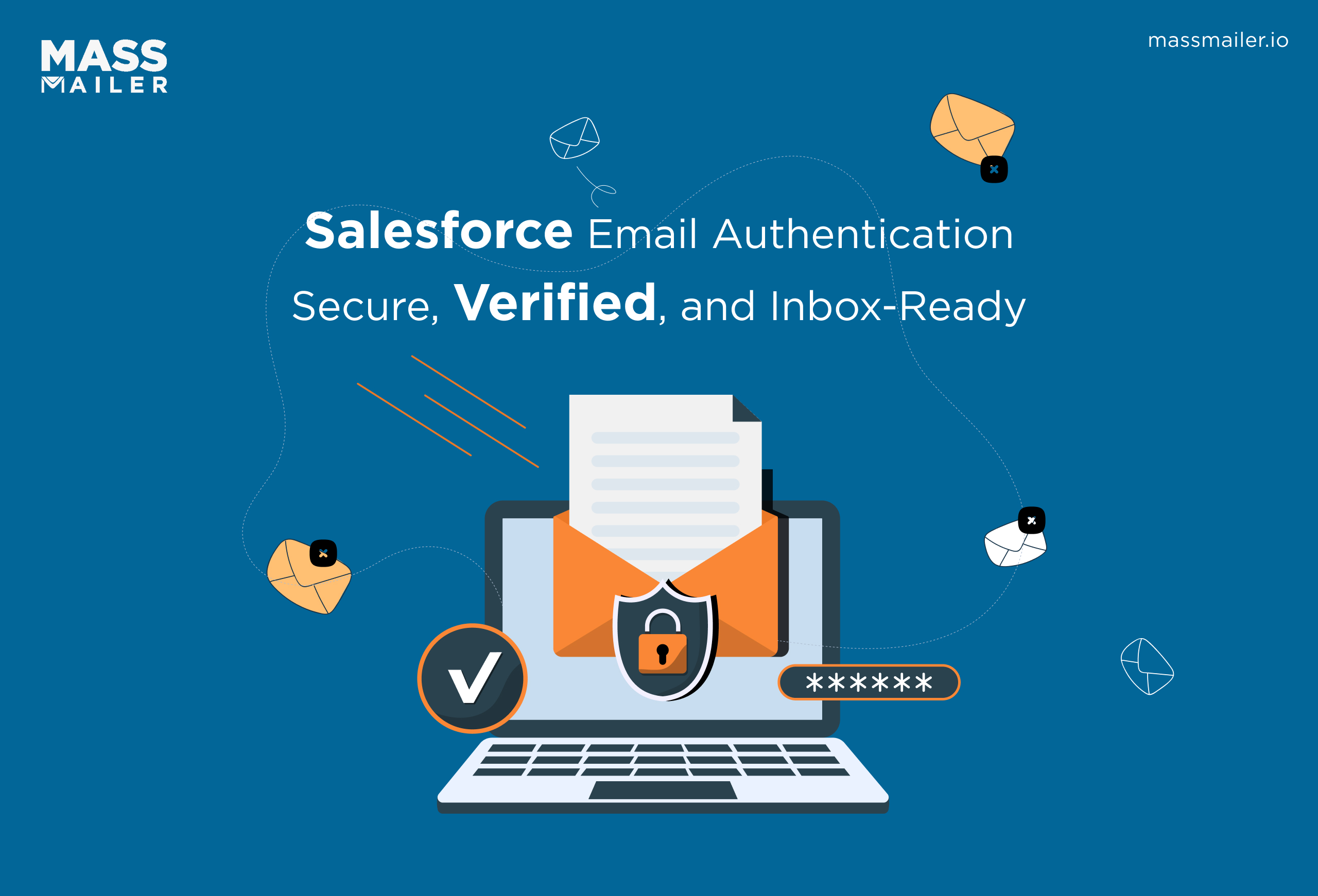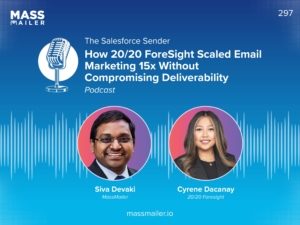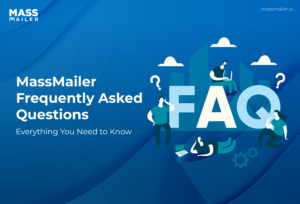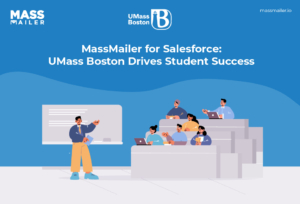Table of Contents
Introduction
Bulk email marketing has its benefits: it helps you improve your outreach and generate high consumer engagement as well.
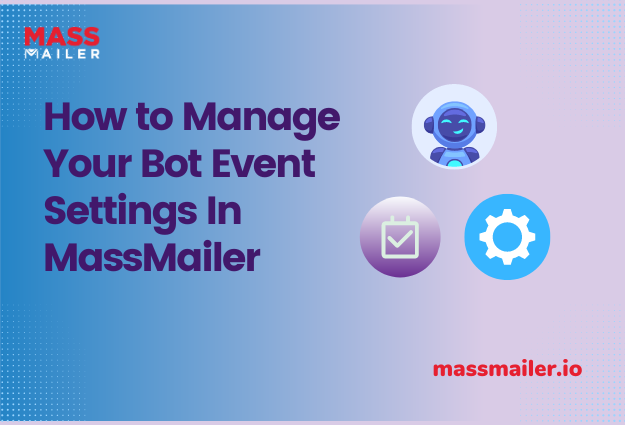
However, this campaigning method also has a flipside: it has given rise to email spamming, which does not deliver any content of quality to the customer. Instead, it floods their inboxes with dubious links and offers.
Did you know that in the year 2022, 49% of the emails sent were identified as spam? That number is quite high, which is why countermeasures have been put in place. Automated email filters remain active on the consumers’ inbox servers that weed out spammy emails.
Unfortunately, these countermeasures can throw your email marketing statistics off, impact your email deliverability, and give you an inaccurate picture of your campaign.
On the other side, MassMailer has released the latest update that lets you get your metrics back on track despite these email filters in its latest version, 2.50.
Through this blog, you will understand how to manage the bot event settings on your MassMailer to get an accurate view of your campaign.
What Are Bot Events In MassMailer?
Sometimes in your email marketing campaigns, you may notice that you are getting an unusual amount of fake opens, unsubscribes, or blocks on your campaign emails. This happens because of the email filters that automatically detect spam emails and mark them as irrelevant to a consumer’s inbox, impacting your click tracking.
The bots in these email spam filters then automatically unsubscribe from your mailing lists before your emails can reach the customer’s inbox. Events like these are termed bot events in MassMailer.
The biggest downfall to bot events in email marketing campaigns is that they drastically impact your statistics for the campaign. Although email security is an important aspect for the consumer, it may sometimes filter out genuine marketing content as well.
How Does MassMailer Bot Event Management Work?
MassMailer implements the bot even corrections in a two-step method. In the first phase, the settings involve enabling a hidden URL in the outgoing emails so that the bot events that take place can be detected automatically. These links are specially designed so that humans would not be able to click on them - they respond only to bot activity.
This is what enables them to detect the fake metrics that sometimes your campaign may reflect due to bot activity. Additionally, MassMailer then looks at similar bot activity during the same timeframe that the auto-detected bot events happened. This helps to identify other bot events within that timeframe.
You can set up auto-delete or auto-purge for these bot events to help make your recorded metrics more accurate. In the second phase, you would be required to enable the purging settings for the setup to start working on the bot events.
Currently, MassMailer executes the bot event correction every midnight. However, there is a plan to make these checks more frequent in future upgrades, so keep your systems updated with the latest version of MassMailer.
Manage Your Bot Event Settings In MassMailer
Managing Your Bot Event Settings In MassMailer
With the latest version of MassMailer, MassMailer 2.5, you get a workaround to fix your inaccurate email statistics and metrics that occur because of bot events in your marketing campaigns. The steps are more or less automated, but some manual settings are required before your bot event manager is good to go.
The settings to manage bot events are described in the steps detailed below. It is worthwhile to note that if your systems are not running the MassMailer 2.5 version, an upgrade is recommended for the steps below to work.
Let us now cover the steps you need to execute to do that.
Tracking Settings
- To get started, you need to launch MassMailer in your Salesforce dashboard.
- Navigate to MassMailer Setup, and locate the Tracking Settings tab. Click on it.
- If you have upgraded your MassMailer to the latest 2.5 version, you will notice the Bot Event Settings section if you scroll down the interface under Tracking Settings.
- Under this section, you will see the option for “Auto Purge Bot Event” – you need to enable this into “Active” mode.
- Next, you will notice the “Auto Insert Tracking URL” option right next to the previous option. You need to activate that as well.
- The hidden URL is already auto-populated in the text field below with the default one. If you have another hidden URL you would like to use; you can change it in the text field anytime.
- Below the text field, you will notice the “Purge Bot Event” option, which will be displayed in seconds. You can press the “+” or “-“ buttons to set the interval for auto purge, which can be a maximum of 5 minutes (300 seconds). This interval automatically deletes all the detected bot events that occur after the bot event is delivered in the system.
Manual Settings
In case the automated bot event settings miss out on some particulars that are still in the system, you can delete those bot events manually as well in MassMailer 2.5. These bot events may be older than what your system is configured to identify.
Listed below are the steps you can use to delete the bot events that went undetected manually:
- In the same tab bar where you clicked on Tracking Settings, locate the Tools tab and click on it.
- Locate the option called “Manual Purge” and click on it.
- At the bottom of the page that the interface opens, you will see the Purge Bot Events section.
- Here, you need to enter the “From” and “To” dates to enter the duration for which you wish to delete bot events manually.
- Once the dates have been entered, click on the “Start Purge” button to initiate the process. This will then start to delete the bot events that got missed out in the automated purge process for the time frame that you specified earlier.
MassMailer As Your Bulk Email Solution
In order to track the email marketing metrics effectively, it is important that you get the insights accurately. However, automated mail filters and spam filters may be hindering your campaign progress.
With MassMailer 2.5, you can now separate the bot events from your metrics automatically. Just follow the steps listed in this guide to get accurate data.
Start Your Free Trial Today
Experience MassMailer the easiest way to send personalized emails from Salesforce.
Related Blogs
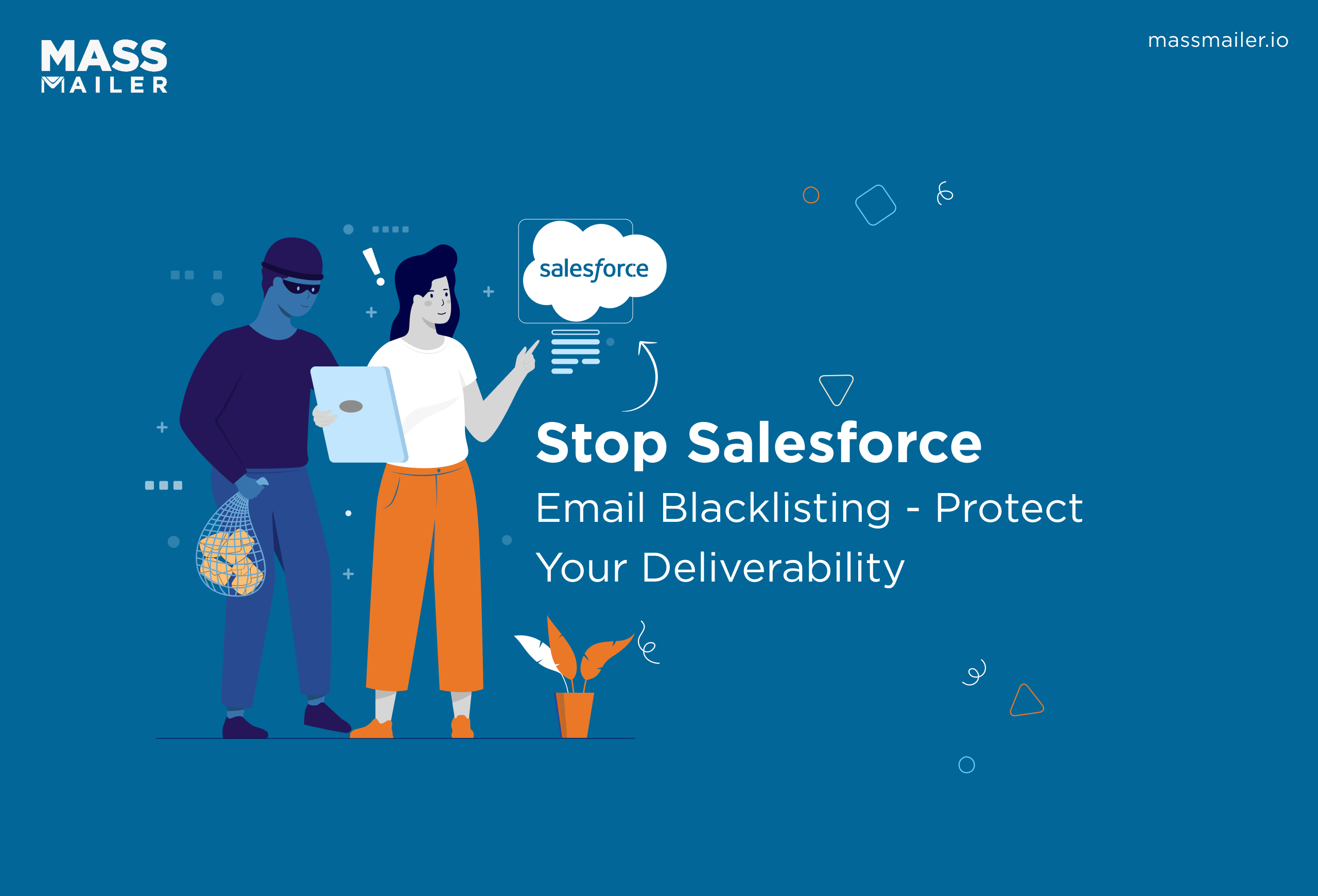
How to Prevent Salesforce Email Blacklist and Maximize Deliverability

Salesforce Emails Going to Spam: Complete 2025 Deliverability Guide
MassMailer Resources
MassMailer Glossary