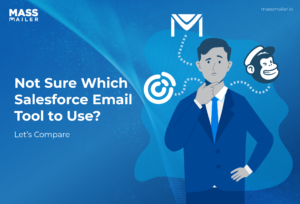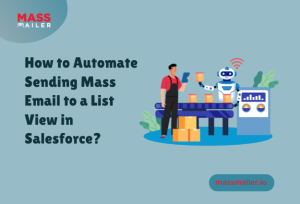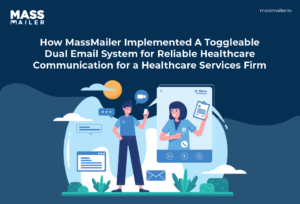Table of Contents
Launching email campaigns is not just about sending emails.40%of email users admit to having at least 50 unread emails in their inboxes.
Therefore, to get the attention of your customers, you have to carefully craft the email content, decide the target
audience, and track the relevant metrics after the campaign is launched.
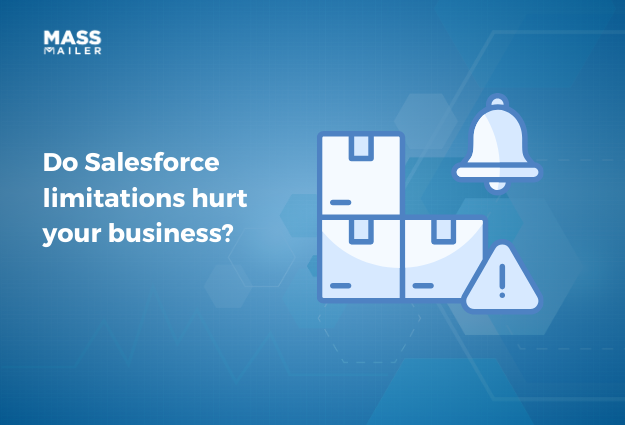
While Salesforce provides a range of features to optimize your email campaigns, there are certain limitations that
affect email deliverability and tracking.
Let us find out these limitations and how Massmailer overcomes these to help you launch email campaigns smoothly.
Limitations of Salesforce
Here are some of the major limitations marketers and sales teams face when using Salesforce’s built-in email tools:
- Daily Email Limit:You can only send up to5,000 emails per day.
- No Detailed Analytics: You don’t get insights like opens, clicks, bounces, or
unsubscribes. - No Dedicated IP Address: Without one, your emails risk landing in spam.
- No Unsubscribe Options: There’s no native way to manage opt-outs or unsubscribes.
- Sender Domain Restrictions: You can only send from the logged-in user or a single
domain. - Basic Templates: Limited design flexibility unless you bring in your own HTML.
- No Tracking of Email Alerts:If you are sending automated emails, you won’t be
able to track them through flow. - No Drip Campaigns or A/B Testing: You have to build anydrip email sequencesor tests.
How MassMailer Helps You Bypass the Limitations
MassMailer solves these pain points. Here’s how it helps:
- Send mass or individual emails from any standard object, custom object, related parent, or related
child object. - Launch emails directly from Salesforce List Views, Massmailer list view, Salesforce
Campaigns(sending out emails using Salesforce leads and contacts), Salesforce objects, automate sending out emails
using the flow builder, Apex Classes for advanced needs using the API, and more - Build MassMailer List Views using advanced filters across parent, child, and respective objects.
- Leverage advanced merge fields to personalize the emails, up to 5 levels in the object hierarchy.
- Use a drag-and-drop email template editor for beautiful, responsive emails without the need to know
HTML. - Supports dynamic templates.
- Automatically suppress emails marked as hard-bounce, spam report, unsubscribe, invalid,
do-not-email, spam trap, and more.
MassMailer Email Deliverability Features
MassMailer includes a full suite of email deliverability features that help you avoid spam folders and increase response
rates:
Email Compliance
- Honor opt-outs and add a signature and unsubscribe links.
Email Verifier
- Scan your lists and remove invalid or toxic addresses, reducing bounce rates and improving sender reputation.
Email Monitor
- Content checker to flag spammy language and make necessary changes.
- Domain & IP monitoring to keep your sender domain authenticated and clear of blacklists.
- Alerts for any issue in the links you use in the emails and domain cookie monitor to ensure URLs don’t trigger
spam filters. - Responsive design preview to test how your email appears across devices, as41%of users
check emails on mobile devices, while 39% of users use desktops.
Inboxing Tools
- Domain and IP warm up to boost inbox placement over time.
MassMailer vs Others (Pardot, Marketing Cloud, Mailchimp, etc.)
When it comes to email marketing from Salesforce, here’s how MassMailer compares to other tools:
- MassMailer works inside Salesforce, with no need for third-party integrations or syncing data back
and forth. - Send to any object, including related objects.
- Use different sender domains for different campaigns.
- Use Salesforce email templates (Lightning, Visualforce, HTML, Text) or create custom designs with
MassMailer’s drag-and-drop builder. - Email verifier, spam monitoring, and inboxing tools are all included.
- Supports native Salesforce APIs for advanced workflows.
- Easily send emails with attachments, including dynamic file support.
Guide on Using MassMailer
MassMailer makes it super easy to send emails directly from Salesforce. Here’s a simple breakdown of how to get started
and send your first campaign using MassMailer.
Step 1: Create Your Target List in Salesforce
To start sending emails, you first need to define who your recipients are. In Salesforce, go to the Contacts tab and
select a List View. This lets you filter and display a specific group of contacts based on criteria you choose.
Once you've narrowed down your list, that becomes your target audience for the email campaign. You'll find the option to
send via MassMailer. Click that to begin your email setup process.
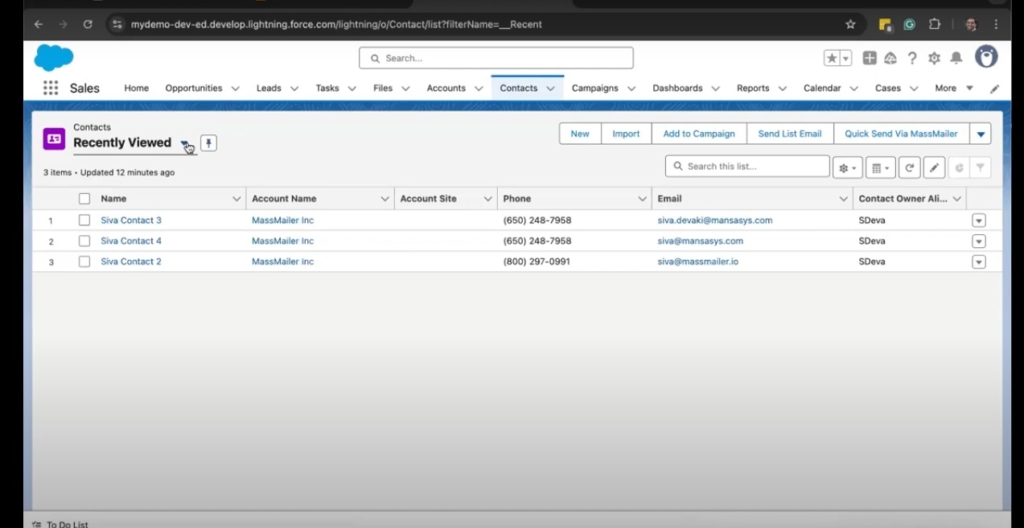
Step 2: Set Up Your Campaign in the MassMailer App
Once you click "Send via MassMailer," you’ll be directed to the MassMailer app inside Salesforce. The first thing you do
here is give your campaign a name. Next, you'll see that the target list is pre-selected. Then, move on to choosing your
email template.
Step 3: Customize Your Email
After selecting your template, you can start customizing the content.
- You will see an option to merge fields and to add attachments.
- MassMailer also lets you select who the logged-in user is, which is pre-selected, but you can select other
options. - You can also choose to add CC or BCC recipients and suppress duplicate emails.
- Now, you need to decide whether your email is transactional or non-transactional.
- MassMailer supports both global and group unsubscribe options.
- You also get a few advanced options to customize the email based on your goals.
- You can also schedule your emails to send immediately or at a future date and time.
Step 4: Review and Launch
Before you hit send, review everything. You can preview, send the test to yourself or more people, and test the
deliverability. If everything looks good, click Launch, and your campaign is officially launched.
Step 5: Monitor Your Campaign’s Performance
After sending your emails, MassMailer automatically tracks and stores everything inside a Salesforce object called
MassMailer Outreach. This is where you’ll find detailed information for each campaign.
You can even click into each stat to drill down into the details. Then, if you click on any of the contacts, you will
see a full activity history.
If you go to the reports folder, you will see reports, and you can customize and export any of the reports.
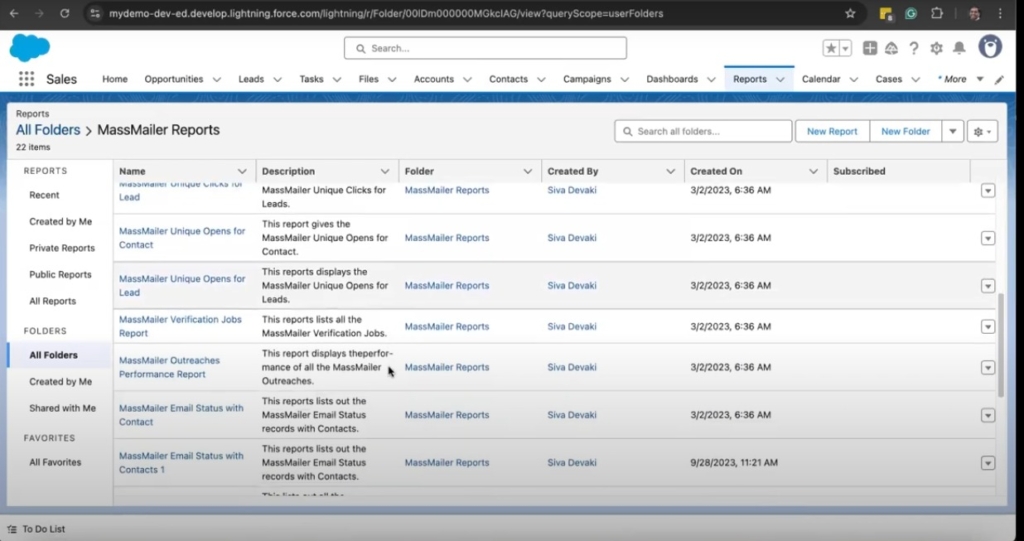
Create Email Templates Without Any Coding
One of the best features of MassMailer is the drag-and-drop template builder. Just select a folder, click "Create New
Template," give it a name, and start building. You can drag in content items and rows based on the email you want to
craft, add photos and buttons, and select merge fields.
You can also create a plain-text version of the email. Once done, hit Save to Salesforce. You also get the option to
test the email before using it in a campaign.
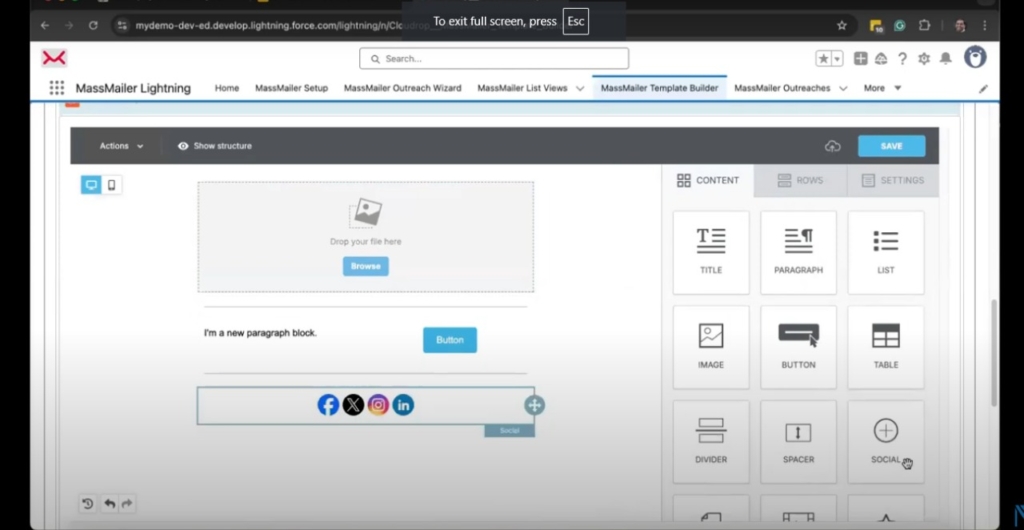
Using Additional MassMailer Features
MassMailer has several other useful features you’ll find in different tabs.
- The MassMailer List View gives youadvanced filtering optionsfor targeting.
- The Outreach Wizard is another easy way to launch campaigns.
- Massmailer outreach allows you to see all massmailer campaigns.
- The Email Monitor helps find out the email deliverability before sending.
- Email status lets you view detailed email status reports
- Verify status captures all the verification reports.
- Massmailer suppression provides details about group unsubscribes, global unsubscribes, hard
bounces, spam reports, and more. - If your organization uses custom objects, MassMailer supports those too, your admin can enable them
with just a few clicks from the configuration settings. - Massmailer support helps you configure MassMailer.
MassMailer Pricing
Here is a breakdown of the different plans you can opt for in Massmailer:
Basic Plan | Pro Plan | Premier Plan | |
| Features | Dedicate IP Plan (send emails with no limits. Includes 1 Admin, 1 Read-only user license, 1 | Email Verifier + Email Monitor Plan (great for improving email deliverability, includes 1 | Inboxing Plan with Dedicated IP + Email Monitor (great for prospecting or if your business |
| Pricing | $219 starting price for 10K emails/month | $279 starting price for 10K emails/month | $409 starting price for 10K emails/month |
- MassMailer Add-ons:
- $60 per user per month for an add-on Admin or a Full Access User
- $15 per user per month for Read-Only User or Editor-Only User
- $15 per user per month for Community Access User
- One-time on-boarding fee of $297 + IP warm-up cost for Basic or Pro plans of $297
Optimize Your Email Campaigns with Massmailer
WithMassmailer, sending out
emails and tracking the performance is simple and intuitive. Alerts and tracking reports help you ensure that your email
campaigns run smoothly.
The advanced set of tools from the template builder to filtering options, outreach wizard, Massmailer suppression, and
more helps you monitor the performance and get a detailed breakdown of different metrics, so you can optimize the
campaigns to enhance deliverability.
Want to streamline email campaign launches and email monitoring?Sign up for a free trialnow.
Start Your Free Trial Today
Experience MassMailer the easiest way to send personalized emails from Salesforce.
MassMailer Resources
MassMailer Glossary