Table of Contents
Introduction
Email marketers are constantly juggling contact lists, campaign schedules, and performance metrics across multiple platforms. When customer data in your CRM doesn’t sync seamlessly with your email marketing tool, it can lead to outdated lists, missed follow-ups, and less targeted messaging.
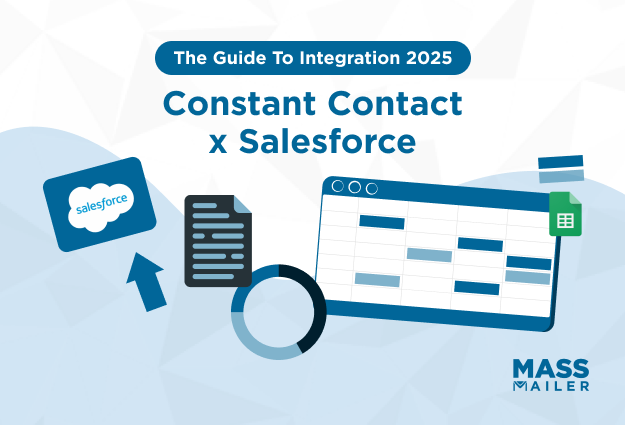
According to Salesforce’s State of Sales report, sales reps spend only 28% of their workweek selling. The rest is swallowed by admin tasks, including tool switching, data entry, and managing disconnected systems.
If you’re manually syncing your CRM and email platform, you’re adding friction to a process that should be seamless.
Constant Contact Salesforce integration addresses this challenge by ensuring both systems work in harmony. It allows for automatic synchronization of contacts, leads, and campaign results, so your marketing and sales teams have access to the same up-to-date information.
This enables more personalized and timely campaigns that improve engagement and conversion rates.
But, how does Salesforce Constant Contact integration work? Is this integration free?
Read this guide as we talk about the Salesforce Constant Contact integration, how it works and different ways to integrate them. By the end, you’ll have a clear roadmap to choosing the best Salesforce and Constant Contact integration strategy for your needs.
We’ll also show you how MassMailer can take this integration a step further with a Salesforce solution that doesn’t need third-party connectors.
About Constant Contact Salesforce Integration
Salesforce Constant Contact integration is about syncing your CRM data with your email marketing platform so both systems are always up to date. Instead of manually uploading CSVs or worrying about mismatched contact records, the integration automates that process.
Salesforce is your source of truth for customer data, while Constant Contact is your communication powerhouse. This integration allows you to segment your audience based on Salesforce fields, send targeted campaigns through Constant Contact.
Using Salesforce for Constant Contact allows you to personalize your campaigns. Similarly, Salesforce Insights allows you to target customers with relevant messages.
Ways to Integrate Salesforce with Constant Contact
There’s no one-size-fits-all method for Salesforce integration with Constant Contact. The best approach depends on your budget, team’s technical skills, and the level of automation you need.
Here are different ways to integrate Constant Contact with Salesforce:
Built-in Integration
Constant contact offers a built-in integration with Salesforce CRM. This integration is available within the Constant Contact dashboard. Salesforce integration with Constant Contact is simple to set up and ideal for basic one-way syncing.
It ensures that your email lists stay updated without manual exports. However, it doesn’t send data back to Salesforce, meaning opt-outs, bounces, or engagement metrics aren’t reflected in your CRM.
For email marketers, it’s a fast, low-maintenance starting point, but those needing two-way syncing, advanced analytics, or automated compliance handling might need an advanced integration.
According to the Litmus Report, nearly 1 in 5 marketers face compliance issues due to outdated opt-out data. Thus, marketers need an email marketing tool that handles compliance as well as safeguards their data.
For such scenarios where compliance and two-way sync is an issue, using MassMailer is a more viable option. MassMailer offersnative Salesforce email marketing with built-in GDPR and CAN-SPAM safeguards. You can send to large segments while keeping your CRM data clean and compliant.
Using Third-Party Apps like Zapier or Skyvia
Some third-party apps or connectors allow you to integrate Constant Contact with Salesforce. These integrations offer more flexibility such as pre-defined rules and automation.
Zapier and Skyvia allow you to set up trigger-based automations without writing code. For instance, you can configure a workflow so that a “new lead in Salesforce” automatically gets added to a Constant Contact list, or that when someone clicks a link in a Constant Contact email, their Salesforce record is updated.
These tools are great for marketing teams that want flexibility without heavy IT involvement. Zapier’s visual editor makes it easy to create custom sequences, while Skyvia offers stronger data transformation and scheduling options.
If you like the idea of automating trigger campaigns but want to skip the idea of setting up triggers through third-party connectors, MassMailer is your native email Salesforce partner.
Using MassMailer, you can directly send hypertargeted outreach emails, manage opt-outs, verify addresses, and track engagement, without leaving Salesforce.
Using AppExchange Solutions
Salesforce’s AppExchange is home to more advanced options like SyncApps. SyncApps by Cazoomi offers various email marketing features by integrating Constant Contact with Salesforce.
It has over 250 prebuilt automation workflows to integrate Salesforce with different marketing solutions. Also, the integration offers bi-directional syncing, custom field mapping, and the ability to track campaign performance inside Salesforce.
Step-By-Step Constant Contact Salesforce Integration Tutorial
Constant Contact integration with Salesforce is a direct one but may require a pre-integration setup and authorization. Next, you might need to configure and map the data to establish the flow of data.
Here’s a step by step process to integrate Constant Contact with Salesforce:
Step 1: Prepare Your Salesforce Account
Before you connect the two platforms, ensure you have the right Salesforce edition and permissions.
The integration requires Salesforce Professional Edition or higher with API access enabled. You’ll also need Salesforce administrator credentials to authorize the connection.
It’s also a best practice to clean up your contact and lead records before syncing, as duplicate or outdated information will be pushed into Constant Contact exactly as it appears in Salesforce.
Step 2: Access the Integration in Constant Contact
Log in to your Constant Contact account and navigate to the Apps & Integrations section from the main menu. Search for “Salesforce” and select the official integration option. This is where you’ll initiate the connection process, making it the central hub for managing your integration settings.
Starting from within Constant Contact ensures you have full control over how your lists and campaigns are linked.
Step 3: Authorize Salesforce Access & Import
Once you’ve selected the Salesforce integration, click Connect. You’ll be redirected to a Salesforce login page where you’ll enter your administrator credentials. Salesforce will then prompt you to grant Constant Contact permission to access your CRM data through its API.
Step 4: Configure Data Sync Settings
After authorization, you’ll set up the actual sync rules. Choose which Salesforce objects you want to import, typically contacts and leads and decide which Constant Contact lists they should be added to.
You can also apply filters to only sync records meeting certain criteria, like specific lead statuses or campaign membership.
Step 5: Map Salesforce Fields to Constant Contact
The integration provides a field mapping tool so you can align data fields from Salesforce with the right fields in Constant Contact. For example, “First Name” in Salesforce should map to “First Name” in Constant Contact.
Accurate mapping ensures your campaigns are properly personalized and that no important customer information is lost or mismatched during the sync.
Step 6: Test Your Integration
Before enabling a full sync, run a test with a small batch of records. Check your Constant Contact lists to confirm that the imported records appear correctly and that field data has transferred as intended.
MassMailer works directly with your Salesforce sales CRM so that you don’t have to go through the complex integration process. All you need is to simply start a 15-day trial on MassMailer and log in with Salesforce.
Once logged in, choose to install in a production environment or sandbox environment. That’s it. You’re ready for sending marketing data to sales CRM.
Best Apps for Salesforce and Constant Contact Integration
While the built-in connector is helpful for basic needs, third-party tools offer far greater flexibility and control over your Salesforce and Constant Contact integration.
Zapier
Zapier is ideal for marketers who want to connect Salesforce and Constant Contact without writing code. It works by creating “Zaps,” or trigger-action workflows, such as adding a Salesforce lead to a Constant Contact list when a form is submitted.
Zapier supports thousands of other apps, so you can integrate broader marketing stacks. Its ease of use makes it great for teams without dedicated developers.
Make (formerly Integromat)
Make is better suited for more complex workflows than Zapier. It allows you to build visual, multi-step integrations with branching logic and data transformations.
This integration allows you to handle nuanced scenarios like updating Salesforce records only if a contact clicks a specific email link in Constant Contact.
Make’s scenario builder is powerful for marketers who want conditional rules and layered automation that goes beyond simple triggers, helping them craft highly personalized campaigns with precision.
Magical
Magical simplifies repetitive manual tasks between Salesforce and Constant Contact without needing a full automation build.
Magical uses the data entry snippets to speed up actions like copying lead data from Salesforce into Constant Contact or adding campaign notes. While it’s not a full integration engine, it’s perfect for teams that occasionally need quick, semi-manual data transfers without setting up complex workflows.
Constant Contact and Integration Pricing
Constant Contact’s core pricing tiers are:
- Lite – $12/month for up to 500 contacts
- Standard – $35/month for up to 500 contacts
- Premium – Around $80/month for up to 500 contacts
However, there is no official Constant Contact app on Salesforce’s Appexchange. Other integration apps come with different pricing plans.
Zapier has a free plan but charges $19.99/month+ for higher usage. SyncApps starts at $49.99/month, while Skyvia offers both free and paid tiers.
Challenges in Using Constant Contact Integration with Salesforce
Even the most well-planned Constant Contact and Salesforce integration can face roadblocks that impact performance and data quality.
Here are the most significant challenges of using Constant Contact with Salesforce:
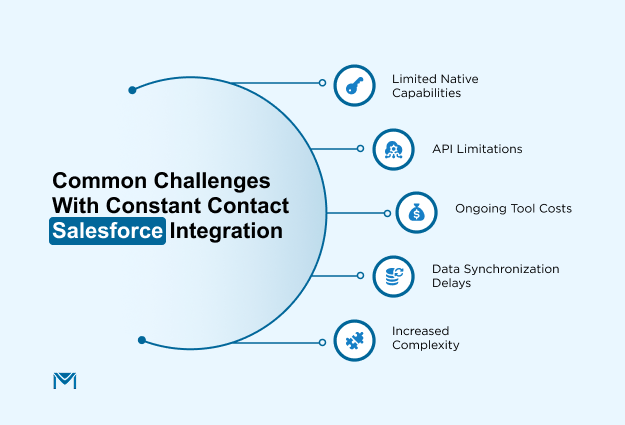
- Limited Native Capabilities – The built-in connector only supports one-way syncing from Salesforce to Constant Contact, which means campaign engagement data, unsubscribes, or updated contact preferences won’t flow back to Salesforce. This creates blind spots for sales teams who rely on CRM data for follow-ups.
- API Limitations – Salesforce imposes daily API call limits based on your edition, and high-volume syncs can quickly exhaust this quota. Once the limit is reached, new data won’t sync until the next cycle, potentially delaying critical updates for active campaigns.
- Ongoing Tool Costs – While native integration is included, advanced third-party tools like SyncApps or Zapier add monthly subscription fees. Over time, these costs can significantly increase your marketing technology spend, especially as contact volumes and automation needs grow.
- Data Synchronization Delays – Many integration setups work on scheduled intervals, such as hourly or daily syncs. This prevents real-time updates, meaning new leads or status changes in Salesforce may not reflect in Constant Contact in time for immediate campaign actions.
- Increased Complexity – Advanced configurations require mapping custom fields, managing duplicates, and handling opt-outs across both systems. Without proper oversight, these tasks can cause mismatched records or compliance risks, adding extra workload for your marketing and CRM administrators.
Even if you upgrade to Salesforce enterprise, you’d still have upper capping on the email usage. That said, you’ll need a tool with more email capping. Salesforce isn’t an email marketing engine. Sending cold bulk emails directly from Salesforce risks hitting spam filters and damaging domain reputation.
That’s why tools like MassMailer keep up with the requirement of mass email sending and verification while keeping the sales and marketing teams aligned.
How can MassMailer Overcome these Challenges?
Unlike Constant Contact, MassMailer offers a different approach. It syncs directly with the Salesforce CRM to send bulk emails, verify them and monitor them using a single interface.
MassMailer solves the above challenges using a plethora of features:
Native Integration within Salesforce
MassMailer is a fully native Salesforce app, meaning it operates entirely inside your CRM. There’s no reliance on third-party connectors or APIs, which removes sync delays and potential data mismatches.
Using MassMailer, you can seamlessly import the data into Salesforce. You can import standard and custom objects into Salesforce. Plus, it gives the ability to import 50,000 records at a time.
This tight integration ensures that every campaign action and customer interaction is instantly recorded in your Salesforce database without extra steps.
Unlimited Email Sending
Salesforce enforces strict daily sending limits (often 5,000 emails/day), which can hinder larger campaigns.
MassMailer removes these restrictions and allows unlimited email sends to any standard or custom objects. This is particularly valuable for organizations running high-volume outreach, event invitations, or ongoing nurture campaigns without worrying about hitting caps mid-send.
Rich Email Tracking & Analytics
MassMailer captures detailed engagement metrics directly inside Salesforce including opens, clicks, bounces, unsubscribes, spam complaints, and delivery failures.
With all metrics tied to Salesforce records, teams can instantly see how each contact or lead interacts with campaigns, making it easier to adjust targeting and follow-up strategies in real time.
Advanced Email Template Tools
MassMailer offers a drag-and-drop email builder within Salesforce, allowing you to create responsive designs without external editors. You can insert dynamic merge fields from standard or custom objects, personalizing emails at scale.
This makes it possible to send hyper-relevant messages such as pulling in a donor’s last contribution date for thank-you notes.
Workflow Automation & Drip Campaigns
MassMailer also integrates seamlessly with Salesforce Process Builder and Flow, enabling automated triggers for emails based on specific events. You can use automation to set up drip campaigns for lead nurturing and building relationships.
For example, you can set a workflow to send a welcome email when a new lead is created or initiate a drip sequence when an opportunity reaches a defined sales stage.
How MassMailer Fares Against Constant Contact?
While Constant Contact is sufficient for Salesforce for a limited set of features, MassMailer takes a step ahead in this sync. It takes an edge off Constant Contact with features like email validation, flow integration, activity tracking and dynamic attachment.
Below, we’ve shared a detailed table of comparison between MassMailer and Constant Contact based on various aspects:
| Feature/Aspect | MassMailer | Constant Contact |
|---|---|---|
| Integration with Salesforce | Yes, natively built for Salesforce | Yes, via Salesforce integration settings |
| Email activity in Salesforce | Email sends logged as Salesforce activities or in MassMailer Email Status/Lightning Component | Sends, opens, clicks can sync with Salesforce |
| Mass emails | Yes | Yes |
| 1:1 emails | Yes | No |
| Email Validation & Verification | Yes | No |
| Dynamic attachments | Yes | No |
| Email template builder | Drag-and-drop builder inside Salesforce; HTML supported | Native builder with pre-made templates; HTML supported |
| Email reporting | Opens, clicks, bounces, spam, unsubscribes, other activity | In Salesforce and Constant Contact |
| Send from Salesforce Campaign | Yes | No |
| Visitor Tracking/Reporting | No (possible with Google Analytics) | Yes |
| Salesforce Flow Integration | Yes | No |
| Salesforce Developer API | Yes | No |
| Email Opt-Out Sync | Yes | No |
That said, MassMailer is an amazing alternative to Constant Contact if you want to skip the hassle of integrating or using a third-party connector. It also eliminates the need to set and map the flow since MassMailer offers integration with Salesforce.
Lastly, the drag and drop interface is certainly the most intuitive option for the beginners.
Conclusion
Connecting Constant Contact and Salesforce offer immense benefits, from automated list management to deeper personalization and better reporting. But it’s not without challenges.
The method you choose should match your technical capacity, budget, and need for customization. Also, this integration comes with various limitations.
MassMailer addresses these limitations with a range of powerful Salesforce native features for email marketing. With MassMailer, you can send bulk personalized emails and 1-on-1 emails efficiently.
You can directly send emails from Salesforce and create an automated email workflow campaign. The best part? MassMailer gives you a no-risk 15-day free trial.
Get your MassMailer 15-day trial and let the magic flow.
Frequently Asked Questions
Is Constant Contact Salesforce integration free?
The basic built-in integration offered by Constant Contact is generally included at no extra cost. However, advanced needs like bi-directional syncing, detailed campaign metric tracking, or custom field mapping usually require paid third-party tools from AppExchange or automation platforms.
Can I sync campaign metrics back to Salesforce?
Yes, but not with the default one-way connector. To bring engagement data like opens, clicks, and bounces into Salesforce, you’ll need a more robust integration tool such as SyncApps for Cazoomi, which supports two-way syncing and campaign reporting.
How long does it take to set up the integration?
A basic setup using the native connector can often be completed in under an hour. More complex configurations including field mapping, segmentation rules, and testing may take several hours or up to a full day, depending on data volume and team expertise.
Does the integration work with Salesforce Essentials?
Most Constant Contact integrations require Salesforce Professional Edition or higher because they depend on API access, which Essentials lacks. It’s important to confirm your Salesforce edition before investing time or money in a connector.
Can I automate list segmentation using the integration?
Yes, provided your integration supports field mapping and filters. You can set up automation to segment Constant Contact lists dynamically based on Salesforce data like lead status, account type, or custom fields.
What’s the best alternative to Constant Contact for Salesforce CRM?
MassMailer is a strong alternative because it operates entirely within Salesforce, eliminating the need for Constant Contact. It offers unlimited sending, advanced analytics, and automation through Salesforce Flow, making it ideal for teams that want tighter CRM alignment without external syncing.
Start Your Free Trial Today
Experience MassMailer the easiest way to send personalized emails from Salesforce.
Related Blogs
How to Integrate SendGrid with Salesforce for Better Email Automation
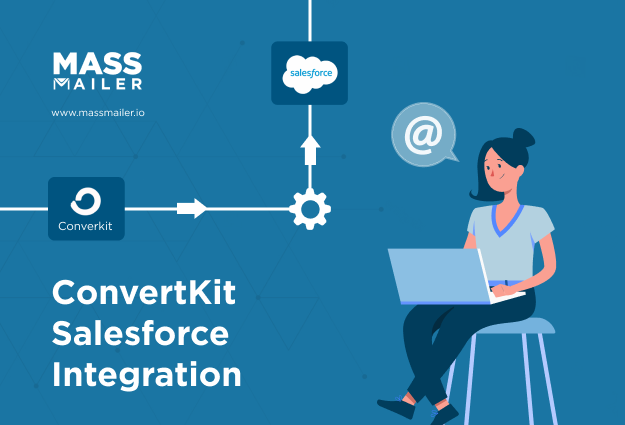
The Complete Guide on ConvertKit Salesforce Integration
MassMailer Resources
MassMailer Glossary






