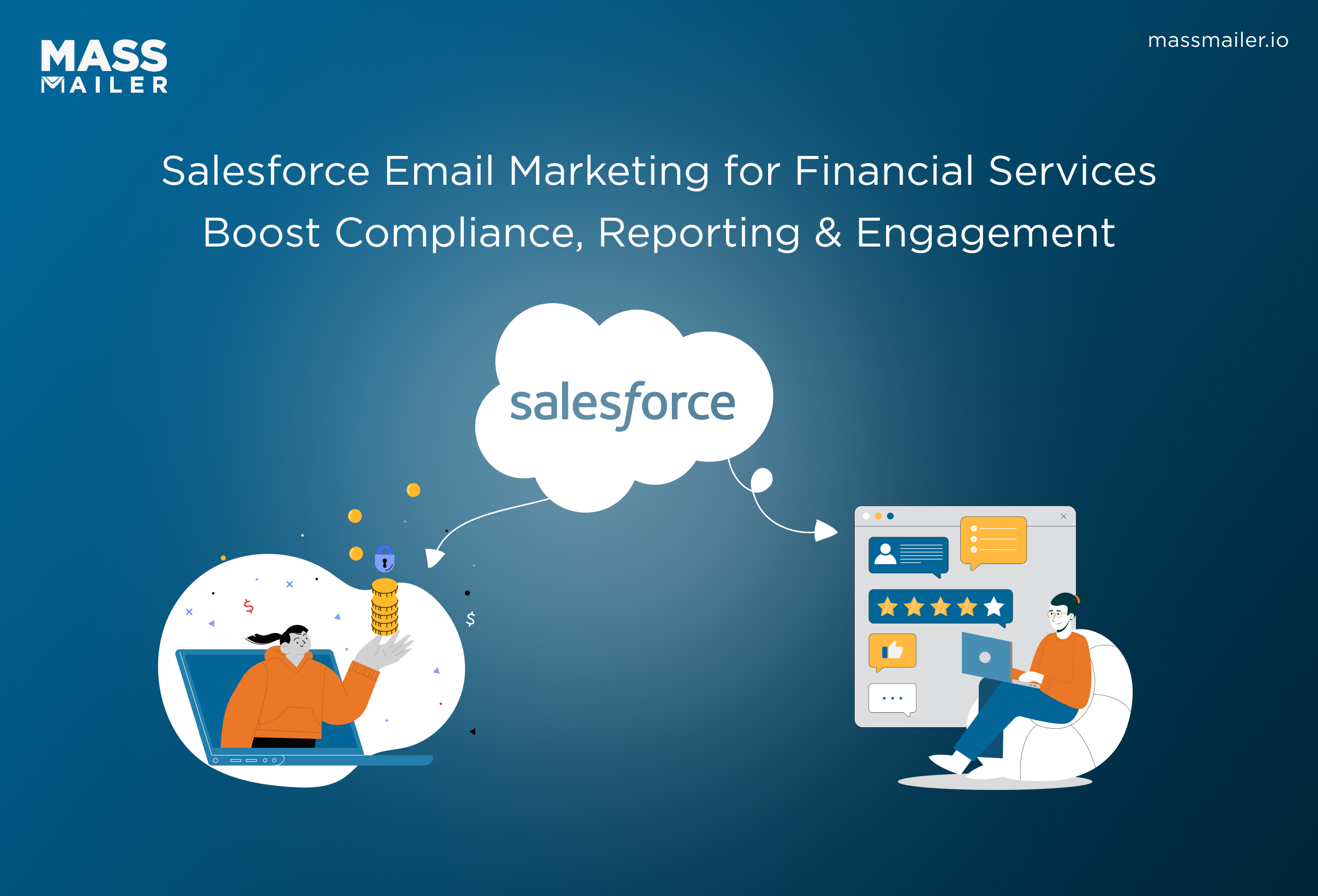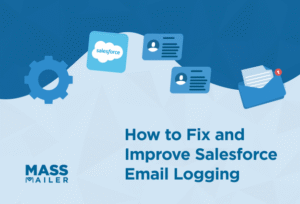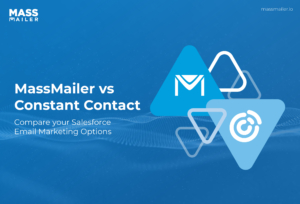Table of Contents
Introduction
If you’re using Salesforce and want to run a comprehensive email marketing campaign, it’s likely that you’re going to eventually run into its limits. Salesforce is an excellent customer relationship management suite and has many advanced features, such as lead scoring and campaign management.
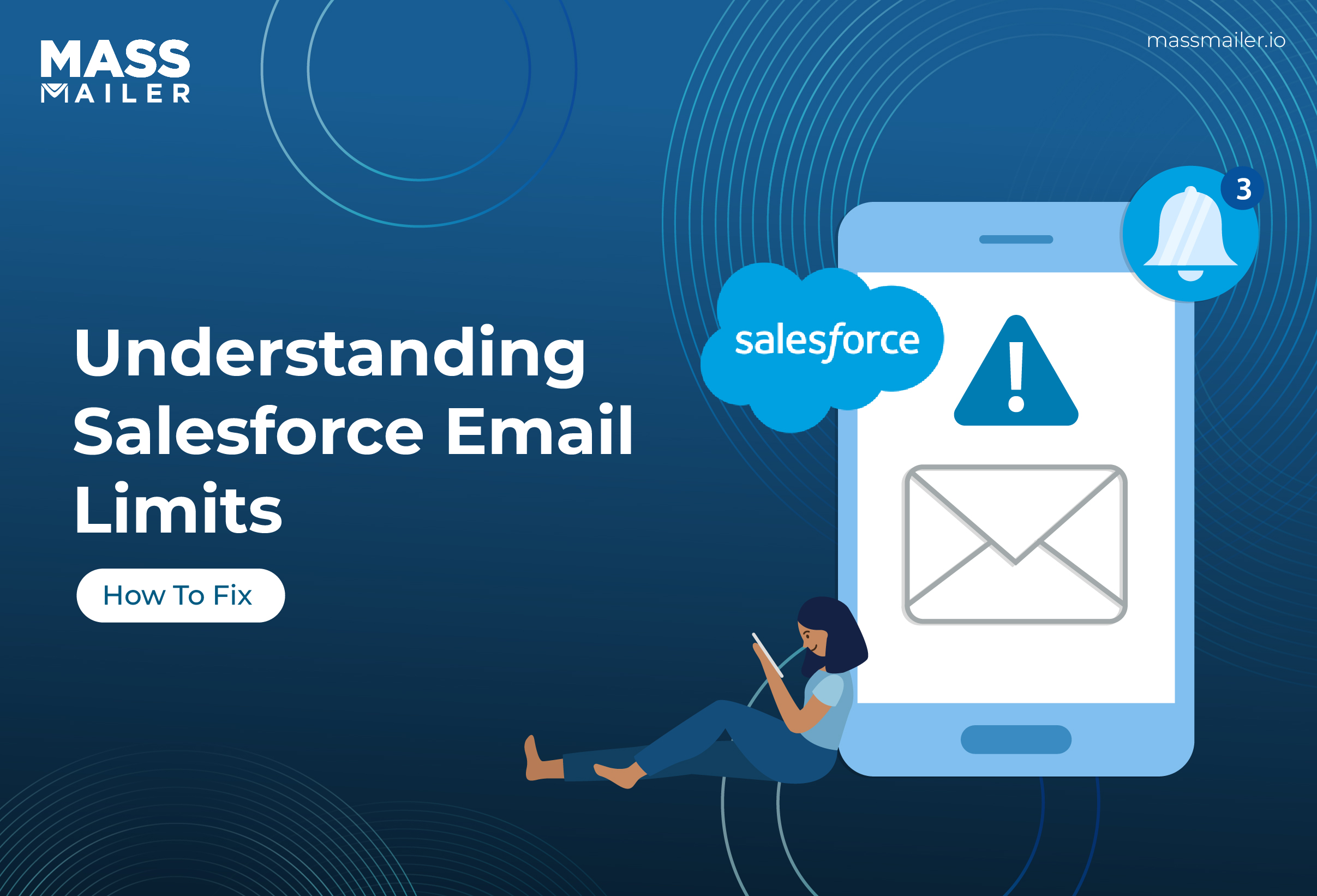
However, Salesforce mass emailing has some limitations that can make it difficult to run larger, more detailed email marketing campaigns. These restrictions, while important for platform stability and deliverability, can hinder high-volume email execution.
Marketers and admins often find these caps challenging, especially when working with large databases or time-sensitive outreach. To overcome these limitations, it’s essential to understand what they are, how they vary across editions and email types, and what solutions exist to work around them without compromising on scale or impact.
What are Salesforce email limits?
Salesforce email limits restrict how many emails users can send daily through the platform. Most Salesforce editions enforce a maximum of 5,000 emails per day for mass emails, with stricter limits for workflow and single emails.
These limits vary by edition and email type. Admins must monitor email usage to avoid errors, failed sends, or deliverability issues. Email caps are designed to prevent spam and protect IP reputation.
Why Salesforce has email limits
Salesforce enforces email limits to maintain platform reliability, protect sender reputation, and ensure compliance with anti-spam regulations. These limits help prevent abuse, such as mass unsolicited emailing, that could cause Salesforce’s IP addresses to be blacklisted.
Daily and per-user email caps safeguard shared infrastructure across all Salesforce customers. Without these restrictions, a few high-volume senders could negatively impact email deliverability for everyone on the platform.
Email limits also help control system resource usage, ensuring that automated processes, Apex triggers, and bulk email sends do not overload servers or trigger unintended campaigns. Salesforce email limits promote responsible usage and encourage businesses to segment audiences, personalize outreach, and optimize timing.
Salesforce email limits by category
Salesforce applies email limits across multiple layers including organization-wide, user-specific, and function-specific to manage platform performance, ensure compliance, and prevent deliverability issues.
These limits vary by edition, email type, and how the email is triggered (manual, automated, or API-based). Below is a breakdown of how email limits apply within Salesforce.
Organization-Wide Email Limits
Before diving into specific Salesforce email-sending limits, it’s important to understand the organization-wide email limits that apply across your entire org. These set the baseline for how many emails can be sent per day.
Single Email Limit
Salesforce restricts single email sends to a maximum of 5,000 external emails per day for most standard editions. These emails can be sent manually or via automation tools like Process Builder or Flow. The limit applies to all users in the org collectively.
External Emails
Emails sent to external contacts like leads, accounts, or customers count toward the daily organizational cap. Internal communications (e.g., to Salesforce users within the org) typically do not count toward this quota. External email limits are strictly enforced to reduce spam risk and preserve IP reputation.
Enforcement
Once the daily threshold is reached, Salesforce will block any additional external emails from being sent. This enforcement applies immediately and resets after 24 hours. No exceptions are made for promotional or marketing content, even if it's time-sensitive.
Keeping track of these org-wide limits ensures you don’t hit unexpected roadblocks and helps you plan bulk and automated sends more effectively
User-Specific Email Limits
Alongside org-wide caps, Salesforce also enforces user-specific email limits that control how many emails an individual user can send in a day.
Email Composer
When using the standard email composer in Salesforce, each user can send individual emails, but these contribute to the org-wide limit. There is no separate quota for manual emails at the user level unless defined via restrictions in your org’s security settings.
Internal Users
Emails sent internally between users in your Salesforce org do not count against the external daily email cap. These can include activity notifications, workflow alerts, and approval processes.
Lightning Experience
In Lightning Experience, the enhanced email functionality provides more UI flexibility, but the same backend limits still apply. Users may send richer emails with templates and attachments, but they must still stay within both org-wide and system-defined boundaries.
Apex & API
When emails are sent programmatically through Apex or the Messaging API, Salesforce imposes strict governor limits. For example, you can send up to 5,000 emails per day via Apex, but additional constraints apply per transaction such as a maximum of 10 sendEmail method calls per Apex execution context. These are counted toward the org’s daily cap as well.
Monitoring these user-level limits is key to ensuring reps can communicate effectively without exceeding daily thresholds.
Additional Considerations
Beyond daily org-wide and user-specific limits, there are a few other factors that can affect how Salesforce handles email sending.
Developer Additions
Developers can configure applications or triggers to send emails, but they must stay within the established Apex email limits. Exceeding these limits will result in runtime exceptions and failed deliveries. Batchable Apex classes can help spread email sends across time windows but do not increase the quota.
Free/Trial Orgs
Salesforce places much lower email caps on free or trial orgs, often limiting email sends to as few as 15 external emails per day. This restriction prevents misuse of temporary environments and helps safeguard platform reputation.
Monitoring Limits
Admins can monitor email usage through the System Overview page or by running Email Log Reports. These tools show how many emails have been sent, who triggered them, and what errors occurred, helping admins proactively avoid hitting limits.
Error Messages
When email limits are exceeded, Salesforce generates specific error messages such as "Daily email limit exceeded" or "Single email limit reached". These errors can appear in user interfaces, automation logs, or Apex exception outputs. Understanding and responding to these messages quickly can reduce disruption.
Batch Emails
Mass email functionality allows sending to multiple leads or contacts using list views or campaigns. However, even batch emails are subject to daily and view-size limits. For example, you can only email up to 250 contacts in a single batch (depending on edition), and only 5,000 total recipients per day across all users.
Factoring in these additional considerations helps you avoid surprises and build a more reliable email strategy.
Challenges due to Salesforce email limits
Here are 4 challenges you might face due to Salesforce mass email limits and what you can do about it.
You Want to Send “Stay in Touch” Emails to Your Client Base
Contact data tends to go stale in your database, sometimes quickly. Salesforce offers a nice “Stay in Touch” feature that helps you keep your database current by sending an email to contacts prompting them to update details if any of them have changed.
The problem is, it’s easy to hit Salesforce mass email limits when doing this, and of course you want to stay in touch with your entire contacts base.
You Want to Send Out a Notification of a New Product
Your business is launching a new product or service, so naturally you want everyone in your database to know about it. But with Salesforce mass email limits, you may have to stagger your announcements so as not to go over.
Sometimes this may not be a big deal, but if your product or service launch also includes a limited time offer, you either have to coordinate the time limits with the batches of notification emails you send out, or hope that everyone gets the word in time.
Your Email Newsletter List Exceeds Salesforce Mass Email Limits
A popular and well-liked email newsletter can be a powerful marketing tool, and you want to get your email newsletter out to as many subscribers as are interested. But if your distribution list bumps Salesforce’s mass email ceiling, you’re faced with sending it out in batches or using another system, both of which are inconvenient.
You Want to Do a Sales Follow-Up with an Influx of New Customers
Your trade show appearance or other marketing push has worked marvelously well, and you have a slew of new leads and customers to add to your database. Any good sales professional knows how critical follow-up is, and you’d like to follow up as efficiently as possible.
This may not be an option if your follow-up list is longer than 5,000 contacts due to Salesforce email limits.
Tips to Improve Salesforce Mass Email Usage
According to Salesforce, each licensed org is restricted to sending 5,000 external single emails per day, calculated using Greenwich Mean Time (GMT) rather than the user’s local timezone. This limit applies regardless of user count across the org.
With your lead and customer contact information conveniently stored in Salesforce it seems natural to consider utilizing Salesforce as a mass email application. The Salesforce mass email capabilities are built to leverage the CRM infrastructure of Salesforce and facilitate communications to your contacts.
The following are some tips on utilizing Salesforce mass email capabilities and also some interesting options that could make your email communications even easier.
Reusing Letterheads for Branding
You can create an email letterhead using Salesforce that can be reused for different communications. It can include your branding, logo, and emphasized messaging such as “TODAY’S SPECIAL MESSAGE.”
Personalizing Emails with Templates
Salesforce has an email template capability to integrate your letterhead with mail merge fields. This makes your email more personalized. You can also create a full HTML email that does not need a letterhead.
Monitoring Email Delivery and Opens
Monitor activity on your emails through Salesforce allowing you to know what emails have been delivered and which ones were opened. This is an important metric to determine the effectiveness of your Salesforce mass email communications.
Solutions & workarounds for Salesforce email limits
Running into Salesforce’s email caps doesn’t have to stall your outreach. There are proven ways to extend your sending capacity and maintain efficiency
Leveraging MassMailer
Third party mass email providers can complement your Salesforce email capabilities. Some have more elaborate tracking and monitoring features to allow you to know more about what happens to an email once it is delivered. For example you could know what links were clicked in the email.
One of the options available is the MassMailer tool which we created. No email limitations exist so you can send thousands of emails at once. User friendly tools allow you to create templates and letterheads easily.
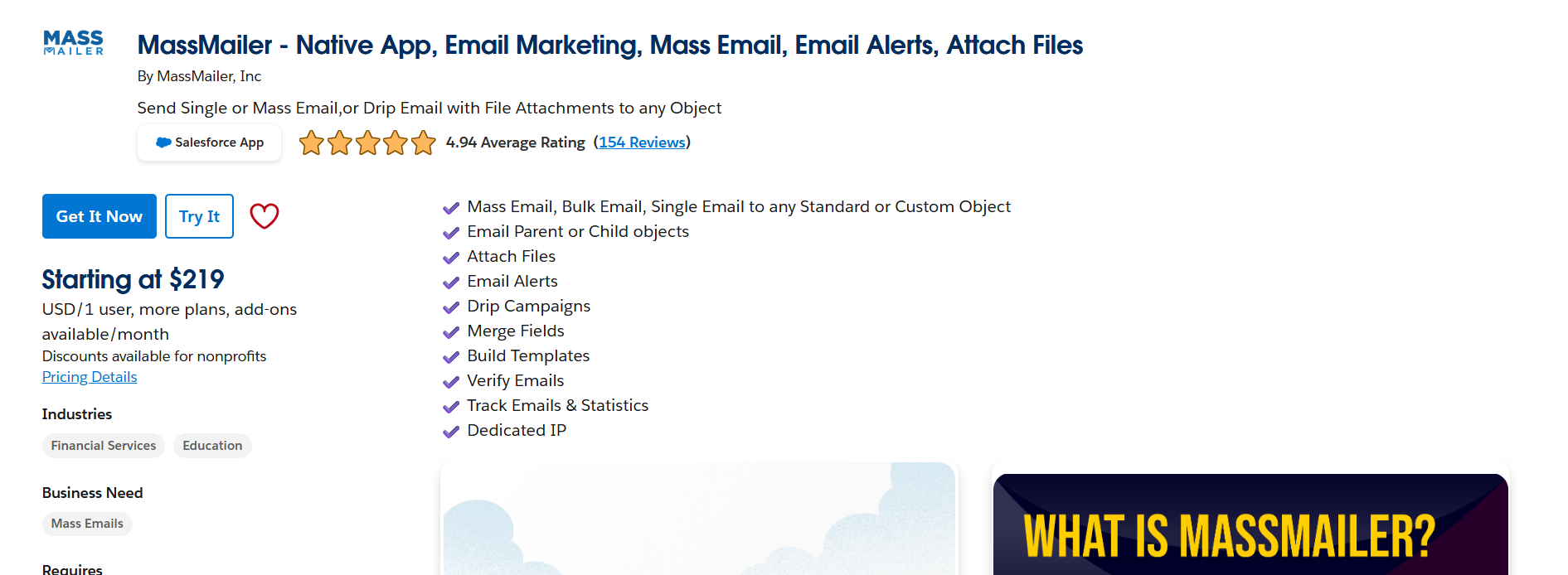
Salesforce Appexchange MassMailer Listing View
You can also schedule your mass emails to be sent at a specific date and time if you like. The reporting features of MassMailer lets you track the number of email opens, clicks, bounces, etc., to help you track your emails to determine what works best for your business.
As a bonus the number of steps to send an email is less with MassMailer than with Salesforce, making the mass email process much more efficient. When it’s time to do your next Salesforce mass email, consider some new options to make your work much easier.
A few of the features of MassMailer include:
- Affordably priced
- Uses a simple wizard to create batch mailings
- Email campaigns to unlimited contacts
- Eliminates daily email limits
- Automatic logging and reporting functions
Batch Scheduling or Throttling Apex Jobs
When sending emails through Apex, you can stagger delivery by scheduling batch jobs. Salesforce allows developers to break up large send volumes into smaller, manageable jobs executed at different times throughout the day. This helps stay under the daily limit while still reaching your full list.
Use Batchable, Schedulable, or Queueable Apex to build logic that distributes email sends across multiple execution contexts. Add custom delay logic or retry mechanisms to control throughput. While this won’t increase your total send limit, it allows more strategic use of it, particularly useful for time-sensitive but large audience segments.
Segmenting Your Sends
Salesforce mass emails do have some limitations, however. There is a maximum of 5,000 emails that can be sent within a 24 hour period. This maximum is only available if you have Salesforce Unlimited Edition.
The Salesforce Professional, Enterprise, and Developer editions have mass email capabilities but have even smaller limits on the number of emails that can be sent. Also there is a maximum view size too of 250 for professional edition for example.
So if you have a contact list of about 25,000 emails, you must divide up your list into small batches and send over several days to get around the view limits and the total daily limit. This may not be ideal for some customers where emails could have time sensitive sales or promotional information, or where productivity is concerned.
Validating Email Templates
Poorly designed or broken email templates can lead to failed sends, high bounce rates, or deliverability issues, all of which waste your limited email quota. Before launching campaigns, validate each template for formatting, broken links, dynamic content errors, and mobile responsiveness.
Use Salesforce’s template preview tools, or test by sending to internal users first. If you’re using Visualforce or HTML templates, validate merge fields and Apex logic thoroughly. Clean, personalized, and responsive templates increase engagement while reducing the risk of spam filtering or unsubscribes.
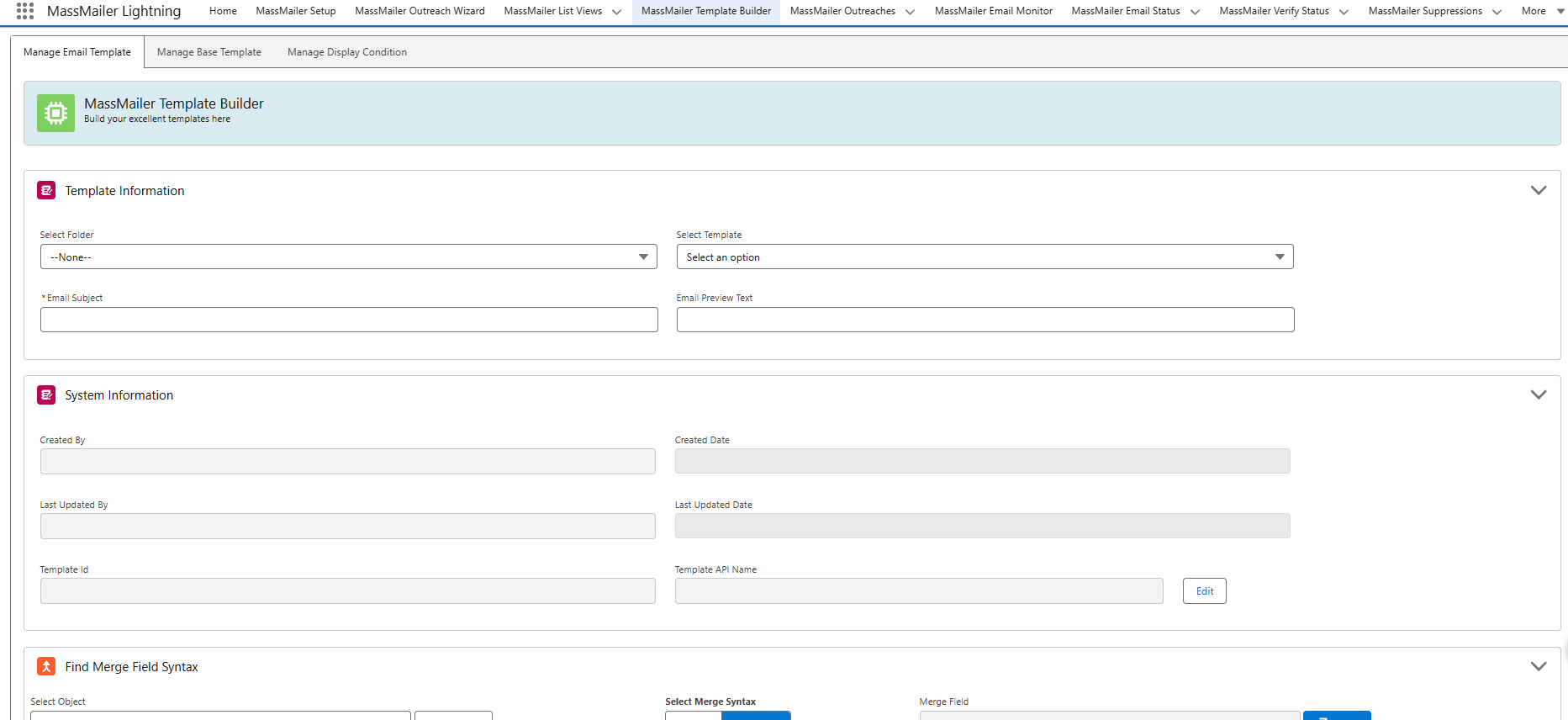
Monitoring Bounce Rates
High bounce rates negatively affect sender reputation and can lead to Salesforce suspending outbound email privileges. Consistently monitor bounce rates through Email Logs, MassMailer reports, or integrated ESP analytics. Identify invalid email addresses, typos, or outdated domains and remove them from your lists.
Set up workflows or validation rules to check email format before adding a contact or lead. Use email verification tools to cleanse lists before launching large sends. Maintaining a healthy email list protects your deliverability, helps you use limited capacity wisely, and ensures better overall campaign performance.
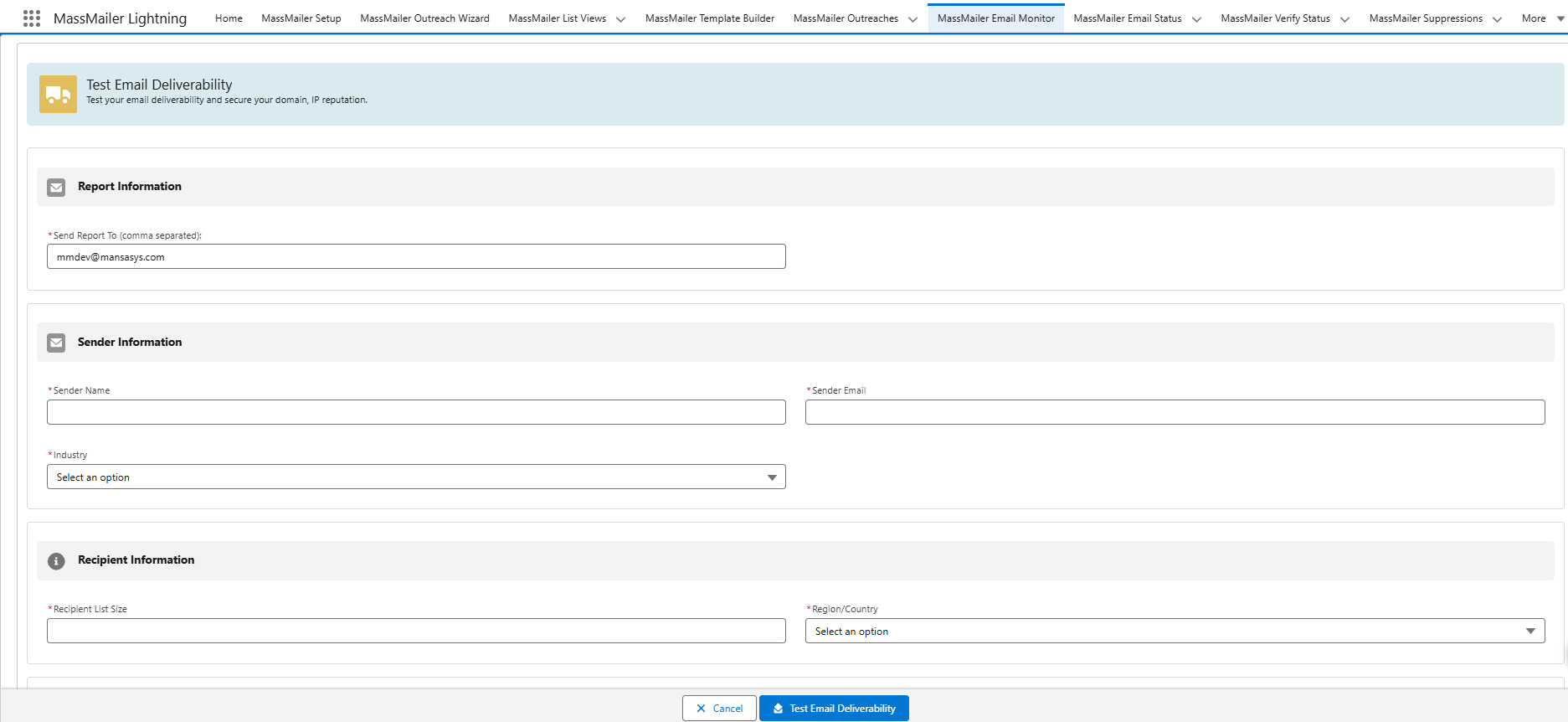
Conclusion
If your business relies on timely outreach at scale, these restrictions aren’t minor. They’re critical to your marketing operations. Instead of working around the limitations or risking delays, it’s smarter to reframe the problem: Salesforce wasn’t built for high-volume email, but tools like MassMailer are.
Other apps can be integrated with Salesforce, but MassMailer was created exclusively for Salesforce as a native app specifically designed to be used within Salesforce. It offers you a seamless solution for eliminating daily and mass email limits, so your team gets more done in less time.
Why not try out the MassMailer app for yourself for FREE.
Frequently Asked Questions
What is the daily email limit in Salesforce?
Salesforce allows up to 5,000 external emails per day per org across all editions. This limit includes emails sent manually, via automation (Apex, Flows, Workflows), or the API.
Does the 5,000 email limit reset every 24 hours?
Yes. The email limits reset every 24 hours, based on Greenwich Mean Time (GMT), not your local time zone.
Can I send more than 5,000 emails from Salesforce in a day?
Not natively. To exceed this limit, you’ll need to use a Salesforce-native email tool like MassMailer, which bypasses standard restrictions and allows unlimited email sends.
Do emails sent through workflows and flows count toward the limit?
Yes. As of Spring ’19, emails triggered by Flows, Workflow Rules, and Process Builder are included in the daily single email limit.
What happens if I exceed Salesforce’s email limits?
Emails beyond the limit may be queued, delayed, or dropped entirely. You may not receive immediate alerts unless you’ve set up monitoring.
Start Your Free Trial Today
Experience MassMailer the easiest way to send personalized emails from Salesforce.
Related Blogs
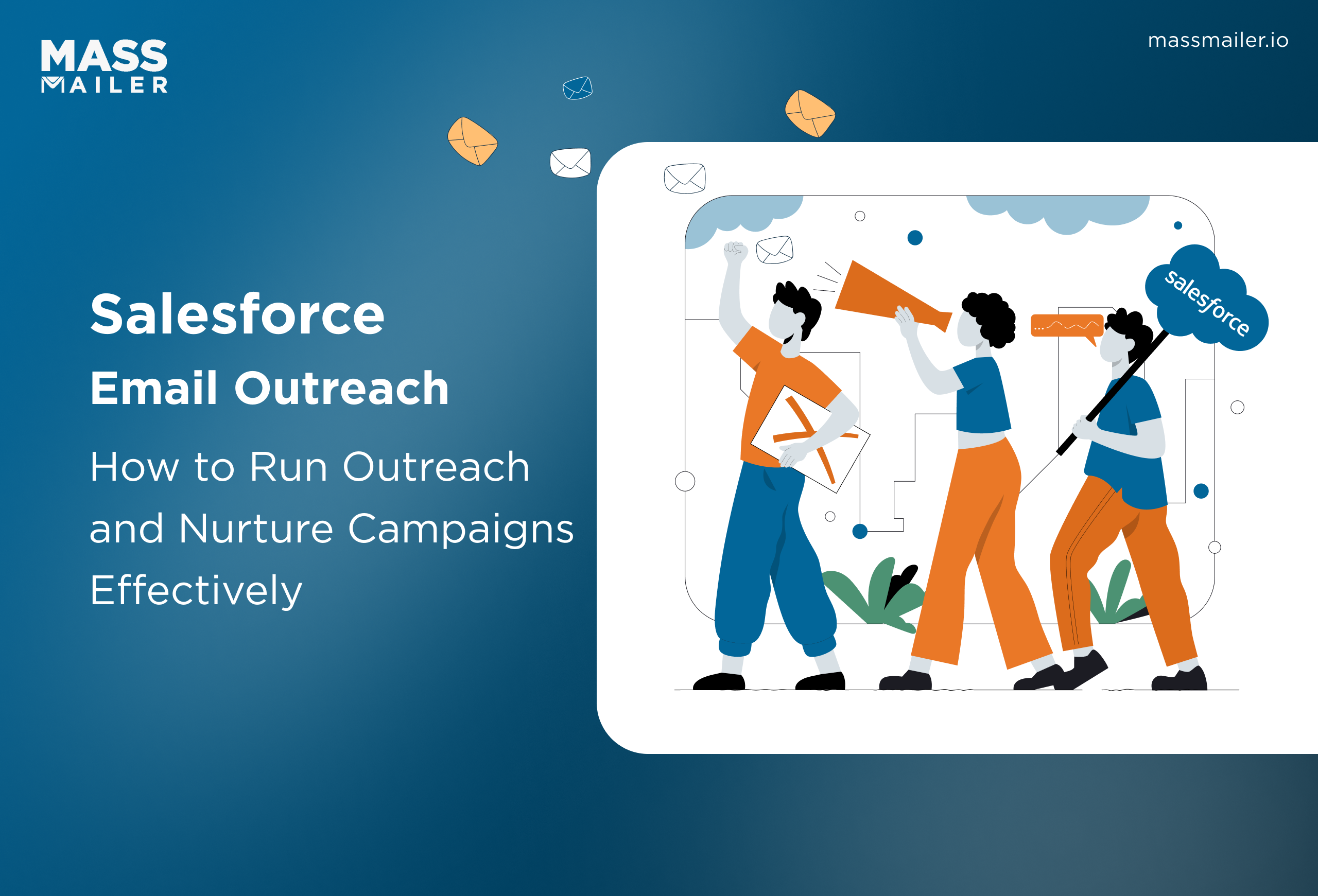
When Salesforce Email Outreach Works and When to Upgrade
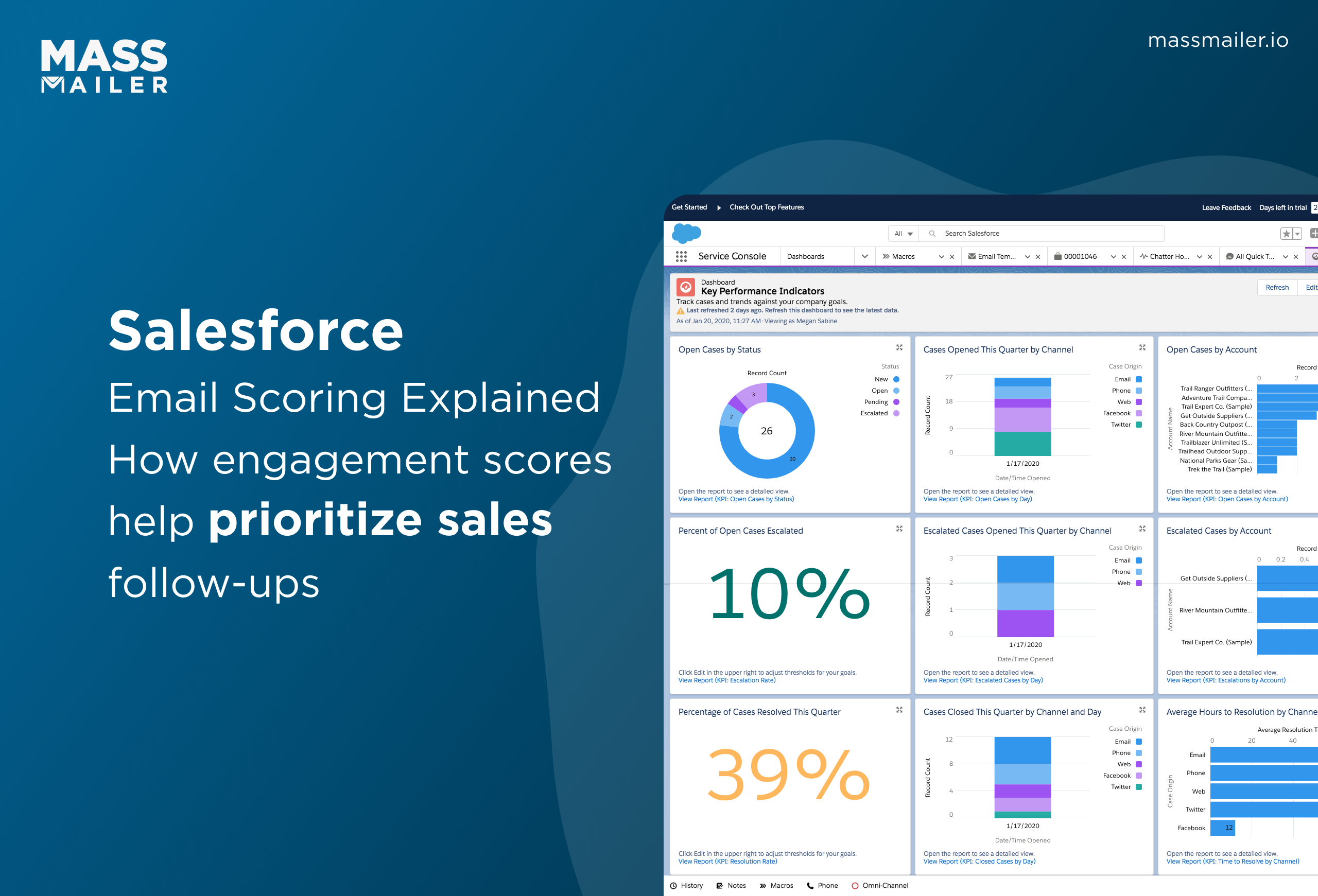
Salesforce Email Scoring: How Engagement Scores Really Work
MassMailer Resources
MassMailer Glossary