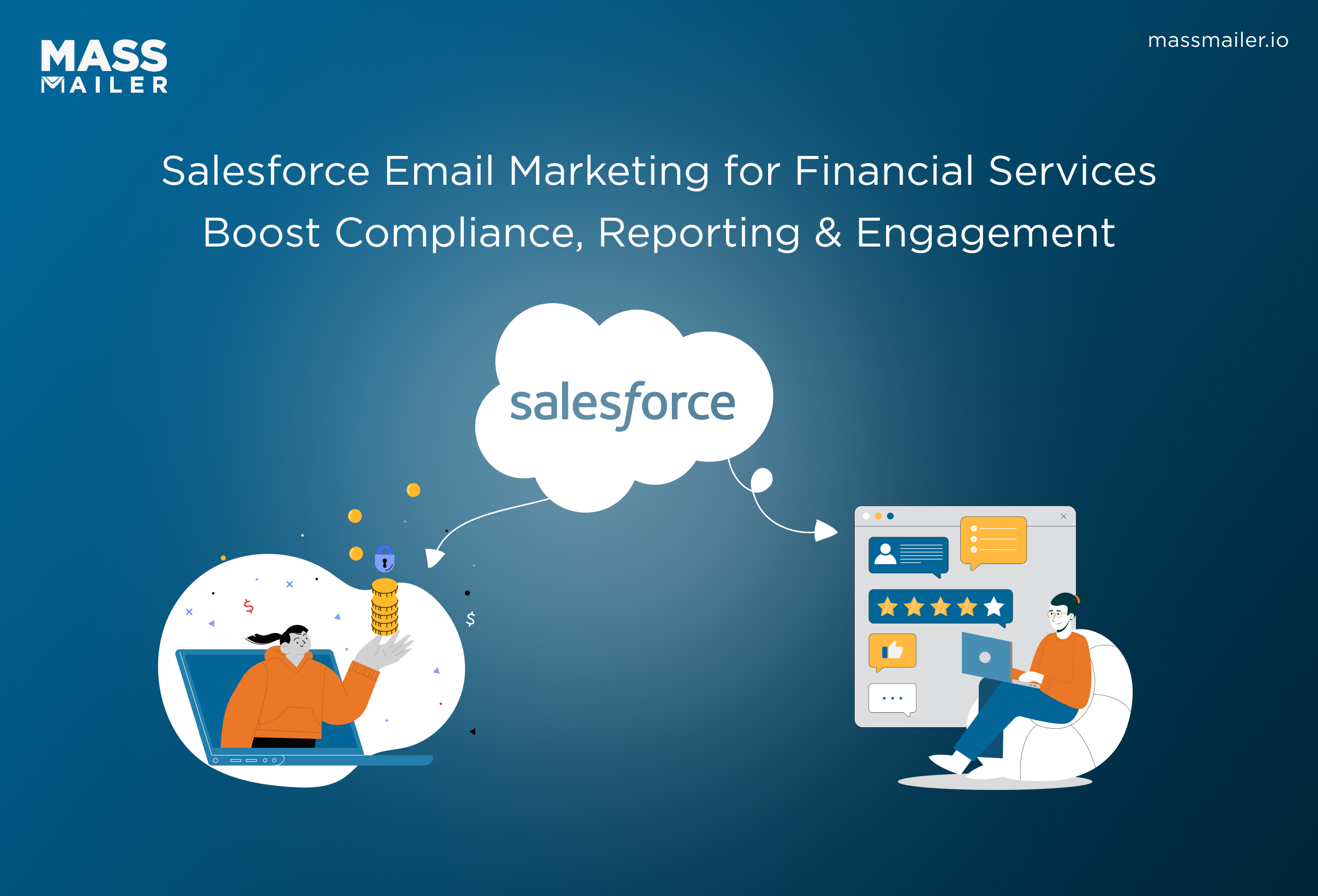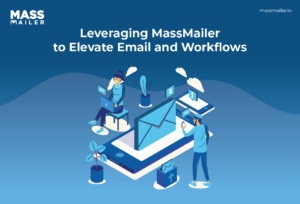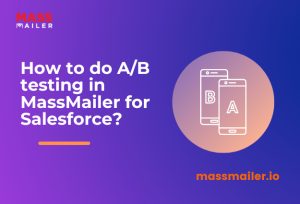Table of Contents
Introduction
If you’re using Salesforce to manage leads, customers, or campaigns, you’ve probably wished you could automate more of your email communication. Sending manual follow-ups, reminders, or marketing updates is time-consuming, and it’s easy for things to slip through the cracks.
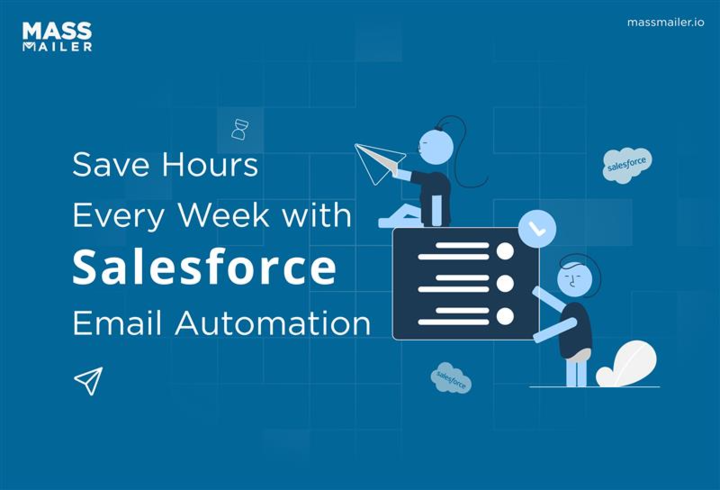
That’s where Salesforce email automation comes in. It allows you to send personalized, timely, and targeted emails automatically based on specific triggers like new leads, closed deals, or changes in customer status.
In this guide, you’ll learn how Salesforce email automation works, how to set it up step-by-step, and how to optimize it for better results. You’ll also explore when to use Salesforce’s native tools versus third-party apps like MassMailer and common pitfalls to avoid.
By the end, you’ll know exactly how to build automated email workflows that save you hours, boost engagement, and help your sales and marketing teams scale communication without losing the personal touch.
How Email Automation in Salesforce Works
Before you build your first automated email workflow, it helps to understand how everything fits together inside Salesforce. Email automation isn’t a single feature. It’s a combination of Salesforce tools, data structures, and logic that work in sync to send the right message at the right time.
Core Components & Architecture
At its core, Salesforce email automation relies on three main elements:
- Data: Contacts, Leads, Accounts, and Custom Objects hold the information used to personalize and trigger your emails.
- Automation Engines: Tools like Salesforce Flow, Process Builder, and Workflow Rules define the logic that determines when and why emails are sent.
- Email Delivery Mechanisms: Salesforce’s native email capabilities, Marketing Cloud, or third-party tools like MassMailer actually handle the sending, tracking, and analytics.
In simple terms: Salesforce stores your data, your automation tool defines the logic, and your email system delivers the message.
Trigger Types & Workflow Models
Every automated email in Salesforce starts with a trigger, an event or condition that tells Salesforce it’s time to send an email. Common trigger types include:
- Record-triggered: When a record is created, updated, or deleted (for example, when a new Lead is added).
- Schedule-triggered: When an email should be sent at a specific time or interval (for example, a weekly status update).
- Event-triggered: When an external or user-defined event occurs (for example, when a case is closed or a milestone is reached).
These triggers are then connected to workflow models, the structured logic that defines what happens next. Depending on the complexity, you might use:
- Flow: The modern and most flexible automation tool for designing logic and actions.
- Process Builder: Simplifies automation but is gradually being replaced by Flow.
- Workflow Rules: The older legacy option, still useful for simple “if this, then that” scenarios.
Native vs. Third-Party (AppExchange) Automation
Salesforce offers native email automation through Flow and Marketing Cloud, but it also integrates seamlessly with third-party tools from the AppExchange, each suited for different needs.
| Type | Native Salesforce (Flow, Workflow) | Marketing Cloud | Third-Party (e.g., MassMailer) |
|---|---|---|---|
| Best for | Transactional or operational emails | Large-scale marketing campaigns | Bulk or advanced automation needs |
| Key advantages | Direct integration, simple setup | Advanced segmentation, analytics | Higher sending limits, bounce tracking, templates |
| Limitations | Limited design, sending limits | Requires setup and licensing | Extra cost, requires integration |
If your goal is internal notifications or simple follow-ups, native tools are enough. If you need large-scale campaigns, detailed tracking, or design flexibility, a tool like MassMailer or Marketing Cloud may be the better choice.
Step-by-Step Setup: Automating Emails in Salesforce
Setting up email automation in Salesforce might seem complex at first, but once you understand the flow, it becomes straightforward. Whether you’re using Salesforce’s native tools or a platform like MassMailer, the setup follows a similar pattern: prepare your system, define your triggers, and build your workflow.
Prerequisites & Setup Checklist
Before you create any automation, confirm these foundational items are ready:
1. Email Deliverability Settings:
- Verify that email deliverability is set to “All Email” under Setup → Deliverability.
- Check that your organization’s domain is verified to avoid spam or bounce issues.
2. User Permissions:
- Ensure the users creating automations have permission to send emails and access Flow or Process Builder.
3. Email Templates:
- Prepare branded HTML or text templates under Setup → Classic Email Templates or Lightning Email Templates.
- Include dynamic merge fields (like {!Lead.FirstName}) for personalization.
4. Sender Settings:
- Define a consistent “From Name” and “Reply-To” address for professional presentation.
Once these basics are in place, you’re ready to build.
Building Automation with Salesforce Flow or Process Builder
The most flexible way to automate emails today is through Salesforce Flow. Here’s a simplified workflow to get started:
Example: Sending an Automated Welcome Email When a New Lead Is Created
- Go to Setup → Flows and create a New Flow.
- Choose Record-Triggered Flow as the type.
- Set the Trigger Object to “Lead” and the condition to “When a record is created.”
- Add a Decision Element to define logic—e.g., “If Lead Source = Web Form.”
- Add a Send Email Action and select your email template.
- Choose a sender address and add merge fields for personalization.
- Save, Activate, and Test your Flow using a new lead record.
If you’re still using Process Builder, the logic is similar: define your criteria, select “Send Email Alert,” and attach a template. However, Salesforce recommends using Flow for all new automations.
Using Salesforce Marketing Cloud
If your goal is to automate marketing campaigns rather than individual operational emails, Marketing Cloud provides a more robust solution.
- In Marketing Cloud: Use Journey Builder to create customer journeys that send emails based on user behavior, such as signing up, opening previous emails, or completing a purchase.
It lets you manage segmentation, timing, and advanced personalization beyond what native Salesforce can handle.
Common Use Cases & Campaign Types
Once your Salesforce email automation is set up, the next step is knowing how to use it effectively. Email automation isn’t just about saving time. It’s about sending the right message at exactly the right stage of the customer journey.
Below are some of the most effective and commonly used automation types you can build directly within Salesforce or through connected tools like Marketing Cloud or MassMailer.
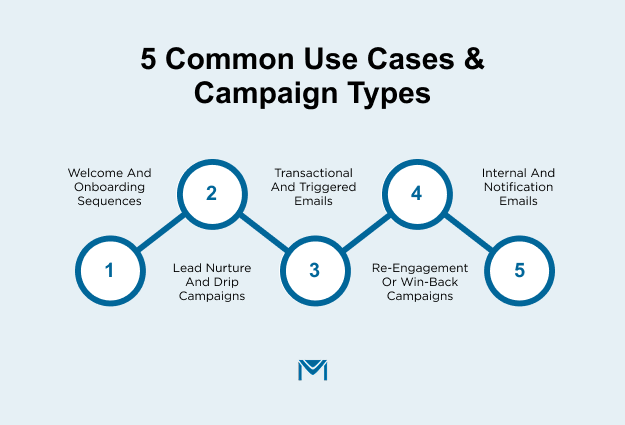
Welcome and Onboarding Sequences
When a new lead or customer enters your system, you have a short window to make a strong first impression. A welcome email sequence helps you do exactly that.
Example Workflow:
- Trigger: A new lead is created from a web form.
- Action: Send an immediate welcome email with introductory content or a link to book a demo.
- Follow-up: After two days, send a second email introducing your team or product features.
It builds trust early and sets the tone for your brand before the sales conversation even starts.
Lead Nurture and Drip Campaigns
If your sales process takes time, automated drip campaigns can keep prospects engaged while your team focuses on active deals.
Example Workflow:
- Trigger: A lead has not converted after an initial demo.
- Action: Send a series of educational or testimonial-based emails every few days.
- Goal: Move the lead closer to a sales conversation without manual follow-up.
Use Salesforce Flow or Pardot Engagement Studio to control the timing and logic of each message.
Transactional and Triggered Emails
These are the most direct forms of automation are emails that respond to specific actions or events.
Examples:
- Order confirmations after a deal closes.
- Case updates when customer support tickets change status.
- Renewal reminders 30 days before contract expiration.
Transactional emails are highly relevant and have the highest open and click-through rates because they’re tied to real-time customer activity.
Re-Engagement or Win-Back Campaigns
Over time, leads and customers may stop engaging with your messages. Automated re-engagement workflows can help bring them back.
Example Workflow:
- Trigger: A contact hasn’t opened or clicked any email in 60 days.
- Action: Send a personalized “We miss you” message or an exclusive offer.
- Follow-up: Remove inactive contacts who still don’t engage after two or three attempts.
These campaigns help clean your list, protect deliverability, and revive potential opportunities.
Internal and Notification Emails
Automation isn’t just for customers. It’s equally powerful for keeping your team informed.
Example Workflow:
- Trigger: A new high-value lead is created or an opportunity moves to a key stage.
- Action: Send an internal notification email to the assigned rep or manager.
- Goal: Ensure your sales team acts quickly on high-priority opportunities.
Automation eliminates delays and ensures every important action is followed up promptly.
Challenges, Limitations & Common Pitfalls
While Salesforce email automation can save significant time and improve engagement, it’s not without challenges. Many users discover that as automations grow more complex, they require careful planning, maintenance, and monitoring to stay effective.
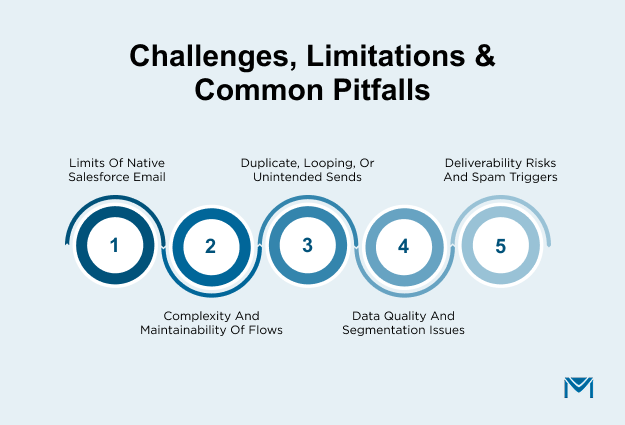
Below are some of the most common limitations and pitfalls to be aware of and how to avoid them.
1. Limits of Native Salesforce Email
Salesforce’s built-in email capabilities are powerful but come with constraints designed to protect system performance and deliverability.
Key Limitations:
- Daily Sending Limits: Most Salesforce editions have a cap of 5,000 emails per day per organization.
- Template Simplicity: Native templates offer limited design flexibility compared to HTML-based tools like MassMailer or Marketing Cloud.
- Basic Analytics: You’ll see basic open and delivery stats, but not detailed engagement metrics such as clicks or device data.
For large-scale campaigns or detailed tracking, integrate Marketing Cloud, Pardot, or a third-party solution that expands these limits.
2. Complexity and Maintainability of Flows
As your organization adds more triggers and processes, your automation map can become difficult to manage.
Common Issues:
- Overlapping Flows or Process Builders are causing duplicate sends.
- Difficulty troubleshooting when multiple automations act on the same record.
- Performance slows down if Flows contain heavy logic or loops.
Create a central automation inventory and document each Flow’s purpose, triggers, and outcomes. Use naming conventions and version control to manage updates safely.
3. Duplicate, Looping, or Unintended Sends
One of the most frequent issues with poorly managed automation is sending the same email multiple times or, worse, sending it to the wrong audience.
How It Happens:
- Triggers that re-fire after record edits or updates.
- Multiple automation tools (Flow, Workflow Rule, and Process Builder) are acting on the same object.
- The incomplete decision logic is missing conditions like “Has Email Sent = False.”
Always include safeguard conditions in your logic and test automations thoroughly in a sandbox before deploying to production.
4. Data Quality and Segmentation Issues
Automation is only as good as your data. Inconsistent or incomplete data can cause misfires, incorrect personalization, or skipped sends.
Common Examples:
- Missing email addresses or incorrect field mappings.
- Poor segmentation leading to irrelevant messaging.
- Duplicate records are causing multiple sends to the same contact.
Implement regular data hygiene routines. Use Salesforce’s Duplicate Management and Validation Rules to keep your CRM clean and accurate.
5. Deliverability Risks and Spam Triggers
Even with good automation, poor email practices can harm deliverability. Sending too frequently, using misleading subject lines, or ignoring opt-outs can push your emails into spam folders.
Follow deliverability best practices such as verifying domains, keeping messages relevant, and avoiding sudden volume spikes. Tools like MassMailer include deliverability analytics that can help you stay compliant and optimize your reputation.
Why massmailer is the Best Choice for Salesforce email automation?
As a customer, what kind of emails do you like to receive? Boring, impersonal ones, with random updates of products that you do not even use, or well-designed ones, with updates that you actually look forward to? Look through your inbox and you will know!
When you have a CRM tool like Salesforce at your disposal with tonnes of valuable information about your customers, why not use it to build a more streamlined and effective email marketing program?
MassMailer, an email marketing solution for Salesforce, helps you do exactly that! The biggest advantage of using MassMailer for your Salesforce email campaigns is that it simply blends in. Other email marketing platforms like MailChimp have different user interfaces from that of Salesforce, and consequently, there is a learning curve involved. On the other hand, MassMailer leverages Salesforce-native features. The integration between MassMailer and Salesforce is so seamless and intuitive that you never have to move out of Salesforce.
1. Send Emails to Object, Lead, Contact, or User
In the Salesforce best practices process, Leads are someone you have not done business with. A Contact is someone who has shown interest in something and either decided to purchase or not to purchase.
MassMailer follows the same nomenclature for the different object categories and lets you choose who you want to send out your email campaign to: Leads, Contacts, or Users (internal employees).
2. Send Emails from the Lead owner or the Contact owner
In MassMailer, the default Sender Name and Sender Email are the logged-in user. You can edit these, as well as the Reply To.
For Leads and Contacts, you can also select Global Sender to send the mass email from the Global Sender defined in MassMailer Setup. Or, you can select Lead Owner or Contact Owner to use as the Sender Name and Sender Email of the Salesforce user who owns the Lead or Contact record.
3. Manage Users and Contacts with Views
In Salesforce, a View is a set of search conditions that display items that match the search conditions. For example, a view of contacts that have “Birthdays This Month” would filter your list of contacts based on a search for birthdays falling on a day in the current month.
In MassMailer too, once you select the Object, the wizard moves to the Recipient Selection screen where you can select from an existing View from the Lookup, or choose to Create New View to build a new View.
4. Leverage Salesforce Email Templates
In Salesforce Classic, you can create four different types of email templates: text, HTML with letterhead, custom, and Visualforce. All of these email templates can include text, merge fields, and attached files.
In MassMailer, too, you can either select from an existing template or enter the Subject and Body for the email from the Template Selection screen.
5. Send Now or Schedule Later
With MassMailer, you can send a Test email to your logged-in email ID. It also allows scheduling emails to be sent out at a specific date and time or to send mass emails immediately.
6. View Statistics of Mass Mails
MassMailer’s Mass Email Statistics provides analytics regarding mass emails that go beyond Salesforce functionality. The Mass Email Statistics include: Total Requests, Total Delivered, Total Opens, Total Clicks, Total Blocks, Total Unsubscribes, Total Bounces, Total Spam Reports, Total Spam drop, Total Invalid Emails, Total Repeat Spam Reports, Total Unique Opens, Total Repeat Bounces, Total Unique Clicks, and Total Repeat Unsubscribes.
MassMailer leverages Salesforce features and even adds to some of its functionalities to help you build an effective email mass marketing campaign. For Salesforce users, MassMailer provides the closest experience possible to Salesforce for sending mass emails.
With MassMailer for Salesforce, say bye to your generic, impersonal, and ill-timed Salesforce email campaigns and start sending out intelligent emails that work!
Try MassMailer for free today.
Conclusion
Email automation in Salesforce gives you the power to communicate at scale without sacrificing personalization or timing. It’s one of the simplest ways to make your CRM work harder for you while freeing up your team to focus on building relationships and closing deals.
Well-structured Flows, clean data, and thoughtful segmentation can transform Salesforce from a static database into a dynamic communication engine. When combined with testing, deliverability management, and compliance best practices, automation becomes not just a time-saver but a reliable driver of engagement and revenue.
If you’re ready to go beyond Salesforce’s native email limits and want more flexibility, scalability, and detailed analytics, MassMailer is built precisely for that. It integrates seamlessly with Salesforce, allowing you to send personalized campaigns, track results, and automate at scale without worrying about daily limits.
Try MassMailer today to unlock the full potential of your Salesforce email automation strategy.
Frequently Asked Questions
Can Salesforce automatically send emails to new leads?
Yes, Salesforce can automatically send emails to new leads using record-triggered Flows or Process Builder. Once a new lead record is created, you can define rules to send a personalized welcome or follow-up email instantly, no manual action required.
What’s the difference between Salesforce Flow and Marketing Cloud Journeys?
Salesforce Flow is ideal for operational or transactional automations within your CRM, while Marketing Cloud Journeys are designed for multi-step marketing campaigns across email, SMS, and social channels. In short, Flow handles process automation, and Journeys handle customer engagement at scale.
How can I track whether automated emails are being opened or clicked?
Salesforce’s native tracking is limited, but tools like MassMailer or Marketing Cloud provide detailed analytics, including open rates, click-through rates, bounce tracking, and engagement over time, all directly visible in Salesforce reports.
Are there risks in overusing email automation in Salesforce?
Yes. Over-automation can lead to message fatigue, deliverability issues, or unintended duplicate sends. It’s best to map out your automation flows carefully, include clear frequency limits, and regularly audit workflows to prevent overlap.
Can I use Salesforce automation to send internal notifications, not customer emails?
Absolutely. Many teams use Salesforce Flows to send internal notifications like alerting sales reps when a high-value lead is created or when an opportunity changes stage. Internal notifications can be email-based or in-app, depending on your setup.
Why should I consider using MassMailer instead of only Salesforce native tools?
MassMailer extends Salesforce’s email capabilities by removing sending limits, offering drag-and-drop email builders, detailed analytics, and advanced bounce and unsubscribe management. It’s ideal if you need higher volume sends or deeper insight into campaign performance within your Salesforce environment.
Start Your Free Trial Today
Experience MassMailer the easiest way to send personalized emails from Salesforce.
Related Blogs
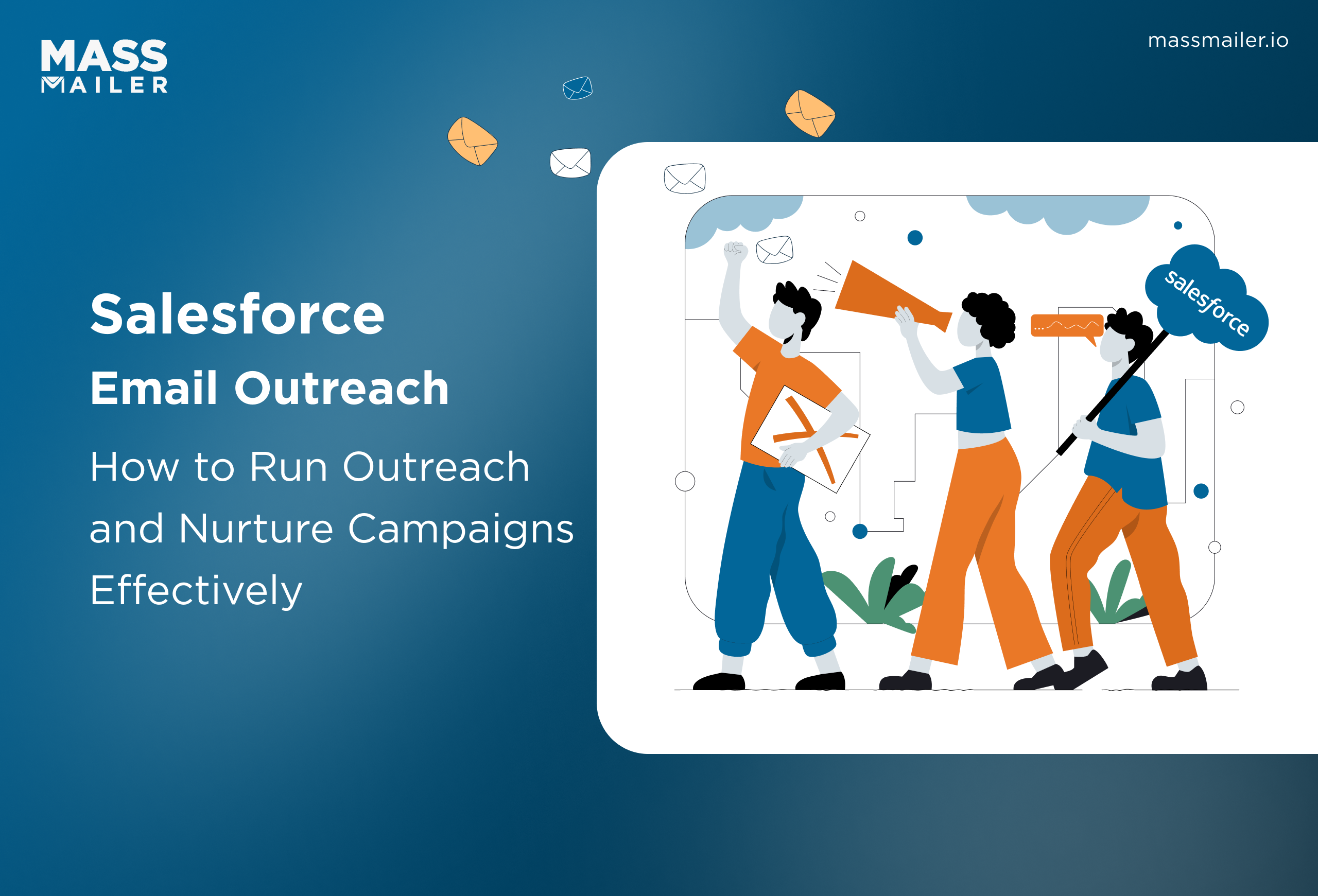
When Salesforce Email Outreach Works and When to Upgrade
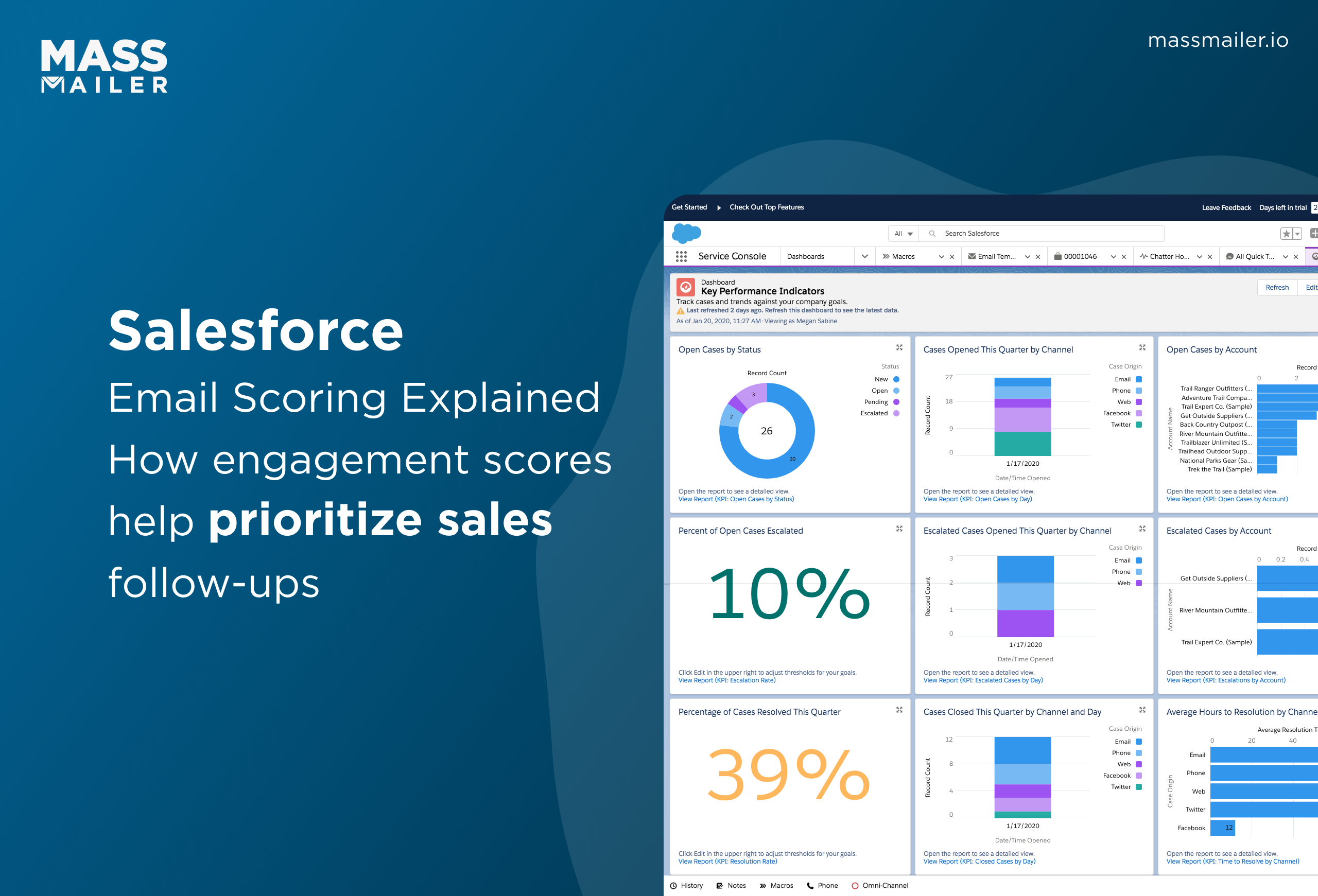
Salesforce Email Scoring: How Engagement Scores Really Work
MassMailer Resources
MassMailer Glossary