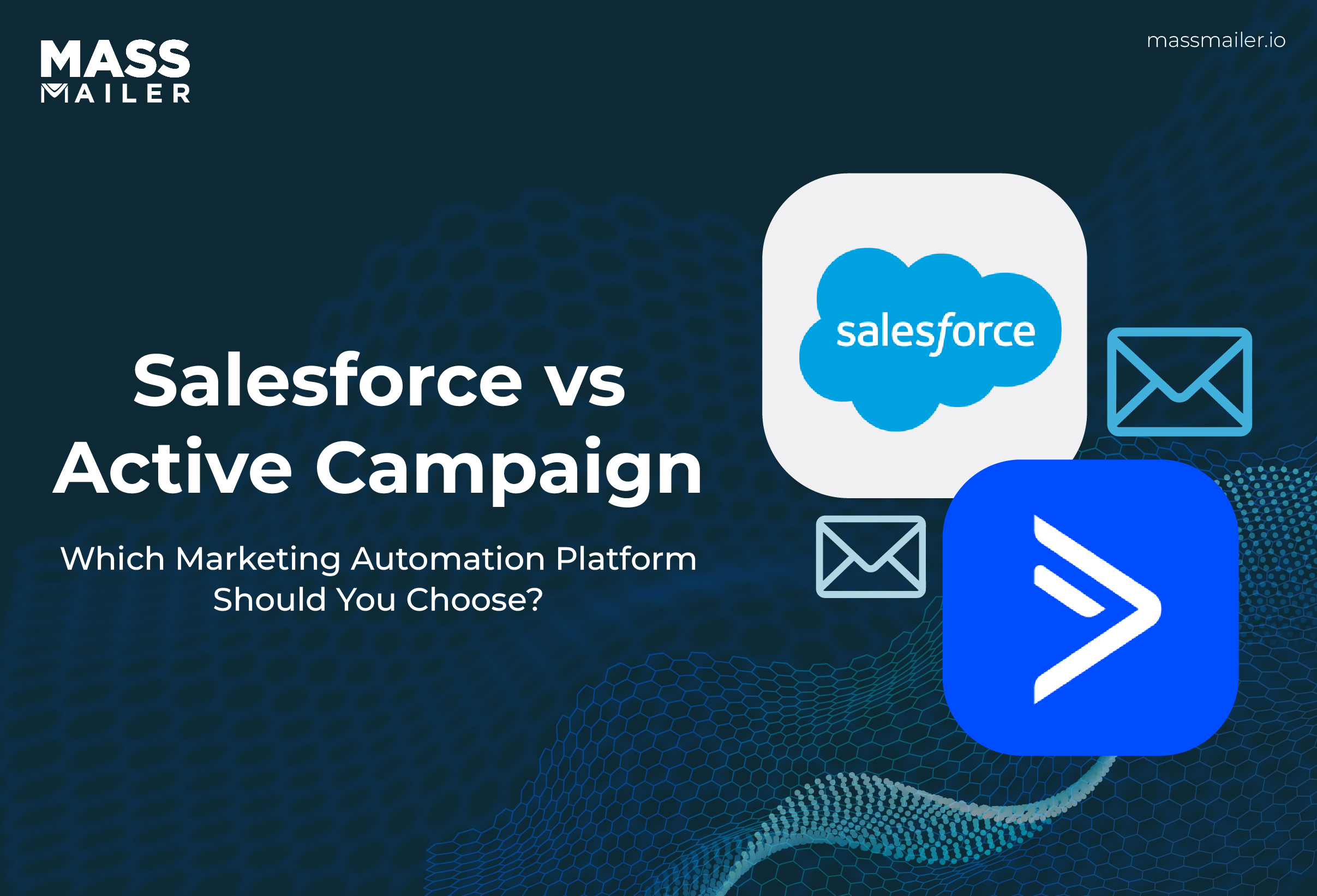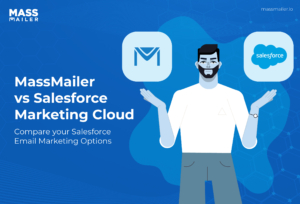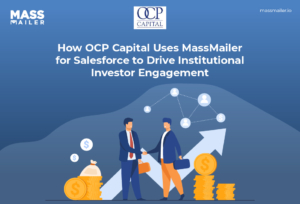Table of Contents
Introduction
When you’re evaluating email marketing tools, two names often dominate the conversation: Mailchimp and iContact. Both promise to help you reach customers effectively, but each takes a very different approach. One leans into advanced features and integrations, while the other keeps things refreshingly simple.
Here’s the catch: if Salesforce is the backbone of your sales and marketing operations, neither Mailchimp nor iContact was truly built with you in mind. And that’s where problems start: broken syncs, lost engagement data, and hours of admin work just to keep things aligned.
We’ve seen how frustrating it can be to juggle tools that don’t “speak Salesforce natively.” That’s why we want to walk you through this comparison. By the end of this blog, you’ll understand exactly where Mailchimp wins, where iContact makes sense, and why many Salesforce-driven teams end up choosing MassMailer as the smarter alternative.
Here’s the plan: we’ll start with a high-level comparison table, then go deeper into features, pricing, automation, and Salesforce integration. Finally, we’ll explain why a Salesforce-native solution like MassMailer saves you effort, unlike Mailchimp and iContact.
Quick Answer – Mailchimp vs iContact (Comparison Table)
Mailchimp vs iContact compares two popular email marketing tools.
Mailchimp delivers advanced automation, AI content, and broad integrations. iContact offers simplicity, predictable pricing, and unlimited support. Mailchimp suits growth-driven teams needing depth, while iContact fits small businesses and nonprofits valuing ease.
Mailchimp wins on advanced features and integrations, while iContact is stronger for simplicity and predictable pricing.
Here’s a quick side-by-side snapshot before we dive deeper:
| Criteria | Mailchimp | iContact |
|---|---|---|
| Ease of use | Modern UI; can feel complex for beginners | Simple, beginner-friendly |
| Automation | Advanced multi-step workflows, broad triggers | Basic automations, fewer triggers |
| Templates/Design | Large library, polished editor | Core templates, functional editor |
| Deliverability | Solid; list hygiene tools often add cost | Strong guardrails (e.g., spam checks) |
| Salesforce integration | Connector-based; more moving parts | Basic sync; limited mapping |
| Pricing | Free tier; costs ramp with list size/features | Predictable tiers; no freemium (usually) |
| Best for | Growth-focused teams needing depth & ecosystem | SMBs/nonprofits valuing simplicity & support |
Scale plays a role here too: Mailchimp, as part of Intuit’s Online Ecosystem, grew paying customers by +6% and average revenue per customer by +11% in FY2024, while iContact, under Ziff Davis, serves about 20,000 annual users and processes 9 billion emails a year with a vendor-claimed 98% delivery rate.
But if Salesforce is your source of truth, both fall short of delivering a native experience, and this is where MassMailer stands out.
In the next sections, I’ll break down the above categories in detail and show where MassMailer fills the Salesforce gaps both tools leave behind.
Mailchimp vs iContact: Detailed Comparison
Before deciding between Mailchimp vs iContact, it helps to look at how they handle the essentials: design, list management, and analytics. These are the areas that shape your daily experience, and even small differences can create big productivity gains or frustrations.
1. Features & Ease of Use
Mailchimp is known for its feature-rich flexibility, while iContact leans toward straightforward simplicity. The best fit depends on whether you want a tool that can grow into complex campaigns or one that stays easy for beginners.
a. Editor & Templates
Designing campaigns is one of the first areas where the tools diverge.
- Mailchimp offers a modern drag-and-drop editor with a large library of templates. It includes reusable blocks, mobile previews, and even AI-powered recommendations for subject lines. For teams that value design flexibility and polish, it provides plenty of room to create unique campaigns.
- iContact takes a simpler approach. Its templates are functional and easy to work with, but lack the same variety or depth of customization. This makes it attractive for smaller teams or nonprofits that want to send campaigns quickly without overcomplicating design.
Overall, Mailchimp wins on creative freedom, while iContact prioritizes speed and usability.
b. Contact Management & Segmentation
Segmentation plays a big role in targeting the right audience with the right message.
- Mailchimp uses an “audience” model with tags, groups, and behavioral filters. It supports dynamic segmentation based on customer actions, making it powerful for businesses running personalized nurture tracks.
- iContact provides basic tagging, lists, and segmentation by custom fields. It works well for small to medium-sized lists but lacks the depth to support advanced personalization strategies.
Here, Mailchimp offers more sophistication, while iContact is better for teams that need straightforward segmentation without added complexity.
c. Reporting, A/B Testing & Analytics
Analytics determine how much you can learn and optimize from your campaigns.
- Mailchimp delivers a robust suite: detailed dashboards, A/B and even multivariate testing, and per-contact engagement histories. This makes it strong for teams iterating heavily on timing and creativity.
- iContact covers the essentials: open rates, click-through rates, bounces, and basic split tests. Its reporting is easy to interpret but lacks the granularity of Mailchimp’s analytics.
For data-driven teams, Mailchimp provides more depth, while iContact focuses on clarity and simplicity.
Verdict on Features & Ease of Use for Mailchimp vs iContact:
Mailchimp is the stronger platform for teams that want advanced design, segmentation, and analytics. iContact, while less feature-heavy, offers a smoother learning curve for smaller businesses. That said, if Salesforce integration is central to your workflow, neither is truly native.
This is where MassMailer often becomes the more practical option. Unlike Mailchimp or iContact, MassMailer is built directly on Salesforce, meaning you can create, segment, and send campaigns without connectors or data sync issues.
2. Pricing & Value
Cost is often the deciding factor when evaluating Mailchimp vs iContact. Both tools offer tiered pricing, but the way they structure costs and how those costs scale as your business grows looks very different.
a. Free/Trials & Entry-Level Tiers
The starting experience is one of the biggest differences between the two.
- Mailchimp offers a free plan for up to 500 contacts, which is appealing to startups or small teams testing email marketing for the first time. Paid plans unlock automation, analytics, and more templates, but costs increase quickly once you cross the free tier.
Published Marketing plan pricing currently starts at Essentials $13/mo, Standard $20/mo, Premium $350/mo (scaling by contacts).
- iContact doesn’t provide a free plan. Instead, it starts with a 30-day free trial, after which you move into its paid tiers. The advantage here is predictability. Once you commit, you’re not suddenly bumped into a higher plan for exceeding limits.
iContact’s pricing plan currently starts at Standard $9/mo, Premium $16/mo, and a custom plan that is personalized (scaling by contacts).
b. Scaling Costs, Hidden Fees & Breakpoints
The real pricing test happens as your list grows.
- Mailchimp can get expensive as you scale. Costs are based on both contact count and feature access. Add-ons like advanced automation, multivariate testing, or higher-level support often come at extra cost. For fast-growing businesses, this can feel like a constant game of catch-up.
- iContact has simpler, more predictable pricing. You pay primarily by contact list size, and most features are bundled into the plan without surprise add-ons. However, its lower cost comes with fewer advanced capabilities, so you may eventually hit a ceiling if your campaigns become more complex.
Verdict on Pricing & Value:
Mailchimp works well for teams that want to start free and grow into advanced features, though costs can escalate sharply. iContact offers clearer pricing and bundled features, but sacrifices flexibility.
By contrast, MassMailer delivers unlimited emails at a flat subscription cost inside Salesforce, avoiding the scaling costs and hidden fees that both Mailchimp and iContact introduce.
3. Automation & Campaign Management
Automation and deliverability together decide whether your email program runs efficiently and actually reaches inboxes. Mailchimp and iContact both provide tools for workflow setup and compliance, but the depth and flexibility are quite different.
a. Workflow Depth, Triggers & Personalization
Automation is where Mailchimp sets itself apart.
- Mailchimp: You get advanced multi-step workflows with branching, goal tracking, and a wide range of triggers: signups, purchases, abandoned carts, or even inactivity. Personalization goes beyond merge fields with conditional content and send-time optimization. This makes it possible to build sophisticated lifecycle campaigns.
- iContact: Focuses on simplicity. Autoresponders, welcome emails, and date-based sends are easy to set up. Personalization is mostly limited to custom fields and tags. It’s enough for small teams running straightforward sequences, but it lacks the flexibility to manage complex nurture paths.
b. Deliverability, Compliance & List Health
Deliverability is less about flashy features and more about reliability and safeguards.
- Mailchimp: Provides SPF, DKIM, and DMARC authentication support, along with bounce handling and spam testing. Larger senders often need to add dedicated IPs or extra verification tools as volume grows. Mailchimp also documents its deliverability approach and offers Delivery Insights on Premium plans to diagnose inboxing issues.
- iContact: Puts more emphasis on built-in guardrails. It includes strong spam checks, list hygiene prompts, and straightforward compliance features that help organizations with limited resources maintain good deliverability by default.
Zooming out, deliverability got tougher in 2024–2025, with industry research showing declining inbox placement and stricter mailbox provider policies, another reason to watch list hygiene and complaints over ‘opens’.
Verdict on Automation & Deliverability:
Mailchimp clearly leads on workflow depth and personalization, while iContact shines in delivering compliance-friendly safeguards with less setup. However, both rely on syncing data between platforms.
MassMailer eliminates that friction by letting you run automations directly on Salesforce records and apply compliance checks natively, ensuring both deliverability and personalization stay accurate without extra connectors.
4. Salesforce Integration
For teams that live and breathe Salesforce, integration quality often decides whether an email tool is a good fit or a constant headache. Both Mailchimp and iContact offer Salesforce connectors, but the experience isn’t as seamless as you might expect.
a. Integration Method & Mapping
The first thing to look at is how mailchimp vs icontact connects to Salesforce.
- Mailchimp: Relies on a third-party connector. You can map fields between Mailchimp audiences and Salesforce objects, but setup can get tricky when you want custom fields or multiple audiences. It works fine for standard use cases, but complex mappings often require additional admin effort.
- iContact: Provides a direct Salesforce integration app. It allows for syncing contacts, leads, and campaign membership, but customization is limited. You’ll often need to adjust processes around the tool instead of tailoring the tool to your Salesforce setup.
For selection rigor, many teams pair hands-on tests with frameworks like Forrester’s Wave (Q3 2024) for Email Marketing Service Providers to evaluate capability fit. This framework scores vendors across 22 criteria, including strategy, market presence, and current offering, giving decision-makers a structured way to shortlist ESPs.
b. Sync Frequency & Failure Modes
How often data flows between the tools is just as important as the initial setup.
- Mailchimp: Syncs periodically rather than in real time. Large volumes of records can cause delays, and sync errors often need manual troubleshooting. This can leave marketing and sales looking at slightly different versions of the same data.
- iContact: Syncs are more straightforward but less granular. Data usually flows reliably for smaller databases, but with larger volumes, sync delays or mismatched fields can still occur. Error handling is minimal, which means admins have less visibility into what went wrong.
c. Attribution & Sales Visibility
The final challenge is ensuring sales teams can actually see marketing engagement inside Salesforce.
- Mailchimp: Campaign data is available, but often stored at the campaign level rather than logged against individual leads or contacts. Sales teams may need extra training or dashboards to make sense of the data.
- iContact: Provides some visibility by logging campaign activity, but the depth is limited. Engagement data is less granular, making it harder to track how individual leads interact with content.
Verdict on Salesforce Integration:
Both Mailchimp and iContact can connect to Salesforce, but neither offers a native, friction-free experience. Sync delays, mapping limits, and incomplete attribution make it harder for sales and marketing to stay aligned.
MassMailer stands out here by being built directly on Salesforce. No connectors, no sync gaps, and engagement data automatically logged to leads, contacts, and campaigns.
Curious how this works for your use case? Talk to an expert and see how it can streamline your Salesforce email marketing.
Why MassMailer Is a Better Alternative (for Salesforce-Driven Teams)
If your business lives in Salesforce, every workflow, report, and email campaign needs to sync with that system. MassMailer offers features tailored for Salesforce-driven operations that help you avoid the disconnects Mailchimp vs iContact often bring.
Here’s how it stands out on Native Integration, Capabilities, Pricing, and Security & Governance.
| Feature | MassMailer | Mailchimp | iContact |
|---|---|---|---|
| Salesforce native integration | Fully native, campaigns/templates built in CRM using Salesforce objects | Partial, via connector and API; custom mapping possible but with sync lag/risk | Basic sync; fewer customization options; more limited field/object mapping |
| Advanced email features inside CRM | Attachments, template builder, and email verification are all built in | Strong template library + features; attachments & email verification often require external tools or add-ons | More limited templates; attachments & verification are less robust |
| Deliverability tools & list hygiene | Email verification + validation in Salesforce; built-in tools to prevent spam flags | Good deliverability; often needs external or paid tools to maintain hygiene | Decent default compliance tools; fewer advanced deliverability add-ons |
| Pricing & scaling | Predictable for Salesforce users; cost grows smoothly as CRM use expands | Feature tiers and list sizes can lead to rising costs; add-ons are often needed | Simpler pricing, but less flexibility and fewer advanced features |
| Security & compliance | Built to follow Salesforce’s data protection, user permissions, and governance models | Strong standards, but external storage / API connectors may introduce risk | Good guardrails, but fewer built-in enterprise controls |
Let’s get into the details and understand MassMailer’s edge better.
1. Native Salesforce Integration
Many tools connect to Salesforce via APIs or middleware; MassMailer is built inside Salesforce.
- True native app: The MassMailer package installs from the AppExchange and works directly within Salesforce, meaning campaigns are created, scheduled, and sent from Salesforce objects like Leads, Contacts, and Accounts. MassMailer’s AppExchange listing positions it as a native Salesforce app for mass email (standard & custom objects) with file attachments, reducing connector sprawl.
- Real-time sync & field mapping: Since it’s native, your custom objects/fields and tags can be used directly. You avoid delays or inconsistencies common when external apps sync data in batches.
This level of integration reduces friction between teams. Less effort on connectors, fewer sync errors, and better alignment between sales and marketing data.
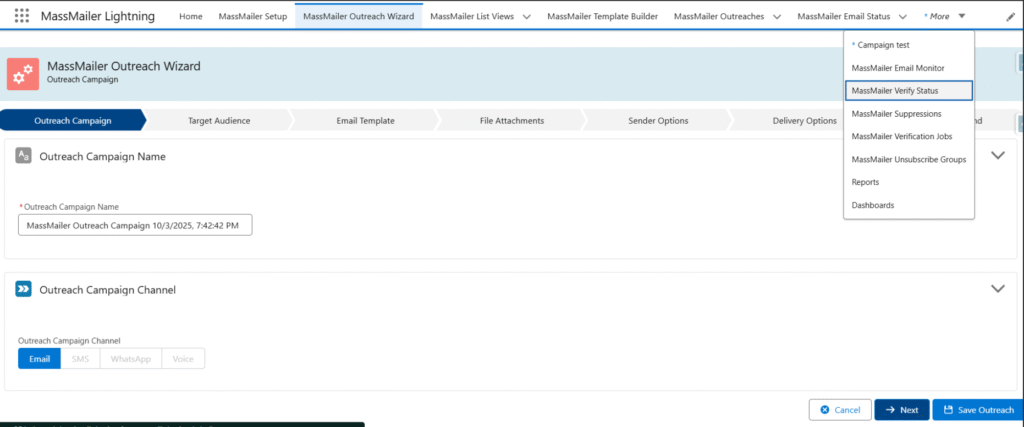
2. Advanced Email Capabilities Inside Salesforce
MassMailer doesn’t just integrate natively; it layers in advanced features that many external tools treat as extras.
- Templates & personalization: You can build custom HTML templates, pull in data from Salesforce fields, apply merge tags, and tailor content based on customer data, all without leaving the CRM.
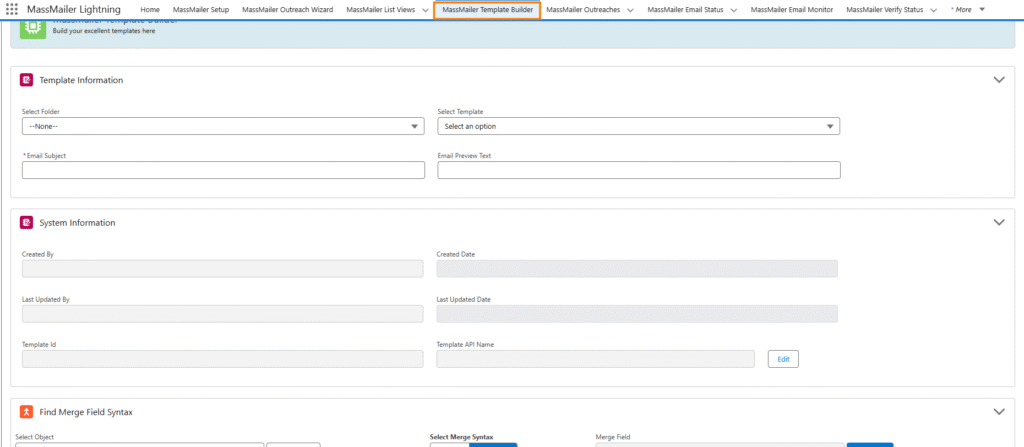
- Mass email & attachments: Supports sending mass emails with attachments from Salesforce, something many tools limit or require workarounds for.
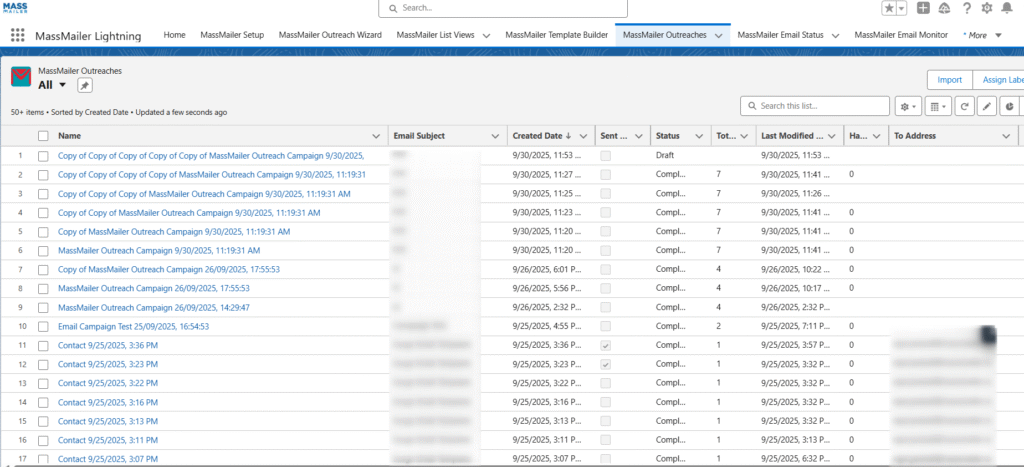
- Email verification & validation: A built-in verifier makes sure your lists are clean; reduces bounce rates, which helps with deliverability and avoiding spam flags. MassMailer’s docs highlight spam-trap detection and verification to keep lists clean and improve inbox placement, useful as volumes scale.
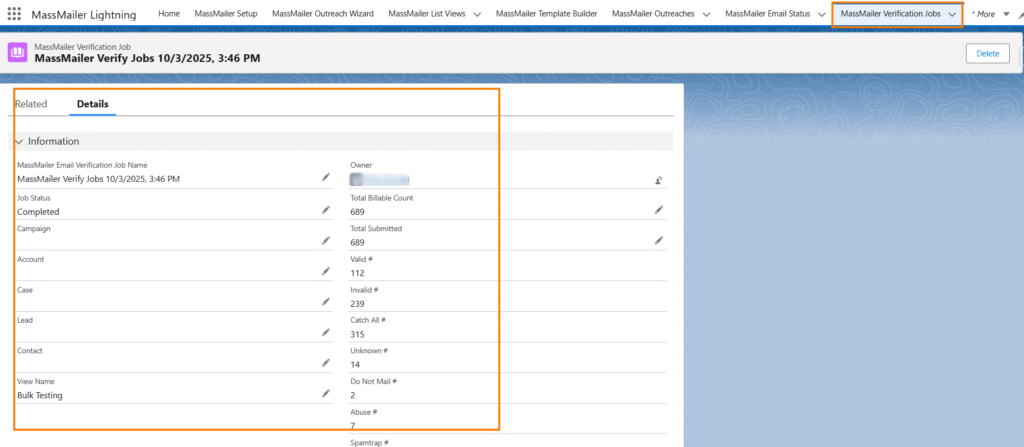
These capabilities are especially helpful when your campaigns become complex or when you need to maintain high standards of deliverability and compliance.
3. Predictable Pricing & Scalable Operations
External tools often scale in cost as list size or feature demands grow. MassMailer offers more predictable growth, especially for Salesforce-native usage.
- Flat-rate or usage-based pricing inside Salesforce: Because you’re using Salesforce objects and storage, many variable costs from external services (like list fees or external database charges) are reduced. It gives a 15-day free trial. The transparent pricing starts with the Basic plan with 10,000 emails at $219 and goes as high as 500,000 emails for $1029. Plans can even be customized as per specific requirements.
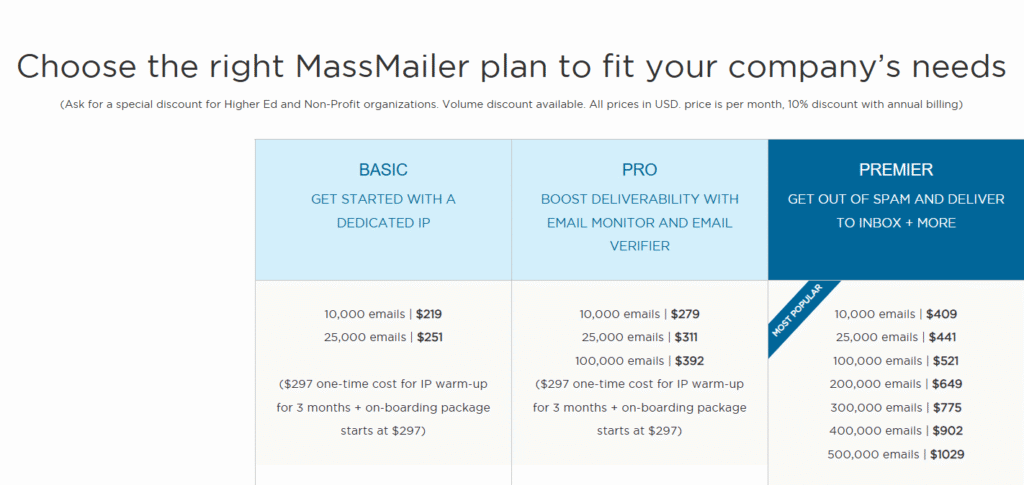
- Scaling without data silos: Since everything lives in Salesforce, scaling up (more users, more campaigns, more complex workflows) doesn’t require stitching together multiple platforms. Operational complexity is lower.
So for organizations that expect growth, MassMailer offers a more controlled cost curve compared to Mailchimp or iContact, which often charge extra for automation, deliverability tools, or list size.
4. Security, Compliance & Governance
When your customer data lives in Salesforce, governance matters. MassMailer is built to respect enterprise-grade security, compliance, and audit needs.
- Data remains within Salesforce: No external storage for critical contact data or campaign results unless you explicitly set it. This helps with data residency, privacy, and compliance standards.
- Verification and spam-avoidance features: Built-in email validation helps you avoid sending to bad addresses; tools for reducing spam complaints are integrated.
- Governance tools: More granular permissioning, user roles, etc., in line with Salesforce security model, so you can control who sends, who views reports, etc.
These mitigate legal, deliverability, and reputational risk, areas where non-native tools often stumble.
Real-World Scenarios & Decision Guide
We’ve walked through features, automation, integrations, and Salesforce alignment. But tools aren’t chosen in isolation; they’re chosen in the context of your business reality.
Below are three scenarios that most teams fall into, followed by a simple comparison table of mailchimp vs icontact that makes the trade-offs easier to visualize.
Scenario A: Salesforce-Centric RevOps
If Salesforce is the core of your revenue operations, every disconnect between marketing and sales data adds friction.
- Mailchimp: Strong marketing capabilities, but the Salesforce connector often introduces sync delays and admin overhead.
- iContact: Easier to plug in but offers limited customization, which means you’ll adapt your process around the tool.
- MassMailer: Native to Salesforce. Campaign creation, sending, tracking, and reporting all happen inside the CRM. No sync gaps, no extra connectors.
Best fit: MassMailer, purpose-built for Salesforce-centric organizations.
Scenario B: Marketing-Led, Not on Salesforce
Some companies run marketing independently of Salesforce, relying on e-commerce platforms or marketing hubs.
- Mailchimp: Shines here with advanced automation, creative flexibility, and integrations with Shopify, WooCommerce, HubSpot, and more.
- iContact: Still relevant, especially for nonprofits or lean teams that just need to send newsletters reliably.
- MassMailer: Adds little value if Salesforce isn’t in your stack.
Best fit: Mailchimp, unless you’re a nonprofit that values simplicity, then iContact works well.
Scenario C: Budget-Tight SMBs and Nonprofits
When every dollar counts, affordability and simplicity often matter more than advanced features.
- Mailchimp: Offers a free tier, but costs climb quickly as your list grows or you need automation.
- iContact: Keeps pricing straightforward with strong deliverability protections, making it a favorite among nonprofits.
- MassMailer: Can be cost-efficient only if you’re already on Salesforce; otherwise, it’s overkill for tight budgets.
Best fit: iContact for nonprofits and SMBs, with Mailchimp as a good second choice if you expect to scale.
How To Decide
When deciding between mailchimp vs icontact, assign weights based on what matters most: Salesforce alignment, automation depth, pricing, or deliverability. Then rate each tool qualitatively against those criteria.
| Scenario | Mailchimp | iContact | MassMailer | Best fit |
|---|---|---|---|---|
| Salesforce-Centric RevOps | Strong marketing, but the connector adds sync lags and admin effort | Basic Salesforce sync with limited customization | Native Salesforce app with seamless campaigns, reporting, and compliance | MassMailer |
| Marketing-Led, Not on Salesforce | Excellent automation, templates, and 3rd-party integrations | Simple tool for nonprofits and lean teams | Not valuable outside the Salesforce ecosystem | Mailchimp (iContact for nonprofits) |
| Budget-Tight SMBs/Nonprofits | Free tier available, but costs rise quickly with scale | Affordable, reliable deliverability, good for small orgs | Overkill unless Salesforce is already in use | iContact |
MassMailer comes out on top for Salesforce-centric teams, Mailchimp wins for marketing-led organizations, and iContact is the safest bet for budget-tight SMBs or nonprofits.
Conclusion
Choosing between Mailchimp, iContact, and MassMailer comes down to your business priorities. Mailchimp delivers advanced automation and design flexibility, making it a great fit for marketing-led teams. iContact provides affordability and simplicity, which is perfect for nonprofits and SMBs.
But if Salesforce is at the heart of your operations, MassMailer is the strongest choice. Built natively in Salesforce, it eliminates sync issues, ensures compliance, and scales with your growth.
The right tool should do more than send emails. It should align with the way your business runs.
Ready to see how MassMailer can streamline your Salesforce email marketing? Book a call with our experts today and get started.
Frequently Asked Questions
What are the key differences between Mailchimp and iContact features?
Mailchimp offers advanced automation, AI-assisted content, and a large integration ecosystem. iContact focuses on simplicity, unlimited support, and predictable pricing. Mailchimp suits growth-focused teams, while iContact appeals to small businesses and nonprofits that want ease of use. For Salesforce users, MassMailer is often a stronger alternative with native integration.
Which is cheaper for 500, 2,000, or 10,000 contacts?
Mailchimp starts with a free plan for 500 contacts, but costs increase quickly as lists scale. iContact does not offer a free plan but has more predictable pricing tiers. For larger lists, iContact often becomes cheaper, while Mailchimp can add extra fees for advanced features. MassMailer can provide more cost efficiency for high-volume Salesforce users.
Does Mailchimp’s AI actually improve copy and automations?
Yes. Mailchimp includes AI-assisted content creation and automation optimizers in its Standard and Premium tiers. These tools help generate subject lines, campaign text, and personalized workflows, making campaigns more scalable and data-driven.
Does iContact truly allow unlimited email sends on its plan?
Yes, iContact’s Advanced plan advertises unlimited email sends. This is attractive for businesses that send high volumes, as Mailchimp places monthly send caps depending on the plan.
Which tool is better for non-profits or small local businesses?
iContact is often the better fit for nonprofits and small businesses due to its simplicity, lower learning curve, unlimited support, and predictable pricing. Mailchimp may be overwhelming for entry-level users despite its powerful features.
Which has better deliverability and reporting for campaigns?
Both tools offer strong deliverability and reporting. Mailchimp provides deeper analytics and multivariate testing, while iContact emphasizes spam checks and list health guardrails. Deliverability outcomes are reliant on both, but Mailchimp gives marketers more advanced reporting options.
Start Your Free Trial Today
Experience MassMailer the easiest way to send personalized emails from Salesforce.
Related Blogs
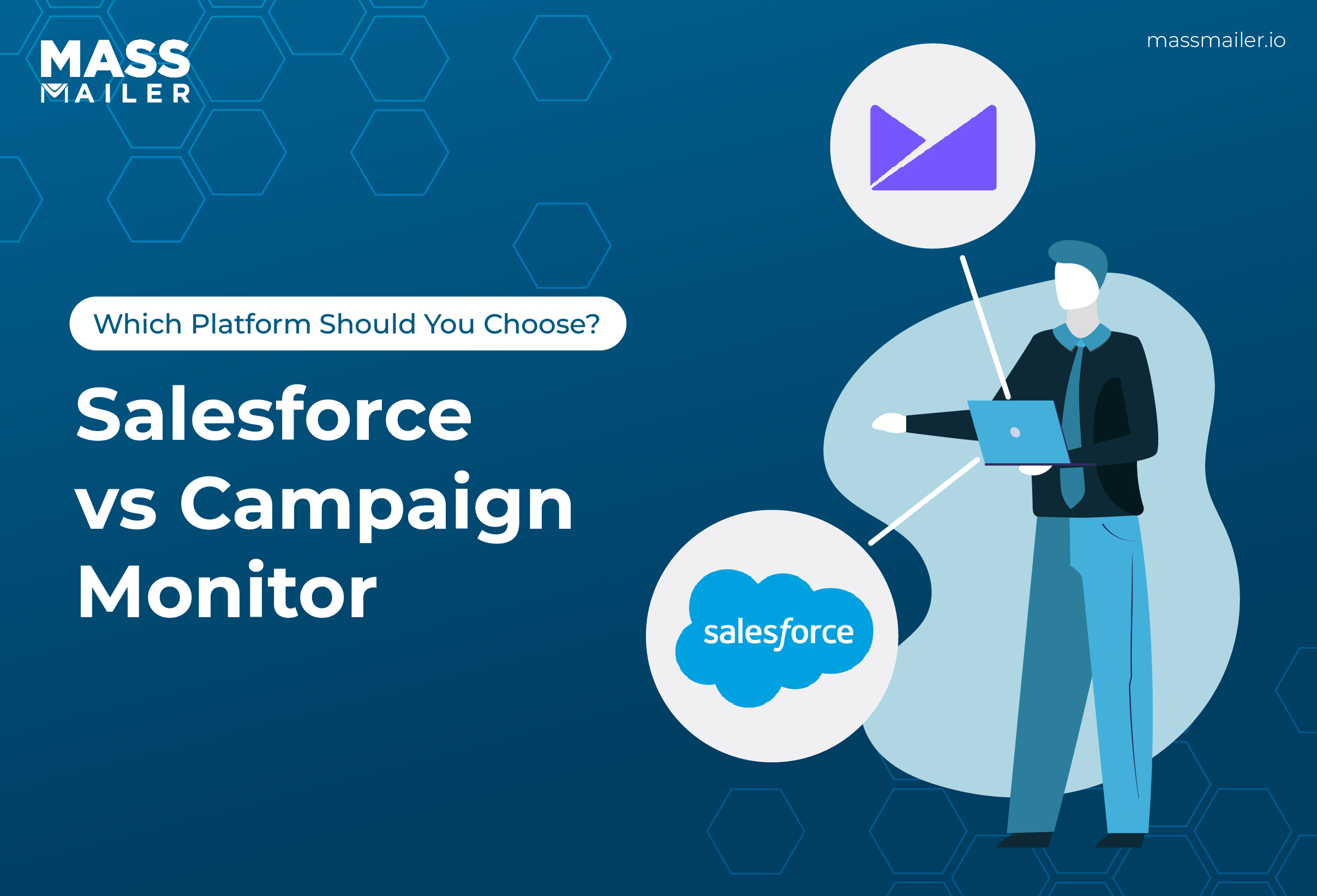
Salesforce vs Campaign Monitor: Which Platform Should You Choose?
MassMailer Resources
MassMailer Glossary