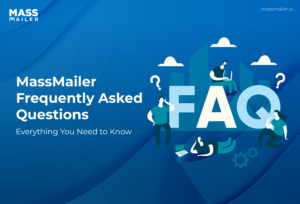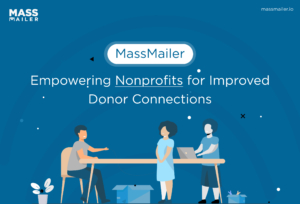Table of Contents
Tracking engagement is among the key parameters that help you evaluate the effectiveness of your outreach campaigns. Every minute detail, from whether your recipients are opening your emails to individual clicks, helps optimize campaigns.

That said, in Salesforce, by default, email activity is typically linked to only the original recipient like a contact, a lead, or a custom object.
This limitation makes it difficult to track engagement across related objects, such as for example, opportunities or accounts—areas where sales and marketing teams need the most visibility.
This is whereMassMailerenters.Its email event linking feature connects email engagement to Salesforce objects, like opportunities, cases, or custom objects, ensuring stakeholders access critical data.
In this blog, we’ll explore how this feature works, its key benefits, and a step-by-step guide to implementing it in MassMailer.
Why Does Linking Email Events Matter?
Before we get into the discussion of MassMailer's email event linking feature, let us first understand why linking email events matters.
Before introducing this feature, all email event logs within Salesforce were only linked to the original recipient.
As a result, if an email was sent to a contact associated with an opportunity, all related engagement data was siloed within the contact's record. In other words, the opportunity had zero visibility into whether the recipient opened the email, clicked a link, or engaged with the content in any way.
For any business that relies on a holistic view of customer interactions, which ideally should be all of them, this scenario can be a major hurdle.
Linking email events, however, opens up a world of advantages for businesses such as:
- Enhanced Visibility Across Salesforce Objects:Businesses can track email activity across multiple related objects. In a real-world scenario, when a sales rep looks at an opportunity, they will immediately see how a prospect has interacted with previous outreach efforts.
- Better Reporting and Insights: With email events now linked beyond contacts and leads, reporting becomes more accurate and gives you additional options forcustomizability. The result? More efficient campaign performance tracking, allowing precise refinement of outreach strategies.
- Improved coordination between key teams: With data siloes now eliminated, sales and marketing teams can capitalize on the additional insights to plan theirfollow-upsmore effectively and focus their efforts on prospects who are more likely to convert.
- More Accurate Data for Automation: Improved data will allow for more in-depth and accurateworkflow automation, which will, in turn, help improve overall campaign performance.
Now that we have a better understanding of the "Why", let’s take a closer look at the "How" of this feature.
How To Link Email Events In MassMailer?
Email events can be linked within the MassMailer Outreach Wizard, and the following steps will demonstrate how:
Step 1: Open MassMailer and Select Your Outreach Campaign
Navigate to the MassMailer Outreach Wizard and click on “New Outreach” to start setting up an email campaign.
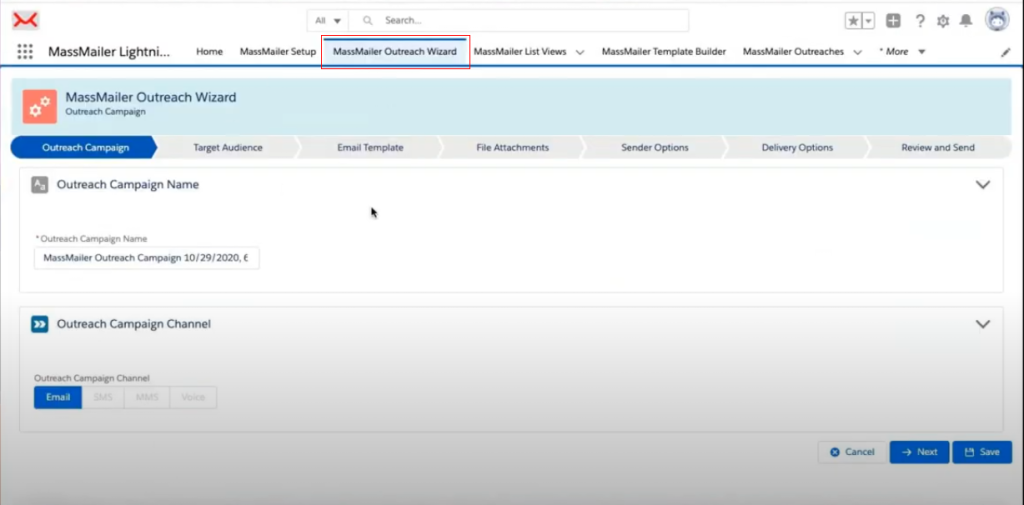
Step 2: Define The Email Recipients
Choose the target audience to whom you typically send emails. Pick the relevant email field that should be used for sending emails. We are going with the "Email" field in the Contact object for this demonstration.
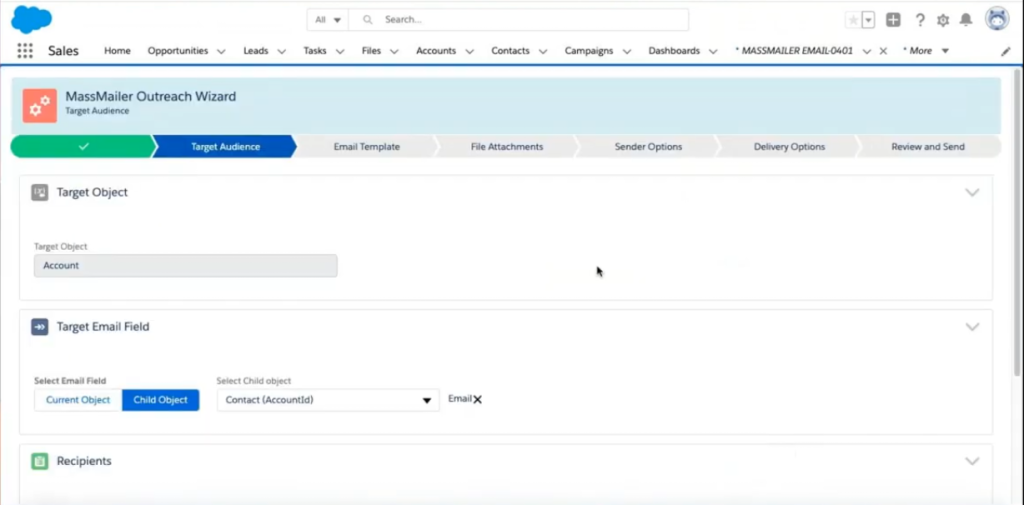
Step 3: Compose Your Email
In the next tab, that is, "Email Template", enter the subject line and email body as you would in any normal email campaign. You will also need to configure the sender details, including the sender name and reply to the email address, as you would when sending out a test email.
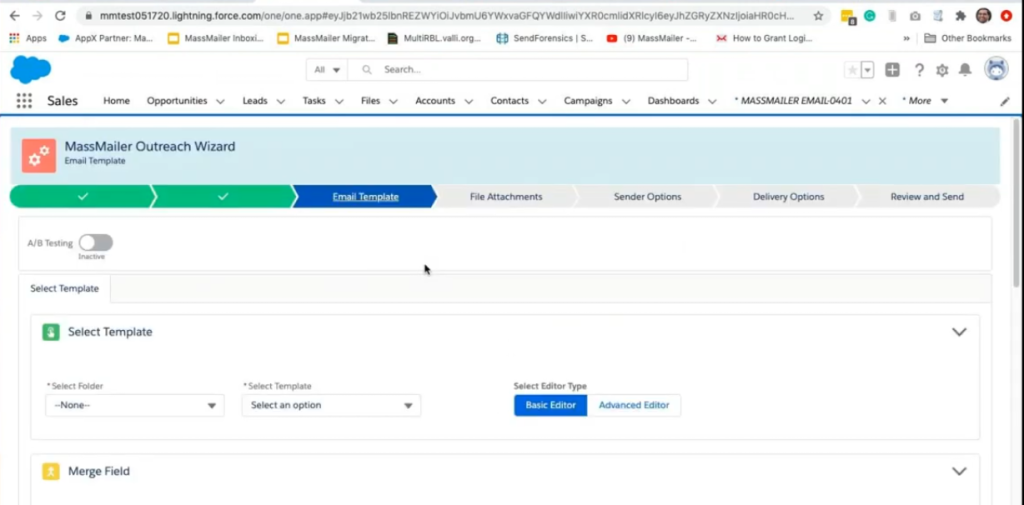
Step 4: Enable Email Event Linking
Under the "Delivery Options" section, scroll down and locate the setting labeled "Link Email Event Logging".
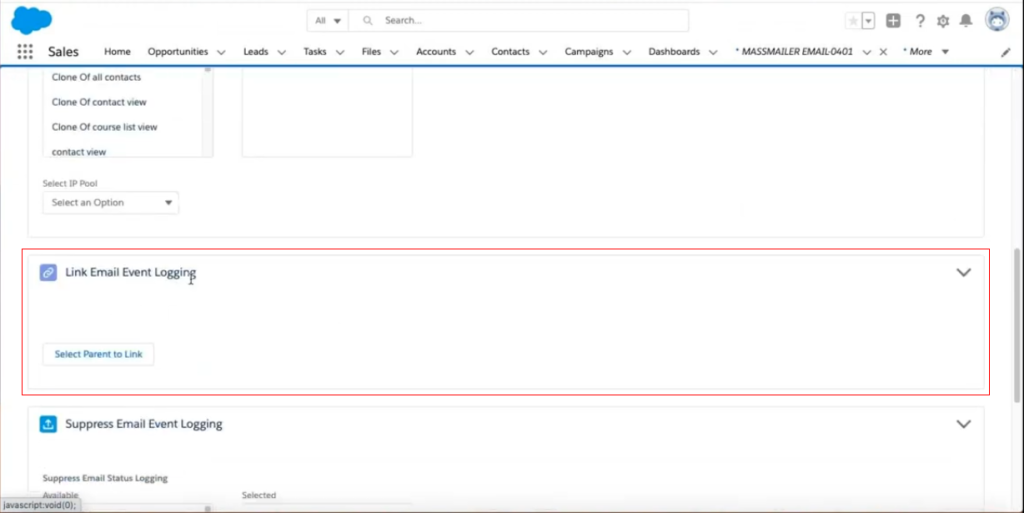
Then, click on the “Select Parent to Link” button—this is where you specify the related object that should also track the email event. A pop-up will appear with a list of objects available for linking.
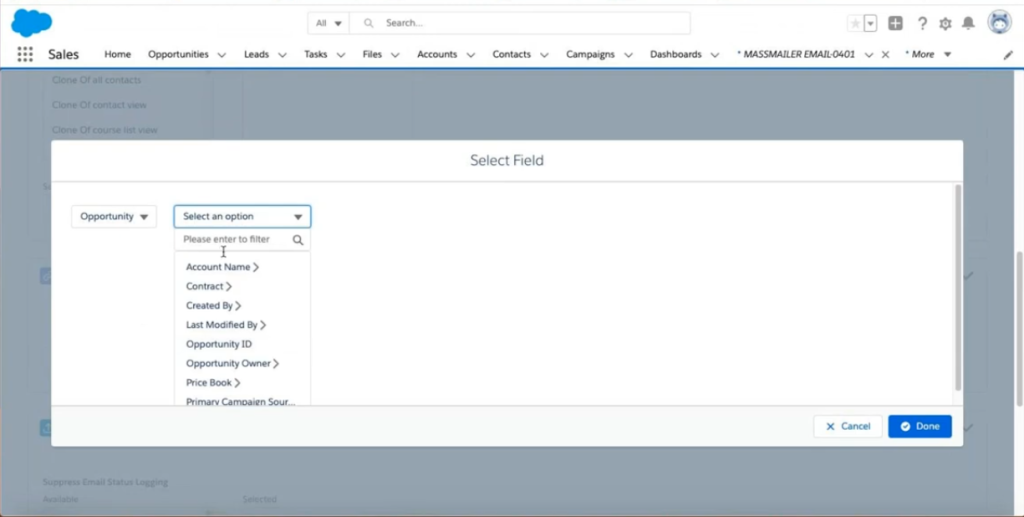
Select the appropriate Salesforce object (e.g., Opportunity, Case, Account, or a custom object). Specify the lookup field that establishes the relationship between the recipient and the chosen object. Here, we select "Opportunity ID" to ensure email engagement is linked to the Opportunity.
Step 5: Finalize And Send Your Campaign
ClickNextto review your email campaign settings, and once you’re satisfied, click "Finish" to send the emails.
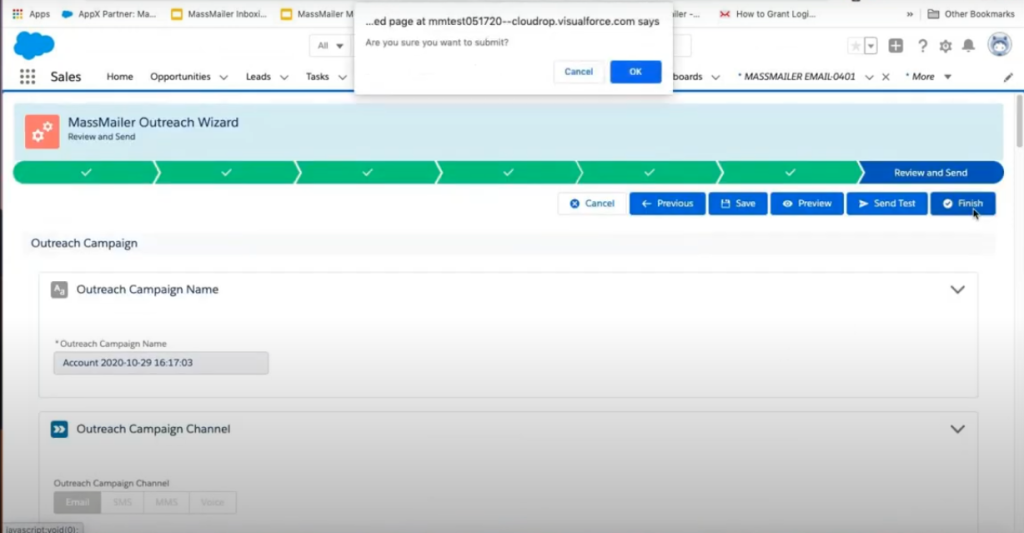
MassMailer will now automaticallylog email events (such as opens, clicks, and bounces) under the recipient’s record and the linked object you selected.
Step 6: Verify the Linked Email Events
To verify if our steps have worked, navigate to the "Email Status Events" section within MassMailer.
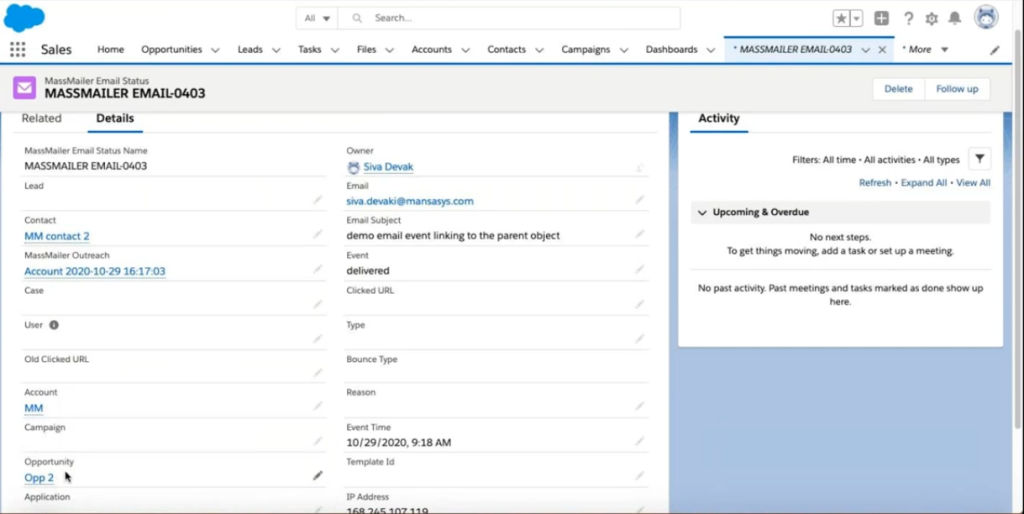
You’ll see that the email event is now linked to multiple related objects, and henceforth, all falling support teams will have access to engagement data related to this object.
Where And How Can You Capitalize On MassMailer's Event Linking Feature?
Now that you know how to link email events in MassMailer, let’s look at some real-world applications where this feature can make a tangible difference:
- Your sales teams can use this feature to track email engagement at the Opportunity level to ensure their reps have full visibility into how prospects interact with their emails—information they can use to prioritize follow-ups with leads.
- Your customer support teams can reduce miscommunication and improve resolution times by linking email engagement data to the "Cases" object.
- Your marketing teams can improve campaign segmentation and create personalized follow-ups by linking email events to accounts or related custom objects.
Summing It Up
Email engagement data is valuable, but its effectiveness depends on where and how it is tracked. Salesforce, by default, silos email activity under the original recipient, which limits its usefulness.
MassMailer’s Email Event Linking feature eliminates this limitation by allowing you to associate email events with any related object, ensuring your teams have the necessary critical engagement insights at their fingertips.
If you are looking for a solution that can overcome the limitations of Salesforce's email features, you may want to take a closer look atMassmailer.With features like advanced email verification and real-time tracking, to name a few, you can manage mass email campaigns without any of Salesforce's restrictions.
Start your15-day free trialtoday and experience how MassMailer can transform the way you manage email outreach within Salesforce!
Start Your Free Trial Today
Experience MassMailer the easiest way to send personalized emails from Salesforce.
MassMailer Resources
MassMailer Glossary