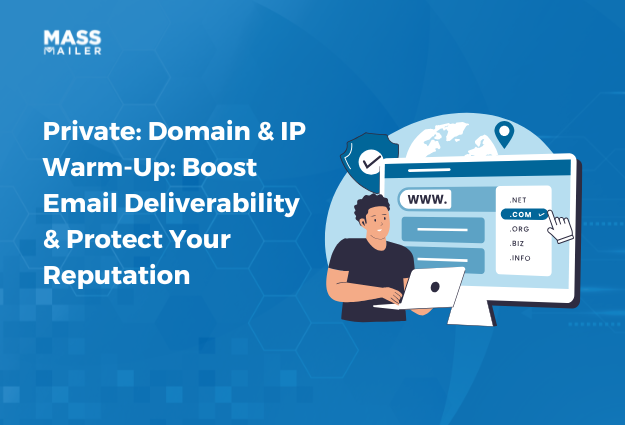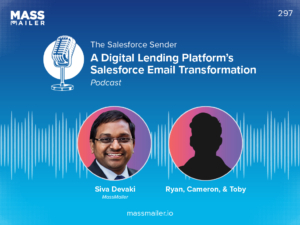Table of Contents
Signup forms are the first step in capturing leads and growing your customer base. With MassMailer, creating signup forms is as easy as 1-2-3. MassMailer 2.52 introduces a convenient signup form feature, using which you can capture leads directly from a website or blog into Salesforce.
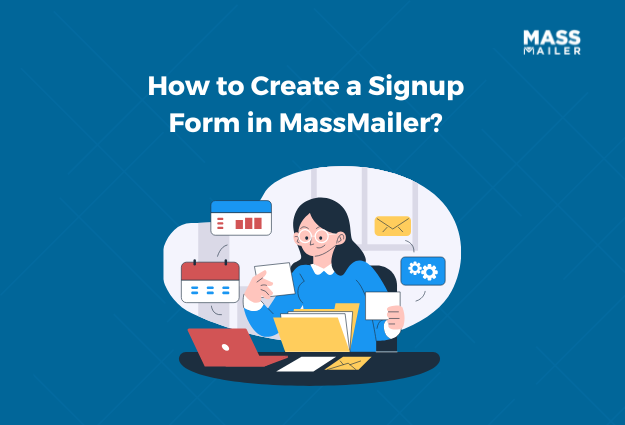
This feature allows you to streamline your email list building and legally acquire user consent to receive your emails. Read on to explore what a signup form is and the different types you can create in MassMailer.
What Is a MassMailer Signup Form?
A MassMailer signup form allows you to collect visitor data and signups from your website. The signup form immediately creates a lead record in Salesforce whenever a visitor fills out the form on your website. With MassMailer, you currently get support for capturing basic lead fields like:
- First Name
- Last Name
- Email Address
- Company Name
- Optional fields like phone number and comments
It is important to note that the current version of this signup form is specifically designed for creating lead records. It currently does not support contacts or other Salesforce objects. However, the MassMailer team is working on an update, and this feature may soon be available with subsequent versions.
What Are the Different Types of Signup Forms?
MassMailer supports two unsubscribe options that impact signup form behavior:
- Global Unsubscribe: This applies to all emails that a user receives, irrespective of categories. The MassMailer signup form for this type displays all the unsubscribe options for all preference centers.
- Group Unsubscribe: This allows users to opt out of specific groups or categories of emails and display selective email preferences. This type of form in MassMailer displays all the group unsubscribe options under a single preference center.
Important note: These settings are not applicable to a landing page – they are for the contact page, or a blog page, or any other page on your website. MassMailer plans to launch a landing page feature in future versions.
How to Create and Set Up the Signup Form in MassMailer?
Setting up a signup form in MassMailer follows the steps described below:
1. Access Form Settings
Open your MassMailer and navigate to the MassMailer setup. Click on the “Tracking Settings” tab and scroll down to the “Signup form settings” section. In this section, enable the required fields such as first name, last name, phone, and email. These fields remain active by default, but you can toggle them on or off as required.
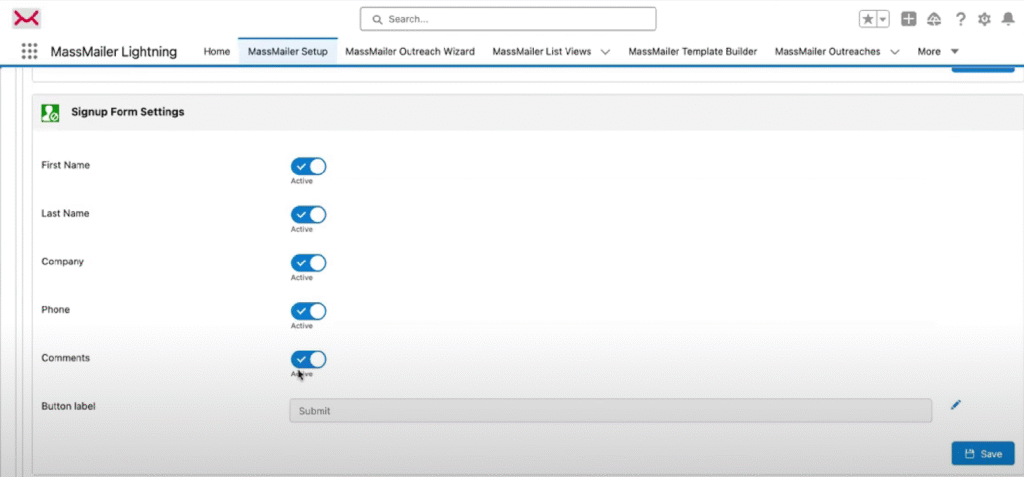
[Source:video]
Since Salesforce only requires email, last name, and company name to be mandatory on signup forms, MassMailer also currently only supports these fields as mandatory. However, in the subsequent versions, you can expect customizable mandatory fields.
2. Configure Button Labels and Consent
Below the standard form fields, you will notice a “Button text” field, in which you can enter the text that appears on the signup button on the website. Make sure to customize the button label according to compliance requirements with email laws, including opt-in and opt-out functionality.
3. Add Custom Headers and Footers
As you scroll down to the section “Signup Form Global Settings”, you will see options to add custom header and footer HTML snippets (typically small scripts or HTML parts). You can use this to style the form as per your site’s branding.
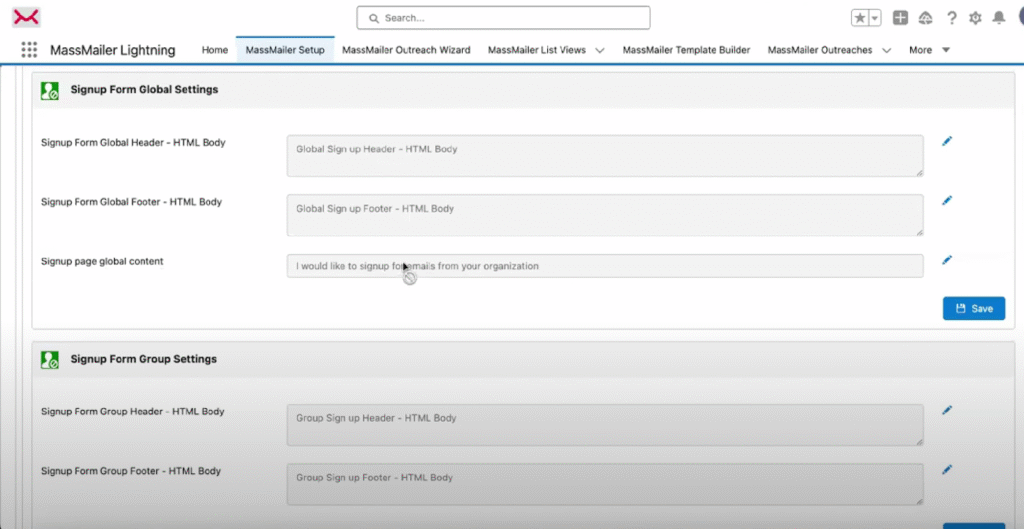
[Source:video]
The same customizations are also provided for group settings for the signup form, in the subsequent section, as you scroll down. You can request your web developer to provide you with the HTML snippets for the header and footer.
4. Publish the Form
After configuration, you can preview the signup form using a unique URL that MassMailer generates for the signup form. You can embed this URL on your website or blog at any location and have the signup form appear at that location on the loaded webpage.
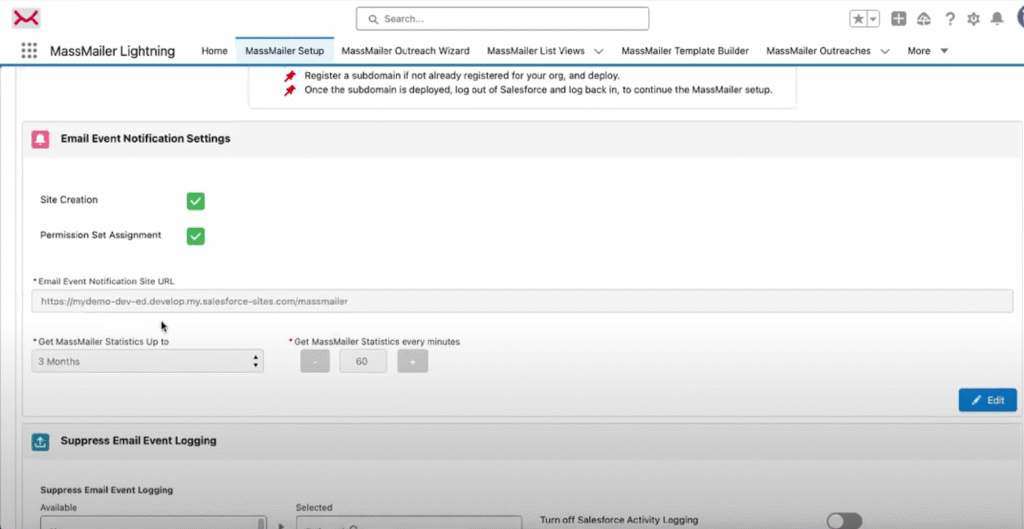
[Source:video]
To access this URL, scroll back up to the “Email Event Notification Settings” and look in the “Email Event Notification Site URL” field. Copy it, paste it in a new tab in your browser to see how your form looks.
Note that URLs for group and global settings will also carry preference center information, which will be displayed on the form for user consent. By default, all preference center toggles are enabled. (MassMailer does not maintain preference center ID, but uses group IDs for the purpose.)
Pro tip: Give this URL to your web developer for a seamless integration into your website.
5. Lead Creation and Management
Once a user submits the form, MassMailer automatically creates lead records in Salesforce. The lead status configurations remain the same as specified by you in the settings. MassMailer signup workflows do not natively handle lead responses or conversions. If you would like to set them up, you can do so using Salesforce flows and automation for follow-up emails and lead nurturing.
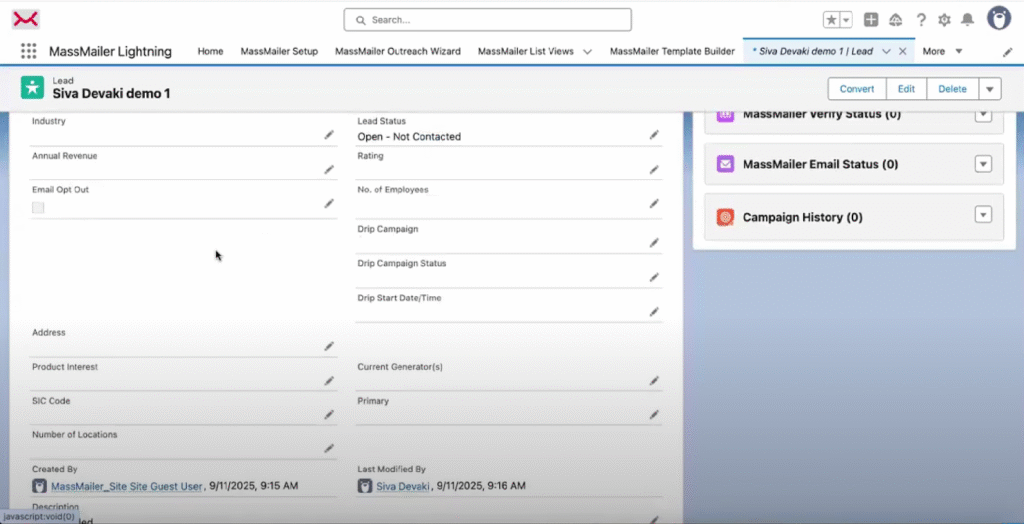
Note: MassMailer automatically creates a suppression record for any signup that is submitted with the “opt-out” choice. These IDs will not receive any marketing emails from your brand.
To understand the process in more depth, you can watch a walkthrough video for creatingsignup forms in MassMailer on our YouTube channel.
Maximize Lead Generation and Email Marketing Efficiency with MassMailer
Lead generation is a foundational exercise that all brands focus on to grow their business – and signup forms are the first step in getting to know your customers. MassMailer’s signup form simplifies lead capture and compliance in Salesforce, making email list building straightforward while respecting user preferences and regulations.
Although you do need to involve your web developer or Salesforce admin to complete the process (like embedding form URLs into the website, or creating preference center lists), the entire process is straightforward.
MassMailer also helps you with keyemail marketing exercisesand strategies like email verification, campaign result monitoring, setting up drip email campaigns, and more. Being Salesforce native, MassMailer integrates seamlessly into your Salesforce account and augments your bulk mail functionality without much effort.
Kick off your15-day free trialand explore all features now!
Start Your Free Trial Today
Experience MassMailer the easiest way to send personalized emails from Salesforce.
Related Blogs
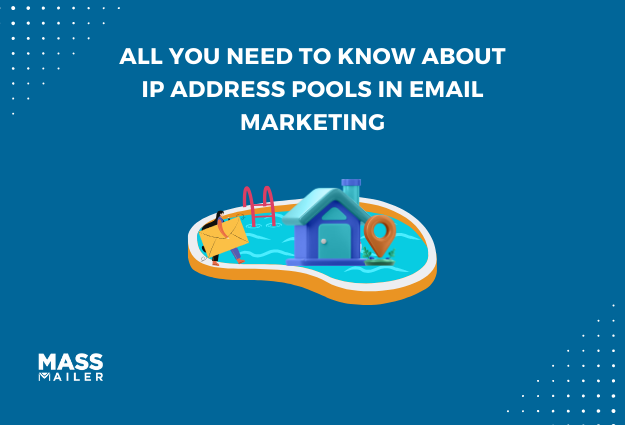
All You Need to Know About IP Address Pools in Email Marketing
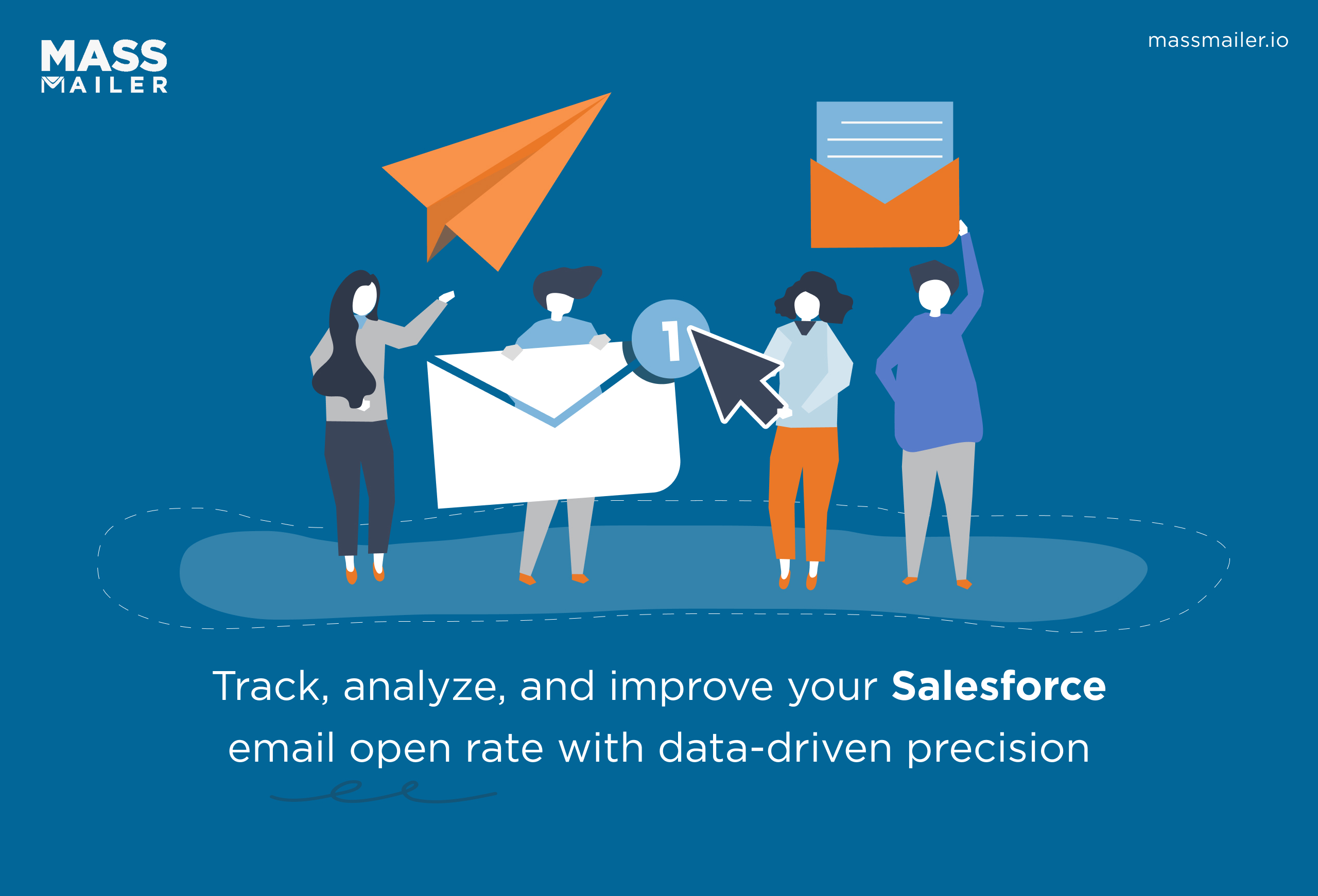
Salesforce Email Open Rate: How to Track and Improve
MassMailer Resources
MassMailer Glossary