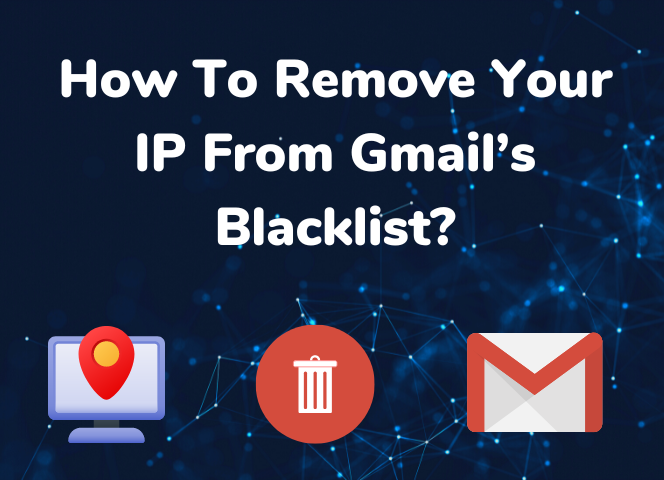Table of Contents
Awareness and communication are essential components of a successful business operation. In an automated system, setting up email alerts can be very effective in keeping you appraised of the things happening in the background, with the added benefit of it serving as a warning if things aren’t working as they should.
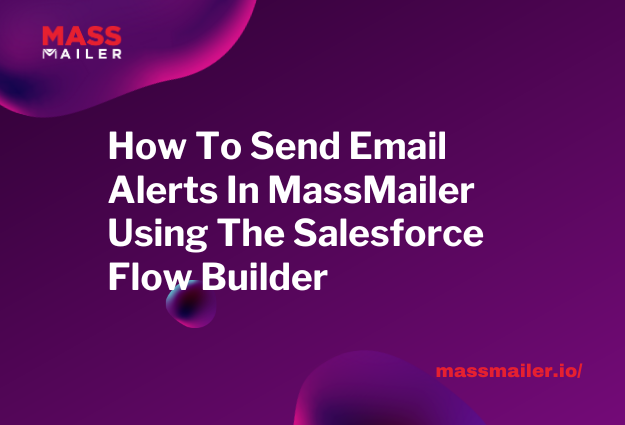
In Salesforce, the Flow Builder provides a powerful mechanism to set up email alerts and automate the process. MassMailer has gone a step ahead and provided an Apex Class that can be invoked from the Salesforce Flow Builder to customize send email alerts.
This blog will provide a detailed step-by-step guide on leveraging the Apex Class in Flow Builder to configure and send email alerts in Salesforce.
Understanding The Apex Class In Flow Builder
The Apex Class in Flow Builder is a robust tool for automating processes and workflows in Salesforce. In this blog, we focus on the Flow Builder to define the email alerts since Process Builder is being deprecated in the coming years. It also offers increased flexibility and advanced features in comparison to the process builder.
Mass Mailer’s Apex class provides a solid foundation for handling any and all email functionalities. Invoking the Apex class within Flow Builder will give you options to populate the required attributes or properties and customize the email alert based on specific events or triggers.
The following images give you an idea of the various parameters MassMailer’s Apex Class supports.
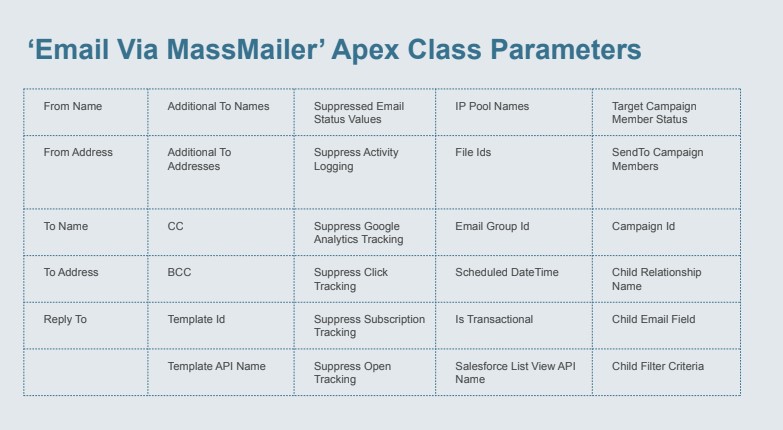
A Step-By-Step Process Of Building An Email Alert Flow Using Apex Class In Salesforce Flow Builder.
MassMailer’s Apex Class, integrated with Salesforce Flow Builder, is packed with several powerful features. Since it can be invoked directly from within the Flow Builder, integrating email alters into your automated workflows is a breeze.
The Apex class supports both Standard and Custom Objects and allows you to work on your email alters using the Salesforce List Views or the dedicated MassMailer List View.
But that’s not all – with MassMailer, you can take your email strategy to the next level with Drip campaigns or sequences of emails.
For the purpose of this guide, we will walk through the process of setting up an email alert when a new lead is created.
Please note that this guide is not for end users; it is for Salesforce Admins. MassMailer also Provides paid professional services team to help with this.
How To Send Email Alerts In MassMailer Using The Salesforce Flow Builder
Step 1: Design The Flow
You can access the “Flow” section under the Settings Menu in SalesForce.
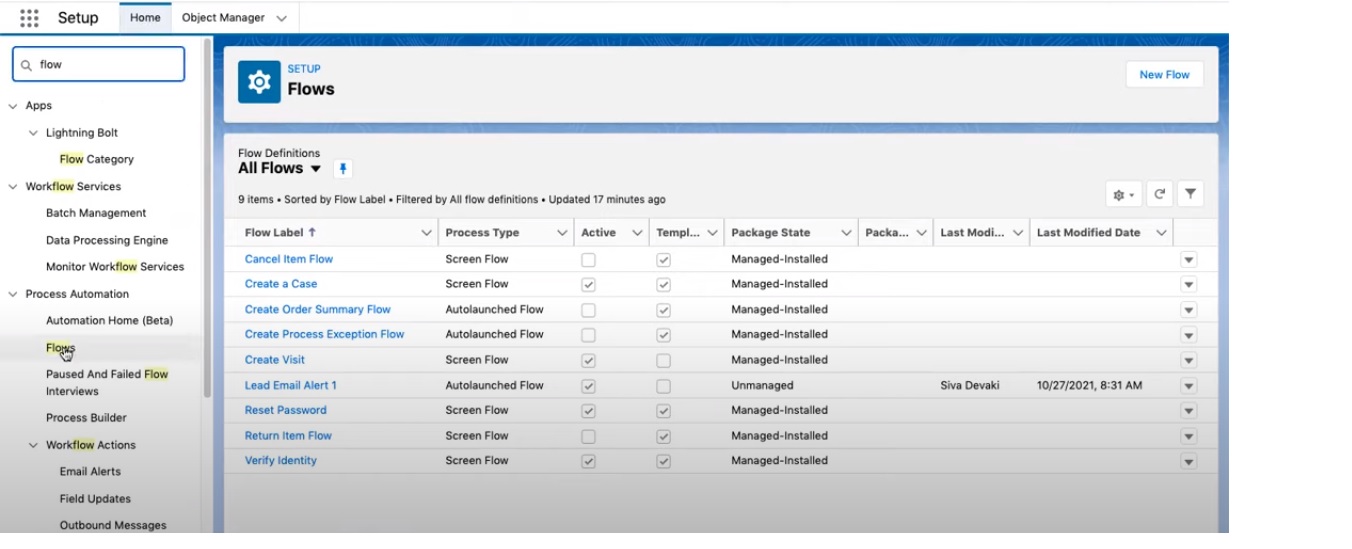
Start by accessing the Flow Builder interface within Salesforce.
Click on “New Flow,” and you will now see a dialog box with several options. For the purpose of this guide, we will choose the “Record-Triggered” Flow.
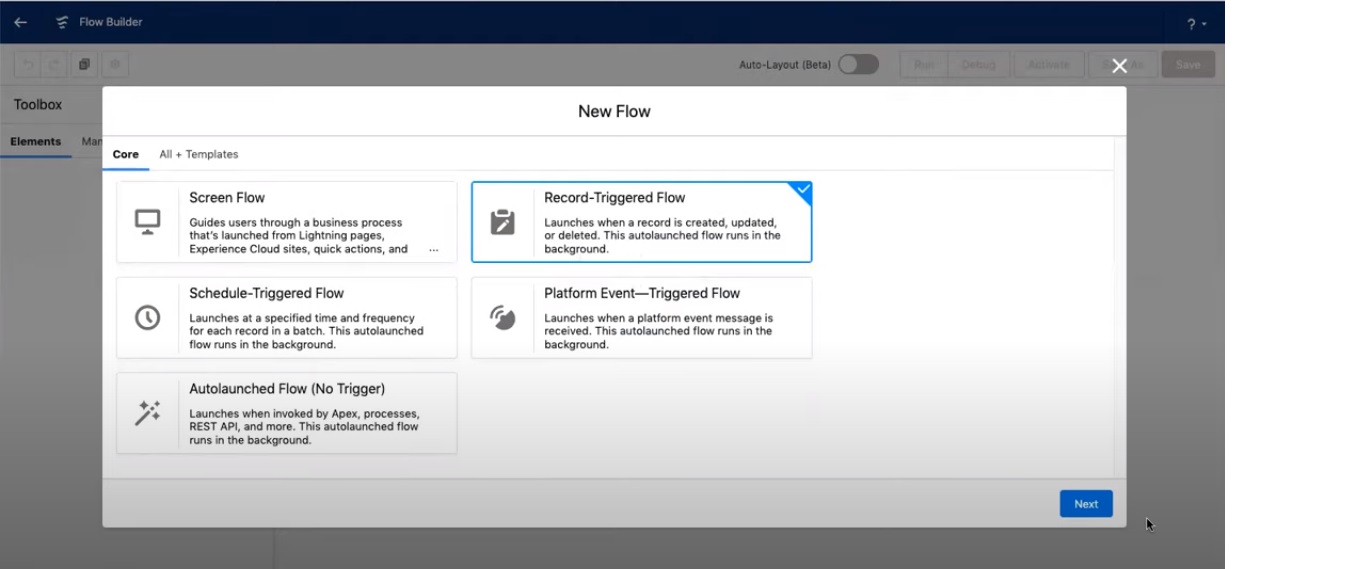
You can now choose from two types of layouts – Freeform or Auto Layouts.
Step 2: Defining Email Alert Criteria
To send email alerts selectively, you need to define the criteria for triggering the alerts.
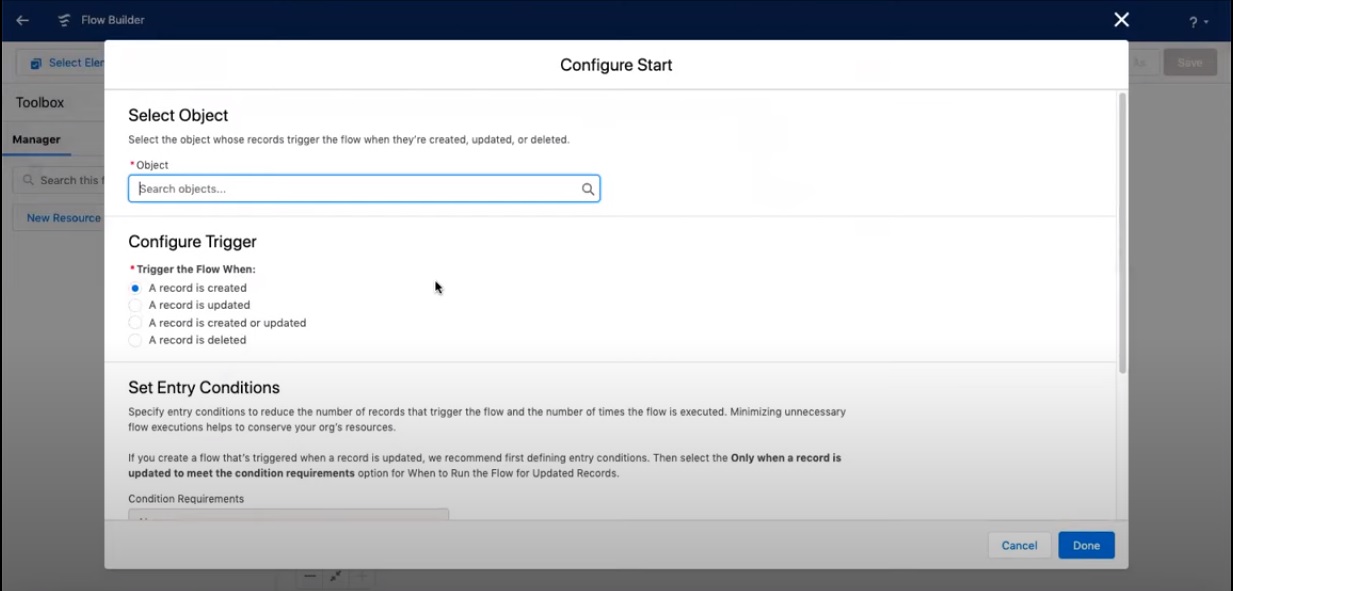
This can be based on specific conditions, as shown in the image above.
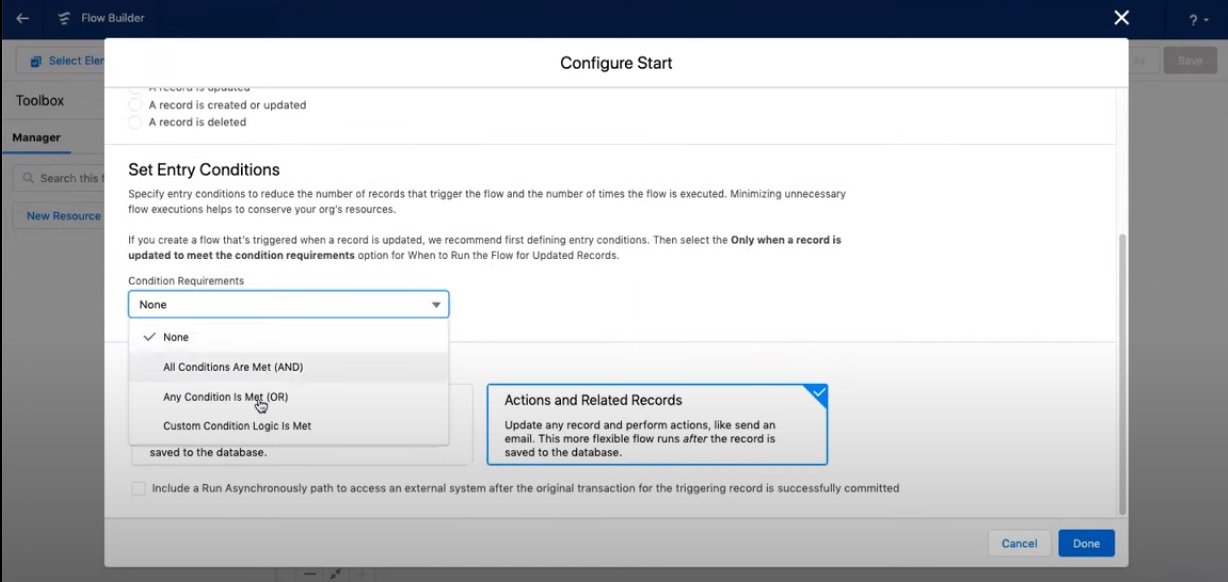
Use the Flow Builder’s configuration window to enter the parameters you require for your specific needs to determine when to trigger the email alert.
Step 3: Configuring The Email Alert Action
Your next step is to configure the email alert action in your flow. Configure all the email parameters required for this action, including the sender, recipients, and subject, in the email template you created in the previous step using the New Action button.
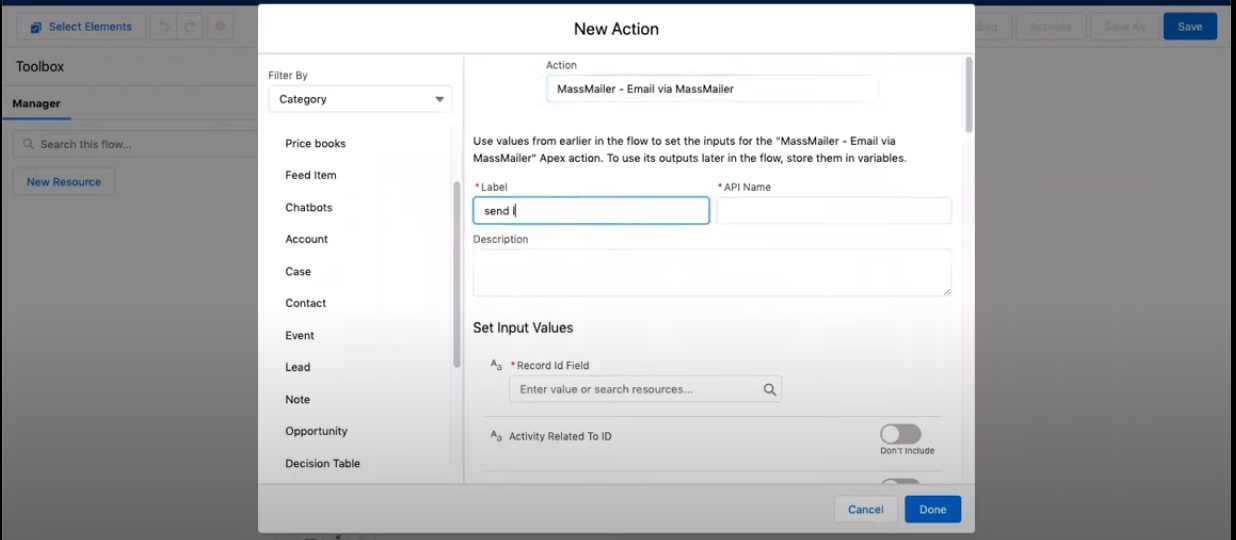
Once you are done, your flow should look something like this.
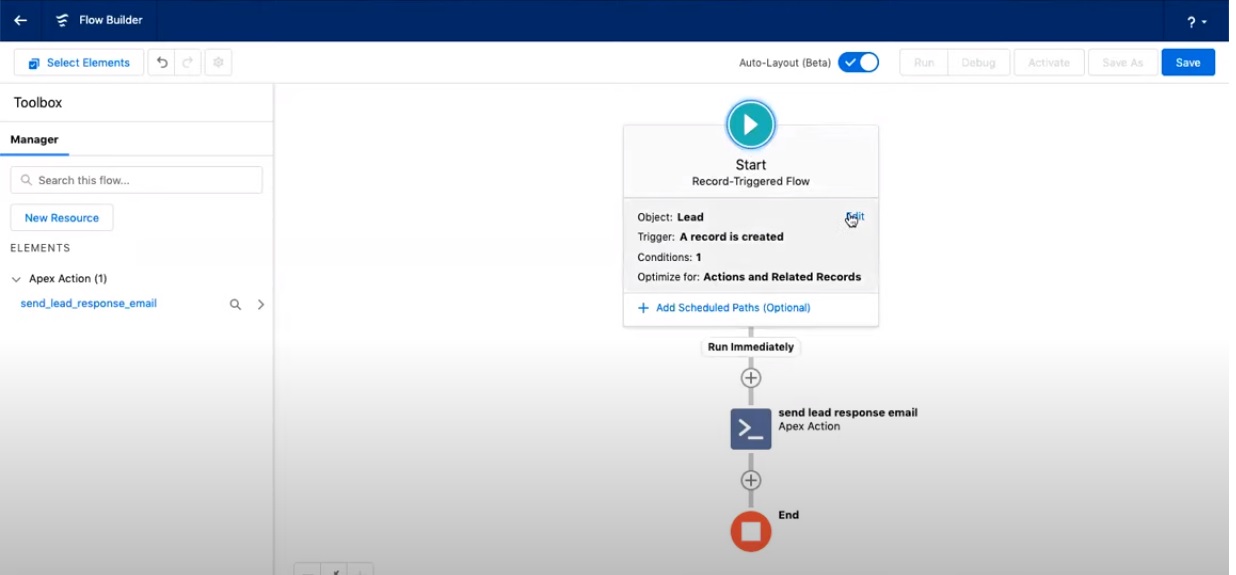
Double-check all the parameters you have entered and once you are satisfied, go ahead and save the Flow you have just created. The final step is to activate this Flow.
Step 4: Test The Flow
Testing is a vital step to ensure that the flow is working as it should and that the email is getting triggered. Based on your specific flow, execute tests in several scenarios with varying parameters to verify that the email alerts are triggered correctly and that the content appears as expected.
In this scenario, we have created a flow to trigger an email alert when a new lead is created in MassMailer. So to test this, head back to MassMailer, navigate to the “Leads” section, and click New.
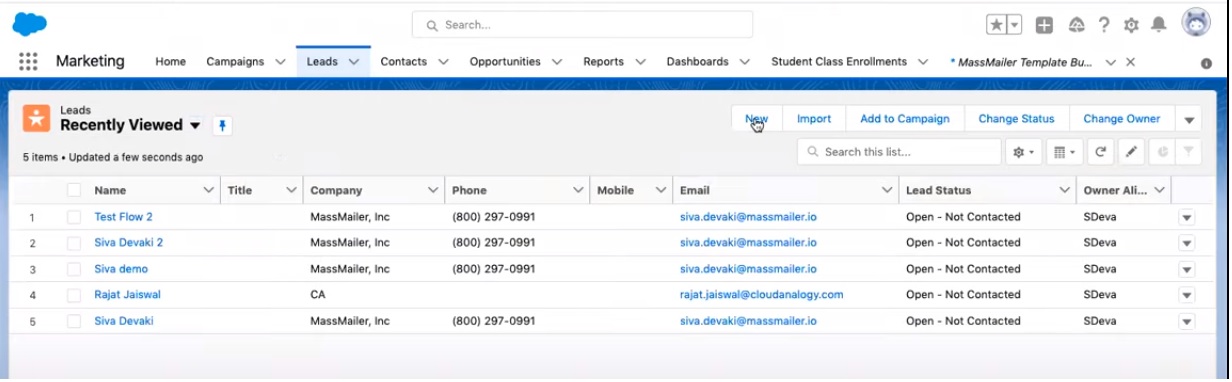
This will open up the dialog box that will let you enter the parameters of the new lead. Enter a few values and hit Save
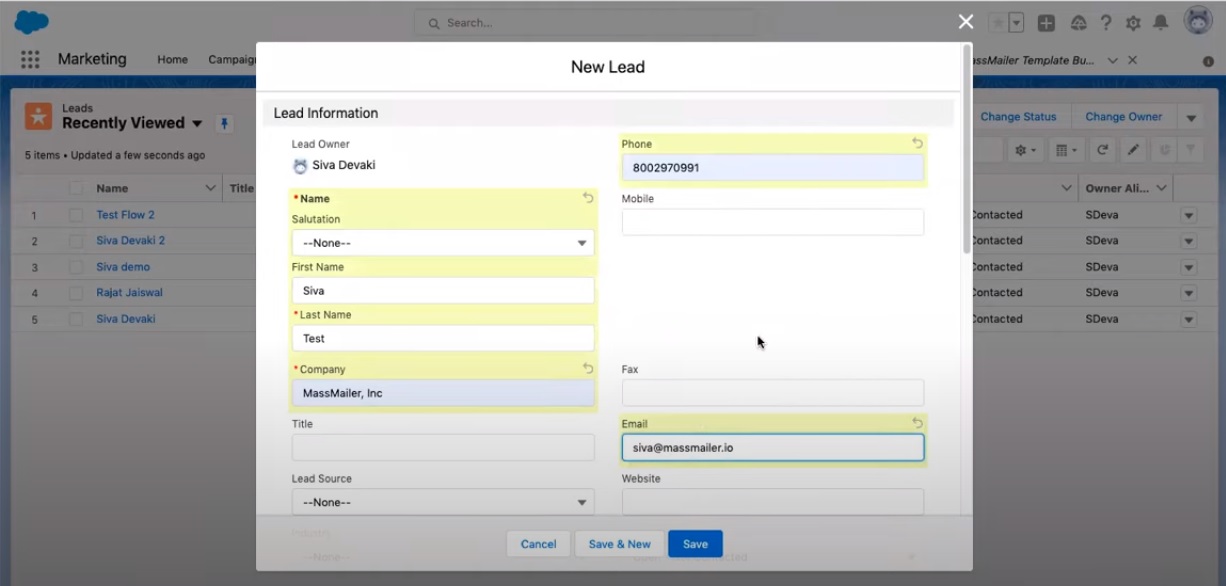
You should now get a confirmation message that a new lead has been saved, and you should see an email triggered, as shown below.
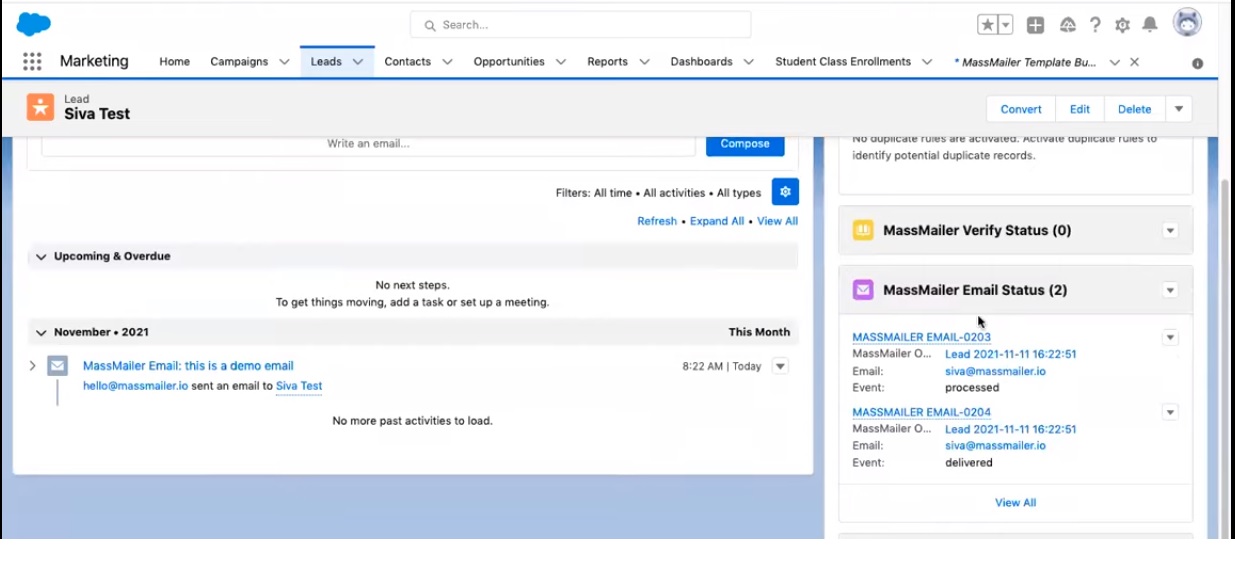
And this is it; you now have an email trigger in place for any time a new lead is created. Once you’re confident with the performance of your flow, you can then deploy it in your production environment.
Conclusion
Sending email alerts in MassMailer using Salesforce Flow Builder will open up possibilities for your email campaign strategies. The step-by-step process outlined in this blog will let your harness the power of MassMailer and Flow Builder to automate email communications at scale.
If you are not a MassMailer power user, you can try out its capabilities with a 15-day free trial by signing up on its website. Don’t miss out on this opportunity if mass email campaigns are a major part of your customer outreach strategy.
FAQs
1. Can I use MassMailer’s Apex Class in Flow Builder to send email alerts to Standard and Custom objects?
MassMailer’s Apex Class in Flow Builder supports both Standard and Custom objects. You can integrate email alerts into your workflows regardless of the type of object you are working with.
2. Can I send mass emails to campaign members using MassMailer in Salesforce Flow Builder?
Absolutely! MassMailer supports the Salesforce Campaign object, allowing you to send mass emails to campaign members directly from Flow Builder. This feature enables you to efficiently communicate with a large group of individuals associated with specific campaigns.
3. Can I leverage MassMailer’s Apex Class in Flow Builder to automate Drip campaigns or sequences of emails?
Yes, you can take advantage of MassMailer’s capabilities to implement Drip campaigns or sequences of emails.


 View Presentation
View Presentation