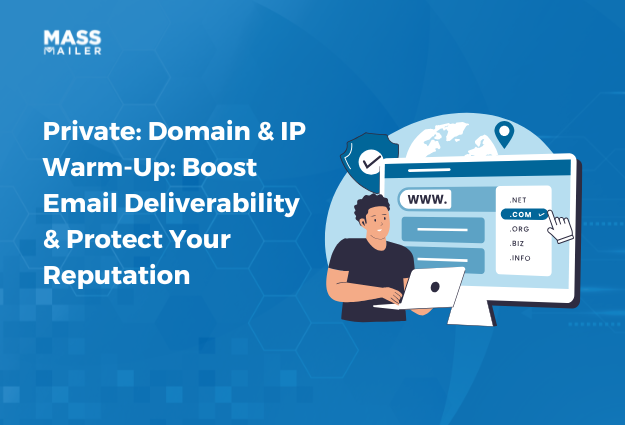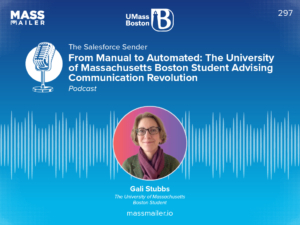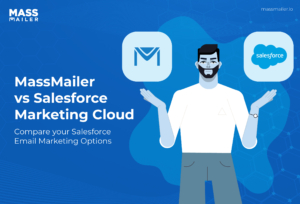Table of Contents
Streamlining your workflow, especially when working with multiple or large teams, isno easyfeat.IfSalesforce is your CRM, you can take advantage of Salesforce's List Viewsto get an overview of all the critical information you need the moment you log in.
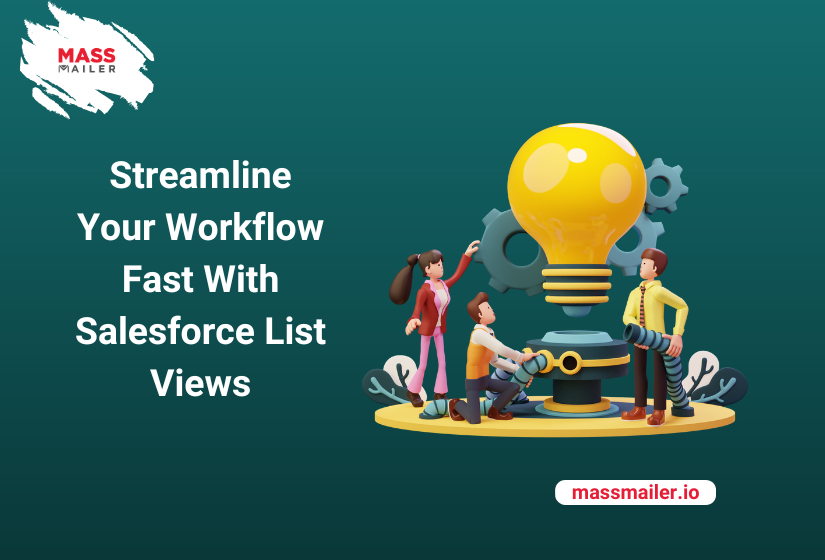
For the uninitiated, list viewsin a manner of sortsare customizable filters you can set to view a specific set of records.Think of them as pre-saved search criteria you can run on separate objects like a list of open accounts or all contacts associated with an account, new leads generated within a specifictime period, and so on.
In this blog, we will share our top five recommendations for creating Salesforce list views to streamline productivity across any organization. You'll also find practical tips on how to maximize these list views and best practices for setting them up effectively.
Recommendations for List Views That Every Salesforce Org Should Create
Every organization is different and will need customized Salesforce list views for their specific needs.
Here are key list views every Salesforce organization should consider:
1. Hot Leads
No matter which business niche you operate in, you must ensure that you do not overlook a hot lead. A list view that shows you information like recent activity, lead scores, or any specific criteria used in your lead nurturing process will ensure that you never miss a follow-up and increase the chance of a conversion.
Use custom lead scoring criteria to highlight high-value leads and set date filters for leads not contacted within a set period (e.g., last seven days). Adding a filter for lead status (e.g., "New" or "Open") ensures the list stays focused.
Pro Tip: Set up automated lead assignment rules alongside this list view to ensure high-value leads are routed to the most appropriate reps based on territory or expertise. Ensure that your admins use validation rules to enforce lead status updates, preventing leads from stagnating in the system.
2. Open Opportunities
The last thing you need is your Sales Reps sifting through all of the organization's opportunities rather than focusing on the ones that are only assigned to them. Create and configure a list view that displays key fields like stage, close date, and amount.
Pro Tip:Encourage sales reps to save this list view as their default, so every time they log into Salesforce, they see their pipeline first. Additionally, use dynamic dashboards to complement this list by providing a visual snapshot of their sales performance.
3. Opportunities Closing In The Current Month
As managers, you must keep track of opportunities that need to be closed within the stipulated time frame (we are going with the end of the month for this one).
A list view that uses data filters based on the close date and includes opportunity stages like "Negotiation/Review." and fields such as amount, owner, and probability will help you track which opportunities you need to prioritize efforts on.
To avoid bottlenecks at the end of the month, consider adding a time-based workflow to send reminders 7 and 3 days before the opportunity close date. This will keep deals on track and reduce last-minute rushes.
4. High-Priority Tasks Due Today
This Salesforce List View should be a staple in all organizations and should be shown by default with everySalesforce log-in. It tracks high-priority tasks due that day.
Create a list view that filters tasks by due date and priority. You can also customize it to show fields such as task owner and related objects (e.g., opportunity or case).
For maximum productivity, encourage your users to prioritize tasks within the list by due date and add task reminders to Salesforce's built-in notification system. Direct your admins to set up automation to notify users about overdue tasks to ensure nothing slips through the cracks.
5. Escalated Cases
Even with all the automation, situations do arise where certain cases go past their predefined response times or get escalated. A list view with filters based on case age and escalation status will ensure that critical cases are given the immediate attention they need.
Pro Tip:Implement escalation rules in Salesforce to automatically add cases to this view when they surpass defined SLA thresholds. You can supplement this action by creating process builder flows that trigger notifications to a relevant team lead or supervisor anytime a case enters an escalation stage.
6. Contracts Nearing Expiration
If you are an organization that uses the "Contracts" object in Salesforce (to track customer accounts or vendor relationships, for example), this may be helpful.
A list view filtered expiration date that displays fields like contract value, owner, and renewal status will help you take proactive action to initiate the contract renegotiation or renewal process.
Integrate this view with Salesforce CPQ (Configure, Price, Quote) for seamless renewal management. Create automated alerts for clients and your internal teams 90, 60, and 30 days before the contract's expiry date to ensure renewals are handled proactively.
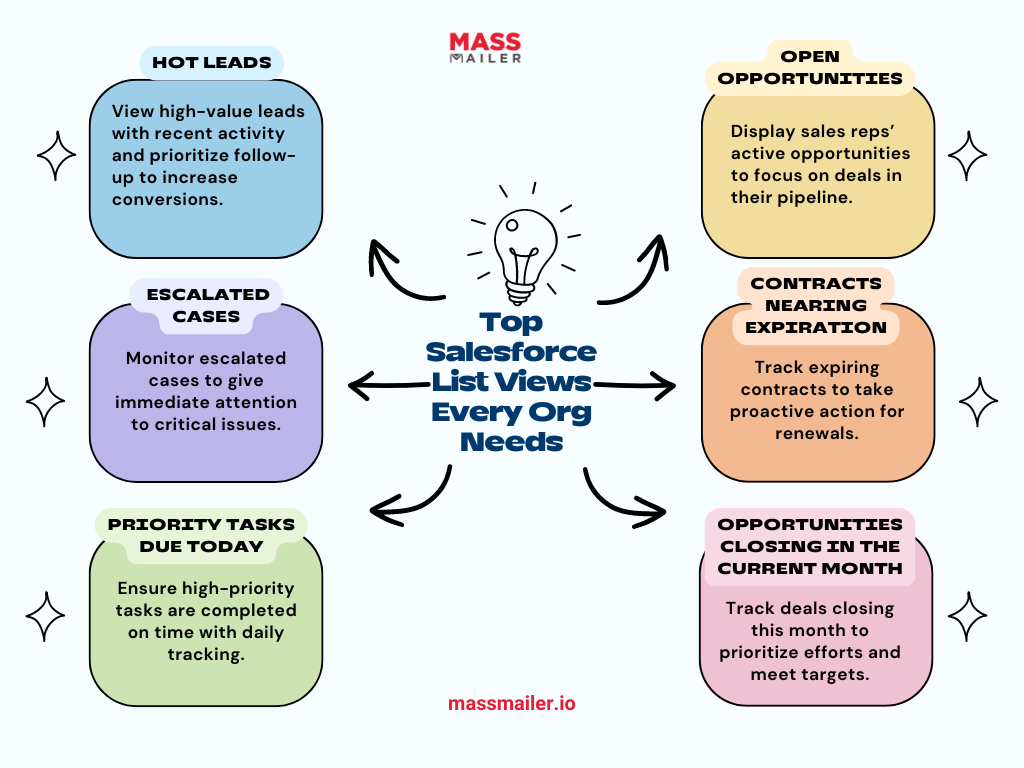
Best Practices When Using Salesforce List Views
To get the most out of Salesforce List Views, it’s essential to follow best practices that ensure clean data management, user efficiency, and optimal system performance. Here are key strategies to implement:
1. Set User Permissions Carefully
One of the most critical steps is assigning the appropriate permissions to each user, ensuring they only have access to the data they need. This prevents unintended actions, such as unauthorized edits or deletions, that could disrupt the entire Salesforce organization.
Use Salesforce's Role Hierarchies and Sharing Settings to control visibility and permissions for List Views based on user roles. This ensures that sensitive information is only accessible to authorized personnel. Make sure you regularly review and update these permissions to align with changes in user roles or company structure.
2. Establish Consistent Naming Conventions
Naming conventions for List Views should be clear, consistent, and descriptive. This ensures that users can easily identify and understand the purpose of each List View.
Follow a naming structure that includes the object, purpose, and key filters (e.g., “Leads—Hot Prospects Last 30 Days”). Encourage all users to follow the same format, which promotes uniformity and helps avoid confusion, especially in large teams.
3. Pin Frequently Used List Views
Salesforce allows users to pin List Views to ensure they’re the first thing visible when accessing an object. Pinning high-priority List Views saves time and ensures that users are always working with the most important data.
Make sure you encourage users to pin their most frequently accessed List Views under each object tab. This allows them to quickly access their key lists, such as open opportunities or high-priority tasks, without needing to search for them every time they log in.
4. Use Color Coding and Conditional Highlighting
Visual cues like color coding can help users quickly prioritize tasks or identify key metrics within List Views.
Implement Salesforce's conditional formatting to highlight critical data points, such as overdue tasks or high-value opportunities. This adds an extra layer of visibility and helps users prioritize their work more effectively.
Wrapping It Up
Salesforce list views are a powerful tool that can help you streamline your workflow and improve your productivity. The five recommendations listed in the blog should give you an idea of how much you can achieve with lists. With the hundreds of standard and custom objects Salesforce offers, the possibilities are endless. (Make sure to stick to the best practices, though.)
While Salesforce's List Views are handy for managing customers, sometimes you need more powerful tools that can go beyond Salesforce's limitations, especially when it comes to customer communication.
About MassMailer
MassMaileris a powerful email marketing tool that integrates seamlessly with Salesforce and allows you to create, send, and track targeted email campaigns to your contacts, all within the familiar Salesforce interface.
With MassMailer, you can manage all aspects ofemail marketing—from designing custom campaigns to analyzing their performance—while leveraging Salesforce’s powerful data management capabilities.
Hop onto their free 15-day trial orrequest a live demoto see what this tool can do for you!
Book a demowith us to learn more!
Start Your Free Trial Today
Experience MassMailer the easiest way to send personalized emails from Salesforce.
Related Blogs
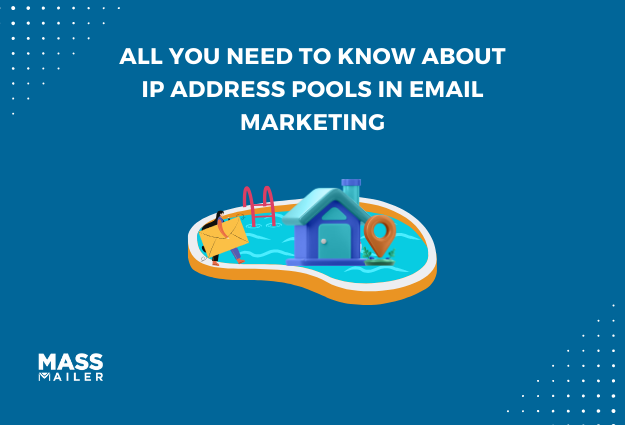
All You Need to Know About IP Address Pools in Email Marketing
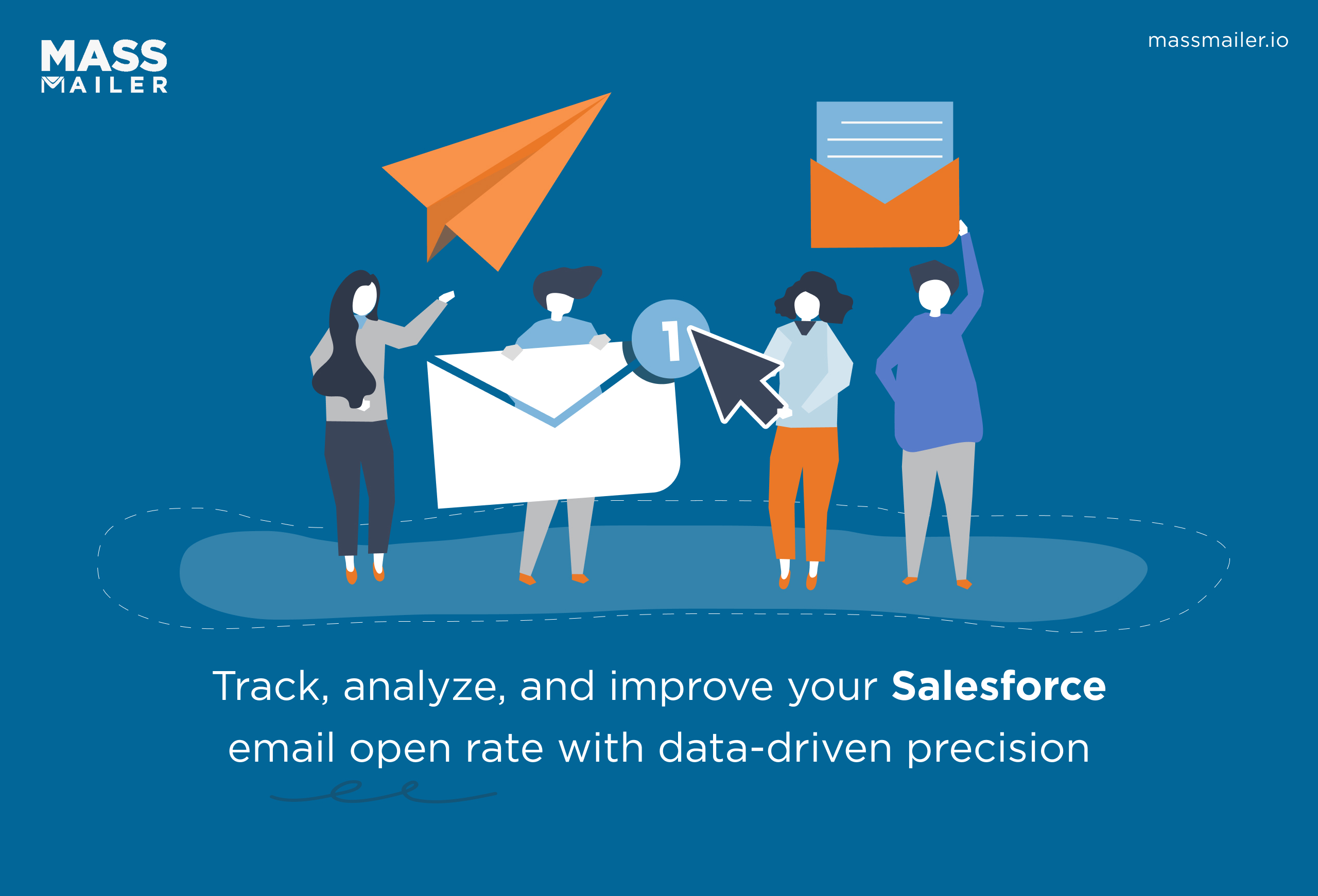
Salesforce Email Open Rate: How to Track and Improve
MassMailer Resources
MassMailer Glossary