Table of Contents
According to a report by FirstPageSage, email marketing still presents one of the highest conversion rates at 2.8% (B2C) and 2.4% (B2B) as compared to other channels, such as video marketing. This shows that email marketing remains a powerful tool for businesses to engage with their audience, even in the face of emerging marketing channels like video marketing.
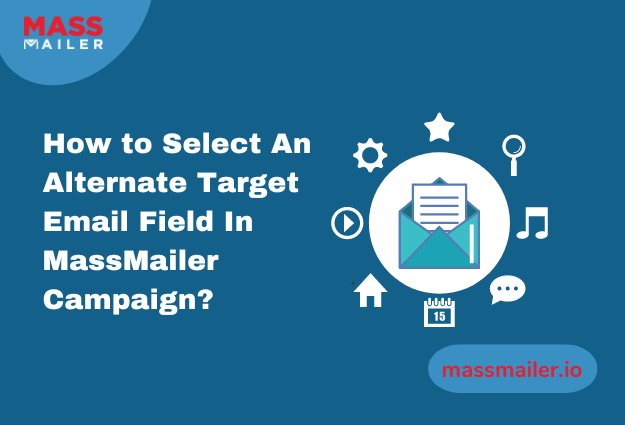
In this regard, you can leverage these conversion rates effectively by utilizing the powerful combination of MassMailer and Salesforce. The option to use targeted bulk emails and to set up alternate emails in MassMailer equips you with the right marketing prowess to generate assured outreach and connections with your customers.
In this post, we’ll explore how you can select an alternate target email field in MassMailer. Keep reading!
What Is an Alternate Target Email?
Alternate emails are secondary email addresses of your target audience, literally “alternate addresses.” These are the email addresses that the customers do not normally use for communication with your brand but are linked to their customer profile.
Essentially, this means that certain customers in your database have more than one email address registered with the brand at some touchpoint.
In Salesforce, it is possible to assign relationships to email addresses and their owners by defining the hierarchy, defaults, and other labels. By this nomenclature, the email address that a customer uses to communicate with your brand is the default email address, whereas the other email addresses stored in the customer’s profile are alternate email addresses.
Why Do You Need an Alternate Target Email Field?
Alternate email addresses are an excellent way to ensure that your brand communications are reaching your target audience, even in situations where there primary email addresses have become unreachable.
By opting to send customer communications to an alternate email address, you will be able to ensure that your emails are reaching your target audience even if their default address is no longer available.
Sometimes, the user may need to set up an alternate target email field on the fly instead of selecting it at the beginning of a campaign. For such cases, it is easy to set up alternate email addresses in the Salesforce list view and even easier to do it through MassMailer.
How to Select An Alternate Target Email Field In MassMailer Campaign?
Simple Steps for Setting an Alternate Target Email Field In MassMailer Campaigns
There are two distinct ways of setting up alternate target email fields in MassMailer:
- Through accessing the Target Audience page in Salesforce List View.
- By changing it in the List View, create/edit the page in the MassMailer List View.
Below are the steps to achieve it using both methods:
1. By Using Salesforce List View
Follow the steps below to set up an alternate email using Salesforce List View:
- Head to your Salesforce dashboard. In the top left corner, click on the chocolate-box menu button and select “Sales.”
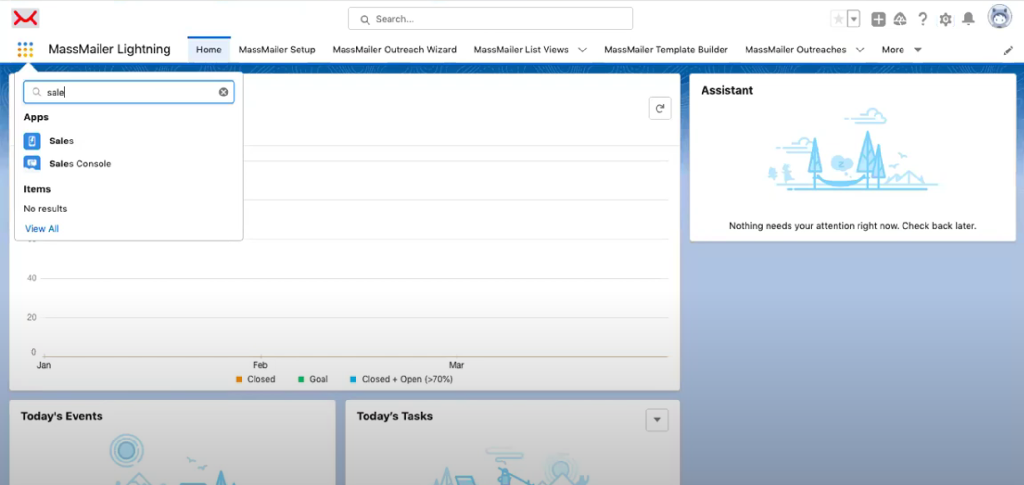
- Click on the Contacts tab. On the top left corner of the tab, you will notice Contacts Lists. From the dropdown menu, select a contact list.
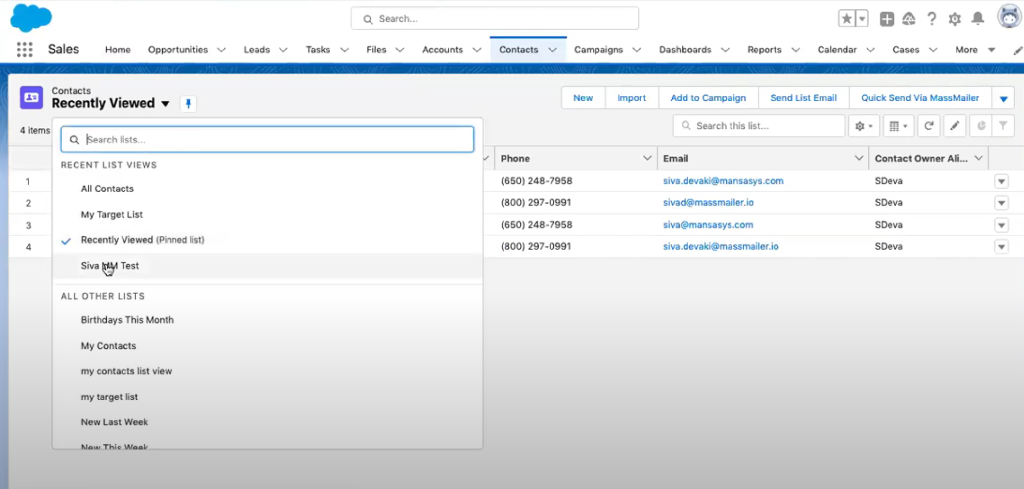
- From the list that opens, scroll over to the top right corner and select “Send via MassMailer.”
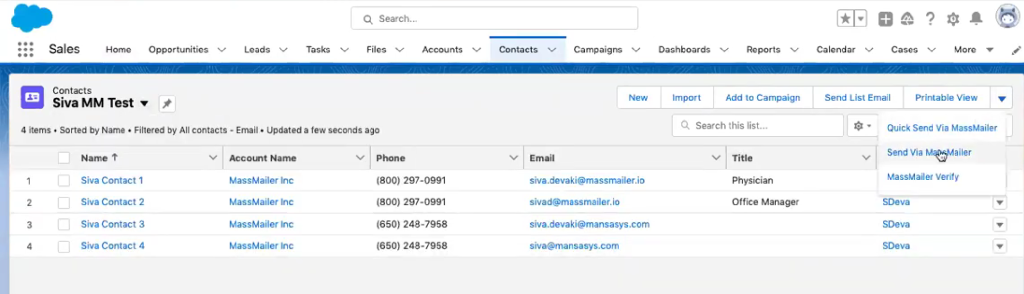
- You will now be redirected to the MassMailer Outreach Wizard.
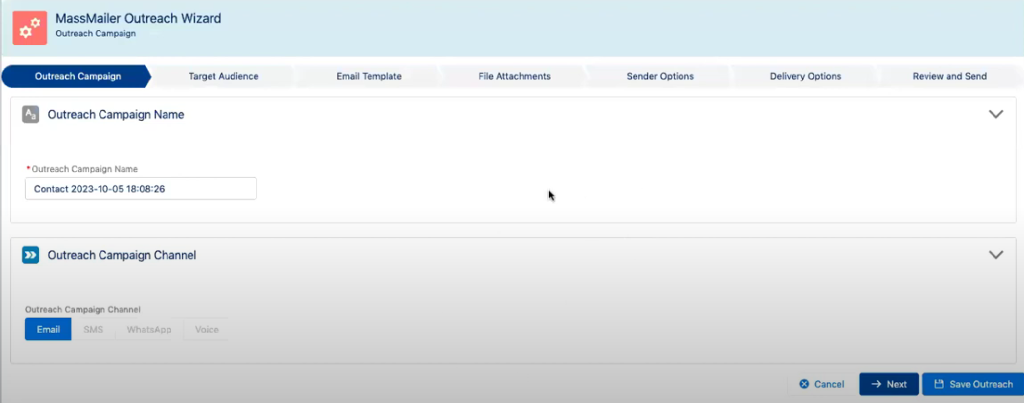
- In the Target Audience tab, locate the “Target Email Field” section.
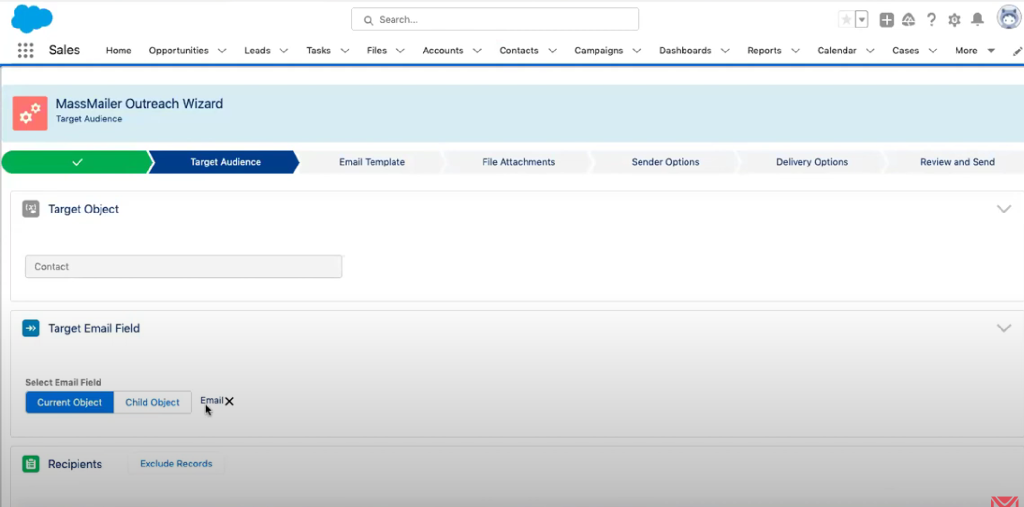
- In the Target Email Field section, you will notice the “Email X” button – this is the default email field. Click on it.
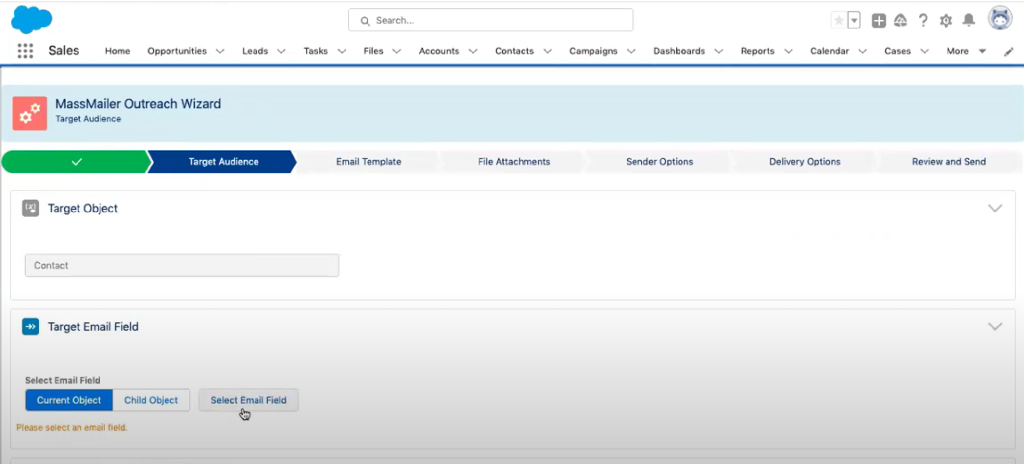
- After clicking, the button will change to “Select Email Field.” Click on the button.
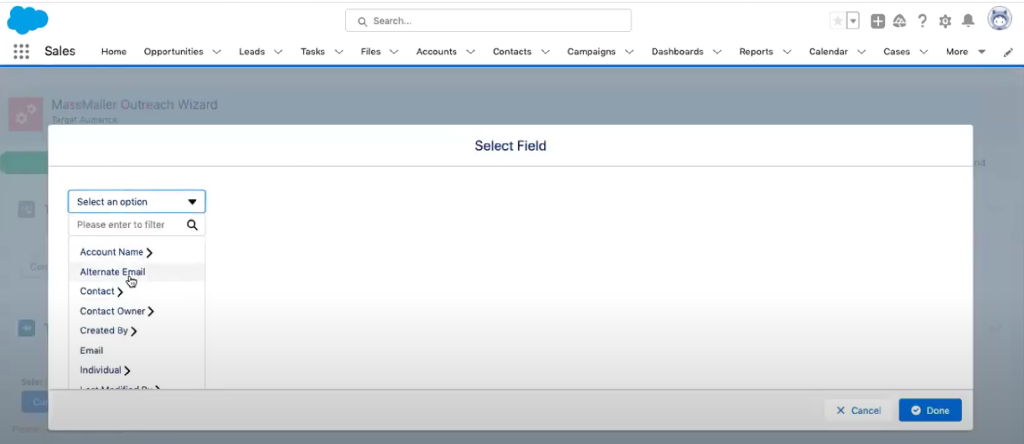
In the dialog box that appears, you will see the “Select an Option” drop down menu. From this menu, select “Alternate Email,” then click “Done.”.
You will be navigated back to the Target Audience tab. Notice that the campaign target has now been set to an alternate email.
Do note that this method will work only if the contacts in the list have an alternate email ID recorded in your database.
2. By Using MassMailer List View
Follow the steps described below to set an alternate target email:
- From the MassMailer Lightning dashboard, go to the MassMailer List View tab.
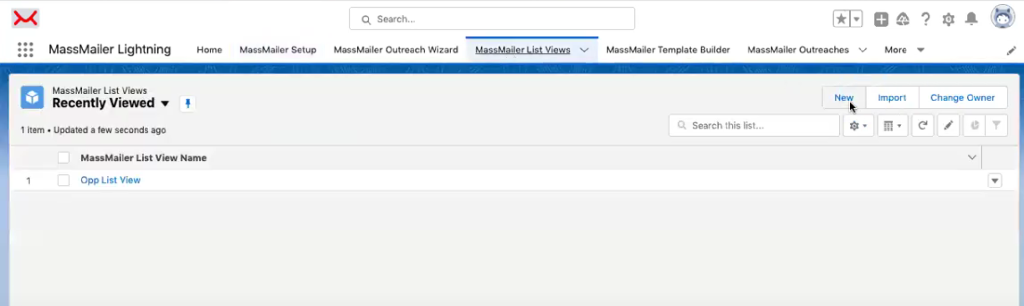
- On the top right corner of the tab, you will see a “New” button. Click on it.
- A new interface will open, prompting you to create a new list view. Enter the details and scroll down.
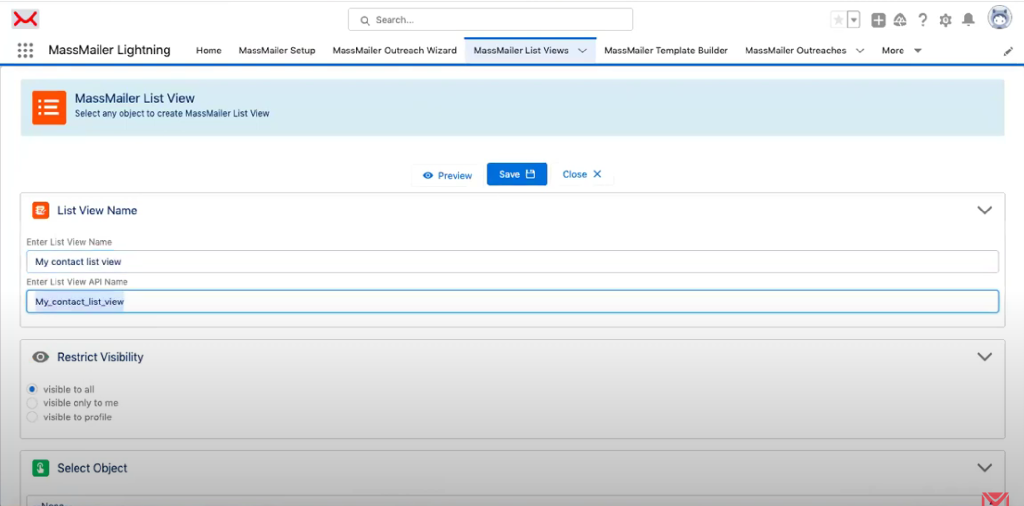
- On the new screen that loads, you will see the same interface for creating new lists. In the Select Object section, you will notice an “Email X“ button. This is the default email field.
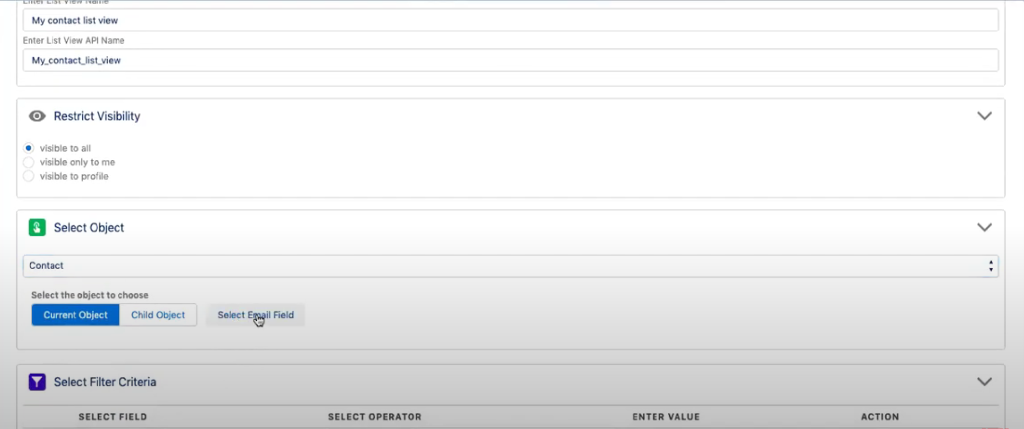
- Click on the “Email X” button and wait for it to change to “Select Email Field.” Once it changes, click on it.
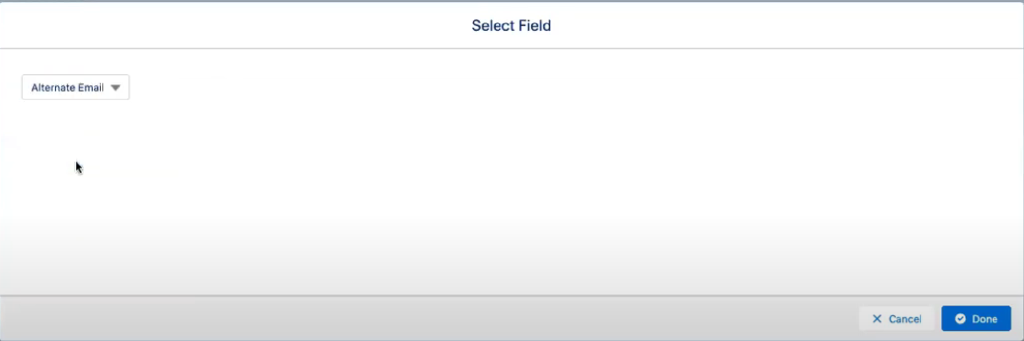
- In the Select Field dialog box, open the drop-down menu, look for the Alternate Email option, and select it.
- Save your field by clicking on the “Save” button. You will see a green banner telling you that your list has been saved successfully.
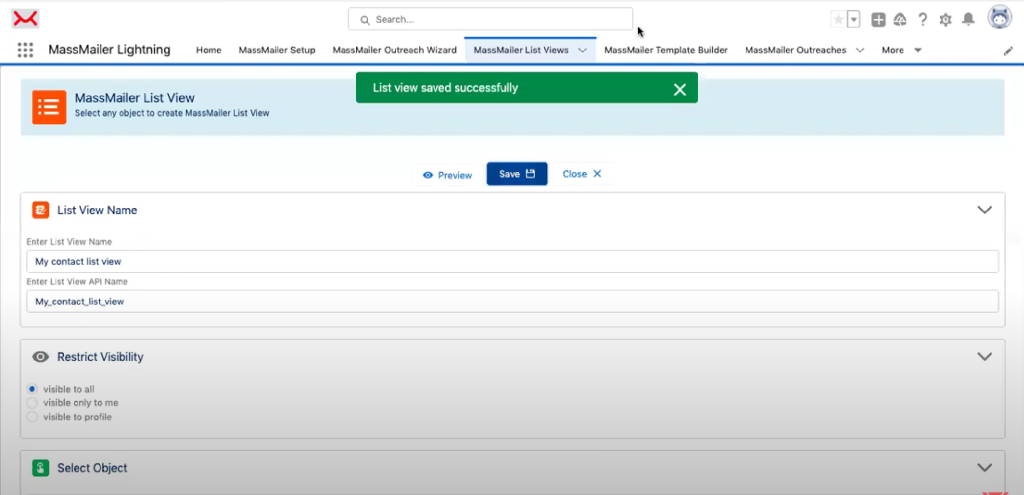
- Click on the MassMailer Outreach Wizard tab and navigate to the Target Audience sub-tab.
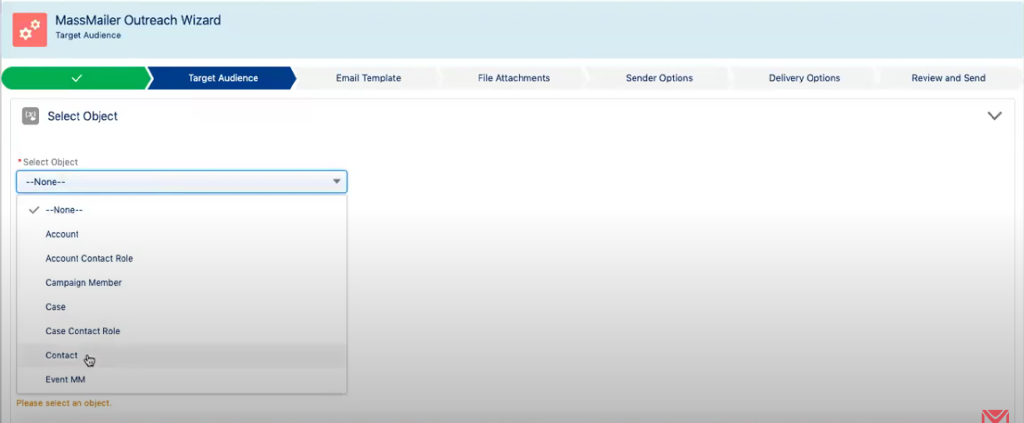
- In the Select Object drop-down menu, select “Contact”.
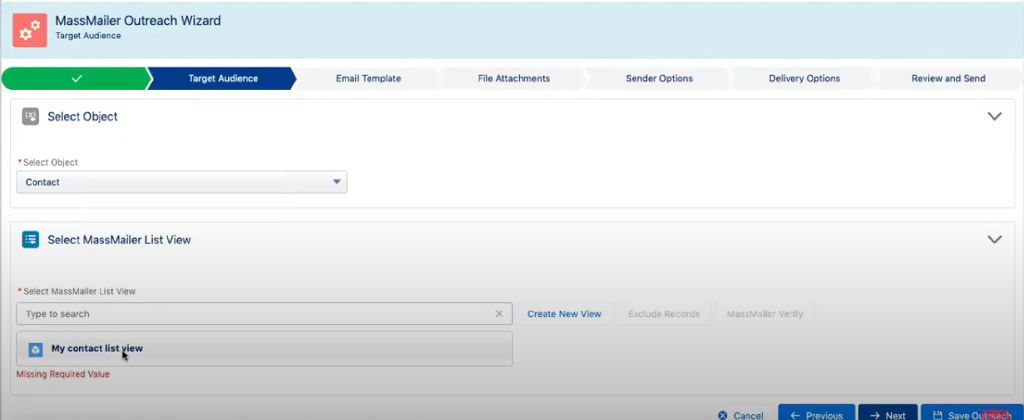
- Scroll down to the Select MassMailer List View section. In the drop-down menu, select the list that you created.
- You will observe now that the Selected Email Field has been set to Alternate Email when you scroll down.
Making Emails Swift, Sure, and Easy
Sending bulk emails to alternate addresses from Salesforce can get a little challenging, because it inherently does not support mass emailing.
To successfully complete your bulk email marketing campaigns natively through Salesforce, you can utilize MassMailer and its simple method to set up alternate target emails in campaigns.
MassMailer also provides its users with multiple other handy functions, like email templates and automation, to make campaign operations simpler and swifter.
Watch this video for a detailed walk-through.
About MassMailer
MassMailer is a powerful email marketing tool designed to seamlessly integrate with Salesforce, enabling users to send targeted bulk emails and set up alternate email fields with ease. With features like email templates and automation, MassMailer simplifies campaign operations, ensuring swift and successful email marketing campaigns.
Visit the MassMailer website to explore its full range of functionalities today!


 View Presentation
View Presentation