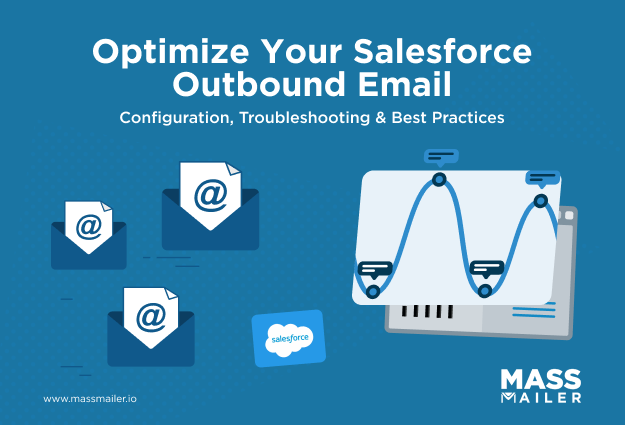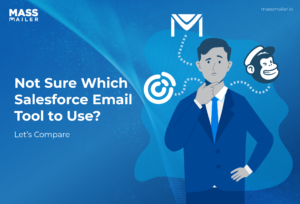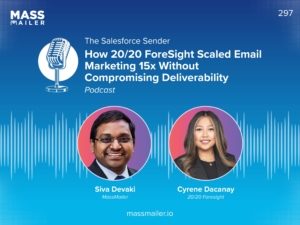Table of Contents
Introduction
Every time a new lead enters Salesforce, someone has to send a follow-up email, assign a task, update a record, and log an activity. Multiply that by hundreds of leads a week, and your team spends hours just keeping the CRM current.
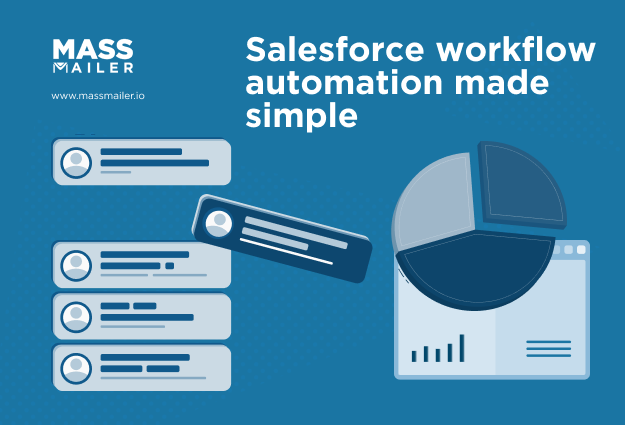
Now imagine if Salesforce handled those steps automatically, instantly updating records, sending notifications, and keeping your sales pipeline moving without manual input. That’s the promise of Salesforce workflow automation.
According to McKinsey, about 60% of occupations, at least one-third of current work activities, could be automated. Workflow automation bridges that gap. It lets you create consistent, rule-based actions that save time, improve accuracy, and give your team space to focus on high-value work.
In this guide, you’ll learn how to choose the right Salesforce automation tools, plan effective workflows, and implement best practices that scale across your organization, with real-world insights and actionable steps to help you build smarter, faster processes.
What is Salesforce workflow automation?
Salesforce workflow automation means setting up rules that automatically perform actions like sending emails, updating fields, or creating tasks when specific conditions are met in Salesforce. In simple terms, it lets Salesforce handle repetitive work for you. This ensures that processes run faster, more consistently, and without the need for manual input.
Automation in Salesforce follows a simple logic: Trigger → Condition → Action.
For example, when a lead’s status changes to Qualified (Trigger), Salesforce can check if the lead source equals Website (Condition) and then automatically send a welcome email and assign a sales representative (Action).
Businesses use Salesforce workflow automation to:
- Save time by reducing manual updates.
- Improve accuracy through consistent rule-based execution.
- Maintain real-time data across all records.
- Boost team productivity and collaboration.
- Create scalable processes that grow with the business.
According to Gartner (2024), 58% of finance functions now use AI, and 44% of those apply intelligent process automation to streamline workflows and reduce repetitive tasks. This reflects a wider trend where automation is no longer a technical upgrade but a standard for operational efficiency across departments.
In short, Salesforce workflow automation keeps your processes accurate, timely, and consistent. Now that you know what it does, let’s look at how to choose the right Salesforce automation tool for your organization’s needs.
Choosing the right Salesforce workflow automation tool
Before you start building workflows, it is important to choose the right Salesforce automation tool. Salesforce provides three main automation options: Workflow Rules, Process Builder, and Flow Builder, each offering a different level of control and complexity.
The right choice depends on your organization’s process maturity, automation goals, and system dependencies.
Workflow Rules, Process Builder, and Flow Builder explained
Salesforce provides three ways to automate tasks, each serving a specific purpose:
Workflow Rules:
- Workflow Rules are designed for simple automation, such as sending an email alert, updating a field, or creating a task when a condition is met.
- They are best suited for single-action automations with clear triggers and predictable outcomes.
- Workflow Rules cannot handle multi-step or cross-object processes.
- Salesforce is phasing out Workflow Rules as they lack advanced orchestration and flexibility.
- For example, Workflow Rules can automatically send an acknowledgment email whenever a new lead record is created.
Process Builder
- Process Builder allows you to automate multiple actions in sequence, such as updating related records or sending alerts based on conditions.
- It supports branching logic, allowing different outcomes depending on the data criteria.
- Process Builder provides a more visual approach compared to Workflow Rules, which makes it easier to build and troubleshoot.
- Although still supported, Salesforce classifies it as a legacy tool since its capabilities overlap with Flow Builder.
- A common use case is updating opportunity stages and sending notifications to account owners when a deal reaches a new milestone.
Flow Builder
- Flow Builder is Salesforce’s most advanced and versatile automation tool.
- It can automate complex workflows that involve multiple systems, approvals, or data operations.
- Flow Builder includes a drag-and-drop interface that lets users create logic flows without coding knowledge.
- It supports both screen flows, which involve user input, and autolaunched flows, which trigger automatically based on events or data changes.
- For example, Flow Builder can automate customer onboarding by updating contact records, assigning tasks to the sales team, and triggering a follow-up email via MassMailer.
Why Salesforce recommends Flow Builder for new automations?
Salesforce actively encourages users to build new automations in Flow Builder because it unifies and extends the capabilities of the older tools. Flow Builder supports more automation triggers, including record changes, schedules, and platform events.
It performs faster because it reduces system limits related to process complexity and nested actions. Flows are easier to maintain and update as business rules change, which makes them more adaptable for long-term growth.
Salesforce continues to enhance Flow Builder with features like Flow Orchestrator, which helps manage multi-step approvals and team-based workflows. Migrating now ensures future compatibility and access to new automation features as Salesforce phases out older tools.
Comparison: Workflow Rules vs Process Builder vs Flow Builder
Before choosing a tool, it helps to see how each Salesforce automation option compares in terms of functionality, flexibility, and long-term support.
The table below summarizes the key differences between Workflow Rules, Process Builder, and Flow Builder to help you decide which one best fits your automation.
| Feature | Workflow Rules | Process Builder | Flow Builder |
|---|---|---|---|
| Complexity level | Basic automation | Intermediate automation | Advanced automation |
| Multiple conditions | Not supported | Supported | Supported |
| Cross-object updates | Limited capability | Supported | Supported |
| Screen interactions | Not available | Not available | Supported |
| Future support | Discontinued | Legacy status | Fully supported and expanding |
This table shows that Flow Builder provides the most complete, scalable, and future-ready automation solution in Salesforce.
How to migrate existing automations to Flow Builder
Salesforce provides built-in tools to help you transition to Flow Builder with minimal risk. You can use the Migrate to Flow tool in Setup to automatically convert existing Workflow Rules into Flows.
Before deployment, it is best to test each migrated flow in a sandbox environment to confirm that it performs as expected. You should review each automation to identify and remove redundant or overlapping triggers.
Documenting your new flow structure ensures easy maintenance and knowledge transfer within your team. Finally, train your team to monitor, edit, and optimize flows using the Flow Builder interface for long-term sustainability.
Pro tip: Salesforce recommends migrating automations gradually, starting with low-risk processes and expanding as confidence grows.
How to set up Salesforce workflow automation
Setting up Salesforce workflow automation involves planning, building, testing, and activating automations that streamline repetitive tasks and keep data consistent. The goal is to replace manual steps with automatic, rule-based actions that improve accuracy and speed.
Before you start building workflows
A strong automation starts with the right foundation. Proper preparation ensures that your Salesforce workflows are aligned with your business goals and data structure.
- Identify repetitive tasks that take significant time, such as lead follow-ups, field updates, or task assignments in Salesforce.
- Document the current process flow to understand dependencies, ownership, and bottlenecks.
- Define clear automation goals, such as reducing manual data entry, improving response time, or maintaining data accuracy.
- Review and clean existing records to prevent automation errors caused by incomplete or incorrect data.
- Evaluate which Salesforce automation tool fits your process. For complex workflows or multi-step processes, use Flow Builder instead of Workflow Rules or Process Builder.
Prepare your automation plan
A well-defined plan ensures that your workflow automation in Salesforce runs efficiently and avoids duplication or logic conflicts.
- Map your workflow visually, listing each step, trigger, and outcome to maintain a clear view of the process.
- Identify every Salesforce object and field that the automation will affect to prevent unintended data changes.
- Define your automation triggers precisely. Common triggers include record creation, updates, or scheduled events.
- Document all dependencies, such as integrations with third-party tools like MassMailer or connected APIs.
- Set measurable success criteria, such as improved task completion time, reduced manual touchpoints, or increased data reliability.
Step-by-step setup in Salesforce workflow automation
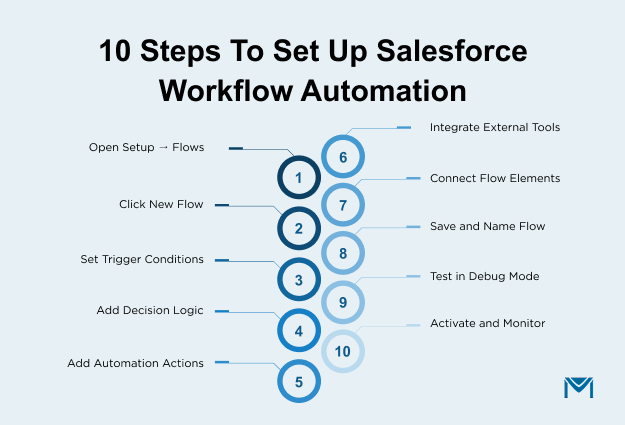
Follow these steps to create a Salesforce workflow automation using Flow Builder:
- Navigate to Setup. Go to Setup in Salesforce, then search for “Flows” under the Process Automation section.
- Click New Flow. Choose the type of flow, such as Record-Triggered Flow, Scheduled Flow, or Autolaunched Flow, depending on your automation goal.
- Set the trigger conditions. Define when the flow should start, such as when a new record is created or when a specific field changes.
- Add decision elements. Use the Decision component to add logic that directs the flow based on conditions. For instance, you can set a rule that checks if “Lead Source equals Web.”
- Add actions. Configure the actions Salesforce should perform, such as sending an email, updating a field, or creating a related record.
- Integrate with external systems. Connect third-party apps or APIs like MassMailer to automate follow-up emails or notifications.
- Connect the flow elements. Link all triggers, decisions, and actions in the correct sequence to ensure logical execution.
- Save and name your flow. Use clear, descriptive names that indicate the automation’s purpose, such as “Lead Assignment and Notification Flow.”
- Test your flow. Run the flow in debug mode and verify that each step executes correctly.
- Activate and monitor. Once tested, activate the flow and monitor it using Flow Logs, debug details, and error alerts.
Testing, validation, and activation checklist
Testing ensures that your Salesforce workflow automation performs accurately and efficiently before it goes live.
- Test the automation in a sandbox environment using realistic sample data to minimize risks.
- Verify that all triggers execute only under the defined conditions to avoid duplication or conflicts.
- Confirm that every automated action, such as field updates or email alerts, completes successfully.
- Review logs and flow error reports to identify and fix any failed actions or skipped records.
- Document the final setup, naming conventions, and automation logic to maintain consistency across your Salesforce instance.
Tip: Communicate new automations to your Salesforce users so that everyone understands how the system behaves automatically and can provide feedback during the rollout phase.
Best practices for scalable workflow automation
Scaling Salesforce workflow automation requires planning, precision, and ongoing optimization. The goal isn’t just to automate a few repetitive tasks; it’s to build a reliable system that can evolve with your business.
Whether you’re automating lead follow-ups or enterprise-level approvals, the following practices ensure your workflows remain efficient and scalable over time.
Building efficient workflows with Flow Builder
Flow Builder is the core engine behind scalable workflow automation in Salesforce. It allows teams to design data-driven processes that reduce manual effort while keeping systems clean, reliable, and easy to manage.
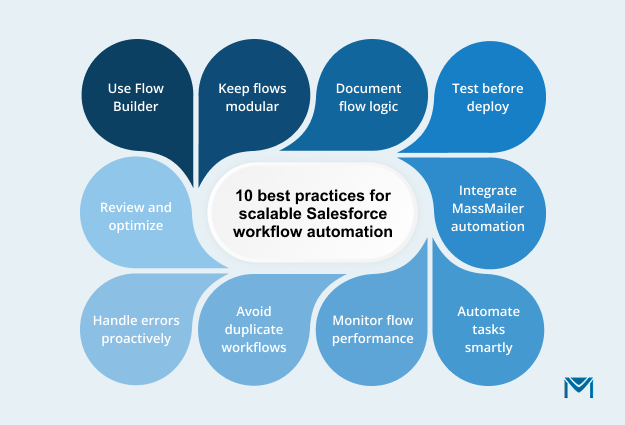
Follow these practices to create efficient and future-ready workflows:
1. Plan your automation flow before building. Map out each trigger, decision path, and outcome visually before opening Flow Builder. A clear blueprint helps avoid redundant logic and makes scaling easier as your business evolves.
2. Use consistent and descriptive naming conventions. Label each flow, variable, and resource in a way that describes its purpose. For example, use “Lead_Assignment_Notification” instead of generic names. This makes collaboration and long-term maintenance far smoother.
3. Optimize decision logic and element usage. Consolidate related actions and minimize unnecessary elements to keep flows lightweight. Grouping similar triggers into one flow improves performance and reduces errors.
4. Set fault paths for resilience. Add fault paths and error-handling actions for all critical flow elements. This ensures that when an error occurs, such as a record update failure, the flow logs the issue or sends an alert rather than breaking the automation chain.
5. Continuously monitor and optimize flows. Regularly review performance metrics, error logs, and process bottlenecks. Update decision logic and flow conditions as your Salesforce data and workflows evolve. This ensures long-term efficiency and prevents flow sprawl.
Once your workflows are active, optimization ensures they continue running smoothly as your data volume and business needs grow.
- Monitor flow performance and system logs regularly. Use Salesforce Flow Logs, debug logs, and Performance Analyzer to detect slow or failing flows.
- Optimize data queries and record loops. Apply filters and limits to data retrieval and minimize loops that process large record sets. This helps maintain system performance.
- Modularize complex automations. Break large flows into smaller subflows that can be reused or maintained independently. This reduces maintenance time and improves debugging.
- Schedule heavy automations during off-peak hours. Bulk operations like mass email updates or record recalculations should run when user activity is lowest to prevent system slowdowns.
- Conduct quarterly automation audits. Review and merge redundant flows, update naming standards, and ensure each automation still supports an active business goal.
When executed this way, Flow Builder becomes a scalable automation framework rather than just a setup tool.
Integrating email and task automation in Salesforce
Email and task automation are at the heart of Salesforce workflow automation. When configured correctly, they help teams communicate faster, stay consistent with follow-ups, and eliminate repetitive manual steps. Automating these actions inside Salesforce saves time, improves accuracy, and ensures every lead or client receives timely communication.
To make your Salesforce automation for email and tasks more effective:
1. Use Flow Builder to automate notifications and follow-ups. Build flows that trigger email alerts or task assignments whenever a record status changes or a key condition is met. For instance, an opportunity that reaches the “Proposal Sent” stage can automatically create a follow-up task for the sales representative.
2. Connect a native Salesforce app for advanced automation. Tools like MassMailer integrate directly into Salesforce, allowing you to send personalized emails in bulk without exporting data or switching tools. This ensures seamless communication while maintaining data security and CRM accuracy.
3. Leverage List Views, Campaigns, and Flow Builder together. Combine these Salesforce features to trigger automated campaigns based on segment-specific conditions. You can build workflows that send welcome emails, renewal reminders, or promotional updates automatically to selected records.
4. Design and personalize emails easily. Use MassMailer’s drag-and-drop editor to create visually consistent and compliant email templates. This helps marketing and operations teams maintain brand quality while reducing dependency on designers or developers.
5. Track and refine performance from within Salesforce. Monitor open rates, delivery statistics, and engagement metrics directly in your CRM. This allows you to measure the effectiveness of automation flows and optimize campaigns in real time.
A healthcare support team featured in the videoFrom Manual to Automated | Enhancing Oncology Support with MassMailer in Salesforce transformed its manual Salesforce campaigns into fully automated workflows using MassMailer.
By integrating email and task automation directly within Salesforce, the organization streamlined patient communications and improved engagement across its outreach programs.
They replaced manual email scheduling with Flow Builder-driven automations that sent messages when a patient record was updated or a milestone was reached. Using Salesforce List Views and Campaigns, they segmented patient groups and triggered personalized drip campaigns automatically. Through MassMailer’s native reporting, the team tracked delivery rates and patient engagement, enabling faster iteration and better response outcomes.
This example demonstrates how Salesforce-native workflow automation can make outreach more consistent and data-driven while maintaining compliance and scalability. Businesses across industries can apply the same approach to automate follow-ups, reminders, and client communication, all within the Salesforce ecosystem.
Common pitfalls and how to prevent them
Even the most experienced Salesforce admins make mistakes when building or managing workflow automation in Salesforce. These errors can slow performance, cause data inconsistencies, or create unnecessary complexity that makes scaling harder.
The best way to avoid them is to understand where they happen and how to prevent them early in your automation strategy.
Below are the most common pitfalls and practical ways to avoid them:
Over-automating simple processes
Many teams try to automate every small task, which increases complexity and creates overlapping triggers. Focus on automating high-impact actions that save significant time or reduce manual error. Keep your workflows minimal and purposeful.
Using multiple tools for similar tasks
Mixing Workflow Rules, Process Builder, and Flow Builder in the same process often leads to conflicts or duplicate automation. Salesforce now recommends consolidating automations into Flow Builder, which supports all major use cases and offers better performance control.
Ignoring naming conventions and documentation
Poorly named or undocumented flows make future maintenance difficult, especially when teams change. Establish clear naming standards and maintain a shared documentation sheet to track purpose, logic, and version history.
Skipping data validation before automation
Automations that rely on incomplete or inaccurate data can trigger wrong updates or notifications. Clean and validate your records before activating any new flows. This ensures reliable outcomes and prevents cascading errors.
Not monitoring automation performance
Many users activate workflows and forget to track how they perform. Review your Flow Logs, error reports, and system limits regularly to identify bottlenecks or trigger failures. Salesforce provides detailed metrics to help refine performance and maintain reliability.
Failing to test in a sandbox environment
Deploying workflows directly to production without proper testing can disrupt live operations. Always use a sandbox to simulate your automation under real data conditions before activation.
Neglecting governance as automations grow
As you scale, unmanaged automations can overlap or slow down system performance. Establish governance policies that define who can create, edit, or approve new workflows to maintain order and security.
Not aligning automation with business outcomes
Sometimes automations are created for convenience rather than strategy. Always map each automation to a measurable business goal, such as reducing lead response time, improving case resolution speed, or ensuring consistent communication.
Each of these pitfalls is avoidable with the right discipline and structure. When teams treat Salesforce workflow automation as a managed system rather than a set of shortcuts, they create workflows that are stable, compliant, and easy to maintain as the organization scales.
Conclusion
Salesforce workflow automation transforms how teams manage tasks, approvals, and communication, freeing them from repetitive work so they can focus on higher-value decisions. Whether you’re automating lead follow-ups, approval processes, or complex multi-step workflows, Flow Builder makes it simple to design, execute, and scale automations across departments.
Consistency, testing, and regular optimization are what set successful implementations apart. The most efficient workflows are those that evolve with your data, your teams, and your customers.
Workflow automation becomes even more powerful when communication flows with it. Pair Salesforce Flow Builder with MassMailer to automate alerts, campaigns, and engagement emails directly inside Salesforce, keeping your customer touchpoints consistent and trackable.
Automation isn’t just about efficiency; it’s about clarity, accuracy, and measurable impact. Start small, refine continuously, and watch your Salesforce workflows turn into your team’s competitive advantage.
Frequently Asked Questions
1. How do I automate repetitive tasks in Salesforce without using code?
You can automate repetitive tasks in Salesforce with Flow Builder, a visual, no-code tool for creating workflows. It lets you trigger actions such as sending follow-up emails, updating records, or assigning tasks automatically when defined conditions are met. For advanced use cases, combine Flow Builder with MassMailer to automate personalized or bulk email alerts directly inside Salesforce.
2. What’s the difference between Salesforce Flow and Process Builder in 2025?
In 2025, Salesforce Flow will fully replace Workflow Rules and Process Builder as the main automation framework. Flow enables more powerful logic, faster execution, and better error handling. Salesforce recommends using Flow for all new automations, as older tools are now in retirement mode.
3. How can I track and analyze the performance of my Salesforce workflows?
You can track workflow performance in Salesforce using Flow Logs, Debug Logs, and Flow Trigger Explorer. These tools show how often flows run, how long they take, and where errors occur. For deeper insights, build dashboards that monitor success rates, task completion times, and system load across automations.
4. Can Salesforce workflow automation send bulk emails?
Salesforce can send single-record email alerts, but not bulk emails by default. To send large-scale or campaign-based emails, use a Salesforce-native app like MassMailer, which integrates seamlessly with Flow Builder. It allows you to schedule, personalize, and track email sends directly within Salesforce.
5. What are the security best practices for Salesforce workflow automation?
To secure Salesforce automations, restrict permissions, validate input data, and review flow access settings regularly. Run flows in the system context with sharing only when required. Always log changes, test new automations in a sandbox, and maintain documentation to meet compliance and audit standards.
6. How do I migrate old Workflow Rules to Salesforce Flow Builder?
You can migrate Workflow Rules and Process Builder automations to Flow Builder using Salesforce’s Migration Tool. Review existing rules before conversion, clean up redundant or outdated logic, and test converted flows in a sandbox before activating them in production. This ensures accuracy and prevents automation conflicts.
Start Your Free Trial Today
Experience MassMailer the easiest way to send personalized emails from Salesforce.
Related Blogs
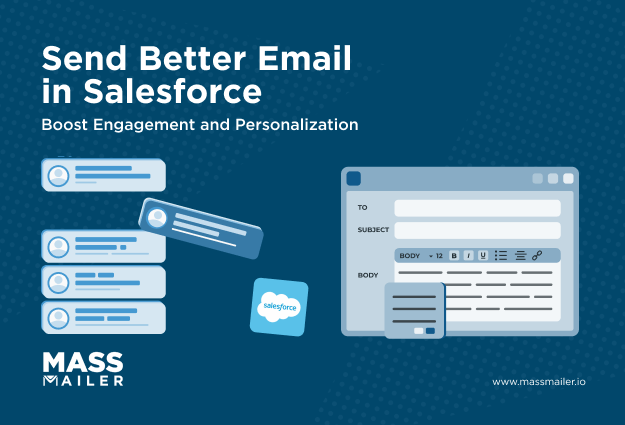
Send Better Emails in Salesforce: Proven Tips to Boost Engagement
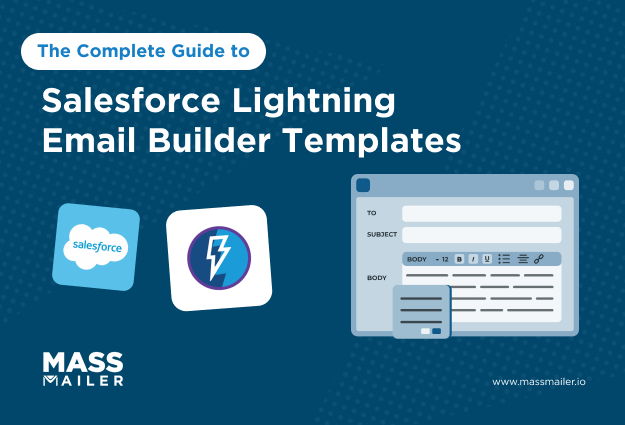
Mastering Salesforce Lightning Email Builder: A Step-by-Step Guide
MassMailer Resources
MassMailer Glossary