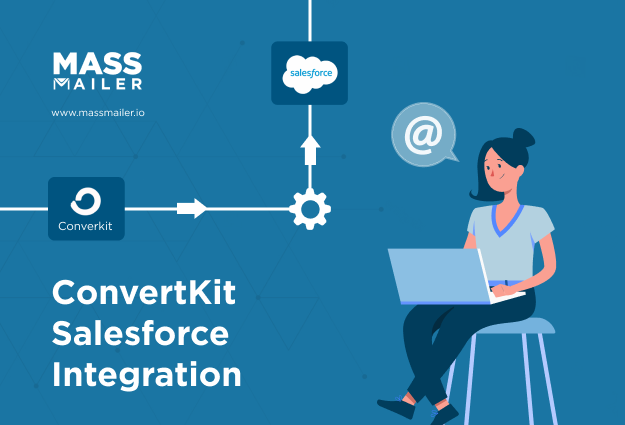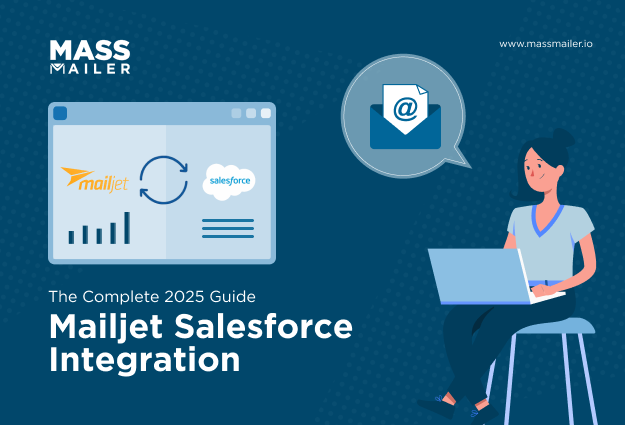Table of Contents
Introduction
If you’ve ever tried to manage campaigns in Emma and track leads in Salesforce separately, you’ve probably felt the frustration of double data entry, mismatched records, and slow follow-up.
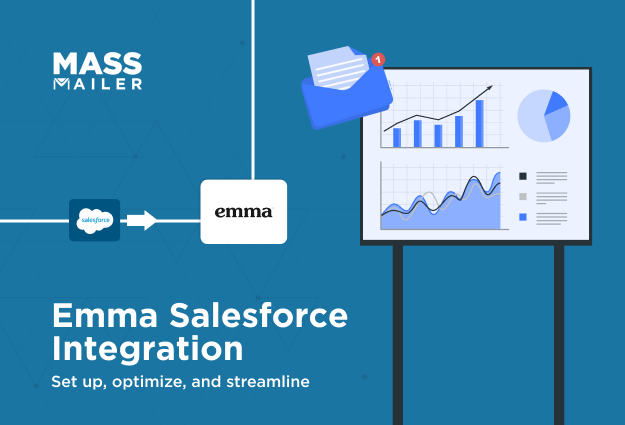
You’re juggling two platforms that don’t “talk” to each other, which means your sales team might be working with outdated lead info while marketing has no clear view of campaign impact. That’s not just inconvenient; it’s a recipe for missed opportunities and wasted time.
The good news is that an Emma Salesforce integration changes everything.
By connecting your email marketing platform directly to your CRM, you can keep subscriber data in sync, trigger personalized campaigns automatically, and see every click, open, and bounce right where your sales team works.
In this guide, I’ll walk you through how to set up the integration step-by-step, troubleshoot common issues, and use it to improve targeting and engagement.
And before we wrap up, I’ll also show you how MassMailer can take this even further with a fully native Salesforce solution that doesn’t rely on third-party connectors.
How Emma Salesforce Integration Powers Smarter Marketing Automation
Emma Salesforce integration links your email marketing with Salesforce CRM for real-time syncing, automated triggers, and unified reporting. It maps fields, syncs opt-outs, stores mailing history, and lets marketing and sales teams track engagement directly in Salesforce.
Maintained by Beaufort 12, this AppExchange app replaces the legacy connector and supports multi-account setups for scalable automation in 2025.
The result is a unified marketing and sales ecosystem that eliminates data silos. Salesforce leads and contacts flow into Emma for segmentation, while campaign metrics such as opens, clicks, and bounces sync back to Salesforce for instant visibility.
Here’s what that means in practice:
- Triggered campaigns fire automatically when specific Salesforce fields change. For example, moving an opportunity to “Closed Won” can launch an Emma onboarding sequence tailored to new customers.
- Real-time lead nurturing becomes effortless. If someone clicks a product link in your Emma email, Salesforce updates instantly so the sales team can follow up with relevant information.
- Centralized reporting removes the need to toggle between platforms. You get a complete view of campaign ROI, engagement trends, and lead conversion inside Salesforce.
Centralized reporting isn’t just a convenience; it’s a necessity. In fact, 72% of marketers say they can’t effectively measure email ROI without integrated reporting tools. By keeping all engagement and revenue data in Salesforce, you eliminate blind spots in campaign performance.
This integration empowers you to align marketing and sales strategies, respond faster to engagement signals, and build campaigns that feel personal at scale.
Step-by-Step Setup Guide for Emma and Salesforce
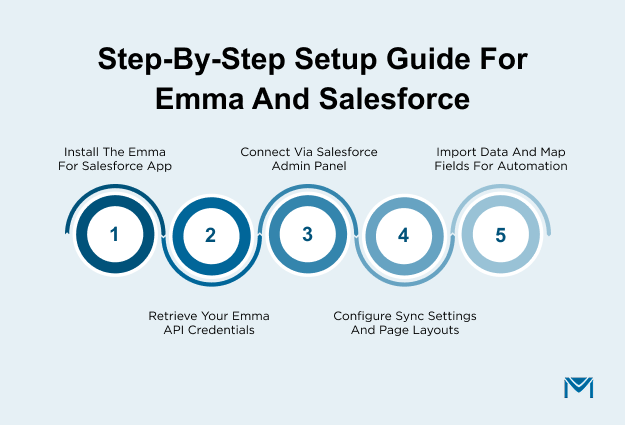
Setting up your Emma integration with Salesforce is straightforward if you follow a clear sequence. The goal is to ensure both platforms communicate effectively, sync data accurately, and allow your marketing automation to run without manual intervention.
Here’s a break down of the process into actionable steps so you can get the integration up and running smoothly.
1. Install the Emma for Salesforce App
You’ll start by adding the Emma app from the Salesforce AppExchange. This app acts as the bridge between the two platforms, enabling data flow and automation triggers.
Steps to follow:
- Search & Select: Go to the Salesforce AppExchange and look for “Emma for Salesforce.”
As a certified Salesforce AppExchange app maintained by Beaufort 12, the integration meets Salesforce’s security and performance standards.
- Choose Your Environment:
- Sandbox for safe testing (ideal if you want to explore functionality before going live).
- Production for live use (includes a 14-day free trial before licensing is required).
- Set Permissions: During installation, ensure the relevant user profiles have access to Leads, Contacts, Campaigns, and any custom objects you want synced.
- Post-Install Check: Once installed, verify that the Emma app appears in your Salesforce App Launcher.
The entire process is wizard-driven and takes less than 10 minutes from start to finish, so you can move quickly from setup to sending your first integrated campaign.
2. Retrieve Your Emma API Credentials
Before you can connect the platforms, you’ll need your unique Emma API credentials. These act like the keys that allow Salesforce to securely talk to Emma.
How to get them:
- Access Settings: In Emma, navigate to Settings > API Key.
- Select the Right Account: If you manage an HQ account with subaccounts, choose the exact subaccount you plan to integrate with Salesforce. This ensures only relevant data is synced.
- Copy with Care: Record your Account ID, Public API Key, and Private API Key, avoiding extra spaces or formatting errors.
- Secure Storage: Keep these credentials in a password manager or encrypted document to prevent unauthorized access.
3. Connect Emma via Salesforce Admin Panel
With your API credentials ready, the next step is to establish the live connection from within Salesforce. This links the data pipelines so information can flow both ways.
Steps to connect:
- Launch Emma Admin: In Salesforce, open the App Launcher and search for “Emma Admin.”
- Enter Credentials: Paste your Account ID, Public Key, and Private Key into the relevant fields.
- Verify the Connection: Click Verify Connection to confirm that Salesforce can communicate with Emma.
- Troubleshoot if Needed: If verification fails, recheck your API keys, confirm the correct account is being used, and ensure your network firewall allows outbound calls to Emma’s API endpoint.
Once verified, Salesforce and Emma are officially linked, and you’re ready to configure sync preferences and customize page layouts for better visibility.
4. Configure Sync Settings & Page Layouts
Once the connection is established, the next step is to decide what data syncs, how often it updates, and where it appears in Salesforce. Getting this right ensures your marketing and sales teams are always working with the most accurate, real-time information.
Steps to configure:
- Enable Auto-Sync: In the Emma Admin panel within Salesforce, turn on auto-sync for Leads, Contacts, and Campaign History so updates happen without manual intervention.
This includes mailing history and opt-out status for every contact, helping maintain compliance while keeping engagement records complete. For organizations managing multiple Emma accounts, the integration supports multi-account setups within one Salesforce instance.
- Set Sync Frequency: Decide how often Salesforce should pull in new engagement data from Emma. For time-sensitive campaigns, a shorter interval (e.g., every hour) keeps records fresher.
By default, Emma for Salesforce runs a primary sync every hour, ensuring both platforms reflect the latest subscriber activity without manual refreshes.
- Customize Page Layouts: Add the Emma Audience and Mailing History related lists to your Lead and Contact page layouts. This lets your sales reps see engagement metrics like opens, clicks, and bounces directly within the contact record.
- Test Before Finalizing: Make a small test list in Emma, sync it to Salesforce, and confirm that the data appears correctly in the right fields.
While Emma syncs your campaign history and opt-outs to Salesforce, you can further improve deliverability and maintain list health with MassMailer’s email verification and validation in Salesforce. It automatically flags invalid or risky emails before you send, protecting sender reputation and boosting inbox placement rates.
By tailoring your sync settings and layouts, you not only ensure data accuracy but also save your team from constant tab-switching between tools.
5. Import Data & Map Fields for Automation
This stage is where your historical and existing Salesforce records are brought into Emma and made ready for automated campaigns. Field mapping is critical here because it ensures the right data is used for segmentation and personalization.
Steps to import and map:
- Use the Import Wizard: In the Emma Admin panel, select the import function and choose which Salesforce objects you want to bring into Emma.
- Select Key Fields: Include essential attributes such as name, email, account type, and any custom fields relevant to campaign targeting.
- Map for Accuracy: Align Salesforce fields to their corresponding Emma fields. For example:
- Industry in Salesforce → Industry Segment in Emma
- Opportunity Close Date in Salesforce → Targeted Offer Timing in Emma
- Leverage Dynamic Segments: Instead of creating static groups, use dynamic segments in Emma. These automatically update based on Salesforce field changes, ensuring your campaigns always target the right audience.
- Verify After Import: Send a small test campaign to confirm that data like merge fields and personalization tags work correctly.
Well-mapped and segmented data means you can run highly targeted campaigns, like sending renewal reminders only to customers whose contracts expire next month, without manual list building.
If you love the idea of automated, highly targeted campaigns but want to skip the multi-step setup and third-party connectors, MassMailer is your native Salesforce alternative.
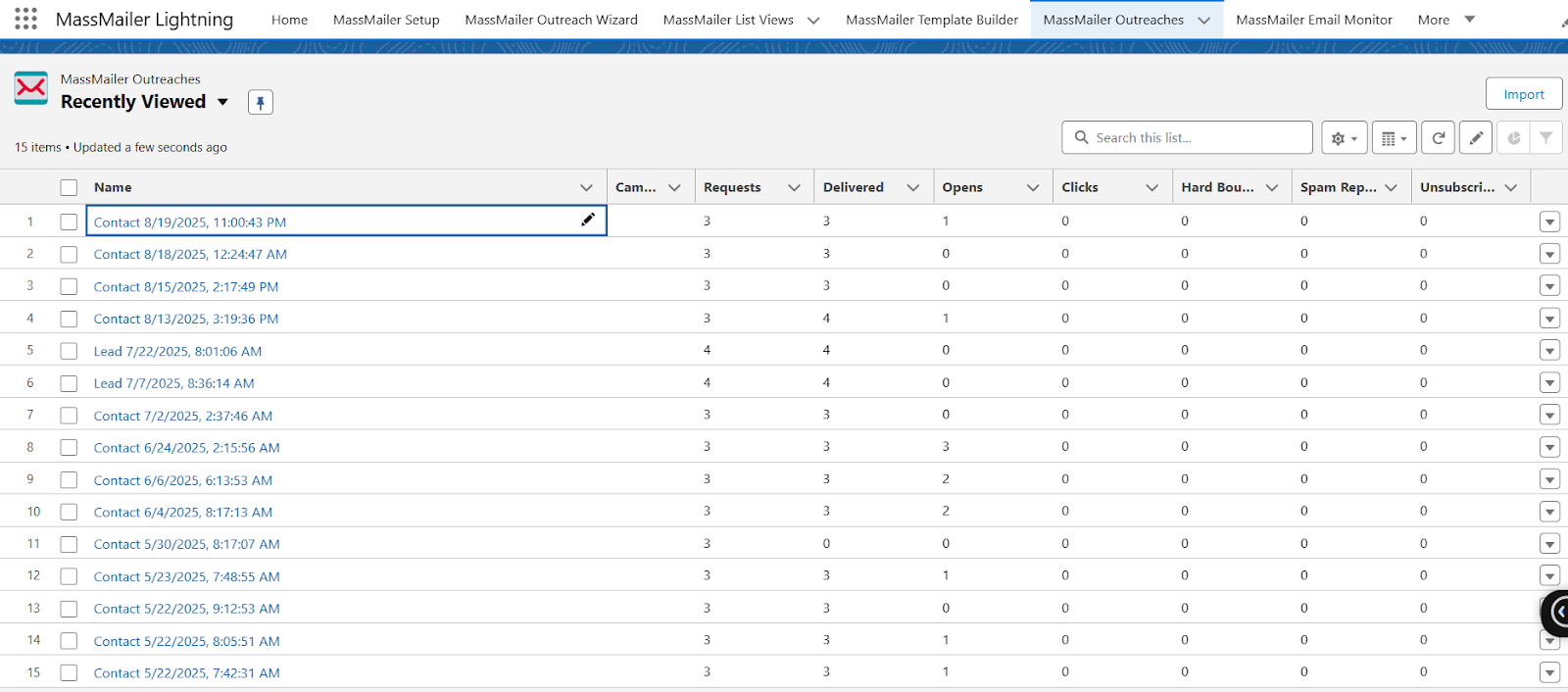
You can send unlimited emails, manage opt-outs, verify addresses, and track engagement, all without leaving Salesforce. Plus, there’s no need to manage API keys or complex syncs. Book a free call with our experts and see how quickly you can launch campaigns compared to Emma Salesforce integration.
Common Questions & Troubleshooting Tips
Even with a smooth setup, you may run into questions or small hiccups while using your Salesforce integration with Emma. Below are some of the most common ones, along with practical steps to resolve them.
Does Emma integrate with Salesforce?
Yes. Emma offers a native integration with Salesforce via the Emma for Salesforce app. Once installed and configured, it enables two-way syncing between contacts, leads, and campaign performance data.
What this means for you:
- Subscriber lists in Emma can be built automatically from Salesforce segments.
- Engagement data (opens, clicks, bounces) from Emma appears directly in Salesforce records.
- Campaigns can be triggered based on Salesforce field updates without manual list uploads.
Why isn’t sync updating?
If your data isn’t refreshing as expected, the issue usually comes down to configuration or credentials.
Steps to troubleshoot:
- Check the Emma Sync Status field in Salesforce. It can indicate whether the last sync succeeded or failed.
- Verify API Credentials in the Emma Admin panel to make sure they are still valid and haven’t been changed or revoked.
- Review Sync Frequency Settings. If it’s set to update once a day, you won’t see real-time changes.
- Inspect Activity Logs in Salesforce for recent sync attempts and any recorded errors.
If everything looks correct but the sync still stalls, test the connection in the Emma Admin panel and reauthorize if necessary.
Handling Multiple Emails per Contact
Some Salesforce contacts may have more than one email address, but Emma’s integration works best when each contact is tied to a single, unique email.
Best practices to manage this:
- Use Primary Email Only for syncing to avoid duplicates in Emma.
- Map Consistently. Ensure your Salesforce “Email” field is the one used for the integration.
- Prevent Duplicate Records by relying on Salesforce IDs rather than just email addresses for contact matching.
- Segment by Email Type if you must keep multiple emails (e.g., personal vs. work), but manage these lists carefully to avoid compliance issues.
Addressing email duplicates early on will help keep your subscriber database clean and your campaign reporting accurate.
For scenarios where multiple addresses cause delivery issues, MassMailer’s spam prevention and deliverability tools help ensure your emails avoid spam folders. Built directly into Salesforce, these features guide you with compliance-safe sending practices and reputation safeguards.
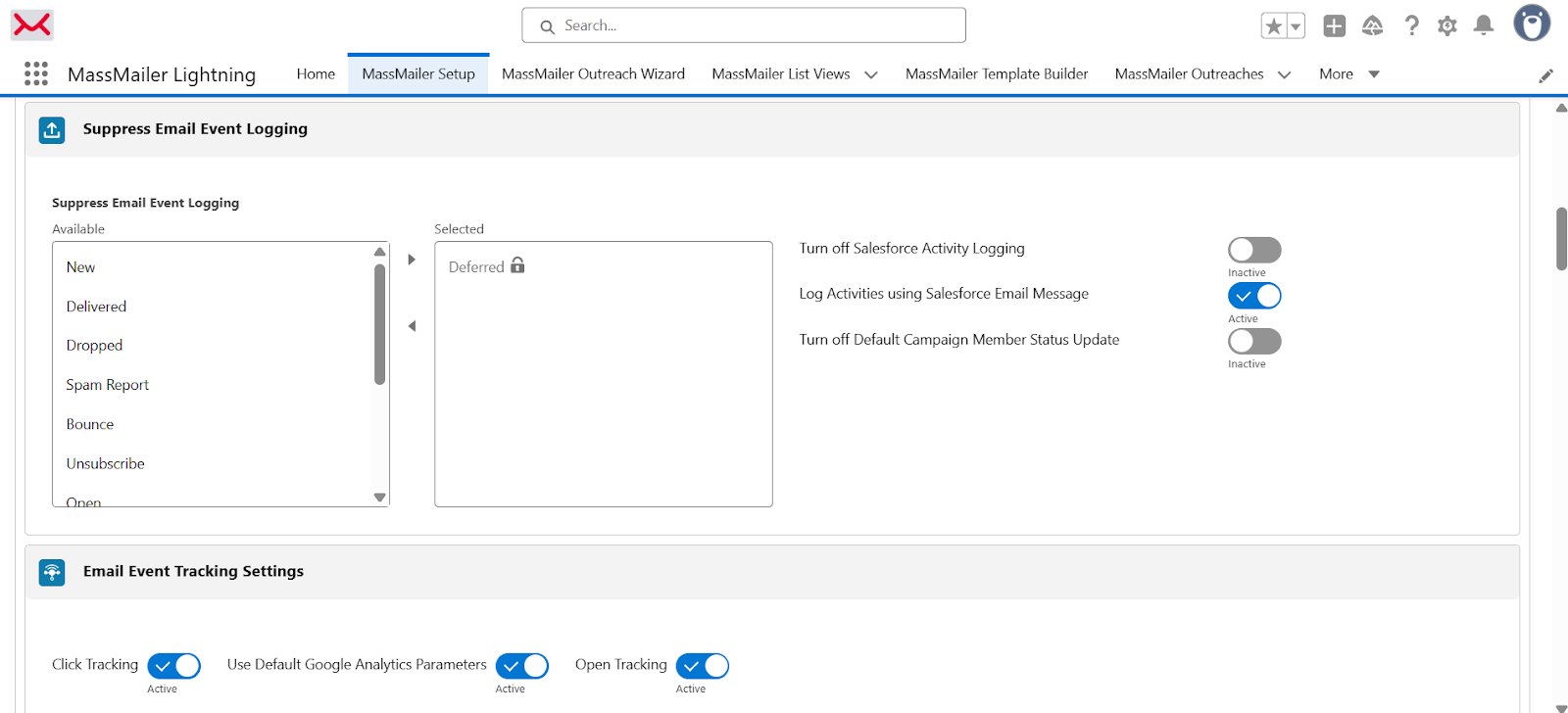
Key Benefits of Connecting Emma and Salesforce
Integrating Emma with Salesforce delivers immediate, measurable value by improving targeting, saving time, and increasing engagement. Here’s what you gain:
1. Centralized Campaign Performance Tracking
When Emma is connected to Salesforce, every campaign metric is visible right inside your CRM. This allows your sales team to see how prospects are engaging before they pick up the phone or send a follow-up email.
How it helps:
- Full Engagement View: Open rates, click-throughs, and bounce data from Emma are tied directly to leads and contacts in Salesforce.
- Actionable Insights: For example, a sales rep can see that a lead clicked a pricing link in the last campaign and follow up with a tailored offer.
- Unified Reporting: You can measure campaign ROI without exporting and combining reports from multiple tools.
2. Real-Time Subscriber Sync & Opt-Out Management
Bidirectional syncing means any change in one platform is instantly reflected in the other, including unsubscribes and opt-outs. This keeps your communications compliant and your marketing lists accurate.
Benefits:
- Instant Opt-Out Updates: If a customer unsubscribes via an Emma email, the change appears in Salesforce immediately.
- No Manual Updates: Your marketing team won’t need to cross-check spreadsheets or manually remove contacts from campaigns.
- Compliance Safeguards: Helps maintain GDPR and CAN-SPAM compliance by preventing accidental sends to unsubscribed contacts.
This is critical, considering that nearly 1 in 5 marketers have faced compliance issues due to outdated opt-out data, as per Litmus State of Email 2025 Report.
For teams looking to manage opt-outs alongside unlimited compliant sends without an external connector, MassMailer offers native Salesforce email marketing with built-in GDPR and CAN-SPAM safeguards. You can send to large segments instantly while keeping your CRM data clean and compliant.
3. Dynamic Audience Segmentation for Targeted Campaigns
The integration allows you to create highly targeted audience segments in Emma based on Salesforce field data. This ensures campaigns reach the right people at the right time.
Ways to use this:
- Opportunity-Based Targeting: Create a segment of “customers with opportunities closing this quarter” and send them a last-minute incentive offer.
- Behavior-Driven Campaigns: Trigger nurturing sequences for leads who have opened at least three product emails in the past month.
- Real-Time Updates: Dynamic segments refresh automatically as Salesforce records change, keeping your audience lists current without manual rebuilding.
Best Practices for Ongoing Integration Success
A smooth Emma Salesforce integration isn’t a one-time setup; it’s an ongoing process that requires attention to keep data clean, syncs reliable, and campaigns effective.
These best practices will help you maintain peak performance:
- Start in a sandbox to test syncing, mapping, and triggers before going live.
- Align field names between Salesforce and Emma to ensure accurate mapping.
- Monitor sync logs regularly to catch and resolve data mismatches quickly.
- Review segmentation rules to keep targeting relevant and timely.
- Foster sales-marketing collaboration so both teams act on the same engagement data.
By consistently following these steps, you’ll prevent avoidable errors, keep your lists accurate, and ensure your automation continues to deliver results.
That being said, many Salesforce integrations still stumble due to rushed builds, thin documentation, or poor scalability. Choosing a native solution like MassMailer helps you avoid these pitfalls entirely with built-in features, clear documentation, and seamless Salesforce compatibility.
Why MassMailer is a Better Alternative to Emma Salesforce Integration
While Emma’s Salesforce integration connects your email marketing to your CRM, it still relies on a third-party sync, which can introduce delays, limitations, and additional maintenance. MassMailer, on the other hand, is a fully native Salesforce email marketing solution that eliminates these pain points altogether.
With MassMailer, you can:
- Send unlimited emails directly from Salesforce.
- Deeper CRM integration with no external connectors.
- Built-in compliance tools for GDPR, CAN-SPAM, and opt-out handling.
- Advanced automation features for complex campaigns.
Beyond email volume and compliance, MassMailer also supports sending email attachments directly from Salesforce, making it easy to include proposals, brochures, or onboarding documents without leaving your CRM. This ensures every campaign, from prospecting to onboarding, is complete and trackable.
Trusted by hundreds of Salesforce customers, MassMailer streamlines marketing workflows, removes integration headaches, and ensures your entire email marketing operation lives inside the CRM you already use.
Talk to our experts to see how MassMailer can fit into your Salesforce workflow and explore tailored solutions for your campaigns.
Conclusion
Integrating Emma with Salesforce is a solid way to connect your marketing and sales data, automate follow-ups, and improve targeting accuracy. It helps teams work faster, with real-time insights that drive better engagement.
However, the right email marketing setup should do more than just connect tools. It should remove complexity, scale effortlessly, and keep your processes fully within the platform you already use.
MassMailer offers exactly that, providing a native Salesforce solution that eliminates third-party syncs while delivering advanced automation, compliance features, and unlimited sends.
Book a free demo today and see how MassMailer can simplify your Salesforce email marketing and start driving more conversions from day one.
FAQs
1. What is Emma for Salesforce, and how does it work?
Emma for Salesforce is a native AppExchange app maintained by Beaufort 12 that connects your Emma email marketing platform with Salesforce CRM. It syncs leads, contacts, and campaign performance data in real time, enables triggered campaigns from Salesforce events, and ensures opt-outs update automatically across both systems.
2. Can I sync unsubscribes and opt-outs between Emma and Salesforce?
Yes. The integration supports bi-directional syncing of subscriber status, ensuring that opt-outs or unsubscribes made in Emma are reflected instantly in Salesforce, and vice versa. This helps maintain compliance and keeps both databases aligned.
3. How do I map Salesforce fields to Emma audiences and groups?
You can map standard and custom Salesforce fields to Emma audience fields using the field mapping feature in the integration’s admin panel. This allows you to segment audiences dynamically in Emma based on Salesforce data, such as industry, opportunity stage, or lead source.
4. Will email engagement from Emma appear in Salesforce records?
Yes. The integration stores Emma mailing history, including opens, clicks, bounces, and unsubscribes, directly in the related Salesforce lead or contact record. This lets sales teams view campaign engagement without leaving the CRM.
5. Does the integration support multiple Emma accounts in one Salesforce org?
Yes. Emma for Salesforce can connect multiple Emma accounts to a single Salesforce organization. This feature is especially useful for organizations managing multiple brands or business units.
6. Is the old Emma integration still supported?
No. The legacy Emma-built Salesforce integration has been discontinued. The supported solution is the Beaufort 12 “Emma for Salesforce” app. If you want a native Salesforce alternative with no third-party connectors, MassMailer offers a simpler, more scalable option.