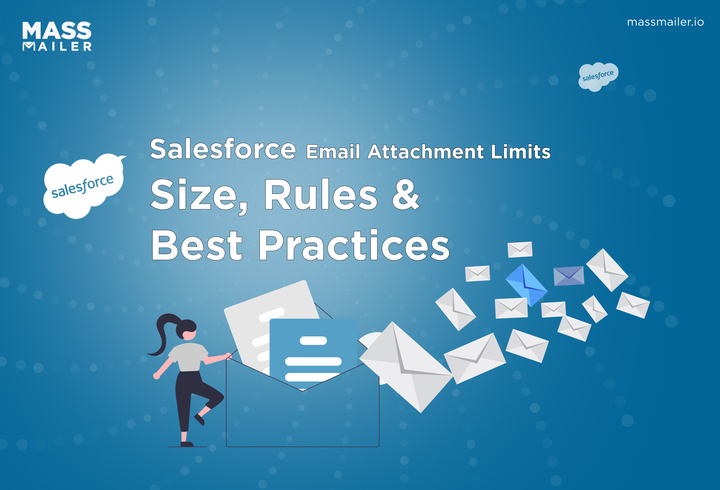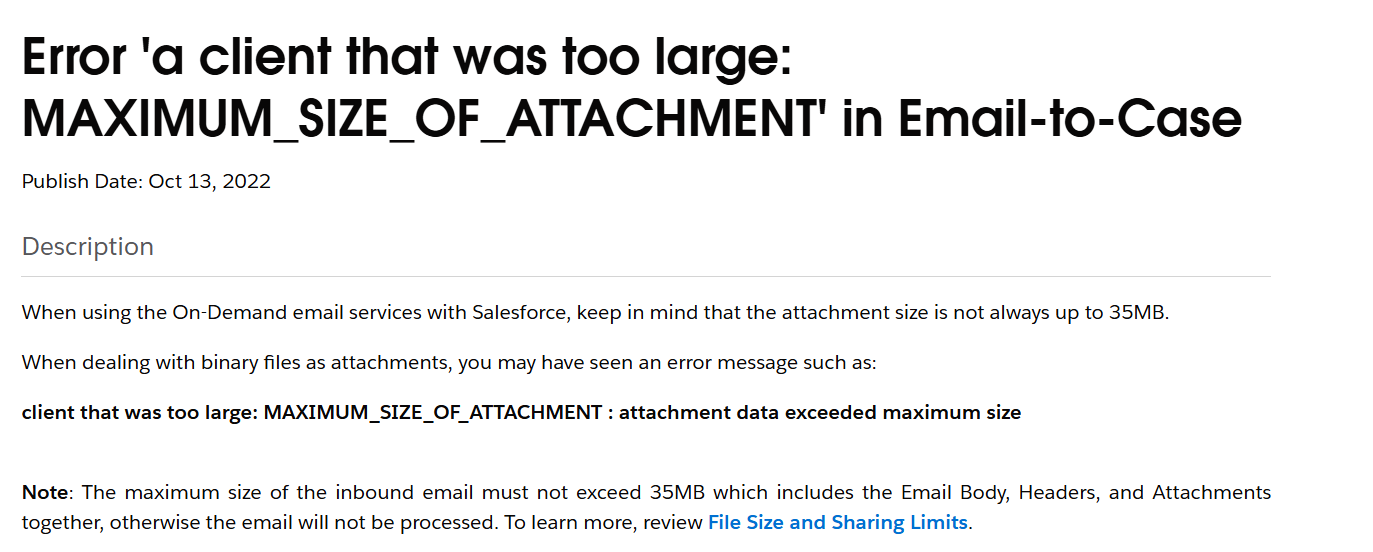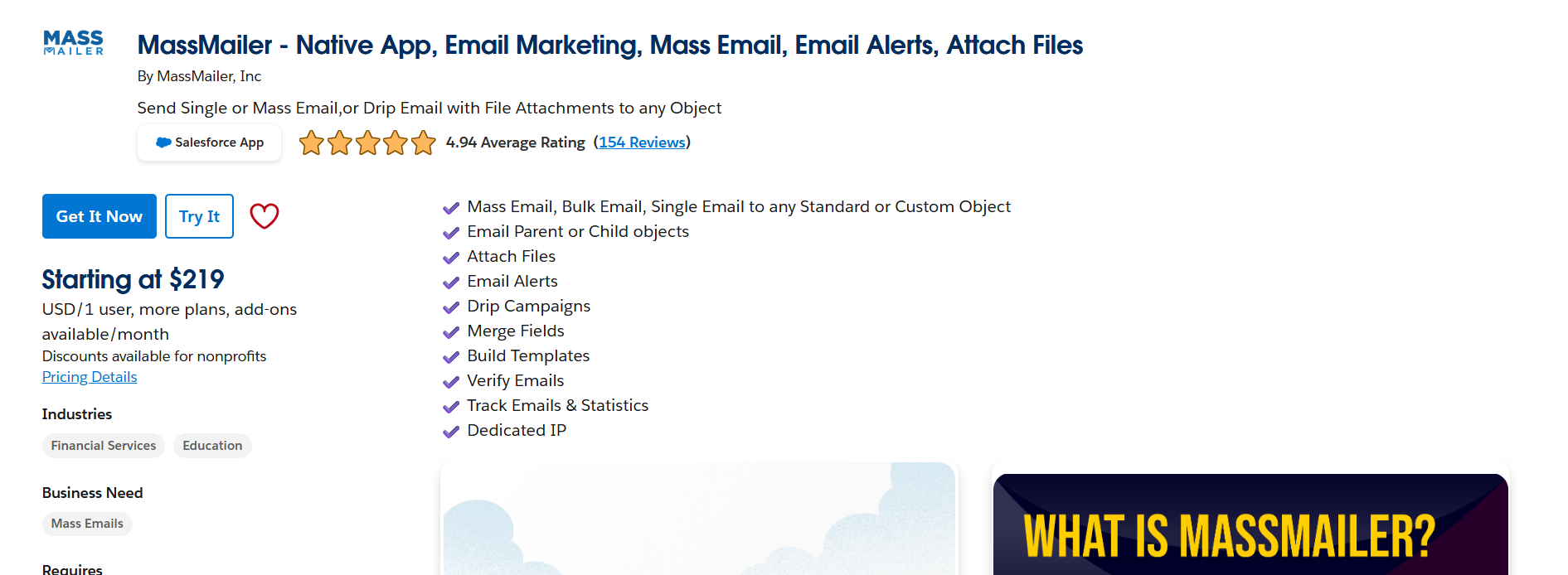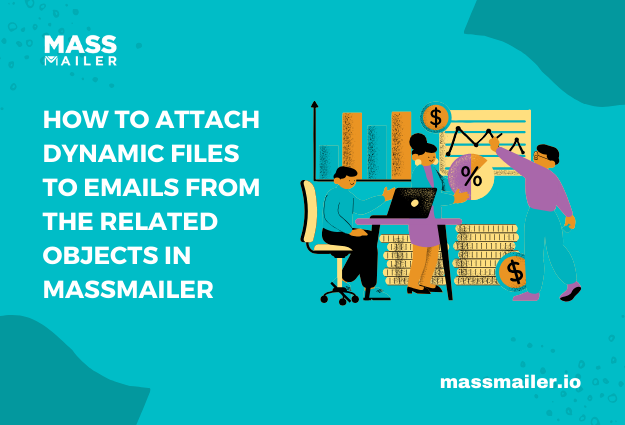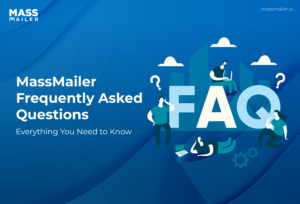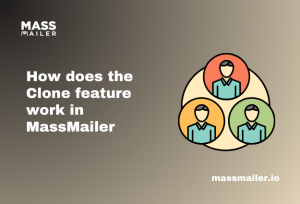Introduction
Have you ever tried sending an email from Salesforce and got an error saying it’s too large? You’re not alone. Many users face this issue because Salesforce counts more than just attachments. It includes the email body, headers, and hidden encoding, too. It’s easy to forget that Salesforce doesn’t just look at what you can see; everything behind the scenes adds up.
According to Salesforce’s own help documentation, inbound emails over 35 MB are automatically rejected. That means even a few medium-sized attachments can push your message past the limit.

In this guide, you’ll learn exactly how Salesforce measures size, what counts toward it, and how MassMailer helps you send large files easily while staying fully compliant with Salesforce’s policies.
Salesforce Email Attachment Size Overview
Salesforce emails have strict size limits. The total size usually cannot exceed 25 MB, and this includes everything within the email, not just visible attachments.
According to Salesforce Help (2024), the maximum supported email size is 25 MB, covering all attachments, body content, and background data. Inbound Email-to-Case messages can go up to 35 MB, but outbound emails typically stay around 10 MB in practice.
That’s because encoding and delivery checks add extra weight before Salesforce processes the message.
Below is a quick reference table to help you identify your specific limit.
Salesforce Attachment Size Summary Table
| Type | Limit | Includes | Notes |
|---|
| Outbound Email (Sent from Salesforce) | ~10 MB total | Body, attachments, encoding | Exceeding this limit causes “Message exceeds maximum size” errors |
| Inbound Email (Email-to-Case) | 35 MB total | Message body, headers, attachments | Larger emails are rejected automatically |
| Email via API or Apex | 25 MB total | Body, encoding, attachments | Applies to programmatic sends |
| Individual Attachment | 10–15 MB | Single file before encoding | Depends on org setup and edition |
If your attachments or templates approach these thresholds, your email might fail before sending. To avoid that, check your total email size, not just individual file sizes, before sending.
When you regularly deal with reports, proposals, or documents that exceed these limits, consider using specialized tools that work natively within Salesforce to extend file handling capabilities.
Salesforce Email Attachment Size Limit Explained
Salesforce doesn’t just look at the visible size of your attachments. It calculates the total message weight before sending, and that includes more than most users realize. Understanding how Salesforce measures email size helps you prevent failed sends and design templates that always stay within limits.
Let’s break down what’s actually counted, how these sizes differ, and how Salesforce enforces them behind the scenes.
What the Limit Includes (Email Body, Headers, Encoding, and Attachments)
When Salesforce checks an email’s size, it doesn’t only count attachments. It includes every part of the message:
- The HTML and plain text body, including formatting tags and inline images.
- Headers, which store routing details and metadata.
- Signatures or templates, especially if they include images or dynamic content.
- And importantly, encoding overhead, which increases attachment size by about 33%, since Base64 encoding converts every 3 bytes of data into 4 ASCII characters.
That means a 10 MB PDF on your desktop might count as 13.3 MB once encoded. The result? Even small files can push your message over the limit without you realizing it.
According to Salesforce documentation, these factors together make up the total email payload, which must stay within the platform’s defined limit.
Difference Between Total Email Size and Individual Attachment Size
Salesforce separates individual attachment size from the total combined message size. This is where many users get tripped up.
For example:
- You might have three 4 MB files. Individually, they seem fine.
- But when combined, plus encoding and message body, they could exceed the total 25 MB cap.
So even if each file is under 10 MB, the total message might fail. That’s why checking the total payload size matters more than looking at each attachment alone.
Always assume about 30–35% overhead to account for encoding and formatting. If you’re close to the limit, your message might not send.
How Salesforce Calculates and Enforces Attachment Size Restrictions
Before sending an email, Salesforce runs a background check to validate size. It measures the entire MIME (Multipurpose Internet Mail Extensions) structure, which includes:
- Encoded attachments
- Email body content
- Headers and metadata
If the message exceeds the limit, Salesforce automatically stops it and logs an error like “552 Message exceeds maximum allowed size.” This happens before the email is relayed, ensuring system stability and consistent delivery performance.
These checks apply across every channel, whether you’re sending from the Salesforce UI, via Email-to-Case, or through the API.
Knowing this helps you plan your email structure better. Instead of guessing, you can estimate your message weight upfront and avoid size-related failures entirely.
Salesforce File and Attachment Size Limit (General Uploads)
Email size limits are just one part of the story. Salesforce also applies different rules when you upload files directly into records, Chatter, or Notes. These uploads don’t follow the same limits as emails, and that’s where most users get confused.
When you attach a document to a record, Salesforce treats it as a stored file, not an email attachment. So, the system checks your file storage capacity instead of your message size limit.
Understanding these two systems helps you avoid errors when saving or sharing large files inside Salesforce.
Standard File and Record Attachment Constraints
In Salesforce, uploaded files are stored as Salesforce Files or Attachments, depending on your org setup. Each has its own maximum size:
- Salesforce Files (modern): You can upload files up to 2 GB in size.
- Classic Attachments (legacy): Limited to 25 MB per file.
This means if your org still uses legacy attachments, you’ll hit lower thresholds. Most newer orgs use Salesforce Files, which offer better flexibility, version control, and sharing options.
Each file upload also counts toward your organization’s file storage quota, which depends on your Salesforce edition and total user licenses. Salesforce calculates this using a base allocation plus per-user allocation model.
If your organization exceeds its total file storage capacity, Salesforce will block new uploads until you either delete old files or purchase extra storage. Keeping an eye on usage helps avoid these disruptions.
To stay within limits, admins often track file usage under Setup → Storage Usage, where you can see which records or users consume the most space.
Storage and Upload Considerations for Files and Attachments
Managing storage isn’t just about file size. It’s also about structure. Every uploaded document consumes storage space, whether it’s a PDF, image, or spreadsheet. If you upload the same document to multiple records, Salesforce stores each copy separately, which can quickly add up.
Here are a few simple tips to manage storage wisely:
- Compress large files before uploading to save storage space.
- Avoid duplicates, store files once, then share via links or related records.
- Use Salesforce Files Connect to link external drives like Google Drive or SharePoint, offloading heavy files.
- Audit regularly: Review storage reports monthly to identify large or unused attachments.
If your team regularly shares heavy content such as contracts, proposals, or videos, consider integrating an external storage solution. Tools like Files Connect, Amazon S3, or SharePoint let you store large assets outside Salesforce without eating into your allocated storage.
Keeping storage organized not only saves space but also improves system performance. Slow loading times often happen when records contain too many oversized attachments.
Salesforce Email Attachment Limits by Type
Salesforce doesn’t treat every email the same way. The size limit changes based on how you send or receive messages, whether it’s a customer email coming through Email-to-Case, an outbound message you send from Salesforce, or one with several files attached. Knowing these limits helps you avoid frustrating “message too large” errors before they happen.
Let’s take a closer look at how each type works.
Email-to-Case Attachment Size Limit (Inbound Emails)
When customers email your support address, Salesforce creates a case automatically. However, if that email is too large, it won’t even make it into your system. Salesforce has a 35 MB total limit, which includes everything: the message body, headers, and attachments.
So if a customer tries sending a few high-resolution screenshots or a big PDF, Salesforce might reject the entire message. That’s why it’s smart to give users simple alternatives:
- Ask them to share large files using Salesforce Files or a secure upload form.
- Add a short reminder in your auto-response email about acceptable attachment sizes.
- Use file-sharing links like Google Drive or SharePoint for oversized items.
According to Salesforce Help (2024), any inbound email over 35 MB will fail to process and won’t create a new case. Checking this first can save a lot of confusion when a customer’s email doesn’t appear in your queue.
Outbound Email Attachment Size Limit (Sent Emails)
Emails sent from Salesforce have a maximum total size of 35 MB, which includes the message body, headers, and attachments. This limit applies to all outbound messages sent from Salesforce, whether they’re triggered manually, sent via automation, or delivered through the API.
That said, while Salesforce technically allows messages up to 35 MB, it’s best to keep outbound emails under 10 MB in practice.
This helps ensure faster delivery, prevents encoding overhead from pushing your message over the cap, and improves success rates across different mail servers.
Here are a few ways to stay within limits:
- Keep each file small, ideally under 8–10 MB, so encoding doesn’t push you past the limit.
- Compress large PDFs or use lighter templates.
- Share big files through Salesforce Files links instead of direct attachments.
Following these tips not only prevents delivery errors but also improves send speed and deliverability.
Guidelines for Handling Multiple Attachments
It’s easy to assume that if each attachment is small, you’re safe. But Salesforce adds all file sizes together, and it also factors in encoding overhead. That’s why even a few modest files can unexpectedly exceed the limit.
For example, five attachments that are 3 MB each may seem fine at first glance, but once encoding is applied, the total size jumps closer to 20 MB or more. To avoid issues, try these quick adjustments:
- Zip your files so you can send them as a single compressed attachment.
- Link large images instead of embedding them in email templates.
- Test messages in a sandbox before sending campaigns that include multiple files.
A good practice is to keep your total visible file size below 18 MB. That gives you room for encoding and ensures the message is sent successfully.
Managing and Sending Large Attachments in Salesforce
Most Salesforce users hit attachment size limits at some point, especially when sending proposals, contracts, or product demos. You might prepare a perfect email, attach a few files, click send, and then see that dreaded “message exceeds limit” error. It’s frustrating because it happens right when communication matters most.
Fortunately, Salesforce offers several ways to handle large attachments without running into errors. By using the right mix of Salesforce Files, compression tools, and external sharing links, you can stay within limits and keep your workflows smooth.
And when you truly need to send larger files, tools like MassMailer can bridge the gap and deliver attachments safely without hitting platform caps.
Let’s explore each option step by step.
Using Salesforce Files, Compression, or External Links
One of the simplest ways to manage large attachments in Salesforce is to move away from traditional email attachments altogether. Instead of embedding files directly, you can store them in Salesforce Files or external storage and share access links.
Here’s how:
- Salesforce Files: Upload the document, generate a shareable link, and include that link in your email. The file remains securely hosted inside Salesforce and doesn’t count toward the email size limit.
- Compression: In experiments compressing 22 different file formats with the Zlib algorithm, some file types showed significant reductions, while others had minimal change. Compression gain varies greatly depending on format and content.
- External Links: Integrate with Google Drive, SharePoint, or Box using Salesforce Files Connect. You can link to files externally without adding weight to the actual email.
These methods are quick wins; they reduce email size instantly while maintaining accessibility for your recipients.
Recommended Best Practices to Manage Large Attachments
When sending large attachments, a few best practices can save time and prevent failed sends:
- Check the total message size before sending. Keep in mind that encoding and headers can make the transmitted email larger than it appears locally, so it’s safer to test with slightly smaller attachments than the maximum limit.
- Replace inline images with hosted links: High-resolution images increase payload size. Instead, upload them as Salesforce Files and use the URL in your email template.
- Leverage automation: Create Flow or Apex validation rules that warn users before sending oversized emails.
- Audit file usage regularly: Check storage reports in Setup → Storage Usage to identify where large files accumulate.
- Encourage team training: Educate users on safe file sizes and the impact of encoding overhead.
Following these steps keeps your organization’s email processes stable and avoids unnecessary send failures.
Using MassMailer to Overcome Salesforce Attachment Size Limits
If you frequently send large files like presentations, proposals, or media kits, MassMailer offers a simple, scalable solution. It eliminates the size limitations of native Salesforce emails by using its own secure delivery layer.
MassMailer integrates directly with Salesforce, so you can send emails with large attachments, even beyond the 35 MB limit, right from your CRM. You don’t need to manage separate credentials or external tools. Everything works within Salesforce’s interface.
Because attachments are hosted safely through MassMailer’s infrastructure, your outbound messages never exceed Salesforce’s built-in limits. This ensures your emails are sent successfully every time, even when they include multiple or heavy files.
Key Features and Advantages of MassMailer for Large Attachments
MassMailer enhances the overall sending experience. Here’s how:
- Native Salesforce Integration: You can compose, track, and manage emails directly from Salesforce without switching apps.
- Attachment Hosting: Files are hosted externally and linked securely, so your message stays lightweight.
- High Deliverability: MassMailer uses optimized routing and authentication to improve inbox placement.
- Detailed Tracking: Get delivery, open, and bounce analytics within Salesforce to monitor success rates.
- Compliance Ready: Fully aligns with Salesforce security standards and data protection policies.
These features make MassMailer ideal for teams sending large documents regularly, from enterprise proposals to onboarding packets or investor decks.
Comparison: Salesforce Native Limits vs. MassMailer Capabilities
| Feature | Salesforce Native Email | MassMailer |
|---|
| Maximum Email Size | 35 MB (including body, headers, and encoding) | Higher supports larger attachments through external hosting |
| Multiple Attachments Handling | Limited by cumulative size | Supports large multi-file sends |
| Tracking and Analytics | Basic delivery tracking | Advanced tracking with opens, clicks, and bounces |
| Integration | Built-in email composer | 100% native Salesforce integration |
| Best Use Case | Standard internal or client communications | Large document sharing, bulk sends, or campaigns with heavy files |
This side-by-side comparison helps users quickly see the value difference. While Salesforce’s limits are designed for stability, MassMailer expands capability without compromising performance or compliance.
How to Get Started with MassMailer
Getting started with MassMailer takes just a few minutes. You can find it on Salesforce AppExchange, install it directly in your org, and begin sending emails with large attachments immediately.
Here’s how to begin:
- Visit MassMailer on AppExchange.
- Click Get It Now and follow the guided installation.
- Configure access using your existing Salesforce login; no separate credentials needed.
- Explore the free trial or demo option to test sending large attachments.

Once connected, you can create, send, and track messages without worrying about size caps or delivery errors. For support or advanced setup, MassMailer’s team offers personalized onboarding and integration help.
Troubleshooting Salesforce Attachment Size Errors
If you’ve ever tried sending an email from Salesforce and it failed without a clear reason, attachment size is often the hidden culprit. Salesforce automatically checks every outbound or inbound message, and if the total payload goes beyond the allowed threshold, the system quietly blocks or rejects it.
Knowing how to identify and fix size-related errors saves time, reduces support tickets, and keeps your communication workflow smooth.
Let’s walk through the most common error messages, testing steps, and practical ways to prevent these issues altogether.
Common Error Messages and Reasons for Send or Receive Failures
When an email exceeds Salesforce’s total message size limit, users typically see one of the following error messages in their logs or inbox:
- “552 Message exceeds fixed maximum message size”: This appears when the recipient’s mail server refuses the message because it’s too large.
- “Message exceeds maximum allowed size”: Triggered by Salesforce itself when the total encoded message surpasses its outbound limit.
- “Email-to-Case message dropped due to size restriction”: Indicates that an inbound email failed to create a case because it exceeded the size threshold.
- “System.EmailException: Email message exceeds maximum allowed size. Appears in developer or automation logs when sending through Apex or API.
These messages typically occur because:
- Attachments, body content, and encoding push the total size over the limit.
- Inline images or HTML-heavy templates add unexpected overhead.
- Multiple attachments combine to exceed cumulative thresholds.
- External replies to Salesforce-generated emails bring back entire quoted threads, bloating message size.
Pro Tip: Review your Salesforce email logs under Setup → Email Log Files or check the Developer Console if errors occur in Apex-triggered sends. This helps pinpoint whether the issue came from the attachment size, HTML formatting, or encoding overhead.
Step-by-Step Checklist to Test Email Attachment Size Before Sending
You don’t need to wait for an error to know if your message is too big. Follow this quick checklist before hitting “Send”:
- Check attachment size locally: Right-click each file and verify its size on your system.
- Add a safety margin: Encoding and headers increase message size, so aim to keep total attachments 25–30% below Salesforce’s maximum limit.
- Combine attachments thoughtfully: A few small files can easily exceed limits when encoded together. Use a ZIP file if you must send many documents.
- Test in Sandbox: Send a sample message with attachments in your Salesforce Sandbox environment to ensure delivery success.
- Review Email Logs: After testing, open your email logs to confirm that the message was processed without truncation or rejection.
Quick Tip: You can also create a lightweight validation Flow or Apex rule that alerts users when attachments push total email size near the limit. It’s a simple way to prevent repeated send failures.
Steps to Resolve or Avoid Size-Related Issues
If you’ve confirmed the problem is attachment size, here’s how to fix it effectively:
- Compress or resize files: For documents and PDFs, use compression tools or PDF optimizers to reduce file size before attaching.
- Host large files externally: Upload them to Salesforce Files, Google Drive, or SharePoint, and include a secure link in the email instead of embedding the file.
- Trim email content: Long threads, signatures, or inline images add extra weight. Simplify HTML templates or remove unnecessary formatting.
- Split attachments: If you must send multiple files, break them into smaller sets across separate emails.
- Use MassMailer for large files: If your communication often includes proposals, brochures, or reports larger than Salesforce’s native limits, MassMailer offers a secure, Salesforce-native way to send large attachments without rejection.
Best Practice: Regularly monitor outbound email logs. If failure rates spike or emails frequently bounce for “size exceeded” reasons, it’s time to adopt a file management or MassMailer-based workflow.
Conclusion
Salesforce sets attachment size limits to keep emails running smoothly and prevent failed sends. Knowing how these limits work helps you plan smarter, so your files always go through without errors.
For everyday communication, tools like Salesforce Files, compression, or shared links work great. But if you often send large proposals or media files, those limits can quickly get in the way.
That’s where MassMailer helps. It lets you send big attachments right from Salesforce without hitting any caps. No workarounds. No delivery issues.
Want to make sending large files effortless? Try MassMailer on Salesforce AppExchange, it’s quick to set up and built for teams that need flexibility.