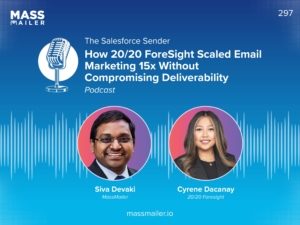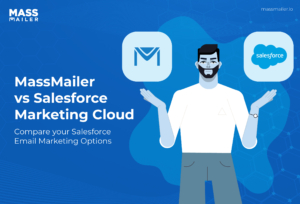Table of Contents
In 2024, email marketing revenue was estimated to surpass 9.5 billion dollars. For businesses using Salesforce, MassMailer makes sending mass emails much easier. It also tracks the performance of mass emails.
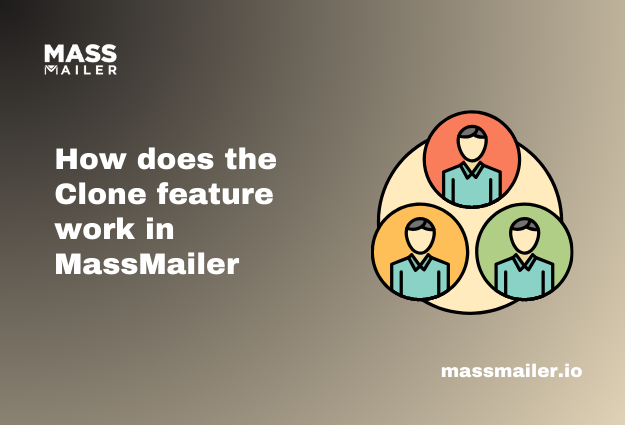
MassMailer offers a cloning functionality that helps duplicate previous outreach campaigns and email templates effortlessly for your new campaigns. It allows flexibility in making the necessary changes to accommodate the new information for the latest campaign. By using appropriate email and deliverability tips, you can ensure that they lead to the desired results.
The best advantage of the cloning feature is that you can replicate everything, including the recipient list, schedule, and tracking. Here is how you can use the clone feature in MassMailer.
How to Clone a MassMailer Outreach?
Outreach is a significant Salesforce feature that can help you convert leads into loyal customers. You can clone an outreach on MassMailer by clicking the clone button on the Outreach object. If the previous outreach has a connected campaign, you will get an option to clone the campaign members as well.
If the outreach does not have any related campaigns, the feature will only clone the outreach. You can follow these steps to clone a previous outreach.
Step 1: Click on “Massmailer Outreach.” You will see a list of previous outreaches.
Step 2: Click on the outreach you want to clone. When you click on it, you will see all the information related to it, like the campaign, recipient, statistics, etc. If the outreach has a related campaign, the platform will ask about the status value you wish to clone.
You can remove the options you don’t want at this stage. When you click on the Clone button, the campaign will also get cloned.
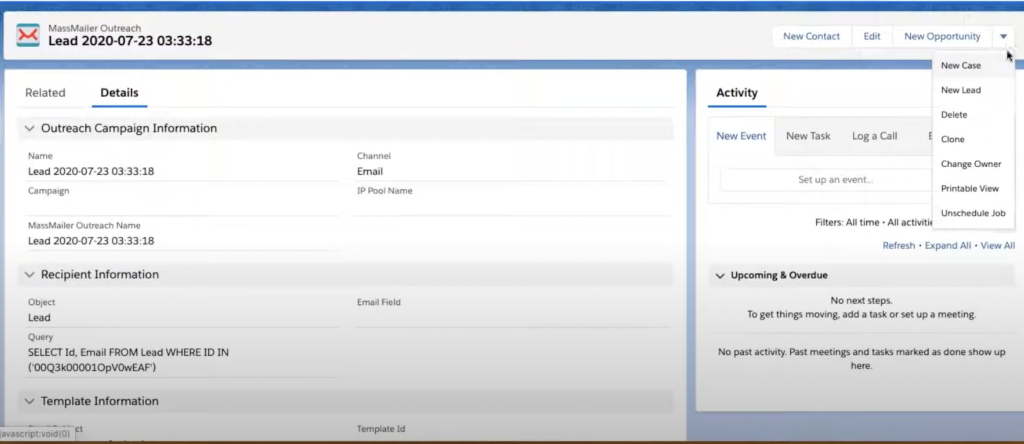
Step 3: On the right-hand side, you will see a drop-down menu called “New Opportunity.” When you click on it, the third item on the menu is Clone. Click on this button, and a new screen will appear.
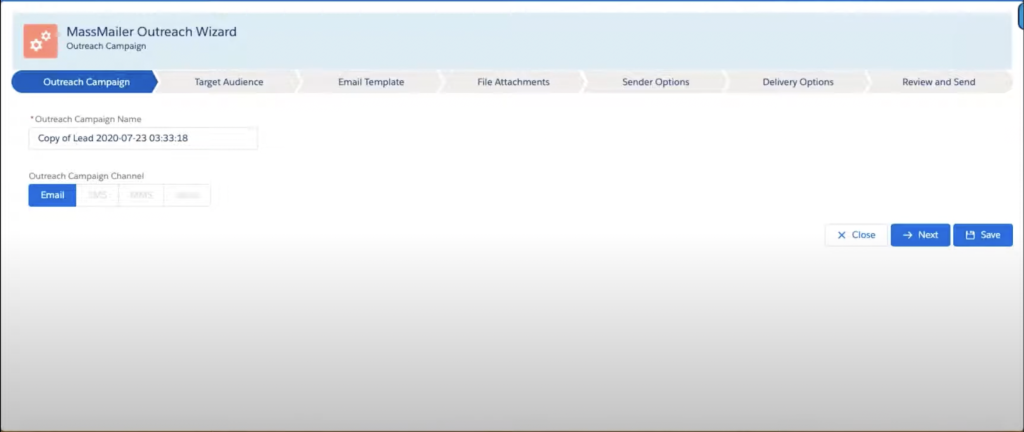
Step 4: You will see the new outreach name and channel on the new screen. The next tab on the screen is “target audience,” followed by the email template.
The template will be the same as the previous outreach. Other options, such as file attachments, sender options, and delivery options, will be the same.
How to Clone a Campaign?
Cloning a campaign is similar to cloning the outreach on MassMailer. You will find a clone button for the Salesforce campaign. You can click on it to create a duplicate campaign. Apart from this, you can also select the campaign member status and clone the respective outreach if you want to.
Here is a step-by-step approach to clone a campaign.
Step 1: Click on the first button on the horizontal bar at the top of the screen. It will open up a drop-down menu. Select the button called “Marketing” to open up the different buttons under the category of Marketing.
Step 2: You will see a drop-down button called “Campaigns”. Click on the button to see a list of all the campaign categories, like all the “Active Campaigns,” “All campaigns,” “My Active Campaigns,” etc. Click on the preferred option to open a list of campaigns.
Step 3: Click on the campaign you want to clone. When the new page opens, you can see all the information associated with the campaign. Make sure the campaign you select has sent emails in the past.
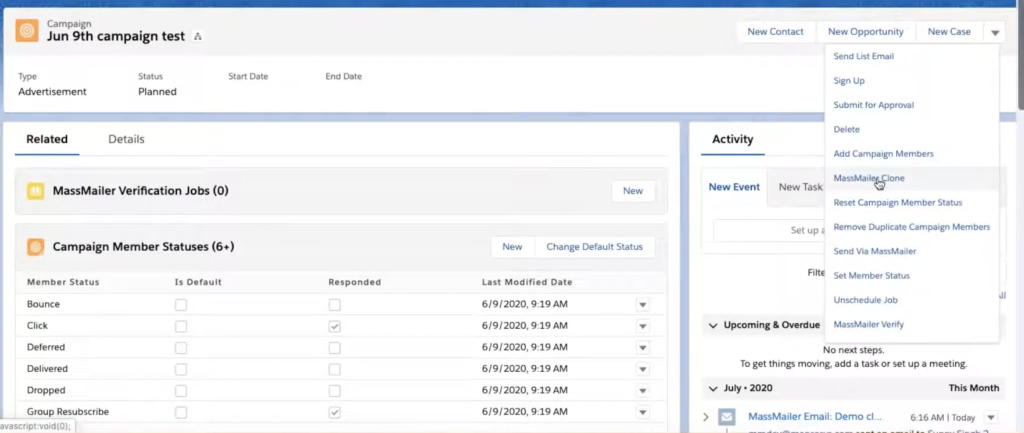
Step 4: When you have seen and verified all the information and are ready to clone the campaign, click the drop-down menu called “New Case” in the top right corner. Scroll down the drop-down menu to see the option called “MassMailer Clone.” Click on it to clone the campaign
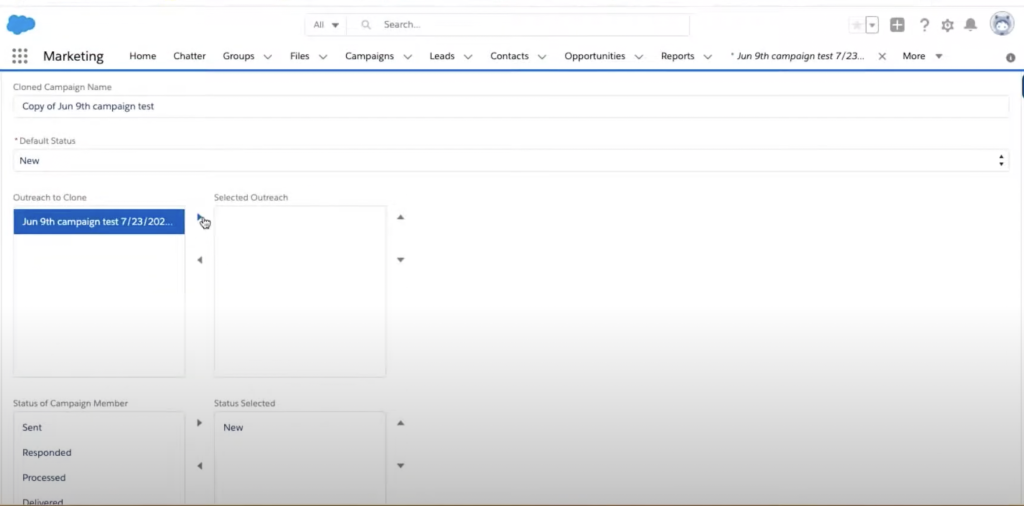
Step 5: A new screen will appear with all the campaign details. The default status of this cloned campaign will be set to New. You will get an option to clone the respective outreach.
The platform will give you the options of the status of campaign members that you want to clone. You can also deselect or remove the statuses you don’t want to replicate. Once you have filled out all these details, you can scroll down and click on the “Clone” button.
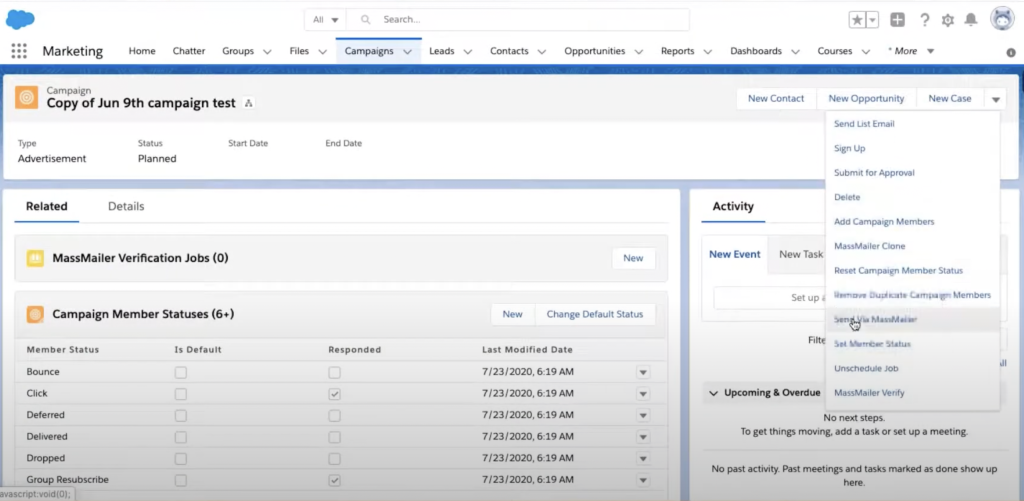
Step 6: A new screen will appear with all the information related to the new campaign. If you are satisfied and ready to send the emails, click on the drop-down button called “New Case” in the top right corner. Scroll down and click on the button called “Send via MassMailer.”
Step 7: In the new screen that appears, you can select the respective outreach or a new outreach. The rest of the steps are similar to sending out emails using campaigns.
How to Clone a MassMailer List?
Lists help you streamline your workflow and cloning is a useful feature that allows you to replicate the recipient list for targeted campaigns. Instead of starting over and preparing the list from scratch, you can easily duplicate it without compromising the data integrity of the original list.
Here are the steps you can follow to clone a MassMailer list.
Step 1: Click on the first button on the horizontal tab to open up a drop-down menu for the App. Search for “Massmailer Lightning” to see the MassMailer list view. From the several buttons at the top, click on the button titled “MassMailer List Views.”
Step 2: A list will open up and you can select the one you want to clone. You will see all the information related to the list.
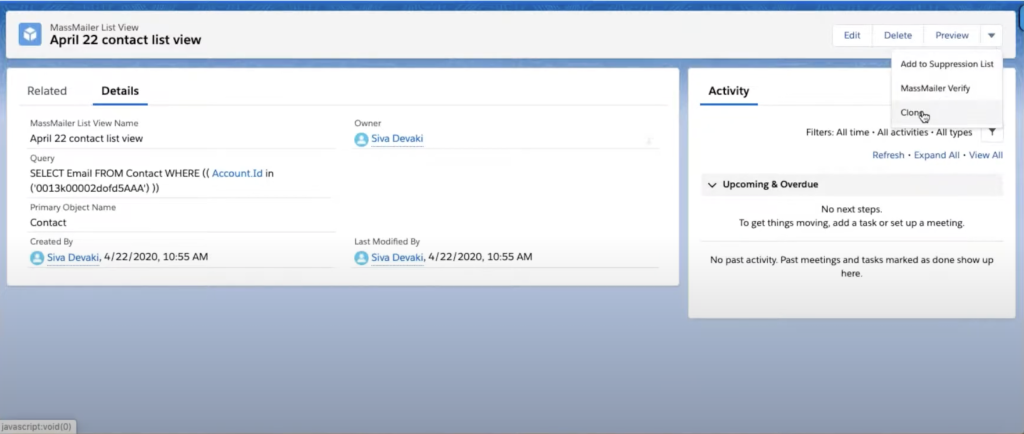
Step 3: Once you have reviewed and verified all the information, click on the drop-down menu called “Preview” in the top right corner. It will open up a list of functions and you can select the third one called “Clone.” Click on this button to clone the Massmailer List View for you.
Step 4: Click on the new MassMailer List View to edit any details. You can see a quick preview to make sure everything is in place.
What are the Potential Risks of Cloning?
With MassMailer, you can enhance the deliverability of your emails. Cloning is a simple and easy-to-use feature that is immensely convenient for your marketing teams. However, it is advisable to preview and verify the details. It will ensure you do not make any mistakes in your customer emails.
Apart from this, it is recommended to avoid repeating the same template very frequently. It will lead to customer fatigue. An easy solution is to keep reviewing your templates and experimenting with them to refresh your emails.
Wrapping Up
With MassMailer’s cloning feature, you can replicate everything, including the recipient list, schedule, and tracking. It is a powerful feature that can cut down the effort of your team by hours.
Any new person on the team can maintain consistency in your upcoming campaigns. Also, all your new campaigns will have a consistent brand identity across all your emails. Apart from this, cloning reduces the errors that may arise due to the manual copying of data.
You can use this feature by following the steps mentioned here to use your previous work and deliver personalized and effective emails to convert your leads to sales.
Get on a 15-day free trial to learn more about how you can use the clone feature in Massmailer!
Start Your Free Trial Today
Experience MassMailer the easiest way to send personalized emails from Salesforce.
MassMailer Resources