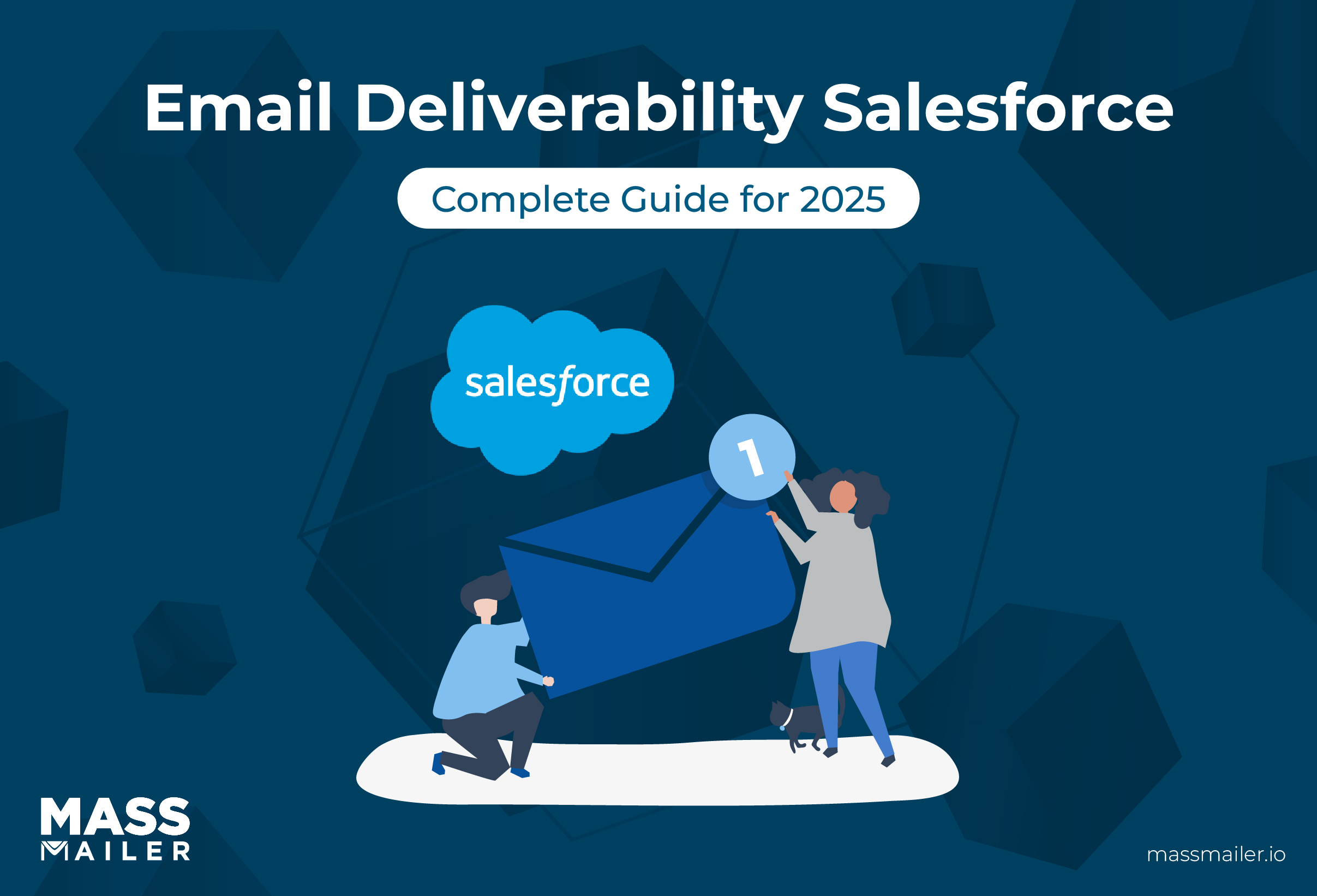Table of Contents
Introduction
If you’ve noticed a recent decline in email engagement, it could be that your users are no longer receiving your emails. Email authentication and email security protocols change day by day, and your email deliverability depends on how well you understand the different types of authentication processes, such as SPF, DKIM, DMARC, and the best practices on how to leverage them.

Spam email accounted for nearly 49% of the email traffic in 2023. This statistic highlights the importance of hygienic email practices to ensure your communications reach their destination. MassMailer has several features that empower you to boost email deliverability. This blog takes you through the process step-by-step.
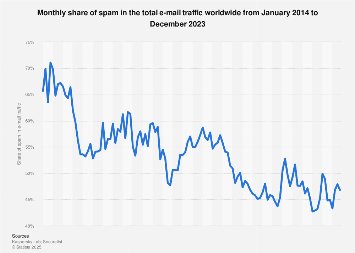
Email spam rates between 2014 to 2023, Statista report
What is Salesforce email deliverability?
Salesforce email deliverability refers to the ability of emails sent through Salesforce platforms such as Salesforce CRM, Marketing Cloud, or Pardot to successfully reach recipients’ inboxes instead of being filtered into spam folders or blocked by internet service providers (ISPs).
In practice, deliverability depends on a mix of technical setup (SPF, DKIM, DMARC), sender reputation, list quality, content relevance, and Salesforce’s own configuration settings. When these elements are optimized, your emails are more likely to:
- Arrive in the primary inbox of Gmail, Outlook, Yahoo, and other major providers
- Maintain compliance with anti-spam regulations like GDPR, CAN-SPAM, and CASL.
- Drive higher open rates, click-through rates, and ROI from campaigns.
What is SPF?
Sender Policy Framework (SPF) verifies that the mail server that is sending the email is the same as the email address that is connected. This can be particularly important for those using third-party services or managing email deliverability, as sometimes you may be sending emails through a different service than your domain.
What is DKIM?
DomainKeys Identified Mail (DKIM) matches public and private headers to determine whether an email was initiated from the correct and valid domain. Not only does this ensure that the email was sent by the right person, but it also validates whether the email was changed in transit.
What is DMARC?
Domain Message Authentication Reporting & Conformance (DMARC) is a compliance protocol that uses DKIM and SPF protocols, along with the From domain. This system is designed as a standardized and streamlined form of message authentication and denial.
Together, these technologies work to ensure that emails are being sent from the right place and that they have not been altered.
Email Hygiene: Understanding the Basics
There are four high-level areas where you should check your email hygiene. They are all interconnected:
1. Deliverability
Your recipient’s email service provider authenticates your emails using spam filters before they are delivered to the inbox. You can enhance email deliverability by applying robust strategies and monitoring campaign success.
Best practices:
- Avoid using spammy words in your email content to pass the spam filters.
- Your target email list should be clean and validated (you can do that in MassMailer).
- Your email domain should be SSL-certified and authenticated. You can also use branded links.
- Use a dedicated IP to avoid sharing your reputation with other businesses.
2. Reputation
The reputation of the domain you use to send emails should be good, and your IP address should not be blacklisted.
Best practices:
- Always act promptly on blacklisting and request that authorities remove your IP address from the blacklist.
- Honor the recipients who opt out of your emails to keep your lists clean.
3. Compliance
Your emails should comply with your region’s compliance policies, such as CAN-SPAM (Canada) or GDPR (the EU). Every country has its spam control laws; make sure you comply.
Best practices:
- Don’t purchase your email lists; they should only be opt-in lists.
- Ensure your emails have an unsubscribe link.
- Include your signature and company information in the email.
- Your email domain should be authenticated.
4. Inboxing
Inboxing is a way of ensuring that your emails don’t end up in the spam folder. One best practice is to engage with your readers and keep the emails relevant. MassMailer handles this for you by constantly warming up your domain and IP addresses.
Salesforce email deliverability best practices
Deliverability in Salesforce is about ensuring your messages reliably reach the inbox instead of spam. Achieving strong deliverability requires a combination of authentication, list management, content optimization, monitoring, and Salesforce-specific configurations. Below are the essential best practices every Salesforce user should follow.
1. Authentication & Sender Identity
Strong authentication ensures email providers trust your messages and reduces the risk of spoofing.
SPF Setup
Salesforce recommends configuring a valid Sender Policy Framework (SPF) record for the sending domain. SPF helps receiving servers verify that Salesforce is authorized to send on your behalf.
- Add Salesforce’s sending IPs to your DNS SPF record.
- Avoid multiple SPF records for the same domain; consolidate entries instead.
- Test your SPF record with tools like MXToolbox or Google Admin Toolbox.
DKIM Configuration
DomainKeys Identified Mail (DKIM) adds a digital signature to your messages. This verifies that emails are unaltered in transit and actually come from your domain.
- Enable DKIM signing in Salesforce or Marketing Cloud.
- Use 2048-bit keys for stronger security.
- Rotate DKIM keys annually to maintain credibility.
DMARC Policy & Monitoring
DMARC (Domain-based Message Authentication, Reporting & Conformance) builds on SPF and DKIM to tell receiving servers how to handle suspicious emails.
- Start with a policy of p=none to collect data without blocking emails.
- Gradually move to stricter policies (quarantine or reject).
- Monitor DMARC aggregate reports to track unauthorized use of your domain.
Email Relay / Trusted IPs & Domain Alignment
If you use email relay or dedicated IPs with Salesforce:
- Align the “From” domain with the authenticated sending domain to avoid alignment failures.
- Set up reverse DNS (rDNS) for dedicated IPs.
- Warm up new IPs by gradually increasing send volume.
2. List Hygiene & Management
A clean, permission-based email list is one of the strongest signals for inbox placement.
Removing Hard & Soft Bounces
- Hard bounces (invalid emails) should be suppressed immediately.
- Soft bounces (temporary failures like mailbox full) can be retried, but repeated failures should trigger suppression.
- Salesforce automatically tracks bounce categories in Marketing Cloud.
Suppression Lists & Inactive Subscribers
If Salesforce email tracking shows low engagement, it’s time to go over your email lists and remove any email addresses that are being returned undeliverable or that have never even downloaded your emails. It’s likely that these email accounts are abandoned and will be throwing your success metrics off.
- Maintain suppression lists for opted-out, bounced, or spam-complaining users.
- Regularly remove subscribers who are inactive for 6–12 months or run re-engagement campaigns first.
Verify Email Addresses First
Rather than requiring individuals to sign up for your mailing list, you should get them to willingly opt in by providing value. Verifying email addresses during this process will ensure that emails aren’t bounced.
Opt-In / Permission Practices
- Always collect explicit opt-in consent; double opt-in is recommended for better list quality.
- Never purchase email lists; they damage reputation and violate compliance.
- Track consent preferences in Salesforce for compliance with GDPR, CAN-SPAM, and CASL.
Segmentation & Targeting
- Segment audiences by engagement level, location, or interest to increase relevance.
- Sending highly targeted content reduces unsubscribes and spam complaints.
- Use Salesforce’s dynamic segmentation tools in Marketing Cloud to automate this.
3. Content, Design & Engagement
Your email’s content directly affects engagement. Engagement is a strong deliverability signal.
Subject Lines & Preview Text Best Practices
- Keep subject lines under 50 characters for mobile readability.
- Avoid all caps, excessive punctuation, and spammy words like “FREE!!!”
- Use preview text strategically to complement the subject line and drive opens.
Keep File Sizes Down
There are still email servers that will bounce back emails for being too large. If your email contains a lot of media, it’s possible that it’ll be rejected before even being downloaded. Make sure that your photos are optimized and that any large files, such as videos, are remotely hosted.
Avoiding Spam Triggers in Content
- Balance text-to-image ratio (at least 60% text).
- Don’t overload with links or shortened URLs.
- Avoid deceptive practices (hidden text, misleading “From” names).
Mobile-Friendly Design & Accessible Layouts
- Use responsive templates in Salesforce Email Studio.
- Ensure fonts are readable (14px minimum for body text).
- Add alt text for images and proper color contrast for accessibility.
Make it Easy to Unsubscribe
If users can’t unsubscribe, they will either begin filtering out or rejecting emails, which means that your metrics will go down. A user who wants to unsubscribe is not likely to become a user who wants to make a purchase, regardless.
Personalization and Dynamic Content
Content can be tailored to a customer and their behavior and past purchases, with eCommerce and CRM integration. This can be as simple as addressing a customer by name and as complex as suggesting to them products that they would likely be interested in.
- Use Salesforce personalization tokens (e.g., first name, last product purchased).
- Dynamic content modules in Marketing Cloud allow tailored experiences.
- Personalized content boosts engagement rates, which supports inbox placement.
Frequency & Timing Strategy
Once a week is fine. Even once a day can be acceptable if you have timely information to share. But emailing customers multiple times a day is a surefire way to get blocked, which is going to simply bounce your emails back to you. Remember, less is often more.
- Send at a consistent cadence. Avoid bursts of sudden volume.
- Test send times by audience segment.
- Allow users to select preferences for frequency (weekly, monthly, etc.).
4. Sender Reputation and Monitoring
A strong sender reputation is the foundation of deliverability.
Domain Reputation & IP Warming
Invest in a dedicated IP address from email service providers like MassMailer. A private IP address will eventually build out its reputation but will also not be subject to blacklisting and bouncing caused by other individuals, as can happen on a shared IP address.
- For new domains or IPs, send small volumes first and scale gradually.
- Use a warming schedule aligned with provider thresholds.
- Separate transactional and marketing traffic if possible.
Don’t Rely on Purchased Email Lists
Email lists are not likely to host individuals who are interested in your product, and many of the emails on the lists may be inactive and therefore bounce. Most email lists that are purchased from a vendor are going to have very low engagement with a new company and its product.
Monitoring Key Deliverability Metrics
Tracking emails is often done through tracked links and downloads. Tracking analytics is the only way to identify whether emails are actually being read. If bounce rates and engagement go down, there’s likely an issue with the emails that you’re sending. Salesforce campaigns can be tracked automatically with the help of products such as MassMailer.
Track these metrics in Salesforce and ESP dashboards:
- Bounce rate (keep under 2%)
- Spam complaint rate (under 0.1%)
- Open and click-through rates
- Inbox placement rate (via seed testing)
Inbox Placement Testing & Seed Lists
- Use seed lists across Gmail, Yahoo, Outlook, etc. to see where emails land.
- Adjust authentication and content strategy if inbox rates are low.
Feedback Loops & Handling Complaints
- Sign up for ISP feedback loops (Yahoo, Microsoft, etc.).
- Automatically suppress complainers from future sends.
- Monitor spam complaint spikes to identify problematic campaigns.
5. Salesforce Specific Settings & Configurations
Salesforce provides built-in controls that can directly improve deliverability.
Salesforce Email Deliverability Settings (Setup Menu)
- Navigate to Setup → Email Deliverability.
- Set to “All Email” to ensure system and user emails are sent.
- Adjust compliance filters for bounce handling and opt-outs.
Marketing Cloud / Email Studio Best Practices
- Use Send Throttling to avoid large spikes in email volume.
- Monitor Deliverability Reports in Email Studio for bounce and engagement trends.
- Leverage Journey Builder to spread sends over time.
Using Suppression and Compliance Tools Within Salesforce
- Configure auto-suppression lists in Marketing Cloud.
- Use subscriber status fields to manage unsubscribes.
- Apply regional compliance filters (GDPR, CAN-SPAM) for lawful sending.
By following the above practices, you should be able to increase the quality of your email lists and improve your email deliverability as a whole. Remember: when it comes to email marketing, it’s about getting users engaged rather than simply trying to connect with as many users as possible.
How to improve Salesforce email deliverability: Step-by-step guide
MassMailer helps you enhance email deliverability by focusing on these key aspects:
- Email validation
- Following the compliance
- Checking email deliverability score
- Monitoring domain and IP reputation
1. Verify Emails
- Start in your MassMailer Lightning dashboard. In the tab lists, click on “MassMailer List Views.
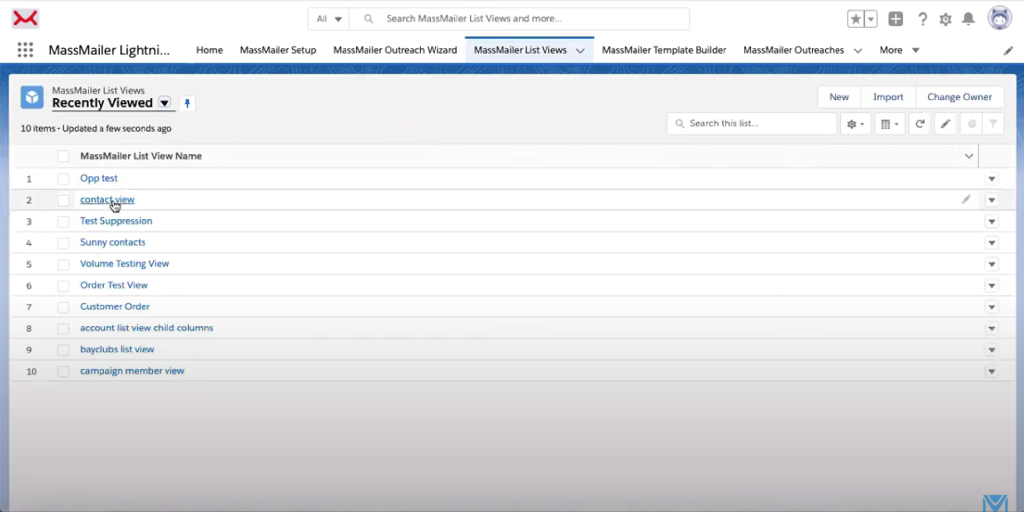
- In the new interface that opens, click on “Contact view.”
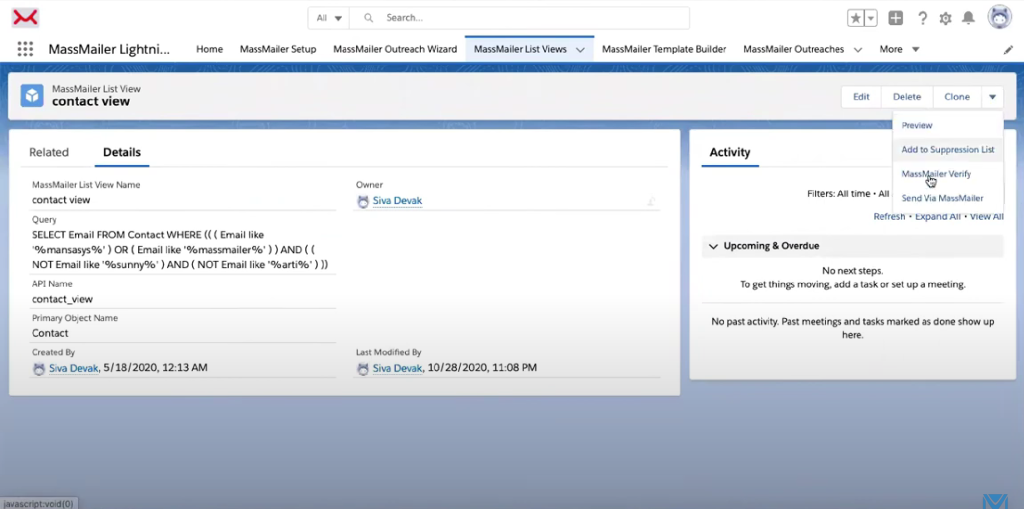
- In the top right corner, click the dropdown arrow and then click “MassMailer Verify.”
- The new interface will ask you to enter your email address. Click on “Email” and press “Submit.” Now MassMailer will validate the email addresses in the backend.
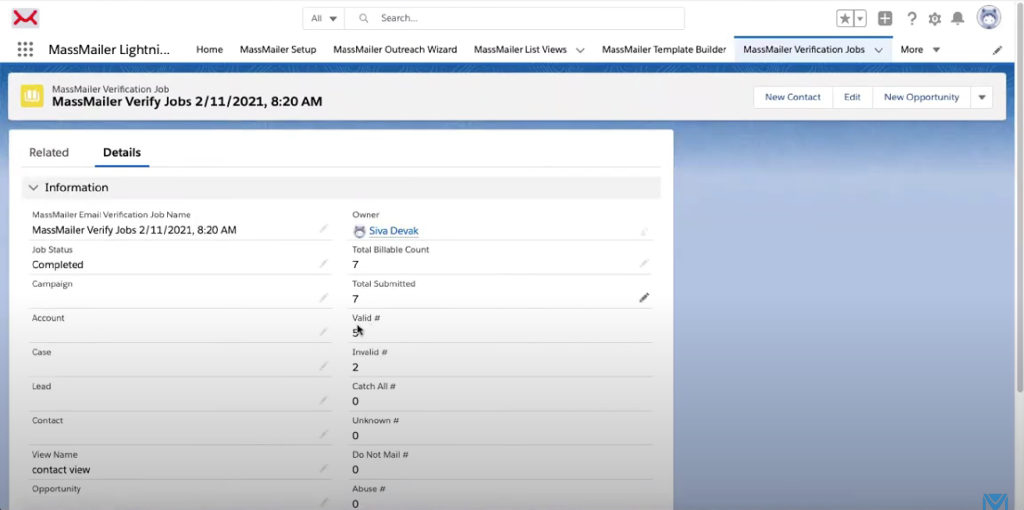
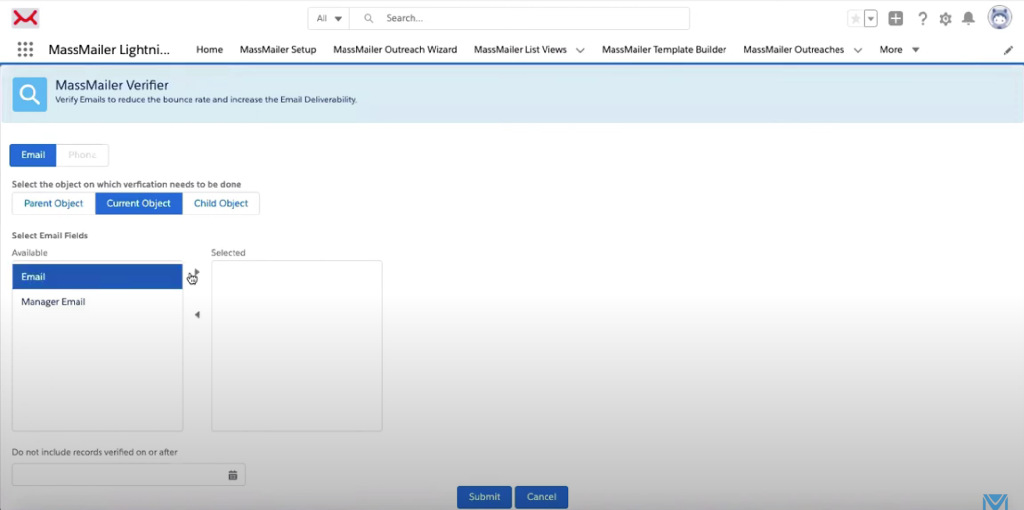
- You will see the verification report when MassMailer finishes the task. When you click on the “Related” tab, MassMailer shows you the valid/invalid addresses in your list
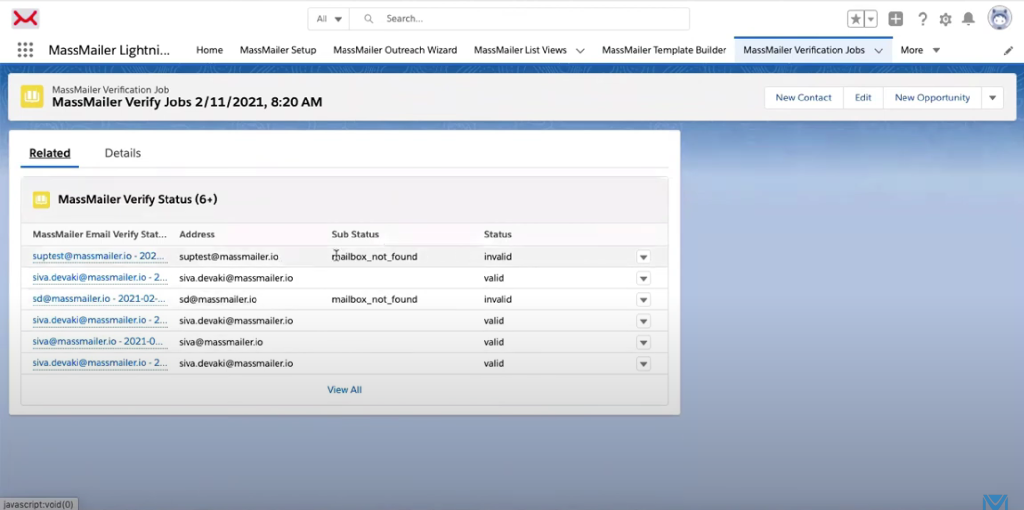
- Click on an email ID to see why it is invalid:
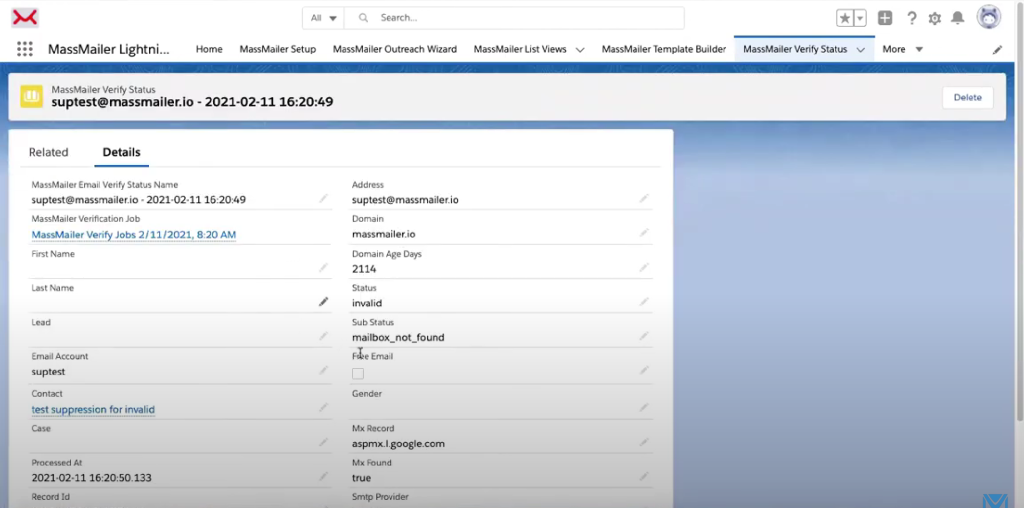
- Verify emails from a single record:
- Open the contact you want to verify.
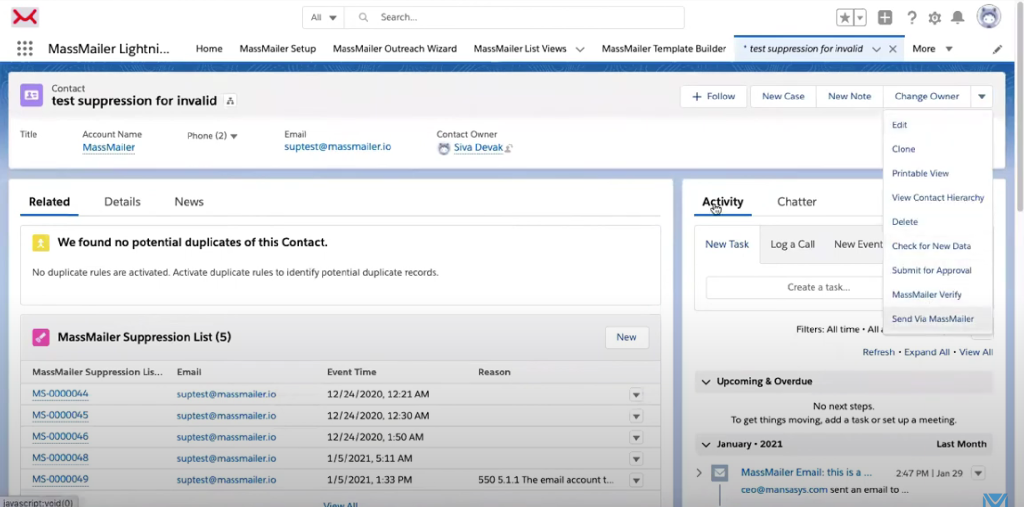
- At the top right corner, click on the dropdown menu, and then click on “MassMailer Verify.” Then click “Email” in the Email Fields option and press “Submit”

- Verify emails using Salesforce:
- Click on the waffle icon at the top left corner of your screen. In the Quick Find box, type “Sales”.
- In the interface that opens, select “Contacts” from the tab list.
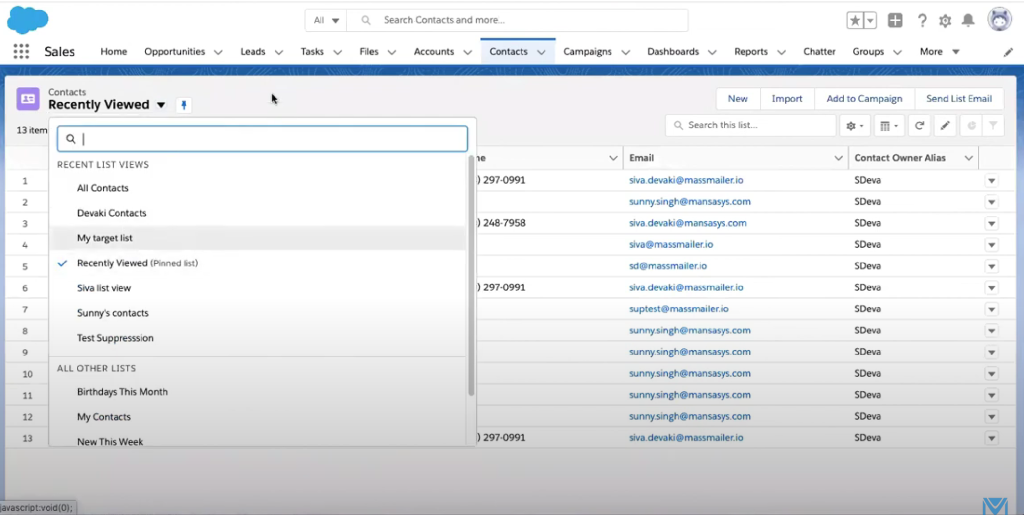
- In the “Recently Viewed” dropdown, select “My Target List.”
- At the top right corner, click “Send List Email,” then click on the dropdown arrow. Next, click on “MassMailer Verify.”
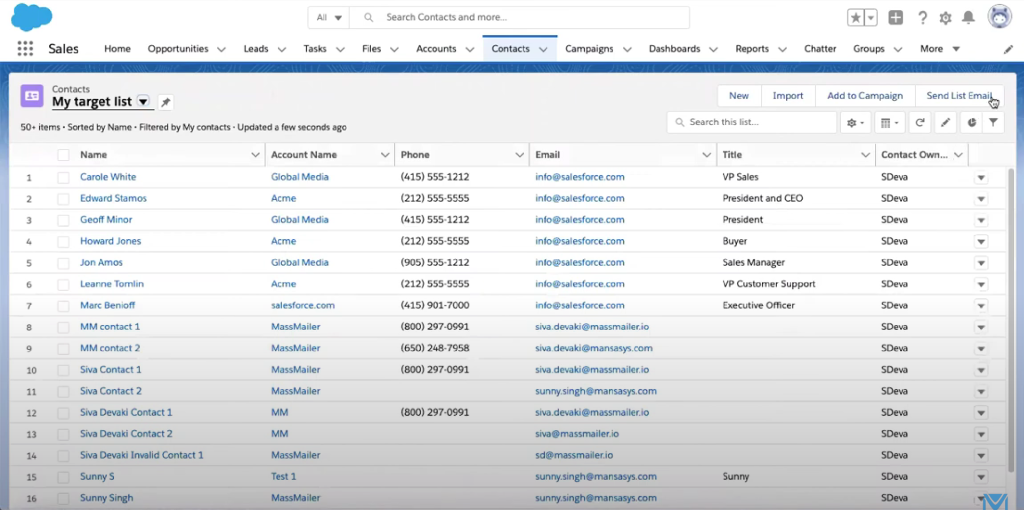
- The interface will ask you to enter the email fields you want to verify. Select “Email” and click on “Submit.”
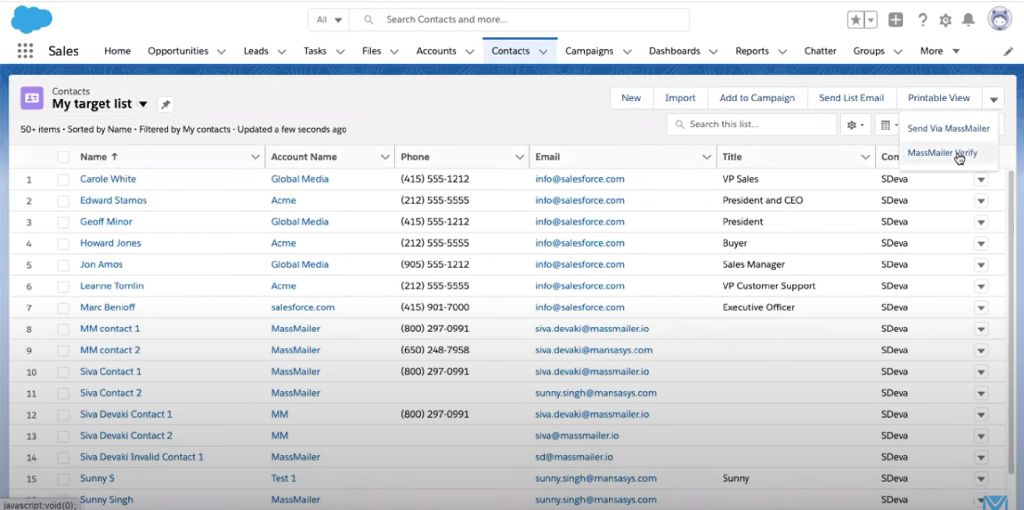
- Verify selected contacts:
- Click on the “Contacts” tab in Salesforce Sales.
- In the “Recently Viewed” dropdown menu, click on the list name you want to validate.
- In the open interface, tick the checkboxes of the contacts you want to validate.
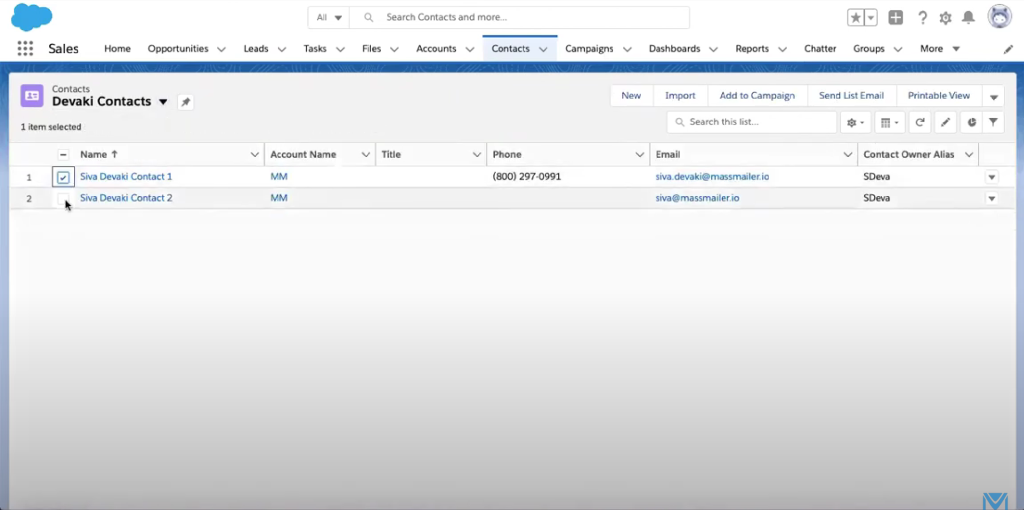
- At the top right corner, click the dropdown arrow and select “MassMailer Verify.” Specify the email fields you want to validate and click on “Submit.
- Verify from Campaign:
- Click on the “Campaigns” tab, then click on “MassMailer Verify.”
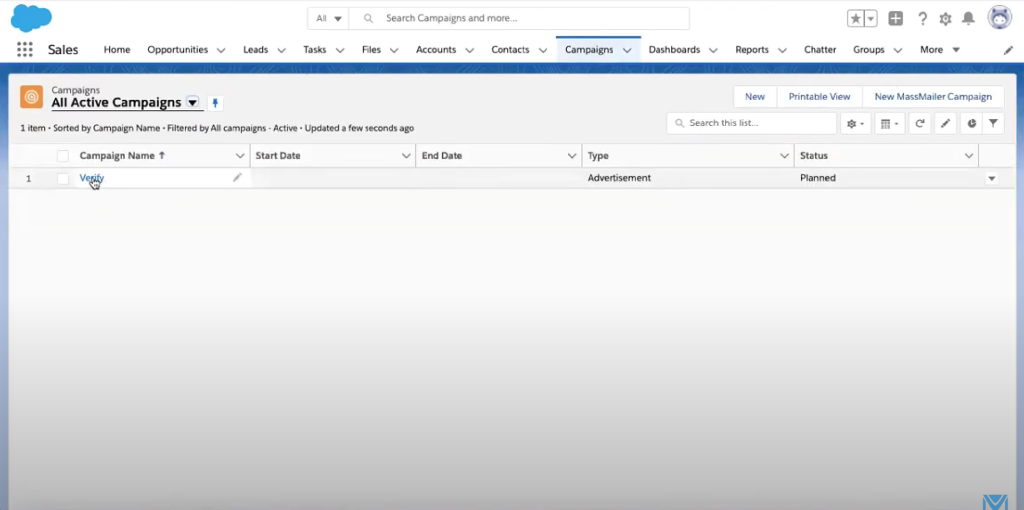
- Before proceeding with the validation, make sure that there are members added to the campaign.
- At the top right corner, click on the dropdown arrow. Click on “MassMailer Verify.”

- In the new interface, select “Child Object” and enter “Campaign Member” in the field below.
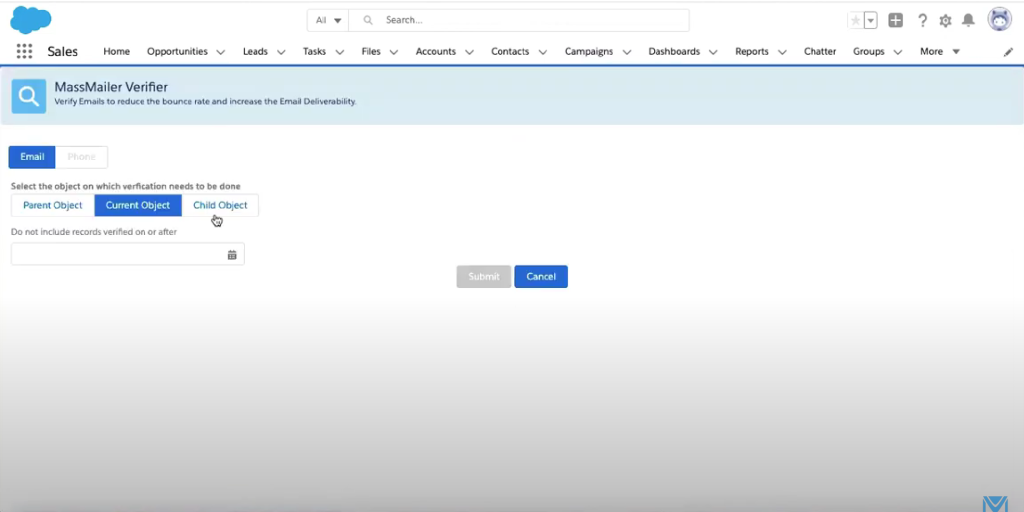
- Select “Email” from the Email Fields box, then click “Submit
2. Add Signature
- Start in the MassMailer Lightning dashboard. Navigate the tab list and click on “MassMailer Template Builder.”
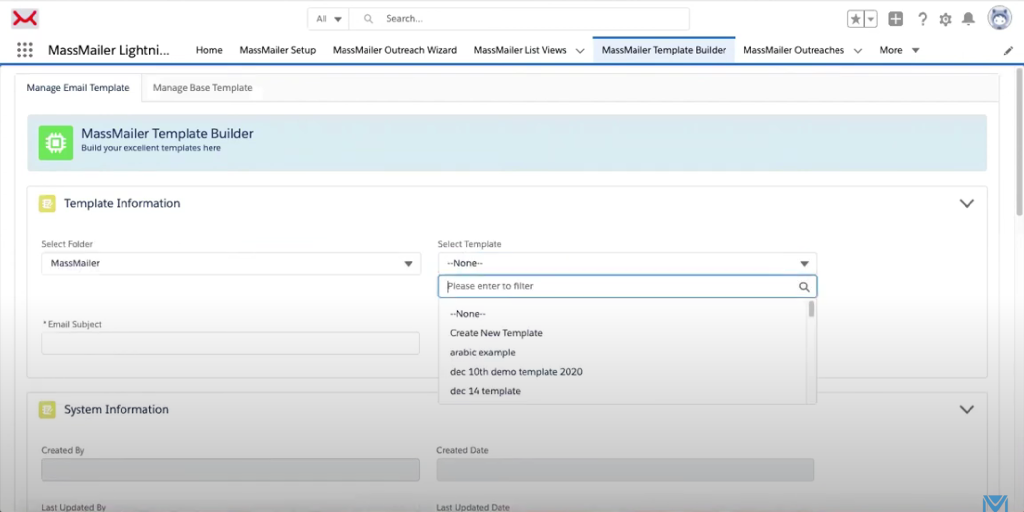
- Select the folder and template from the dropdown menus provided. You can also create a new template.
- Next, add an email subject. Scroll down to the email body. On the right side, you will see blocks that allow you to create the body. Compose your template and add a block for the signature. Then, type your message.
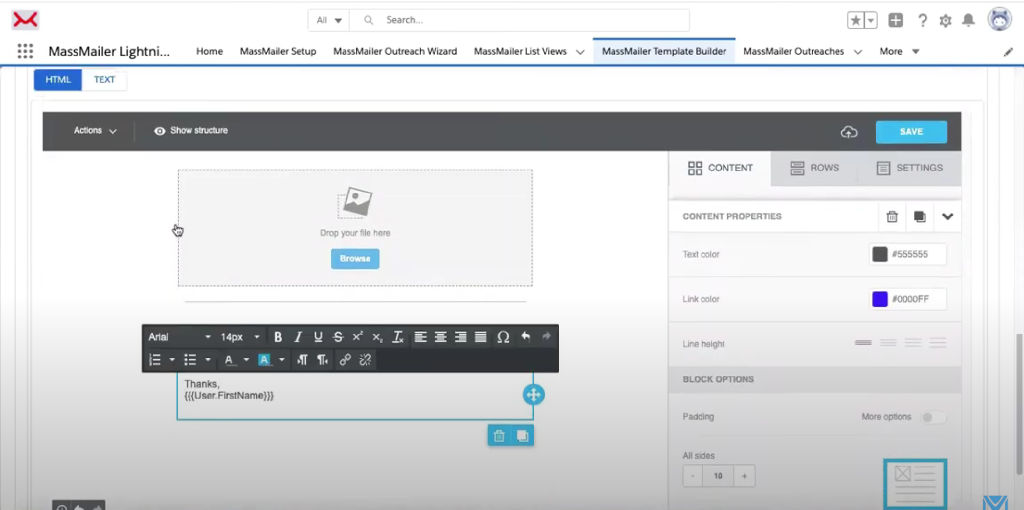
- If you want to add a dynamic signature, scroll up to the “Merge Field” section and select “User” from the drop-down menu. Click on “Select Field.”
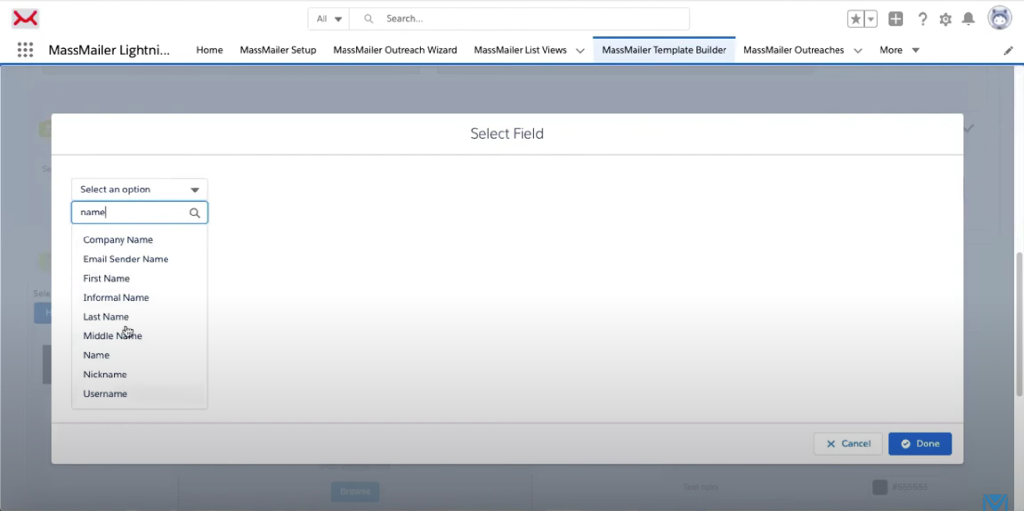
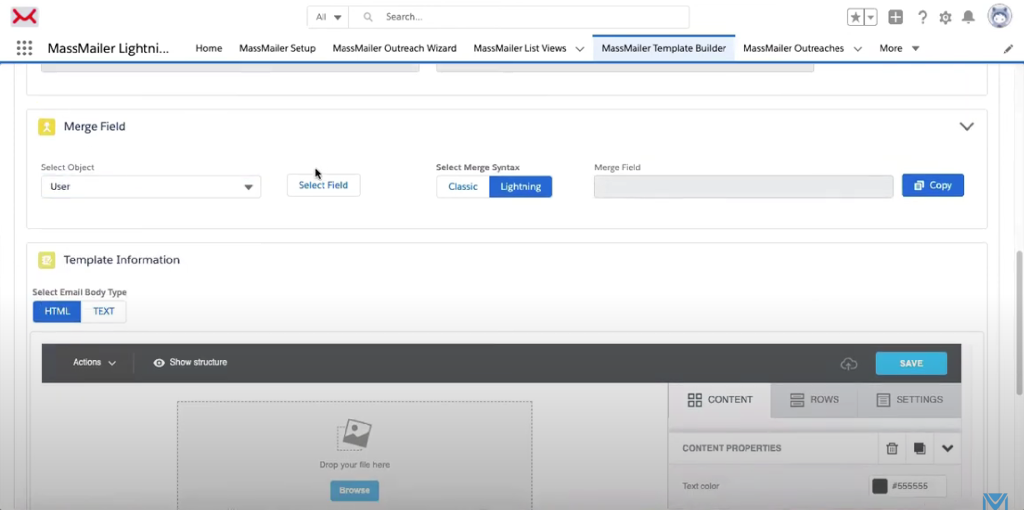
- In the pop-up dialog box, select the field you want to add to the signature block from the dropdown menu, then click on “Done.” From the “Merge Field” box, copy the code generated for the signature and paste it into your email signature block below.
- From the “Merge Field” section, you can add as many items to the signature in the same way as you want. Use the Content, Rows, and Settings blocks provided in the customizer to style your signature however you like.
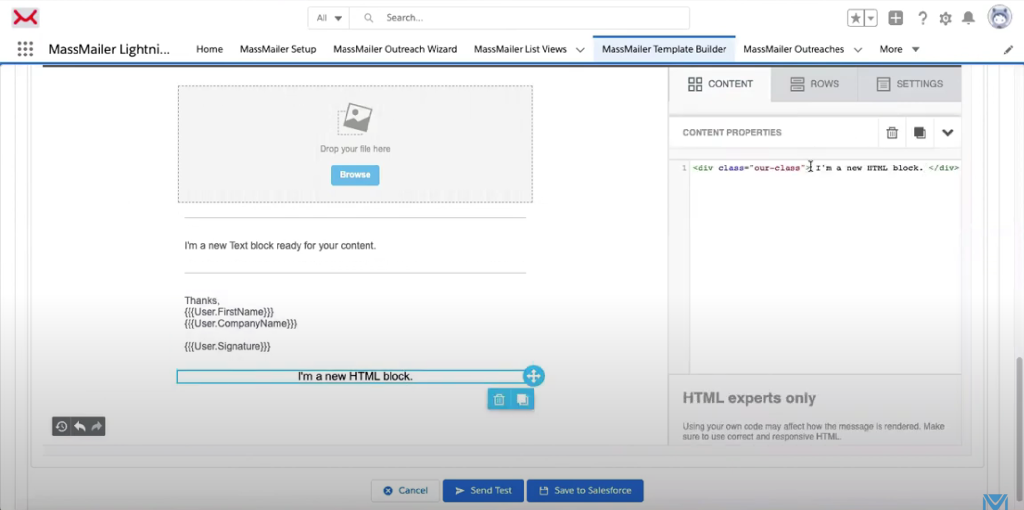
- Click on “Save”, then click on “Save to Salesforce.”
- Check Email Deliverability Score
- Start in the MassMailer Lightning Dashboard. At the rightmost corner of the tab list, click on the dropdown arrow and select “MassMailer Email Monitor.”
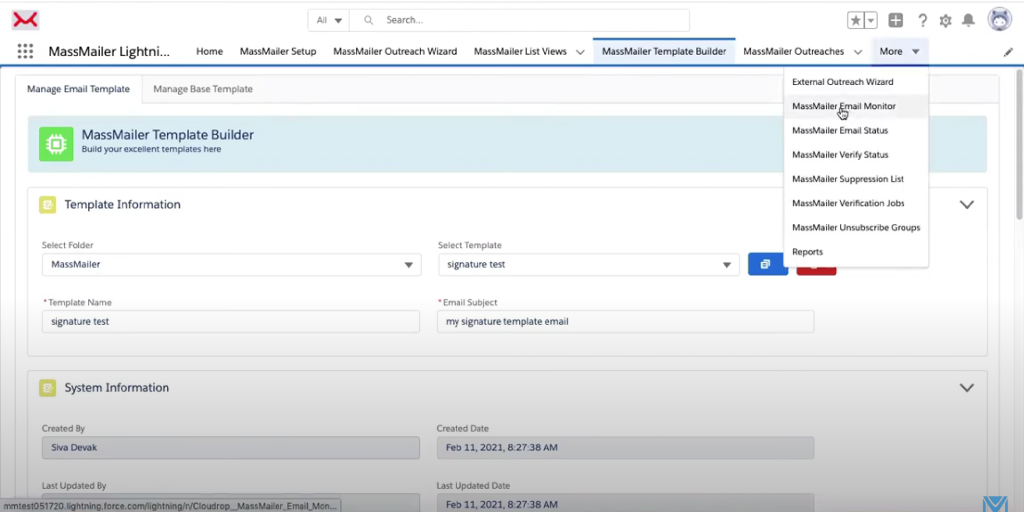
- Fill out all the information that the interface asks for, and then click on “Test Email Deliverability.”
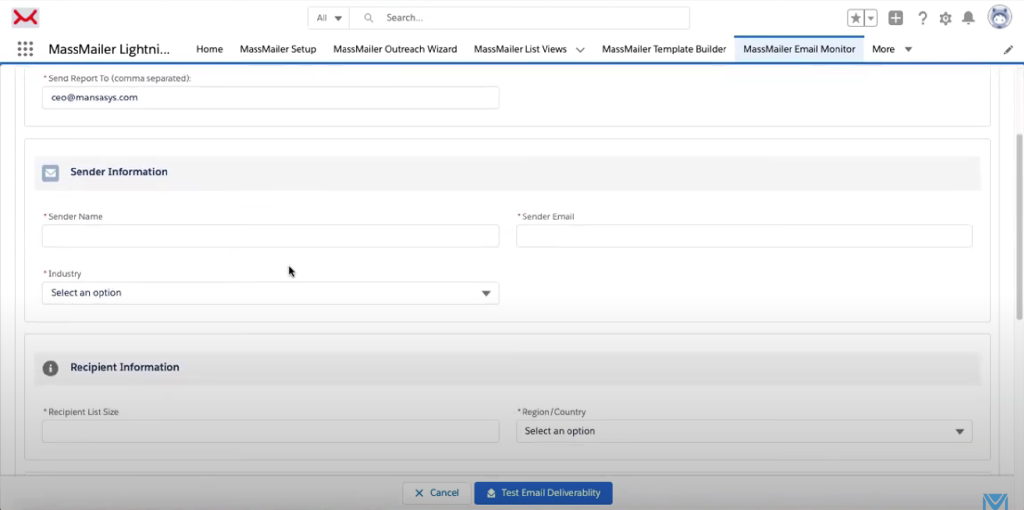
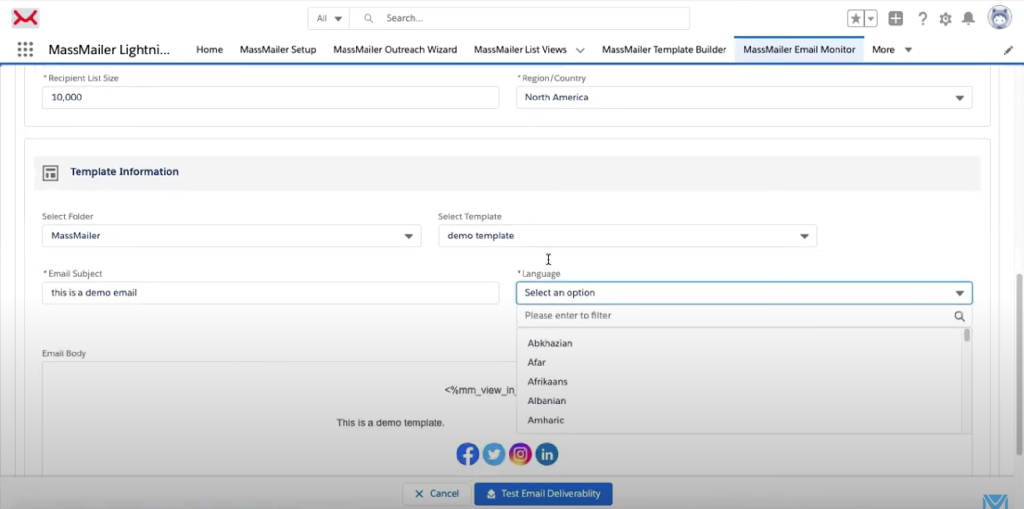
- It takes a few minutes for the report to display:
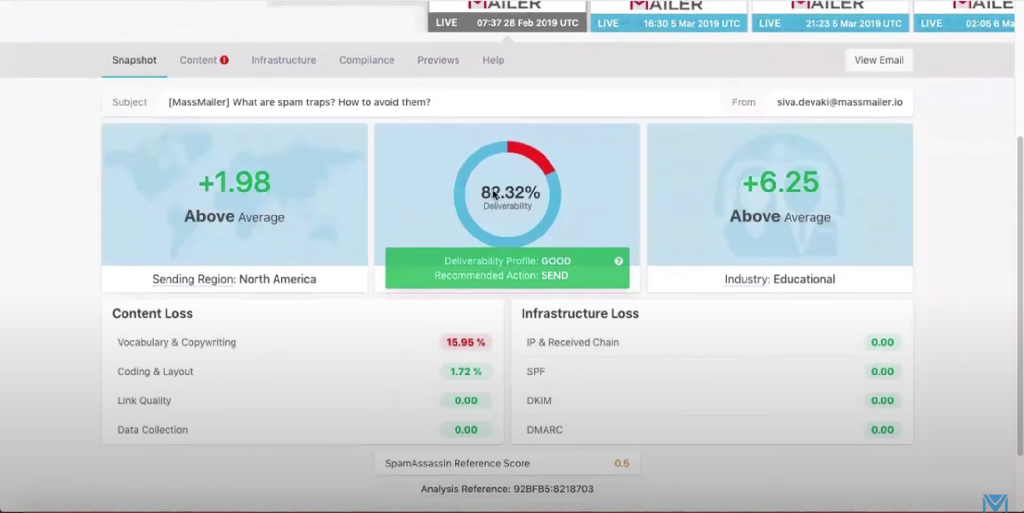
- You can click on the Content Loss fields individually to check the issues reducing deliverability. Then, you can use MassMailer-generated suggestions to improve your copy.
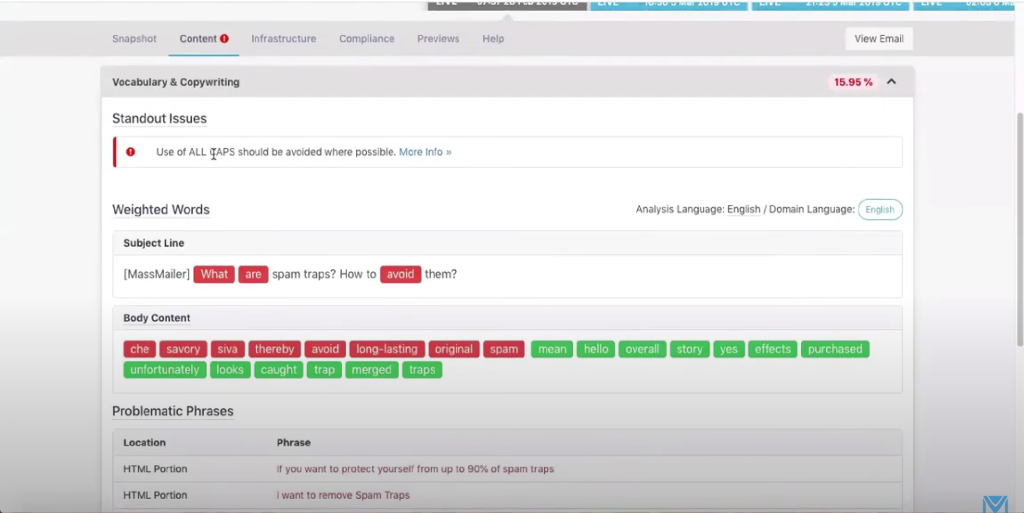
- You can scroll through the interface and its tabs to check and resolve other issues.
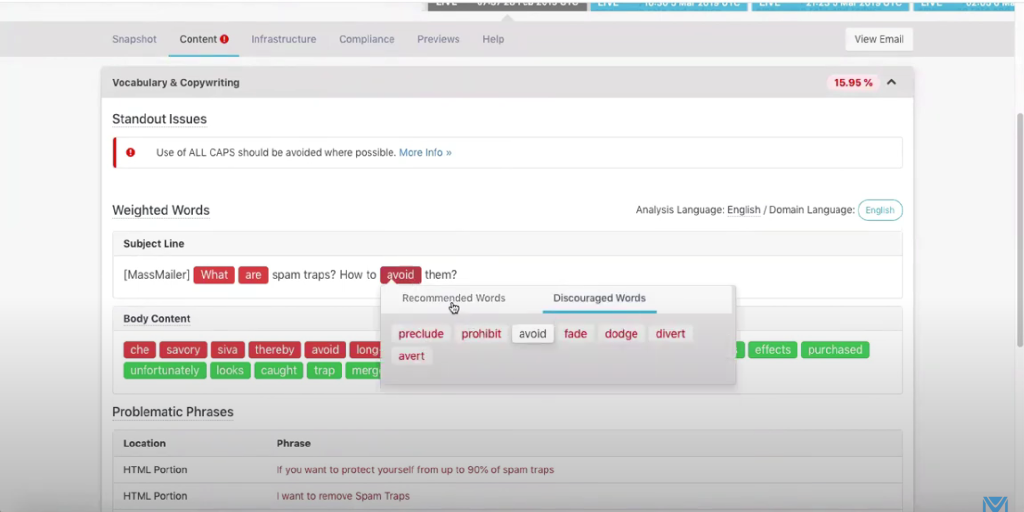
- Checking Compliance:
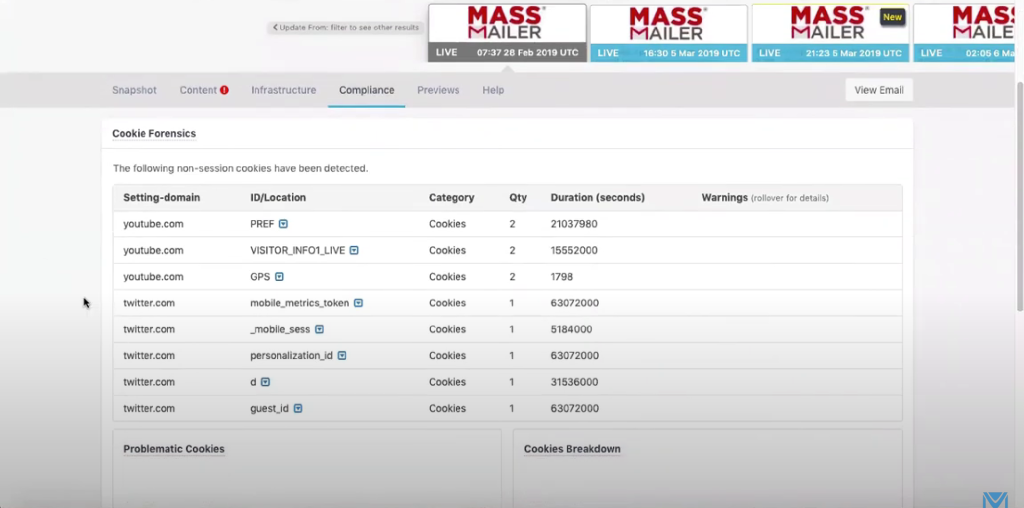
- In the same interface, scroll up and click on the Compliance tab. The new interface will highlight all your emails’ compliance issues. Note that you can only make changes to the domains you control.
4. Unsubscribe Links
- MassMailer adds the Unsubscribe link automatically to emails.
- Start in the MassMailer Lightning dashboard and click on the “MassMailer Setup” tab.
- Click “Tracking Settings” and scroll down to the “Subscription Tracking Settings” section.
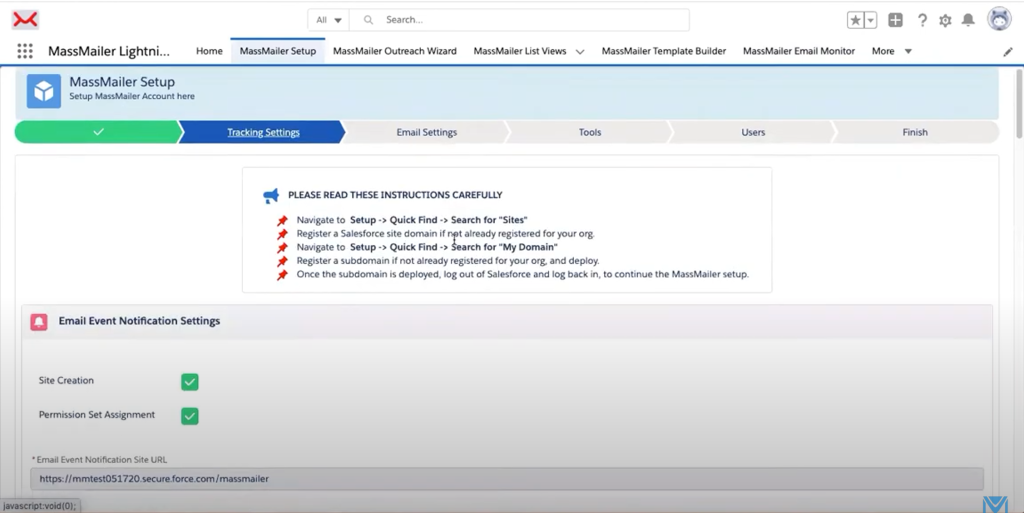
- Enable the “Subscription Tracking” option to enable the Unsubscribe link.
![]()
- Scroll down in the same section to customize the “Unsubscribe” content.
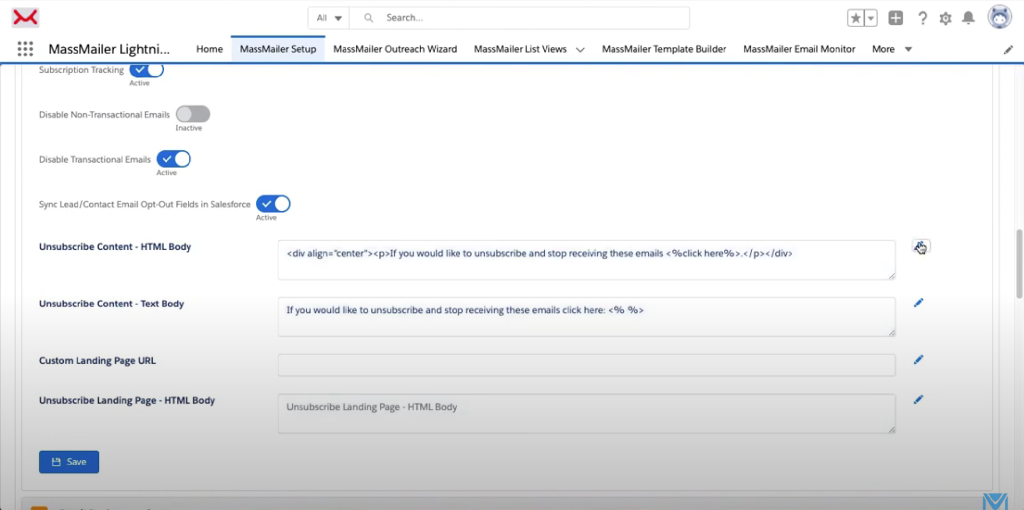
- Click on “Save” when done.
- Scroll down again to the “Email Preference Groups” section. Here, you can set custom “Unsubscribe” links for various subscription groups individually. Make your modifications and click on “Save.”
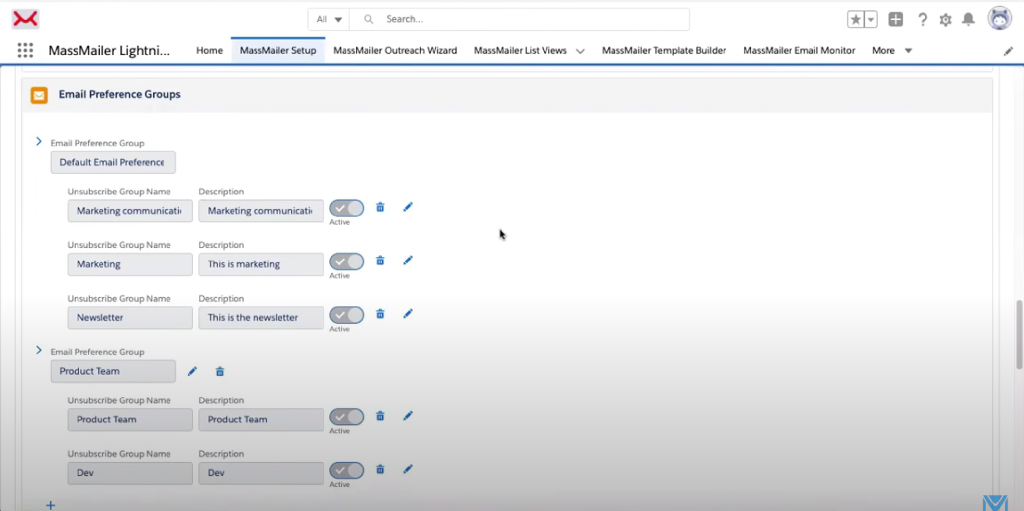
- MassMailer automatically suppresses emails that are invalid for any reason. You can view them in the “MassMailer Suppressions List” tab.
- If you want a video of this exercise, click here.
- Enhance Deliverability with MassMailer
- MassMailer is a Salesforce-native bulk email tool that integrates easily with your systems and offers value-added features to enhance email deliverability. Follow these best practices to improve your email deliverability scores drastically. Visit our website to explore other capabilities today
Conclusion
Strong email deliverability in Salesforce isn’t just about hitting “send.” It’s about making sure your messages actually land in the inbox, where they can drive engagement and results. By combining the right technical setup (SPF, DKIM, DMARC), clean list management, engaging content, and Salesforce-specific configurations, you can protect your sender reputation and maximize ROI.
Deliverability is an ongoing process, not a one-time fix. Regularly monitor performance, stay compliant with evolving provider rules like Gmail and Yahoo, and adapt your strategy as your audience and technology change. The more you treat deliverability as a long-term priority, the stronger your Salesforce email marketing results will be.
Managing your email authentication and deliverability is an important part of any email campaign. MassMailer.io can help you ensure that your emails all meet deliverability standards automatically. To get started today, sign up for your free trial of MassMailer.io
FAQs
1. What does email deliverability mean in Salesforce?
Email deliverability in Salesforce is the ability of emails sent via Salesforce CRM, Marketing Cloud, or Pardot to reach the recipient’s inbox instead of spam. It depends on authentication (SPF, DKIM, DMARC), sender reputation, list hygiene, and Salesforce-specific configurations.
2. Why is email deliverability important in Salesforce?
High deliverability ensures your campaigns actually reach subscribers, driving better engagement, ROI, and compliance. Poor deliverability can lead to bounces, spam complaints, or even domain/IP blacklisting.
3. What are common causes of poor deliverability in Salesforce?
Common issues include sending to purchased lists, weak authentication, over-sending to unengaged users, spammy subject lines, poor list hygiene, and not following Gmail/Yahoo requirements.
4. How often should I clean my email list in Salesforce?
Best practice is to remove hard bounces immediately and review inactive subscribers every 3–6 months. Regular list hygiene improves engagement and protects sender reputation.
5. Can personalization improve Salesforce email deliverability?
Yes. Personalized, relevant content increases engagement (opens, clicks), which signals to ISPs that your emails are wanted, boosting inbox placement.
6. What metrics should I track to measure deliverability?
Key metrics include bounce rate (<2%), spam complaint rate (<0.1%), open rate, click-through rate, unsubscribe rate, and inbox placement rate (via seed testing).