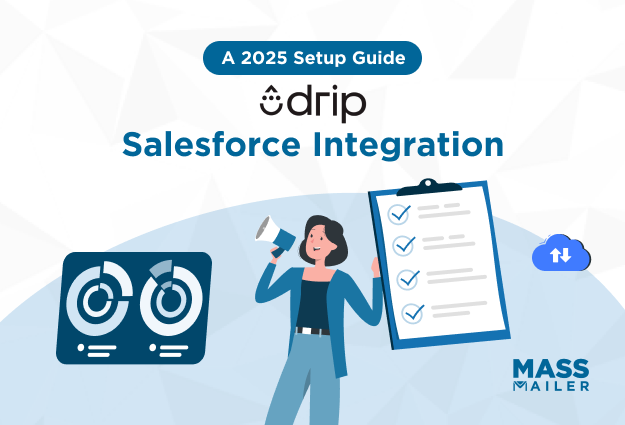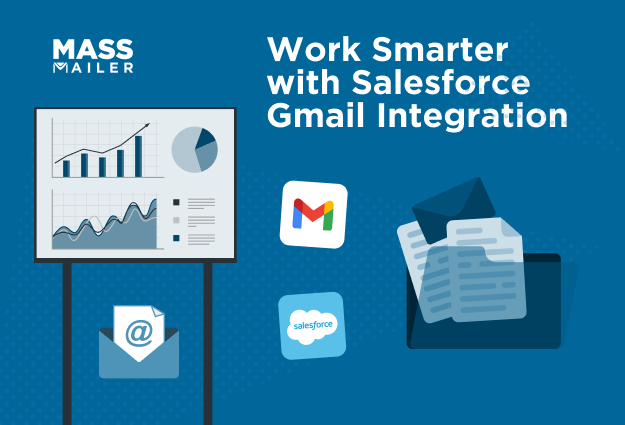Table of Contents
Introduction
Sales reps today are stuck in a tug-of-war between productivity and paperwork. Every minute spent logging emails, syncing calendars, or updating CRM records is a minute stolen from actual selling.
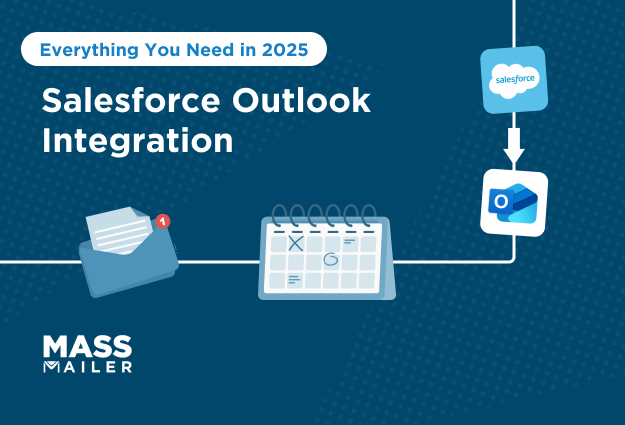
And the cost is steep. Forrester reports that sales professionals spend nearly 14 hours per week on administrative tasks, leaving just 36% of their time for customer engagement.
This isn’t just a time management issue; it’s a revenue leak. When reps have to manually bounce between Outlook and Salesforce, critical context gets lost, follow-ups slip through the cracks, and pipeline visibility suffers.
That’s where Salesforce Outlook Integration becomes more than a convenience; it’s a sales productivity accelerator.
In this guide, we’ll break down what the integration actually does, the real benefits for your sales team, the setup process (with key limitations to watch for), and how to enhance it further with a powerhouse tool like MassMailer. If you’re looking to streamline workflows and give your team more time to sell, you’re in the right place.
What Is Salesforce Outlook Integration?
At its core, Salesforce Outlook integration connects Microsoft Outlook with Salesforce CRM so your emails, calendar events, and contacts flow seamlessly between the two systems.
Instead of manually copying and pasting emails into Salesforce or double-booking meetings because calendars aren’t aligned, the integration ensures that every customer interaction gets logged automatically.
Here’s what it really means for your team:
- Emails: Log conversations to Salesforce records directly from Outlook.
- Calendars: Sync meetings and events so schedules stay in one place.
- Contacts: Keep Outlook and Salesforce contact details updated without duplicate entry.
It’s designed specifically for Microsoft 365/Office 365 and Exchange users, making it the go-to solution for teams already working in Outlook every day.
Salesforce Outlook integration is the bridge that saves sales reps from hours of admin while giving managers a complete picture of customer activity.
Why Connect Salesforce with Outlook?
When sales reps juggle Outlook and Salesforce separately, important data often slips through the cracks. Emails don’t get logged, meetings aren’t synced, and managers lose visibility into the customer journey. By integrating the two, you remove these friction points and give your team a smoother way to work.
Here’s what integration delivers:
- Reduce manual effort: No more switching tabs or copy-pasting emails; every customer interaction is captured automatically in Salesforce.
- Centralize communication: Managers get a clear, end-to-end view of conversations, helping them coach reps and spot risks earlier.
- Sync calendars seamlessly: Meetings scheduled in Outlook appear in Salesforce, preventing double-booking and missed follow-ups.
- Increase selling time: Research shows reps spend up to 70% of their time on non-selling activities like data entry and admin tasks. Automating those tasks gives them more time to engage customers.
- Improve forecasting: With every email and meeting logged, reports reflect a more accurate picture of pipeline health and deal progress.
- Enhance data accuracy: Automated sync reduces the risk of errors, duplicates, or missed updates, keeping your CRM clean.
In short, Outlook integration transforms Salesforce from a static database into a living record of customer engagement, without burdening your team with extra work.
Salesforce Outlook Integration Options
When it comes to connecting Salesforce with Outlook, you have a few integration paths. Each option is built for a different level of functionality, and the right choice depends on whether your team needs the basics or advanced features.
1. Salesforce Add-In for Outlook (Lightning App)
The Salesforce Add-In is the most widely used option to connect Salesforce with Outlook. As a native Microsoft add-in, it works across desktop, web, and mobile versions of Outlook, making it easy for teams to adopt. It lets reps log emails into Salesforce directly from their inbox and automatically syncs calendar events.
This ensures that customer interactions are consistently recorded in the CRM without requiring extra manual work. For most teams, the Add-In is the go-to solution when the goal is to reduce admin time and maintain accurate records.
2. Salesforce Inbox (Paid Add-On)
Salesforce Inbox takes things a step further by building on the Add-In’s foundation and adding productivity-focused features. In addition to email logging and calendar sync, Inbox offers tools like email tracking (to see when messages are opened), the ability to schedule emails for later delivery, and access to templates for faster outreach.
These features are particularly valuable for reps who rely heavily on email engagement as part of their selling process. The trade-off is that Inbox requires additional licensing, but for teams that prioritize efficiency and personalization, the investment can be worthwhile.
3. Lightning Sync (Legacy Option)
Lightning Sync is an older tool that many long-time Salesforce users may still recognize. It was primarily designed to handle contact and calendar syncing between Salesforce and Outlook.
However, Salesforce has started phasing this solution out, and it is no longer the recommended choice for new implementations. While it may still be in use for legacy setups, businesses planning for the future are better served by moving to the Add-In or Inbox.
Finally, for teams that need to go beyond syncing and logging, MassMailer serves as a powerful complementary solution. While Salesforce’s native tools are limited by daily email caps and lack true bulk email functionality, MassMailer enables unlimited sending directly from Salesforce. It also brings features like email verification, bounce management, and detailed tracking of opens, clicks, and unsubscribes. Used alongside the Add-In or Inbox, it fills the gaps by turning Salesforce into a complete platform for both one-to-one communication and large-scale outreach.
With these options in mind, let’s now explore the core features you can expect once Salesforce and Outlook are connected.
Core Features of Salesforce Outlook Integration
Once Salesforce and Outlook are connected, the integration unlocks a range of features that go far beyond simple email syncing. These features are designed to make life easier for sales reps, reduce manual work, and ensure that every interaction is captured inside the CRM.
Here’s a closer look at what you can expect once the two systems are working together.
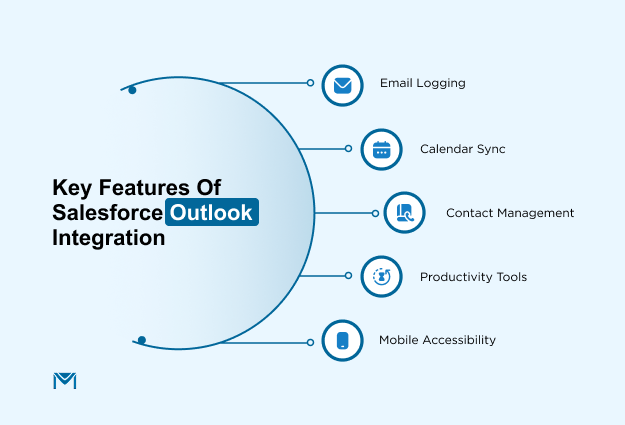
Email Logging
One of the biggest advantages of integrating Salesforce with Outlook is the ability to log emails directly to Salesforce records. Instead of copying and pasting, reps can attach emails to leads, contacts, or opportunities with a single click.
This ensures every customer conversation is stored in the CRM, creating a complete history of interactions that managers and teammates can access at any time.
Calendar Sync
The integration also syncs meetings and events between Outlook and Salesforce. When a rep schedules a meeting in Outlook, it automatically appears in Salesforce, and vice versa. This prevents double booking, ensures visibility for managers, and makes it easier to track how meetings influence deal progress.
Contact Management
By keeping Salesforce and Outlook contacts in sync, reps don’t have to maintain two separate databases. Updates made in Outlook reflect in Salesforce, reducing duplicate entries and ensuring that both systems always hold accurate and up-to-date customer details.
Productivity Tools (with Inbox)
For teams that use Salesforce Inbox, the integration brings in advanced features like email tracking, “send later” scheduling, and ready-to-use templates. These tools help reps personalize their outreach, improve response rates, and manage follow-ups more effectively, all without leaving their Outlook inbox.
Mobile Accessibility
Because the integration works across desktop, web, and mobile Outlook apps, reps can log emails, update records, and sync meetings even when they’re on the go. This makes it easier for field sales teams to stay connected and keep Salesforce updated in real time.
Together, these features transform Outlook from a standalone email client into an extension of Salesforce. Instead of spending hours on manual data entry, reps can focus on building relationships and closing deals, while managers gain complete visibility into customer activity.
How to Set Up Salesforce Outlook Integration
Setting up Salesforce Outlook integration requires both technical configurations and user adoption to be successful. Below is a richly detailed, step-by-step guide to help you set it up smoothly:
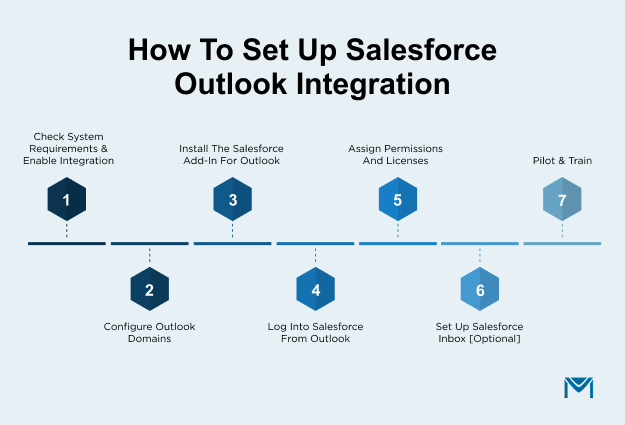
1. Check System Requirements & Enable Integration
First, confirm that your organization uses supported versions: Outlook (Office 365, web, or Exchange 2019+) and Salesforce Lightning (various editions supported). Then, in Salesforce, navigate to Setup → Outlook Integration and Sync, and toggle on Outlook Integration. This establishes the foundation for email and calendar syncing.
2. Configure Outlook Domains (If Needed)
If your email uses a non-standard domain (e.g., mail.mycompany.com), you must whitelist it in Salesforce. Head to the “Microsoft Outlook Web App Domain” section and add your custom domain so Outlook and Salesforce can communicate reliably.
3. Install the Salesforce Add-In for Outlook
Open Outlook and go to the Get Add-ins option (via the three-dot menu in a new message). Search for “Salesforce” in the AppSource, and install the native Salesforce Add-In. This action lets you log emails and sync calendar entries directly from Outlook.
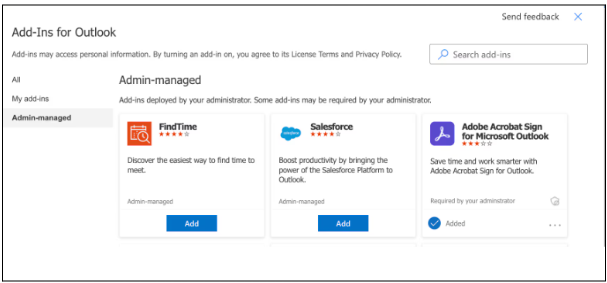
4. Log into Salesforce from Outlook
Once the Add-In is installed, you’ll see a Salesforce pane within Outlook. Click it, choose Production or Sandbox, then log in to your Salesforce account and authorize the integration. This step officially links your Outlook and Salesforce environments.
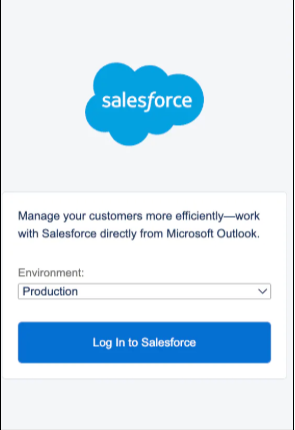
5. Assign Permissions and Licenses
In Salesforce Setup, admins need to ensure appropriate user permissions, especially if you’re using Salesforce Inbox. Assign the right permission sets and engage relevant licenses, so users can access features like email tracking and templates.
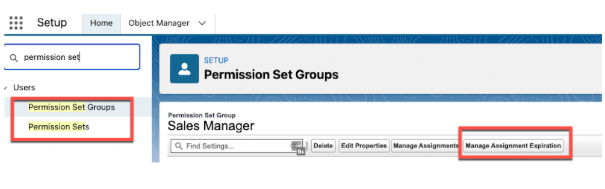
6. Optional: Set Up Salesforce Inbox
If your organization has a license for Salesforce Inbox, install and configure it to gain advanced features such as email tracking, send-later functionality, and email templates. These capabilities are especially useful for high-volume email outreach.
7. Pilot & Train
Before full rollout, test the setup with a small group. Validate core functionality, logging emails, syncing events, templates, tracking, and then train your broader team on best practices, shortcuts, and how to get the most out of the integration.
With these steps completed, Salesforce and Outlook will work together in the background, capturing important data automatically and freeing reps from manual admin work.
Of course, integration handles everyday syncing, but there are still important considerations and limitations to keep in mind, which is what we’ll cover next.
Requirements & Limitations You Should Know
Before you set up Salesforce Outlook integration, it’s important to know what it can and can’t do. Most guides highlight the benefits, but few talk about the catches that impact real-world usage.
- System Requirements: The integration only works with supported environments like Microsoft 365 (Office 365), Exchange 2019+, and modern browsers. If your team uses older systems, you’ll likely run into compatibility issues.
- Licensing Considerations: Advanced features such as email tracking, send-later, and templates are available only with Salesforce Inbox, which requires an additional license on top of your existing Salesforce subscription.
- Daily Email Limits: Perhaps the biggest limitation is Salesforce’s strict cap of 5,000 emails per day per org. This might sound sufficient, but for companies running campaigns or managing multiple sales teams, these limits become restrictive very quickly.
- No True Mass Email Support: Native Outlook integration is built for one-to-one communication, not bulk outreach. If you want to run campaigns or drip sequences, you’ll need a third-party tool.
- Limited Reporting & Analytics: Inbox does provide basic open and click tracking, but you won’t get campaign-level insights like bounce rates, unsubscribe reports, or deliverability analytics.
- No Email Verification or Bounce Detection: Salesforce Outlook integration won’t check for invalid email addresses or manage bounces, which can impact deliverability and your sender reputation.
And this is exactly where a complementary solution like MassMailer steps in.
How MassMailer Complements Salesforce + Outlook
Salesforce Outlook integration is excellent for syncing individual emails, meetings, and contacts, but it was never designed for bulk outreach or campaign management. MassMailer fills this gap by working seamlessly alongside Salesforce and Outlook, not as a replacement.
- Mass Email Without Limits: Unlike Salesforce’s 5,000-email daily cap, MassMailer enables you to send 100,000+ emails directly from Salesforce, making it a true campaign-ready solution.
- Deliverability & Verification: Built-in email verification helps eliminate invalid addresses and reduce bounce rates, while protecting your sender reputation.
- Advanced Tracking & Alerts: Beyond basic opens and clicks, MassMailer gives you bounce alerts, unsubscribe tracking, and follow-up notifications, capabilities that the native integration doesn’t provide.
- Campaign Management Inside Salesforce: With MassMailer, you can run large-scale campaigns, drip sequences, and personalized bulk outreach, all within Salesforce, without depending on external tools.
- Seamless Fit: MassMailer doesn’t replace Salesforce Outlook integration. Instead, it complements it. You use Outlook integration for everyday one-to-one communication, while MassMailer powers campaign-level email at scale.
By pairing Salesforce Outlook integration with MassMailer, you cover both productivity and scale, ensuring every rep has the right tools for daily communication while your business as a whole can run high-volume, high-impact campaigns.
Conclusion & Next Steps
Salesforce Outlook integration is a smart way to improve productivity, reduce manual logging, and give your team complete visibility into customer interactions. By syncing emails, meetings, and contacts, it ensures your CRM always reflects the reality of your sales pipeline.
However, it’s important to recognize the limitations. Daily email caps, lack of campaign-level analytics, and no built-in deliverability tools mean that while Outlook integration is excellent for day-to-day communication, it falls short when you want to scale outreach or run high-volume campaigns.
That’s why many Salesforce users complement Outlook integration with MassMailer. With MassMailer, you can send unlimited email campaigns, improve deliverability through verification, and access detailed reporting, all without leaving Salesforce.
Ready to see how MassMailer can fit into your Salesforce workflow? Book a demo today.
FAQs
1. Does Salesforce sync with Outlook calendar automatically?
Yes. Once the integration is set up, calendar events created in Outlook automatically sync with Salesforce, and vice versa. This ensures meetings are tracked across both platforms without double entry.
2. Is Salesforce Inbox included in my Salesforce license?
No. Salesforce Inbox is a paid add-on. While the Salesforce Add-In for Outlook is free, Inbox requires additional licensing for access to features like email tracking, templates, and send-later.
3. Can I send bulk emails via Salesforce Outlook integration?
Not effectively. Native integration is built for one-to-one email logging and sync. It does not support true mass email campaigns. To send bulk emails, you’ll need a complementary solution like MassMailer.
4. What’s the difference between Salesforce Inbox and MassMailer?
Salesforce Inbox enhances productivity with tracking, scheduling, and templates for individual reps. MassMailer, on the other hand, focuses on scale, unlimited email sending, verification, campaign tracking, and deliverability tools, all inside Salesforce.
5. How do I fix sync errors in Salesforce Outlook integration?
Common fixes include checking that Outlook and Salesforce versions are supported, re-authorizing the Salesforce Add-In, and ensuring the right permission sets are assigned in Salesforce. For persistent issues, admins can review sync logs in Salesforce Setup.