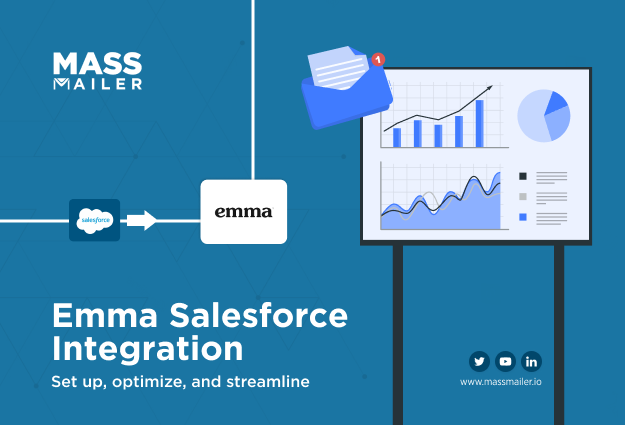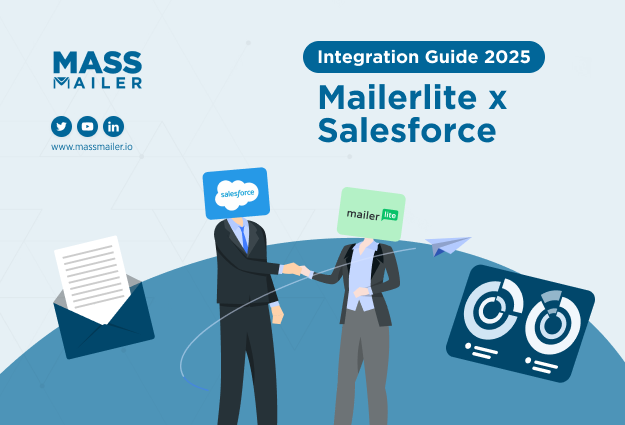Table of Contents
Introduction
You probably didn’t expect your email marketing to depend on spreadsheets and manual exports, but here you are.
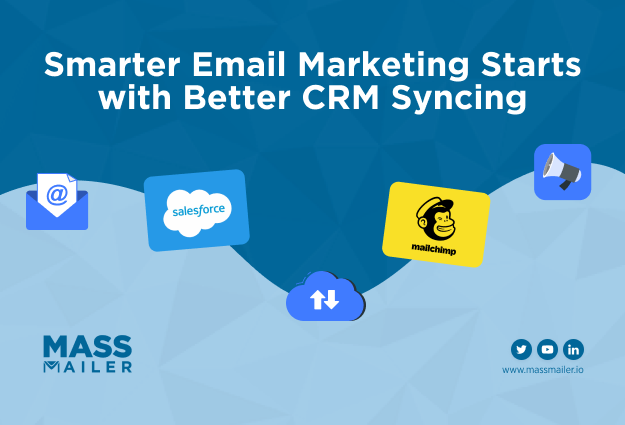
Managing contacts in Salesforce while running campaigns in Mailchimp has likely turned into a weekly ritual: export lists, import into Mailchimp, remap fields, check for duplicates, and pray unsubscribes don’t fall through the cracks. One small sync error could mean off-target emails, missed leads, or worse, compliance issues.
And this is costing you more than just time.
According to Salesforce’s State of Sales report, sales reps spend only 28% of their workweek selling. The rest is swallowed by admin tasks, including tool switching, data entry, and managing disconnected systems. If you’re manually syncing your CRM and email platform, you’re adding friction to a process that should be seamless.
That’s where the Mailchimp–Salesforce integration can make all the difference.
By connecting the two systems, you can automate the entire workflow, from syncing leads and campaign engagement to personalizing follow-ups with live CRM data.
In this guide, we’ll walk you through exactly how to set up the Mailchimp–Salesforce integration step-by-step, and explain why more teams are ditching connectors entirely in favor of native solutions like MassMailer.
What is Mailchimp Salesforce Integration?
Mailchimp–Salesforce integration is the process of connecting your Mailchimp email marketing account with Salesforce CRM to sync contacts, leads, and campaign activity between the two platforms.
This integration enables automated data flow, personalized email targeting using CRM fields, and real-time visibility of email engagement within Salesforce, eliminating the need for manual exports or list updates.
That means you can:
- Trigger Mailchimp campaigns based on Salesforce updates
- Auto-sync leads and subscribers between platforms
- Track engagement (opens, clicks, unsubscribes) directly in Salesforce
- Use CRM insights to build smarter segments in Mailchimp
Key Integration Methods
You have multiple options for setting up a Mailchimp–Salesforce integration, depending on your goals, team size, and technical resources.
Mailchimp for Salesforce App (via AppExchange)
The most popular option is the Mailchimp for Salesforce app, available directly on Salesforce AppExchange. It’s free to install, relatively easy to set up, and built to sync key data like contacts, campaign activities, and list memberships.
Native API-Based Integration & Custom Development
If your workflows require more flexibility or tighter control, custom API integrations may be a better fit. This route usually requires developer support and some knowledge of Mailchimp’s and Salesforce’s APIs, but the outcome is a more seamless, business-specific solution.
Third-Party Automation Platforms
If you’re looking for a middle ground, no-code platforms like Zapier, Workato let you connect Mailchimp and Salesforce through pre-built triggers and actions. These tools are ideal for startups or marketing teams that don’t have engineering resources but still want to automate basic syncs (e.g., “Add new Salesforce lead to Mailchimp list”).
How to Integrate Mailchimp with Salesforce: Step-by-Step
This is where most teams get stuck, not because the integration is technically difficult, but because they don’t follow the right sequence or configure the settings correctly. Let’s walk through the correct process, from setup to sync.

Pre-Integration Requirements
Before you begin, make sure both your Salesforce and Mailchimp accounts are eligible and properly configured.
Salesforce Requirements:
- You must be using a Salesforce edition that supports API access.
- You need the correct permissions to install apps and manage connected apps in Salesforce. Admin-level access is typically required.
Mailchimp Requirements:
- Your Mailchimp user account must have at least Manager-level access to the audiences you intend to sync.
- Your Mailchimp account should have API access enabled, which is usually available by default unless your plan is restricted.
Step 1: Set up via Mailchimp for Salesforce App
The most common method of integration is the Mailchimp for Salesforce App, available on the Salesforce AppExchange. Here’s how to set it up correctly:
- Install the App: Visit AppExchange and search for “Mailchimp for Salesforce.” Click Get It Now and follow the prompts to install it into your Salesforce environment. You can install it in a sandbox first for testing, then move to production.
- Authorize Mailchimp Access: Once installed, navigate to the Mailchimp Setup tab in Salesforce. You’ll be prompted to log in to your Mailchimp account and authorize Salesforce to access your Mailchimp data via OAuth. This authorization step ensures secure, token-based access.
- Configure Audience Settings: After connecting, choose which Mailchimp audience(s) to sync with Salesforce. You can only sync one audience per Salesforce org, a key limitation of the native app. Make sure this is your primary marketing audience.
- Choose Sync Direction: You can enable two types of sync:
- Mailchimp → Salesforce: Subscriber data will be pushed into Salesforce as Leads or Contacts.
- Salesforce → Mailchimp: Records from Salesforce will be added to your Mailchimp audience.
- Mailchimp → Salesforce: Subscriber data will be pushed into Salesforce as Leads or Contacts.
- You can choose one-way or bi-directional sync, but note that Mailchimp to Salesforce is the more stable route for campaign engagement data.
- Enable Background Sync: Turn on scheduled syncs (default is hourly) or use the manual “Refresh All Lists” option when needed. You’ll also have access to the Mailchimp Sync Logs tab, which helps track activity and troubleshoot sync errors.
You can only sync one Mailchimp audience per org. With platforms like MassMailer, you can target any Salesforce object or report.
Step 2: Field Mapping & Sync Configuration
This is where most teams make mistakes, either by skipping the mapping altogether or by mapping too many unnecessary fields.
- Open the Field Mapping Panel: Inside the Mailchimp Setup tab, locate the “Field Mapping” section. This allows you to define how data from Mailchimp will be inserted into Salesforce fields (and vice versa).
- Map Required Fields Only
Focus on high-impact fields like:- First Name / Last Name
- Email Address
- Subscription Status
- Tags or Interests
- Lead Source (if creating new records)
- Avoid syncing fields like “Notes,” “Company Size,” or “Freeform Interests” unless absolutely necessary; they create clutter and can cause sync errors.
- Avoid Overwriting Clean CRM Data
Set your sync rules so that Salesforce does not get overwritten by blank or outdated fields in Mailchimp. Make Salesforce your “source of truth” for core customer attributes. - Test with Sample Records First
Before enabling full sync, test with a small sample list of contacts. Confirm that the correct records appear in Mailchimp and are tagged or segmented as expected.
Step 3: Permission & Layout Customization
After setting up the sync, you need to give the right users access and customize their views.
- Assign Permission Sets: Two permission sets come with the Mailchimp app:
- Mailchimp User – for basic use and viewing campaign data
- Mailchimp Admin – for configuring sync, mapping fields, and managing integrations
- Assign these to relevant team members in Salesforce under Setup → Users → Permission Set Assignments.
- Customize Lead/Contact Page Layouts: Add Mailchimp Visualforce components to your Lead and Contact layouts. These components show:
- Audience membership
- Last campaign received
- Engagement metrics (open, click, bounce rates)
- This gives reps visibility into how their contacts are engaging with marketing content, without leaving Salesforce.
- Enable Campaign Integration (Optional): If you’re using Salesforce Campaigns, you can link Mailchimp campaigns to Salesforce campaigns. This lets you track performance within campaign reports and dashboards.
Monitoring, Testing & Best Practices
Once live, the integration should require minimal day-to-day management, but it’s critical to monitor it during the first few weeks.
- Use the Sync Logs Tab: This built-in dashboard shows what records synced successfully, what failed, and why. Pay attention to:
- API limits
- Duplicate email errors
- Missing required fields
- Handle Duplicates Proactively: Mailchimp will reject contacts with duplicate email addresses if they already exist in your audience. Use Salesforce’s native Duplicate Management Rules to merge or prevent these.
- Audit Campaign Engagement Regularly: Use Salesforce Reports to create dashboards that highlight:
- Which leads opened which campaigns
- What CTAs were clicked
- Which campaigns had high unsubscribe or bounce rates
- Use Salesforce Flow Builder for Advanced Logic: If you need to build custom automation like triggering alerts when a lead engages with 3+ emails in 7 days, use Flow Builder or Process Builder to build those logic trees natively within Salesforce.
- Don’t Over-Rely on Manual Syncs: If the scheduled hourly sync isn’t keeping up with your campaign pace, review your sync logic. Sometimes it’s better to simplify your fields or reduce sync volume, rather than constantly using “Refresh All.”
Mailchimp Salesforce Integration Strategies & Alternatives
At this point, you’ve seen how to set up the standard Mailchimp–Salesforce integration. It works, but the truth is, most teams eventually hit roadblocks: one-audience limits, sync delays, API caps, and ongoing maintenance. When that happens, you’re left with three real options:
Option 1: Stick With the Free Mailchimp for Salesforce App
If you’re just starting out and have simple needs, the free Mailchimp app from AppExchange is a quick fix. It syncs basic contact data and lets you track campaign activity inside Salesforce.
But there are trade-offs:
- Only one Mailchimp audience can be synced per Salesforce org.
- Syncs run hourly at best, which means campaign timing can lag.
- Limited field mapping and customization.
- You’re still juggling two platforms instead of one.
For small teams running basic newsletters, this might be enough. But if your marketing grows beyond “one list, one campaign,” you’ll quickly hit its limits.
Option 2: Upgrade to Third-Party Connectors
The next step many teams consider is a paid connector, tools like ChimpConnect, Cazoomi SyncApps, or Cyntexa. These platforms are more flexible than the free app and often include:
- Multi-audience support (sync multiple Mailchimp lists with Leads, Contacts, or even custom objects).
- Advanced filters (e.g., only sync “enterprise accounts” or “high-intent leads”).
- Real-time sync with event-based triggers.
- Deeper field mapping, including custom fields.
Sounds great, but here’s the catch:
- These tools are more expensive and add another vendor to manage.
- They can be complex to configure, requiring admin or developer support.
- Every sync still consumes Salesforce API calls, which can cap out quickly.
If you need more control than the free app but aren’t ready to move away from Mailchimp, connectors are a middle ground. Just be ready to invest in setup, monitoring, and ongoing maintenance.
Option 3 (Recommended): Choose MassMailer — The Salesforce-Native Alternative
Instead of patching Salesforce and Mailchimp together, you can skip the integration headaches altogether. MassMailer is built 100% natively inside Salesforce, which means:
- No syncing. Campaigns, segmentation, and reporting all happen inside Salesforce.
- No API limits wasted on syncs.
- No compliance risks from exporting data to external systems.
- Full use of Salesforce data, standard or custom objects, to build precise segments.
- Advanced features Mailchimp doesn’t offer natively in Salesforce: email verification, deliverability scoring, bounce/unsubscribe management, and dynamic reporting.
Think of it this way:
- Mailchimp app = basic fix for simple campaigns.
- Third-party connectors = band-aid for advanced use cases, but with added complexity.
- MassMailer = permanent solution for Salesforce-first organizations that want everything in one system.
For companies already invested in Salesforce as their source of truth, MassMailer isn’t just an alternative; it’s the logical upgrade path.
Mailchimp Salesforce Integration Best Practices
Once your Mailchimp–Salesforce integration is live, the real challenge is keeping it clean, compliant, and high-performing. These five quick best practices will help you avoid common pitfalls.

1. Respect Unsubscribe Compliance
Always treat Salesforce as the source of truth for opt-out status. If someone unsubscribes in Mailchimp, that change should reflect in Salesforce automatically. Use Flow Builder to stop unsubscribed contacts from being re-added to campaigns.
2. Improve the UI for Your Teams
Customize Lead and Contact page layouts in Salesforce to show relevant Mailchimp metrics like last campaign activity and open rates. This gives reps immediate visibility without switching platforms.
3. Monitor API Usage Closely
Every sync consumes Salesforce API calls. To avoid hitting limits:
- Use hourly (not real-time) syncs
- Sync only necessary fields
- Track usage in Setup → System Overview
4. Keep Field Mapping Clean
Review your field mappings regularly. Remove outdated or unused fields, and align naming conventions across platforms. A quarterly audit can prevent silent sync failures or messy list data.
5. Don’t Rely on Manual Syncs
Let the automatic sync handle your workflows. Use “Refresh All Lists” only when needed. Monitor the Sync Logs tab in Salesforce to catch failures or missing records early.
Why Choose MassMailer for Salesforce Email Marketing?
At this point, you’ve seen what it takes to integrate Mailchimp with Salesforce: You’ve installed the AppExchange connector, mapped your fields, configured sync rules, and are keeping a close eye on API limits and sync logs. It works, but only if you’re willing to stay on top of it.
And that’s the catch.
Even with the integration in place, you’re still managing two separate platforms, with all the maintenance, syncing, and permissions that come with it.
What if you didn’t have to?
That’s where MassMailer becomes a compelling alternative.
MassMailer takes a completely different approach. Instead of forcing Salesforce and Mailchimp to talk to each other, it eliminates the gap. According to Salesforce’s State of Sales report, 70% of sales reps say they’re overwhelmed by the number of tools they’re expected to manage. MassMailer reduces that clutter by removing the need for an external email marketing tool altogether.
MassMailer is built 100% inside Salesforce, giving you an email marketing platform that feels like a natural extension of your CRM.
Here’s why Salesforce-first companies choose MassMailer:
Native Salesforce Integration
- Built natively inside Salesforce, no external connectors required.
- All list management, campaign sends, and reporting happen within Salesforce.
- Supports standard and custom objects, so you can email leads, contacts, accounts, opportunities, or any custom dataset.
Bulk & Transactional Email Sending
- Send large-scale campaigns or individual transactional emails (invoices, notifications, password resets).
- Schedule or trigger sends instantly using Salesforce campaigns, reports, or list views.
- Compatible with Salesforce Flows and APIs for full automation.
Drag-and-Drop Email Builder
- No coding required.
- Pre-built content blocks (text, images, columns) with personalization and responsive design.
- Features like cookie banners, dark mode previews, and reusable templates.
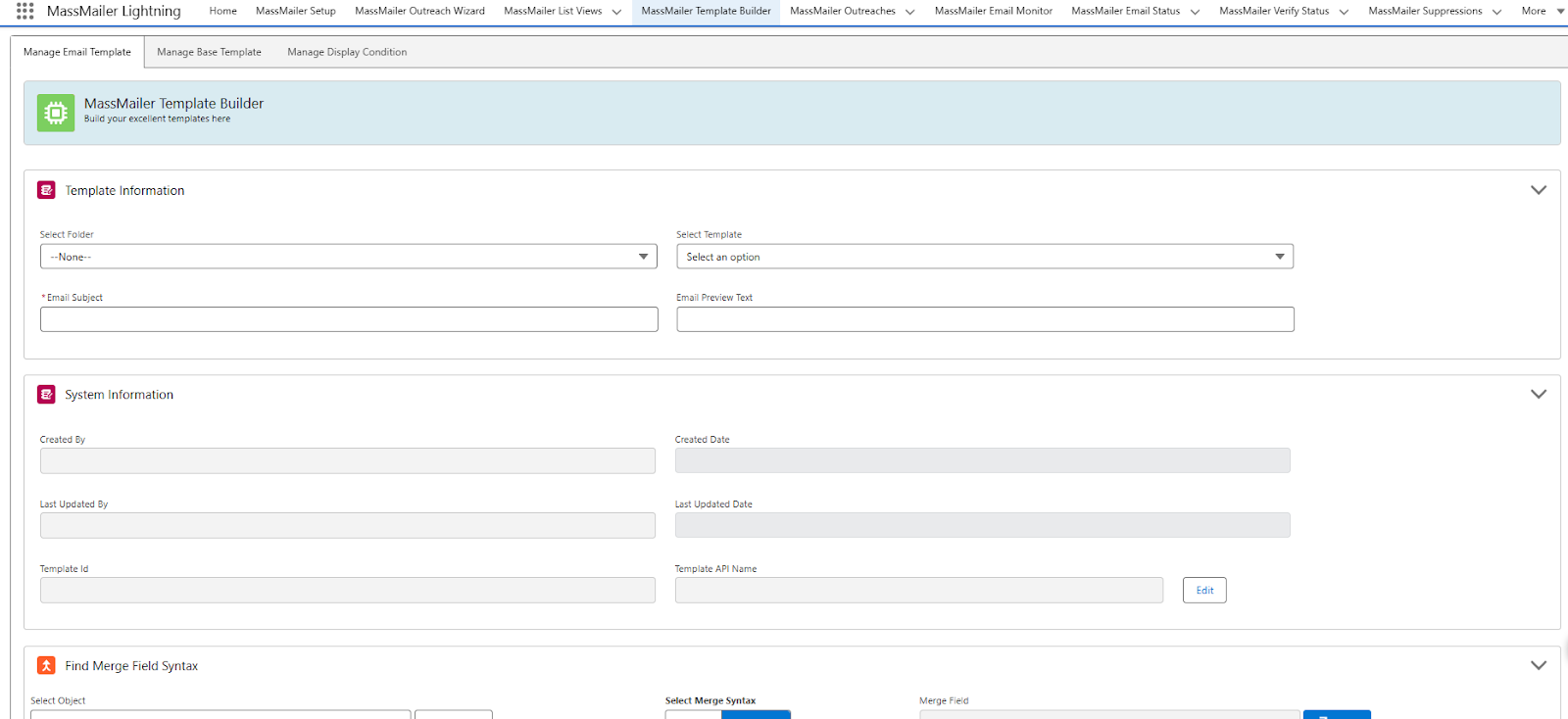
Deliverability & Optimization Tools
- Built-in spam and content checks.
- Validates links, branding consistency, and mobile rendering.
- DMARC, SPF, and DKIM status checks with a red/yellow/green deliverability score.
Email Verification & Compliance
- Integrated verification to flag invalid, risky, or spam-trap emails.
- Bounce and unsubscribe tracking is built directly into Salesforce records.
- Ensures GDPR/HIPAA compliance since no data leaves Salesforce.
Real-Time Tracking & Analytics
- Track opens, clicks, bounces, unsubscribes, and spam complaints at the contact/lead level.
- All activity is logged in Salesforce history, ready for dashboards and reports.
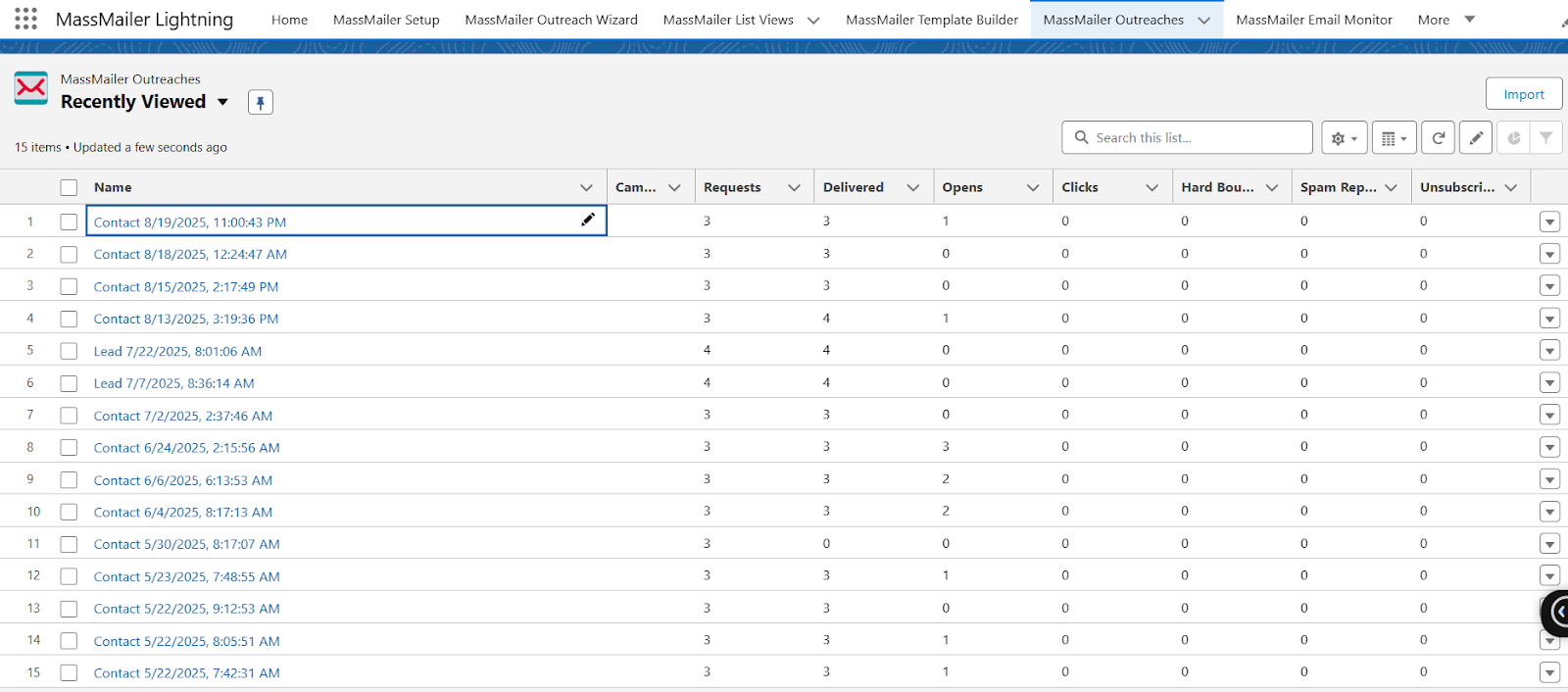
Salesforce Limitations vs MassMailer Solutions
| Salesforce Limitation | MassMailer Solution |
| Daily email send limits | Uses its own infrastructure to bypass native caps |
| No real unsubscribe tracking | Tracks unsubscribes and suppresses contacts automatically |
| Weak template editor | Drag-and-drop builder built into Salesforce |
| No built-in deliverability tools | Spam/content checker + DMARC/SPF/DKIM validation |
| Limited analytics | Real-time campaign tracking and dashboards in Salesforce |
| No support for custom objects | MassMailer supports both standard & custom objects |
Mailchimp works, but it works best when you’re managing email marketing outside Salesforce. If your business is in Salesforce and you want an email platform that integrates with it, too, MassMailer is a better fit.
Conclusion
You started this guide looking for a way to connect Mailchimp with Salesforce, and hopefully, by now, you’ve got a clear path forward. You’ve learned how to install and configure the Mailchimp for Salesforce app, set up field mappings, manage permissions, and avoid common sync issues. You’ve seen how this integration can unlock better targeting, campaign automation, and real-time performance insights.
But you’ve also seen the reality: Even with the integration, you’re still managing two systems, dealing with sync complexity, API usage, and the constant back-and-forth of making your tools talk to each other.
So here’s the question. If your entire customer lifecycle already runs on Salesforce, does it really make sense to manage email campaigns somewhere else?
That’s where MassMailer comes in.
It brings everything Mailchimp offers but natively inside Salesforce. No syncing. No exports. No integration gaps. Just one platform, one workflow, and complete control.
If you’re tired of patching tools together and want a more scalable, secure, and Salesforce-first solution for your email marketing, it’s worth exploring the alternative.
Try MassMailer today, your Salesforce-native email marketing solution for better deliverability, stronger compliance, and true CRM-powered personalization.
Start your free trial today.