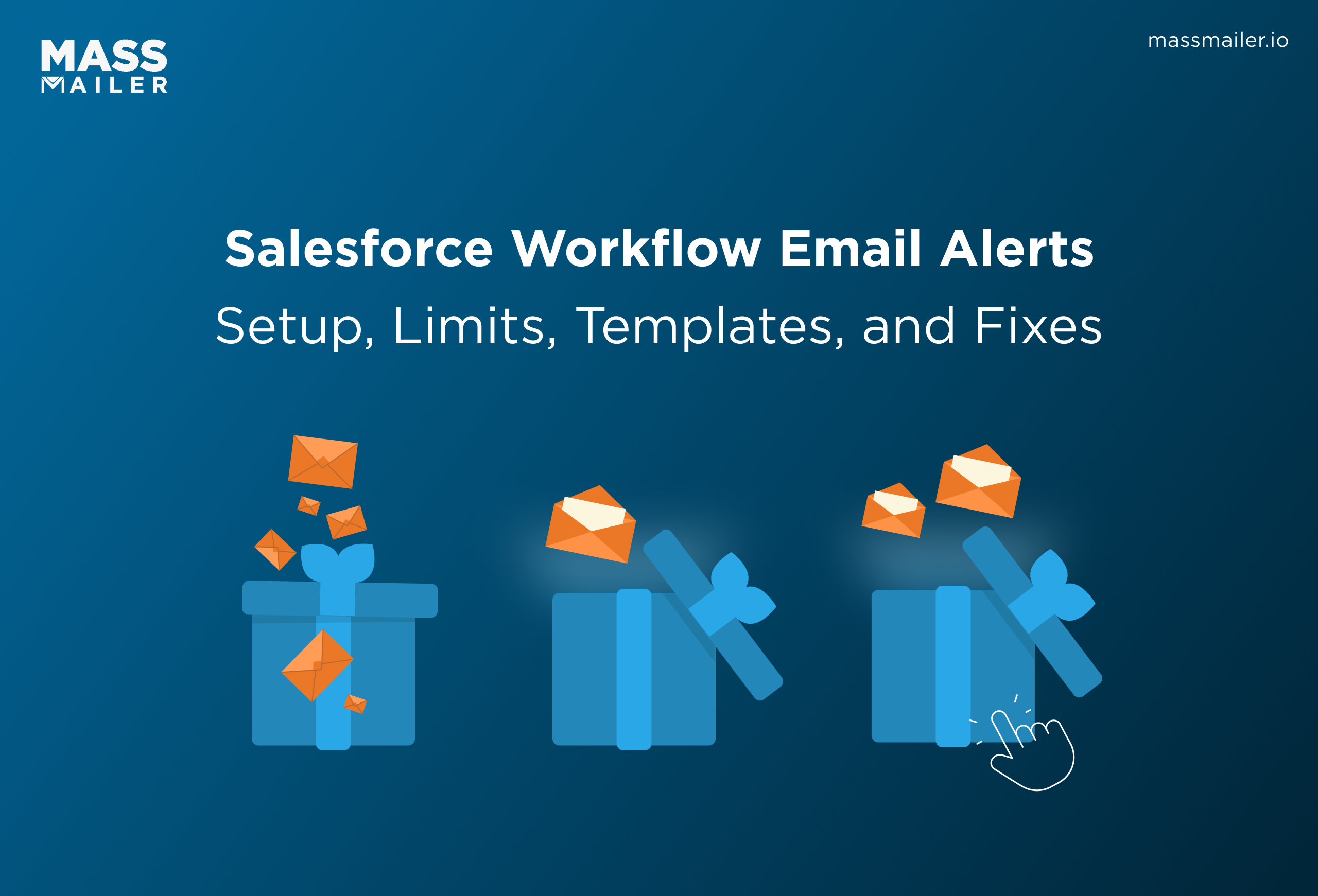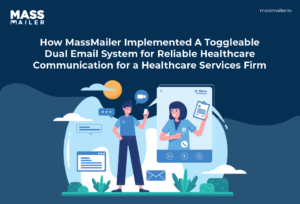Table of Contents
Email marketing is an essential tool for businesses to reach their target audience.It canbe usedtokeep the customers informed about the updates or offers in your product or service, improve customer retention rates, follow up on abandoned carts, and more.
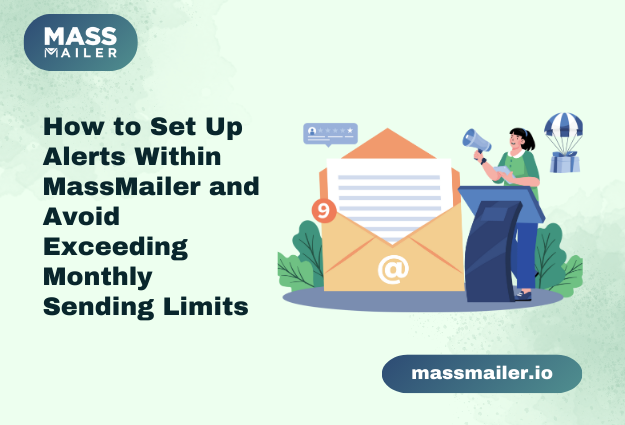
With4.59 billion email usersworldwide, targeted campaigns and personalized automation can enhance customer loyalty and drive new acquisitions.
However, exceeding email-sending limits can suspend temporary service, disrupting campaign performance and engagement.
MassMailer extends Salesforce CRM’s capabilities by eliminating email-sending restrictions and providing advanced features for seamless email marketing. Let’s explore how to set up alerts within MassMailer to prevent exceeding monthly email limits and ensure uninterrupted email campaigns.
Understanding the MassMailer Email Sending Limit
When you subscribe to MassMailer services, you select a specific tier of email volume per month.Thisdetermines the number of emails thatwill be sent every month. In some months, you might exactly reach the email limit, or in some, you might exceed the limit.
When you exceed the limit, the services stop at that limit until you opt for an add-on.
In that case, you will need to request that MassMailer add more email volume or make changes to the campaign so that the efforts are not disrupted.
There are two types of add-ons that you can go for:
- You can add a one-off email add-on for a given month. When the month ends, no rollover is available, and the limit willbe resetto the original. So, you will have to use up the limit in that month only.
- You can also choose a recurring add-on planin caseyou constantly send more emails than you subscribed for.
But toreallyfigure out if you need to choose add-ons or which add-ons you should choose, you should know the email usage.
There are two ways to check email usage. You can either set up alerts or manually check them from the MassMailer setup.
Why Is It Important to Set Up Alerts?
When you exceed the email usage limit, the services are stopped, resulting in reduced reach.
Here are the effects of a disruption in theemail marketingcampaign:
- In case of disruptions, emails such as promotions or notifications may not be delivered to the audience, resulting in reduced engagement.
- Efforts for lead conversionare putto a halt; as a result, the conversion rates willbe reduced.
- Delays in responding to customers or informing them about updates can lead to reduced retention rates and a negative brand image.
How to Set Up Alerts and Check Current Usage
MassMailer provides an alert system that notifies you when you approach the set usage thresholds or daily usage. Setting up these alerts ensures better email management and helps prevent disruptions in your email campaigns.
There are two types of alerts you can set up for your email usage.
The first one receives daily usage updates, and the second one receives an alert when email usage reaches a specified percentage.
Here is how you can set up alerts:
Log into Your Salesforce Account
The first step is to log into your Salesforce account. Once inside Salesforce, locate the MassMailer app. Next, navigate to MassMailer Setup, which is accessible only to MassMailer Admins.
Go to the Alerts Section
After you log in, you will be redirected to the page account settings. In the Account Settings section, locate the Alerts section. This area contains options to enable different types of email usage notifications.
Enable Daily Email Usage Notifications
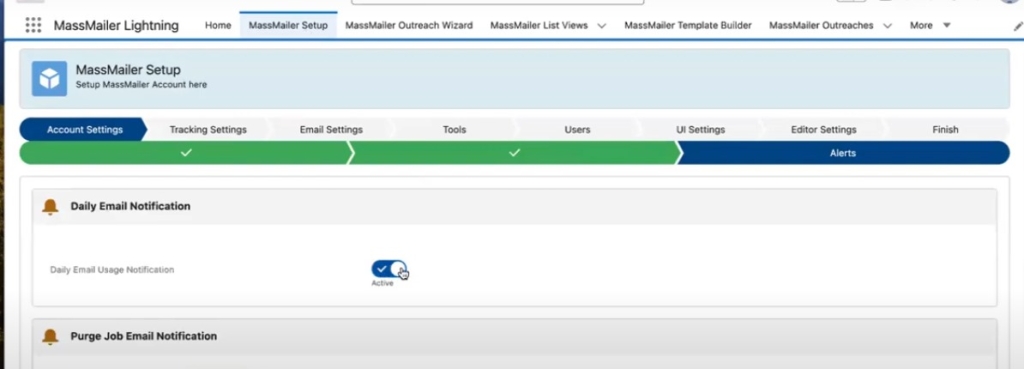
Setting daily email usage notifications is an effective way to track email usage. This feature sends a daily email summary of your email usage, allowing you to track your sending limits and avoid exceeding them.
To enable this setting:
- Locate the Daily Email Usage Notification option in the Alerts section.
- Select the option to activate it.
Once enabled, you will start receiving daily updates regarding the number of emails sent, giving you a clear overview of your usage trends.
Enable Email Usage Notifications at a Percentage Level
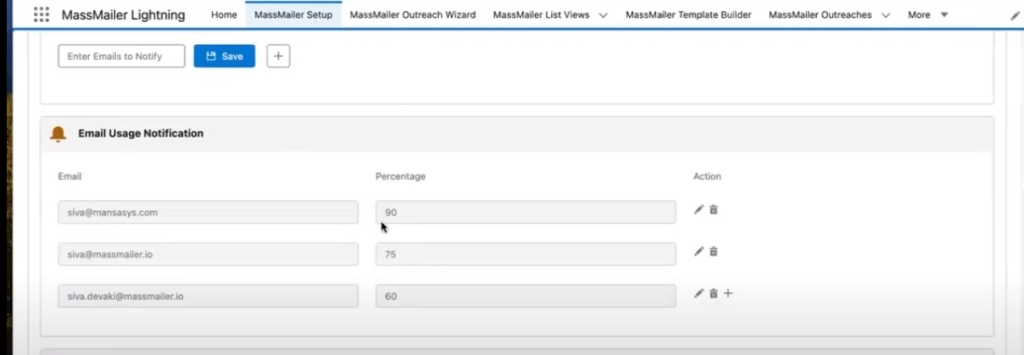
For more precise control over your email usage, you can set up alerts to notify you when you reach a specific percentage of your allocated email limit. This feature is useful for ensuring that you take proactive steps before hitting the limit.
To enable this setting:
- Scroll down to see the email usage notification.
- Enter a percentage threshold (e.g., 80%) at which you want to receive an alert.
- You can also add additional recipients who should receive the notifications.
Once saved, MassMailer will send an alert when your email usage reaches the specified percentage, giving you time to adjust your campaign strategy if necessary.
Check Current Usage or Overage
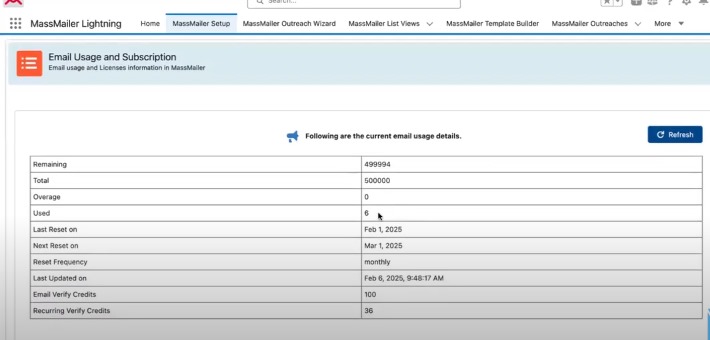
To stay informed about your email-sending status, you can regularly check your current usage statistics in MassMailer.
Here are the steps you should follow:
- Navigate to Usage Subscription to view the details.
- Click the Refresh button to ensure you’re seeing the up-to-date email usage data.
The section will provide you with a complete overview of your email usage limit. It has details, including:
- Remaining Emails
- Total Emails
- Overage
- Used Emails
- Last Reset Date
- Nest Reset Date
- Reset Frequency
- Last Update Date and Time
- Email verify credits
- Recurring verify credits
If you exceed your email limit, any overages will be displayed. This helps you quickly assess the situation and take corrective action, such as purchasing additional email credits or adjusting your email strategy.
Optimize Your Email Usage with MassMailer
Effective email management is crucial for maintaining seamless communication with your audience.By proactively monitoring your email limits, you can avoid unexpected service interruptions and make data-driven adjustments to your strategy.
MassMailerprovides an efficient tool to manage your email campaigns. With alerts and manual tracking, you canmake sure thatthe email campaigns run smoothly without any interruptions.
Itcomes withan advanced list of features that lets you track everything fromemail verificationto monitoring and optimizing email campaigns.
Sign up for the free trialand optimize your email marketing efforts today!
Start Your Free Trial Today
Experience MassMailer the easiest way to send personalized emails from Salesforce.
Related Blogs
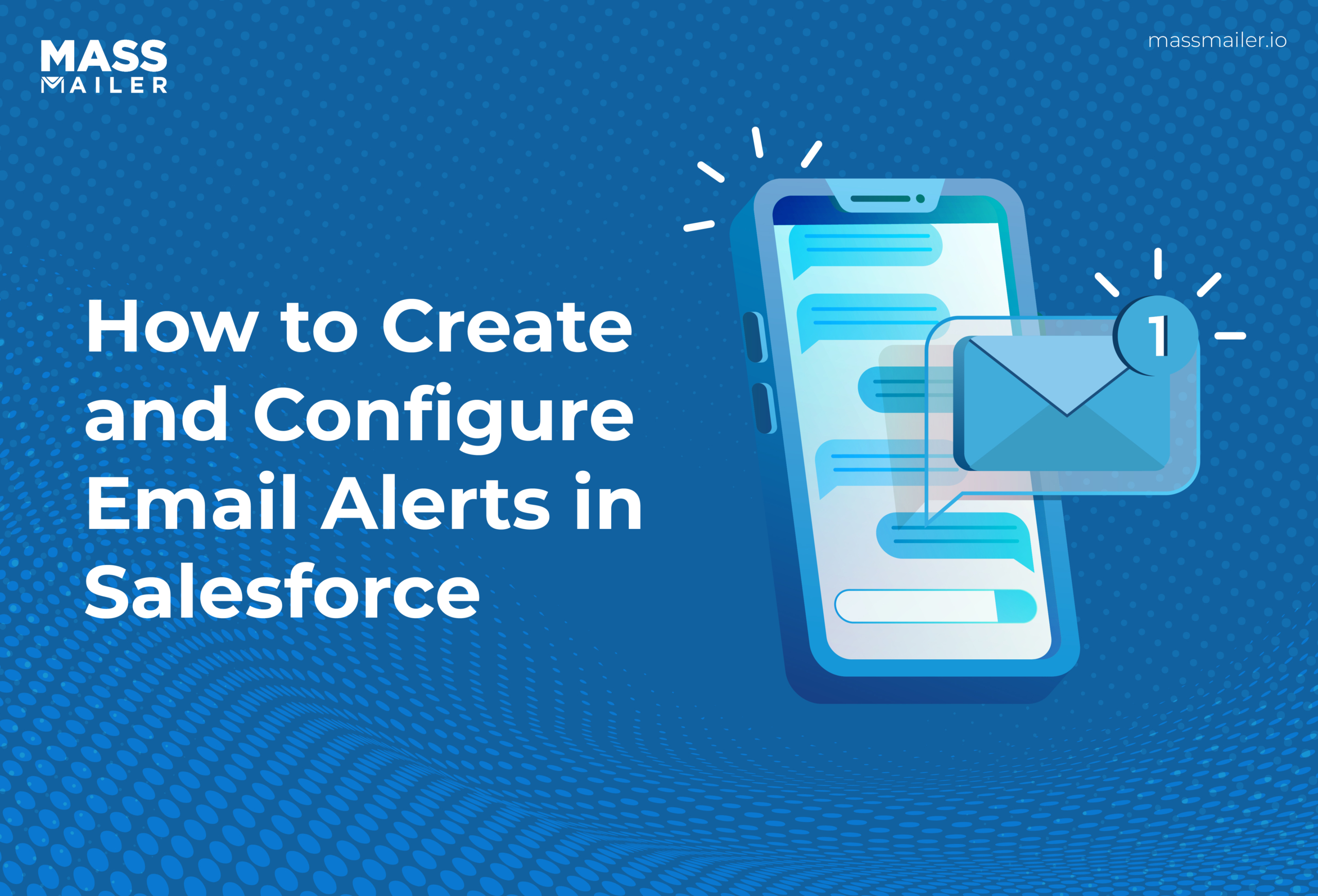
A Step-by-Step Guide to Email Alerts in Salesforce
MassMailer Resources
MassMailer Glossary