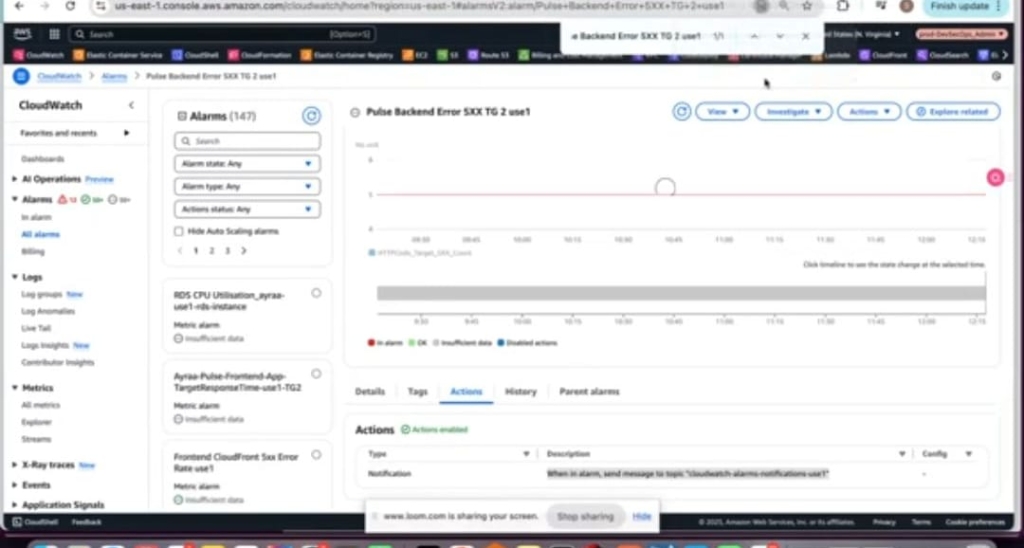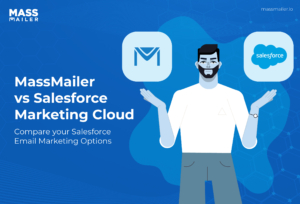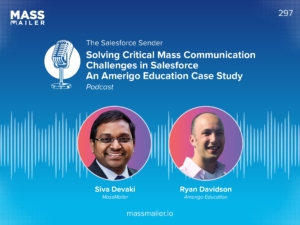Table of Contents
MassMailer is a leading email template builder that allows you to create and manage email templates conveniently. The platform allows you to create custom HTML templates with various drag-and-drop features.
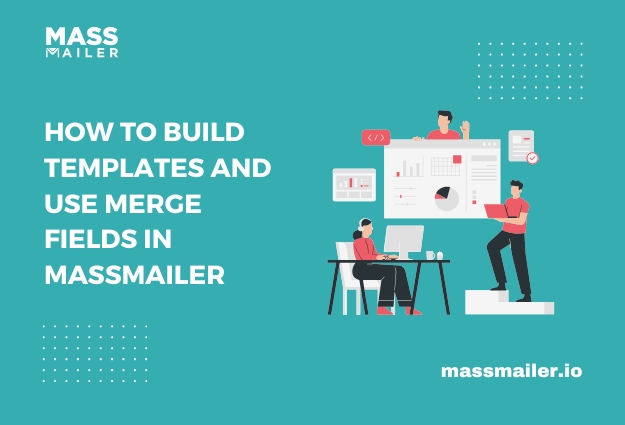
The highlight is that when a mass email is sent using a template with merge fields, the system replaces each merge field with the corresponding data from the recipient's Salesforce record.
This helps deliver highly personalized emails by tailoring content to individual recipients, creating a single template, and reusing it for multiple email campaigns. It is also an excellent way for marketers to save a great deal of time and reduce errors by automatically pulling data from Salesforce records.
In this post, we will explore templates in more detail and outline the process of building templates and merging fields in MassMailer.
What is a Template in MassMailer?
A template in MassMailer is a pre-designed document or form with various placeholder areas known as "merge fields." When the template is used to generate a personalized document, these merge fields are replaced with specific data from a separate data source.
This aims to allow you to create multiple individualized documents from a single template by filling in the merge fields with relevant information.
It is important to note here that you can insert merge fields directly into the email template body by using a designated merge field within the MassMailer interface. Thus, you can select the relevant field from a Salesforce object.
Main Points About Templates and Merge Fields in MassMailer
Here are some of the key points about templates and merge fields in MassMailer:
Function
Merge fields in MassMailer act as placeholders within a template, thus allowing the dynamic insertion of various data points, such as names, addresses, or other details from a data source, when the template is used to generate a final document.
Use Cases
Merge fields in MassMailer are primarily used in word processors for mail merge, personalized emails in CRMs, and other software where generating multiple documents with varying data is necessary.
Example
If you create a standard email template with merge fields for "Customer Name" and "Order Number" and merge this template with a customer data list, each email will be personalized with the corresponding customer's name and order number.
What Types of Templates are Supported in MassMailer?
MassMailer supports the below types of templates-
Salesforce Classic Email Template
These are the templates that use the regular Salesforce UI to create Salesforce Classic Email Templates and the folders. Here you can useeither Text or custom HTML email types.
Templates Built Using the MassMailer Template Builder
- MassMailer lets you create base templates with common sections that can be used to create email templates.
- Email templates can be created from scratch or a base template
- You can close as well as delete MassMailer templates.
c. Drag and Drop Editor in MassMailer
- Rows:You can select a type of row that has 1-4 columns with different widths
- Content items:You can also select Text, image, button, divider, social, HTML, and video types.
How to Build Templates and Use Merge Fields in MassMailer?
To build templates and use merge fields in MassMailer, you need to navigate to the MassMailer app within Salesforce and go to the "Template Builder," where you can design your email layout.
Once done, you need to insert merge fields from your Salesforce data by clicking the merge field icon, and selecting the desired field from the list.
This will then appear within the email body as a placeholder that will dynamically populate with individual contact information when the email is sent.
Steps to Follow for Building Templates and Using Merge Fields in MassMailer
Here are the steps you need to follow to be able to build templates and use merging fields in MassMailer-
Step 1: Access MassMailer
The first step is to go to your Salesforce org and open the MassMailer app. MassMailer supports mergingfields from the current object or from parent objects up to 6 levels.
Step 2: Create a New Template
Once done, click on "Create New Template" and choose your desired template type from Basic, Text, Visualforce, etc.
Step 3: Design your Email Layout
This is the stage where you need to use the visual editor to design your email layout by adding text and images and doing other formatting.
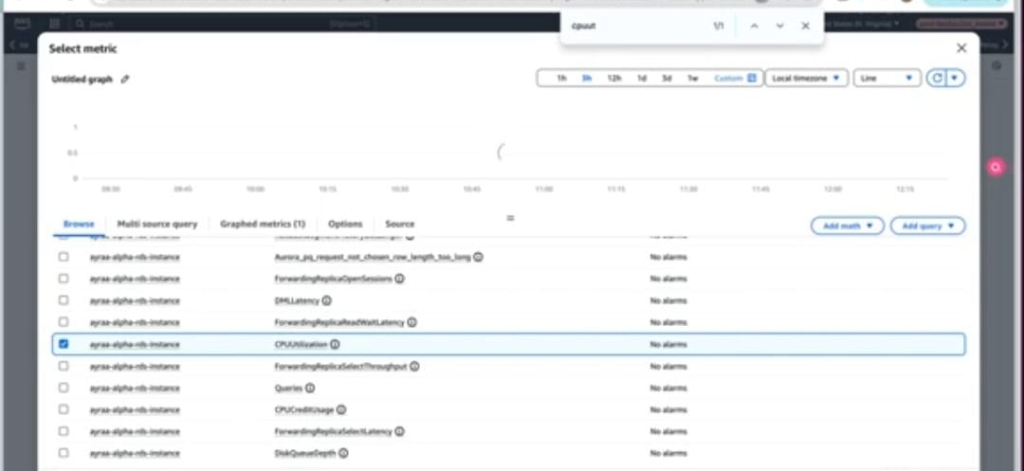
Step 4: Insert Merge Fields
Once done, you need to click the "Merge Field" icon within the editor, followed by selecting the Salesforce field you want to insert (e.g., "First Name", "Email Address") from the list. The merge field will then appear in the email body as a placeholder (e.g., "{FirstName}").
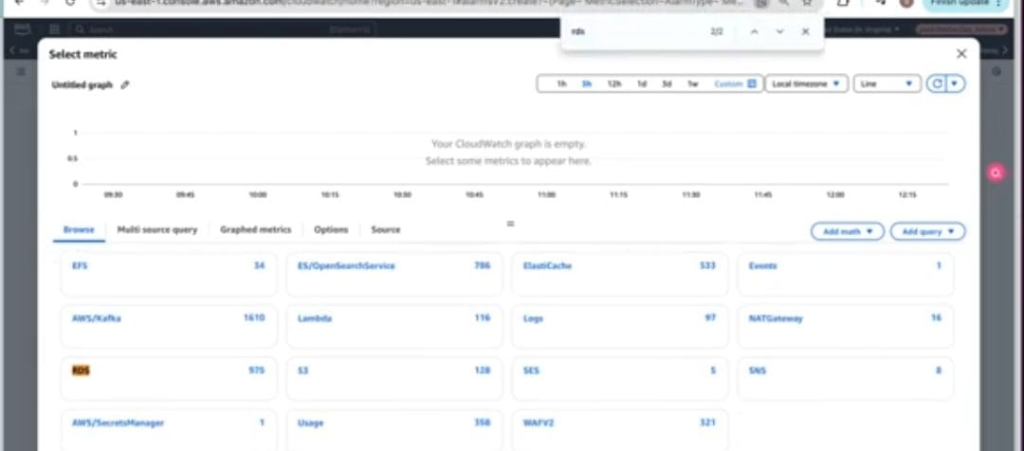
To know the detailed process,click here.
To Wrap
In MassMailer, standard fields for Lead or Object records (such as title, name, salutation, etc.) can be merged with a single merge field in the same template. In this post, we have outlined the detailed process of creating templates and using merge fields in MassMailer with ease.
Contact us today to learn more about MassMailer, orstart your free trialtoday.
Start Your Free Trial Today
Experience MassMailer the easiest way to send personalized emails from Salesforce.
Related Blogs
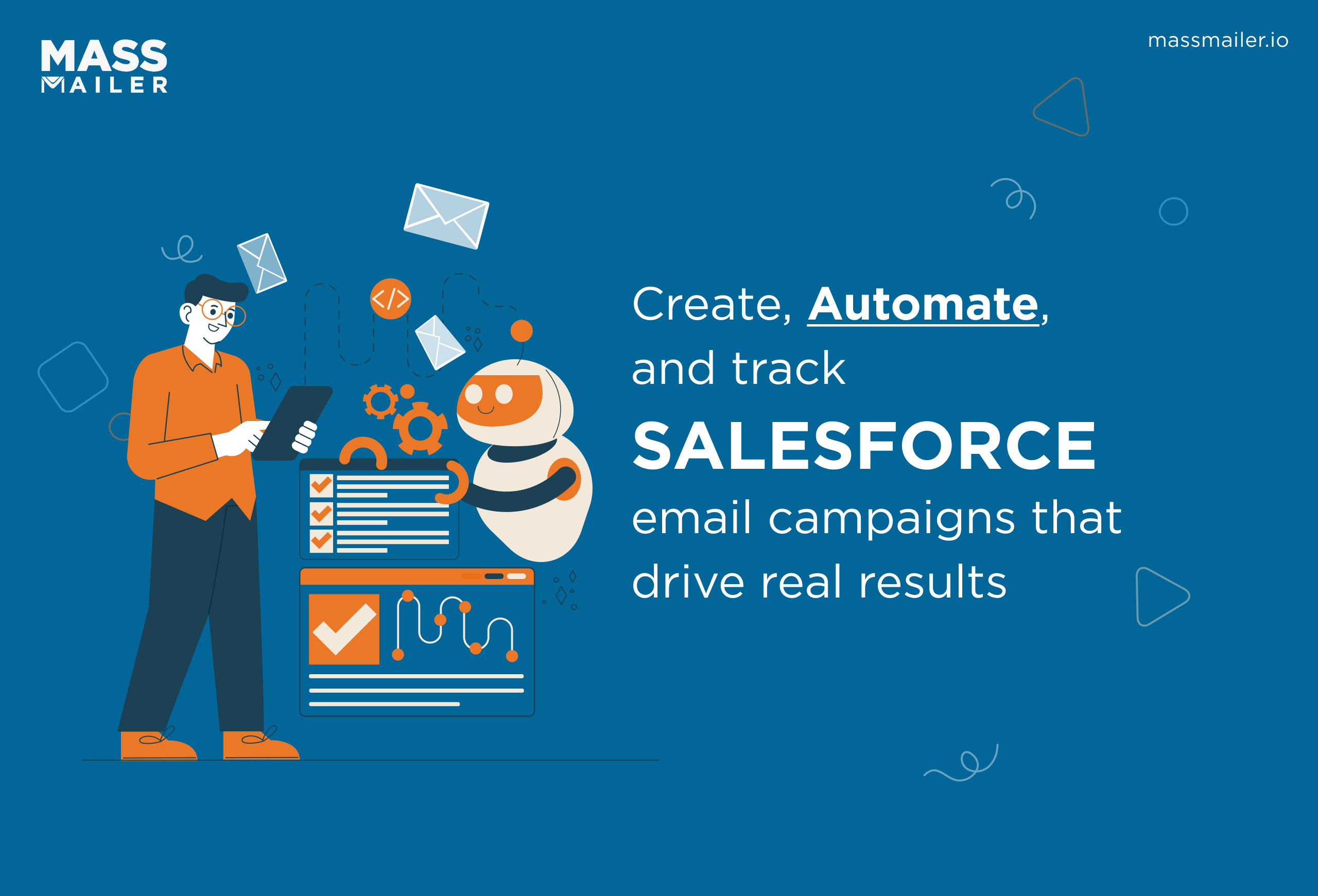
How to Create and Optimize Salesforce Email Campaigns with MassMailer
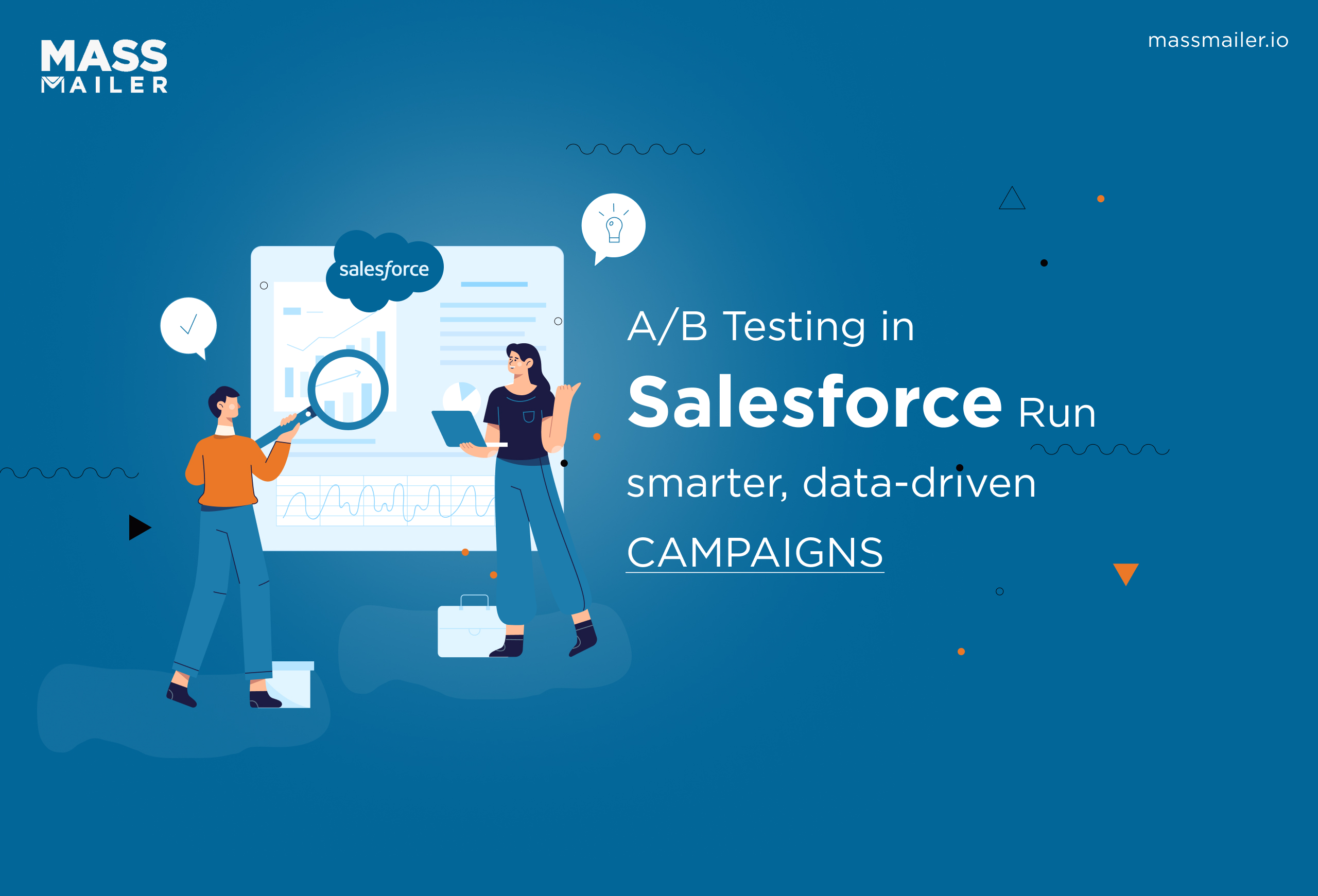
A/B Testing in Salesforce: A Step-by-Step Guide to Boost Email Campaigns
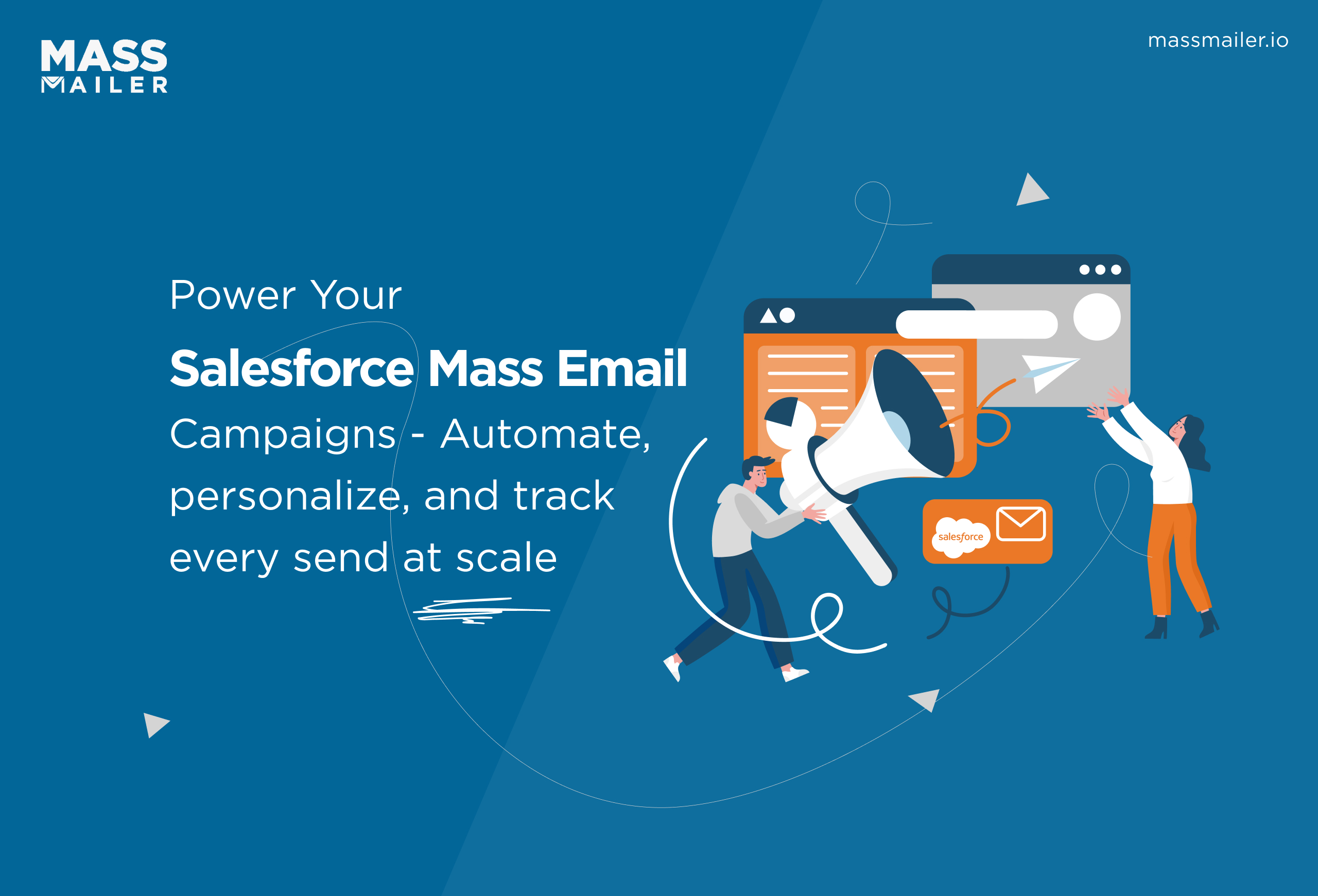
Mastering Salesforce Mass Email Campaigns: Best Practices & Tools
MassMailer Resources
MassMailer Glossary