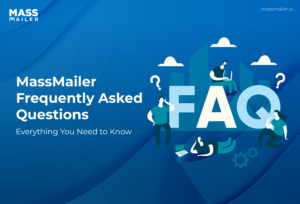Table of Contents
When sending mass emails via Salesforce, file attachments impact how your recipients interact with your information. However, navigating email attachments in Salesforce’s default system might be difficult.
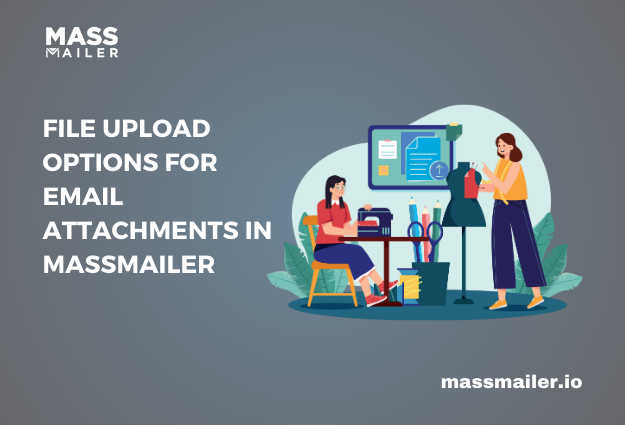
File size constraints, varying storage techniques, and compatibility concerns can all result in mistakes, failed delivery, and wasteful workflows. This is where MassMailer helps streamline the process.
With MassMailer’s file upload options, you can attach files directly from your computer, Salesforce Files, Salesforce Attachments, or Salesforce Documents.
In this guide, you’ll learn about the different ways to upload files as email attachments, how to choose the best option for your needs, and best practices to optimize your workflow.
The Importance of File Attachments in MassMailer
Attachments provide additional resources for recipients to support your mass email campaigns in Salesforce. There are limits on the sizes of email attachments; thus, understanding the optimum file upload methods is critical for maximizing efficiency.
For instance, large PDFs or high-resolution images can cause delivery failures if they exceed the email size limit. Understanding MassMailer’s file attachment options ensures that your emails are delivered successfully while still including the necessary documents.
File Upload Options for Email Attachments in MassMailer

MassMailer allows you to attach files using four different methods:
- Upload from Your Computer
- Attach from Salesforce Files
- Attach from Salesforce Attachments
- Attach from Salesforce Documents
Let’s break down how each method works and when to use them.
1. Upload Files from Your Computer

The most straightforward option is directly uploading files from your computer. This allows you to attach any document stored locally, including PDFs, spreadsheets, images, or text files.
How to Upload Files from Your Computer:
- In MassMailer, navigate to the Outreach Wizard.
- Select your email recipients and compose your message.
- In the attachments section, click Upload File.
- Choose a document from your device and attach it.
When to Use This Option:
- When sending unique files not stored in Salesforce.
- If you need to attach one-time documents for a specific email campaign.
2. Attach Files from Salesforce Files

If you store documents in Salesforce Files, you can easily attach them to MassMailer emails.
How to Attach Salesforce Files:
- Navigate to Salesforce Files in Lightning Experience.
- Select the file you want to use.
- Add it to the MassMailer email attachment section.
When to Use This Option:
- When you need to send frequently used files stored in Salesforce Files.
- If you want a centralized repository for attachments across multiple email campaigns.
Note: Salesforce Files work in both Classic and Lightning versions.
3. Attach Files from Salesforce Attachments

Salesforce Attachments is an older feature mainly available in Salesforce Classic. It allows you to store and attach documents linked to specific objects (e.g., contacts, leads).
How to Attach Salesforce Attachments:
- Switch to Salesforce Classic mode.
- Navigate to the record (contact, lead, etc.) where the file is stored.
- Find the Attachments section and select the file.
- Attach it to your MassMailer email.
When to Use This Option:
- If you’re using Salesforce Classic and have files stored in Attachments.
- When sending object-specific files to recipients.
No PDF URL provided.
4. Attach Files from Salesforce Documents
Salesforce Documents is another method for storing and sharing files across your organization. Unlike Attachments, Salesforce Documents are not tied to specific records.
How to Attach Salesforce Documents:
- Navigate to the Salesforce Documents tab.
- Click New Document and upload your file.
- Select the document from MassMailer’s attachment options.
When to Use This Option:
- If you need to send organization-wide documents (e.g., terms & conditions, guides).
- For documents not linked to specific Salesforce records.
The Difference Between Salesforce Files, Attachments, and Documents
If you’re unfamiliar with Salesforce’s file management system, it’s important to know the key differences between Salesforce Files, Attachments, and Documents.
| Feature | Salesforce Files | Salesforce Attachments | Salesforce Documents |
| Available In | Classic & Lightning | Classic (Limited Support in Lightning) | Classic & Lightning |
| Linked to Records? | Yes | Yes | No |
| Ideal for | Large files, commonly shared assets | Older Salesforce versions, object-specific files | Organization-wide documents |
| Storage Location | Content Libraries | Object-Level Records | Document Library |
Since Salesforce encourages the use of Salesforce Files, it’s recommended to store files in Salesforce Files or Documents for future compatibility.
File Size Limitations in MassMailer
There are certain file size restrictions:
- MassMailer supports sending multiple files with a total size of up to 7 MB.
- If your email exceeds this limit, MassMailer will block the message.
- To optimize file sizes, consider compressing large PDFs or using cloud storage links.
Since email servers have built-in limitations on the total message size, keeping attachments small ensures successful email delivery. If you need to send multiple files, MassMailer will count the total size, so you should ensure it stays within the allowed limit.
Best Practices for Managing Email Attachments in MassMailer
To ensure your attachments are effective, follow these best practices:
- Keep file sizes below 7 MB. Compress or split large files if necessary.
- Use Salesforce Files for commonly used documents. This ensures easy access and sharing.
- Consider switching from Attachments to Salesforce Files.
- Avoid unsupported file types; stick to common formats like PDF, DOCX, CSV, XLSX, PNG, and JPG.
- Test before sending. Ensure attachments open correctly before launching campaigns.
Enhancing Email Deliverability with Optimized Attachments
Ensuring that your email attachments do not adversely affect deliverability rates is vital, even with MassMailer’s appropriate file upload options. Email servers and spam filters are meant to detect emails with big or unsupported attachments, which will cause emails to land in the spam bin or be blocked completely.
Here’s how you can make sure your attachment-containing emails avoid the spam folder and get to their intended receivers:
Understanding How Attachments Affect Email Deliverability
Strict filtering among email services such as Gmail, Outlook, and Yahoo Mail helps identify spam or dangerous material. Your deliverability rate might be lowered by some attachment styles, too-large files, or incorrectly structured emails.
Choosing the Right File Format for Attachments
To maximize email deliverability, stick to file types that email providers accept universally. Avoid RAR, ZIP, or encrypted files, as these often trigger spam filters or require additional permissions to open.
Using Cloud-Based Links Instead of Direct Attachments
For files that exceed the size limit or if you want to ensure higher deliverability rates, consider using cloud storage links instead of direct attachments.
Testing Emails Before Sending Mass Campaigns
Before sending bulk emails with attachments, it’s best to test email deliverability to prevent issues like spam filtering or file corruption.
Conclusion
With four file upload options—direct upload from your computer, Salesforce Files, Salesforce Attachments, and Salesforce Documents—MassMailer simplifies email attachment management in Salesforce.
Understanding these choices and their variations will help you to make sure your emails reach recipients without delivery problems, keep within size constraints, and contain the correct files.
By leveraging MassMailer’s file attachment options, you can streamline email campaigns, personalize attachments, and optimize your workflow in Salesforce.
Sign up for a free trial and elevate your email marketing strategy with MassMailer today.
Start Your Free Trial Today
Experience MassMailer the easiest way to send personalized emails from Salesforce.
MassMailer Resources