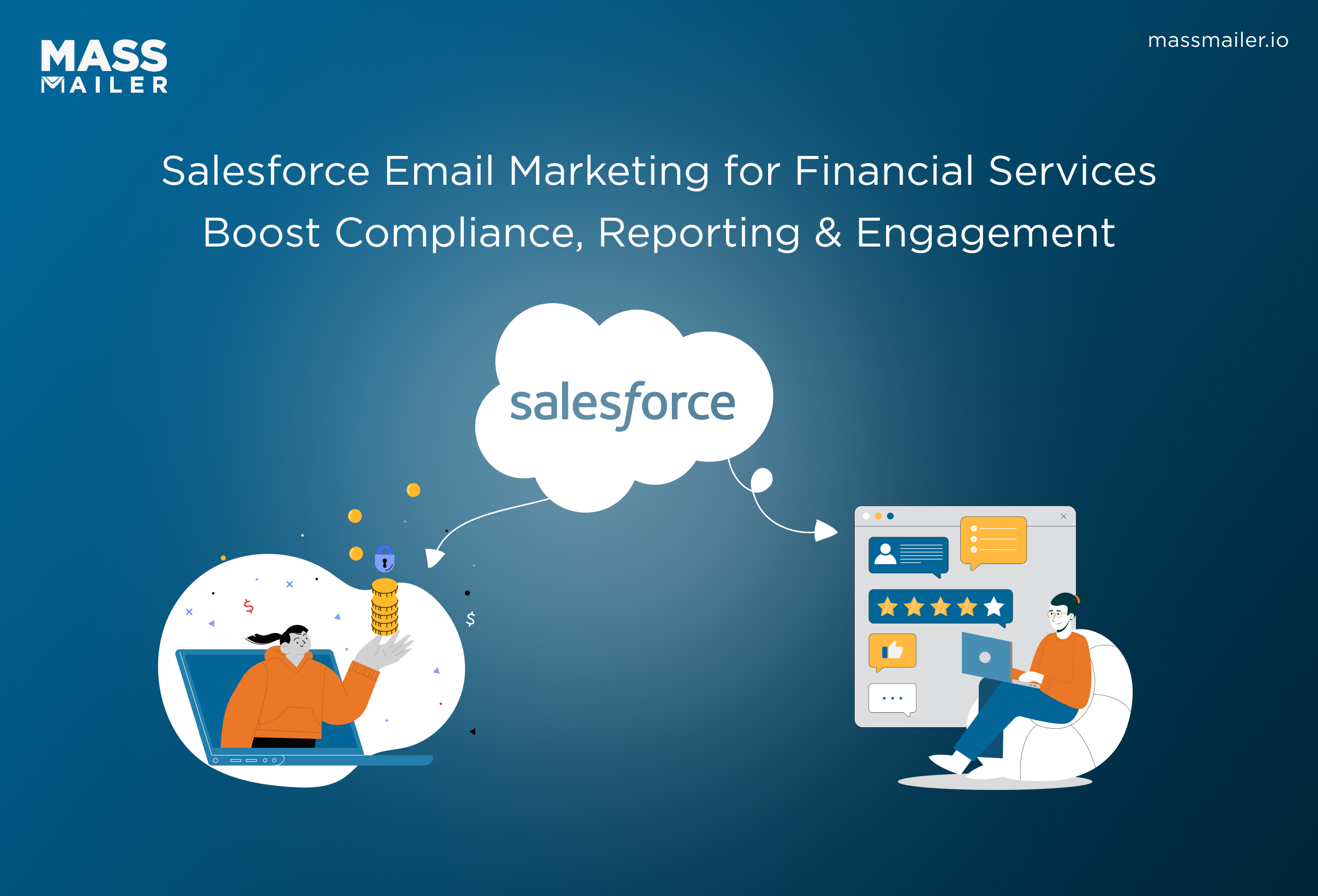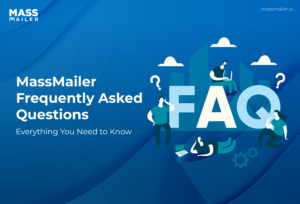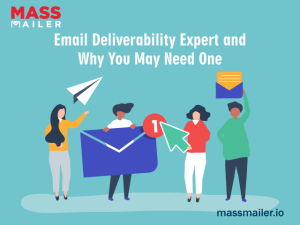Table of Contents
Despite the emergence of instant messaging and social media platforms, email remains an integral part of marketing. According toStatista, there will be approximately4.89 billion email users in 2027.
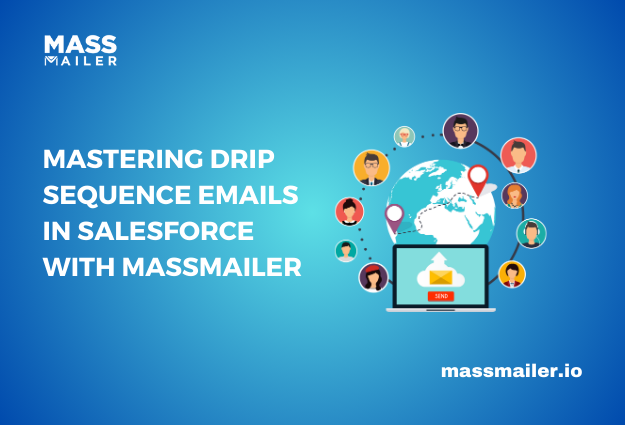
Considering that, MassMailer has recently introduced a newdrip email marketing featureon the platform. This feature will simplify your email automation workflows and help you achieve your marketing goals.
This blog takes you through the steps tocreate drip email campaigns in MassMailer.
Overview of Drip Sequence Emails in MassMailer
The Drip Sequence Email feature is available packaged in MassMailer Version 2.52. You don’t need to build everything from scratch, but the feature does require you to customize and configure it to your specific requirements. You can do this using the Flow Builder function.
This feature allows you to set automated daily drips for a set number of campaign members. By default, MassMailer provides three drip sequences, but you can contact the MassMailer team if you require more (professional services cost extra).
This way, you can create as many drip sequence emails as you need with various drip campaign types (like nurture, drip, etc.). Be sure to customize the flow so it picks the correct campaign type for the drip sequence.
These MassMailer campaigns are ideally suited for prospecting purposes, but you can use MassMailer’s professional services to configure them to your needs.The feature also allows you to start/stop your drip sequence manually at the campaign level.
Additionally, you can track your email activity on two levels – Campaign and Campaign Member (Lead, Contact). You get access to all the usual MassMailer email statistics with these campaigns.
Let’s understand this with an example.
Say that you have 10,000 campaign members, and you wish to set up 500 drips every day. Specify the time of day you want to send the drip emails.
MassMailer will automatically pick 500 records from the campaign member list and send drip sequences according to your configuration.
Let’s take a walkthrough to set up a custom drip email sequence in MassMailer.
Guide on Mastering Drip Sequence Emails in Salesforce with MassMailer
Mastering Drip Sequence Emails in Salesforce with MassMailer
source for all screenshots:video
To get started, launch the Salesforce interface and log in to your account. Follow the steps below to set up drip sequence emails:
- Access the left-hand sidebar menu to locate the “Campaigns” tab. If it is not visible in the menu, click the waffle icon and search for “Campaigns.” Open this tab to start building your drip sequence emails.
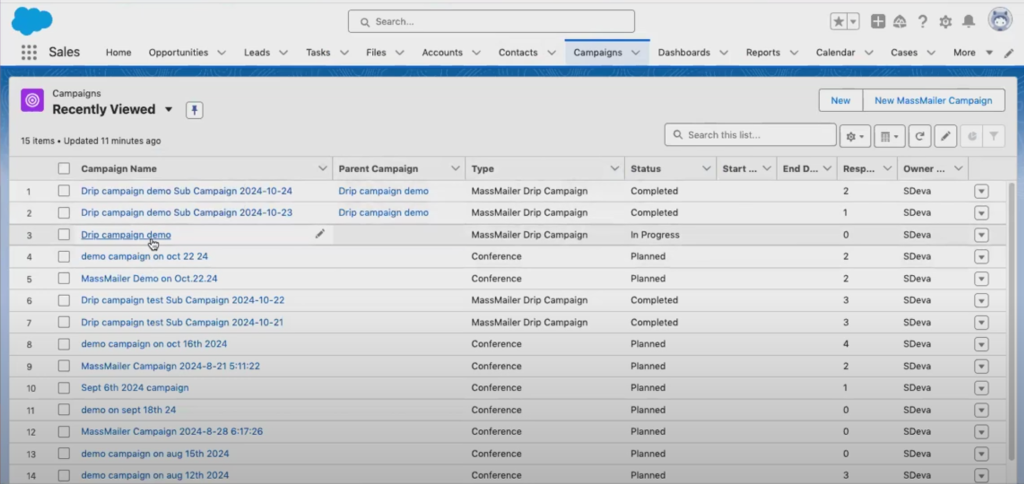
In the “Campaigns” tab, create a new campaign and add campaign members to it. In the “Details” tab, scroll down to the MassMailer Drip Campaign Settings and ensure that the campaign is “Active” and Status is “In Progress”.
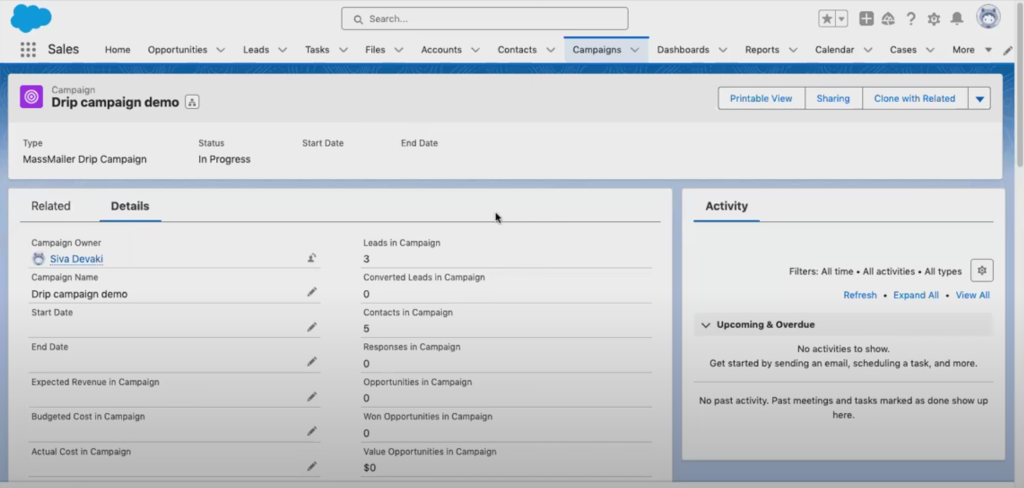
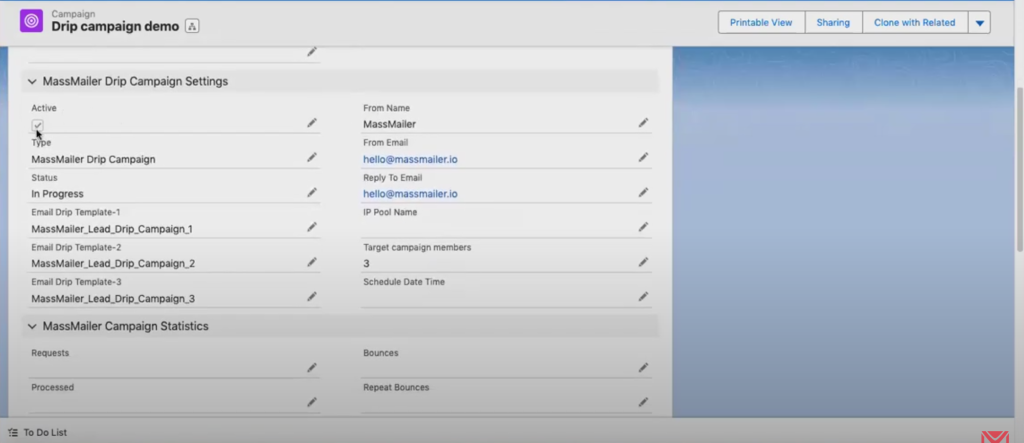
If the status is not “Active” and “In Progress”, edit the campaign by clicking on the dropdown button at the top-right corner and clicking on “Edit”.
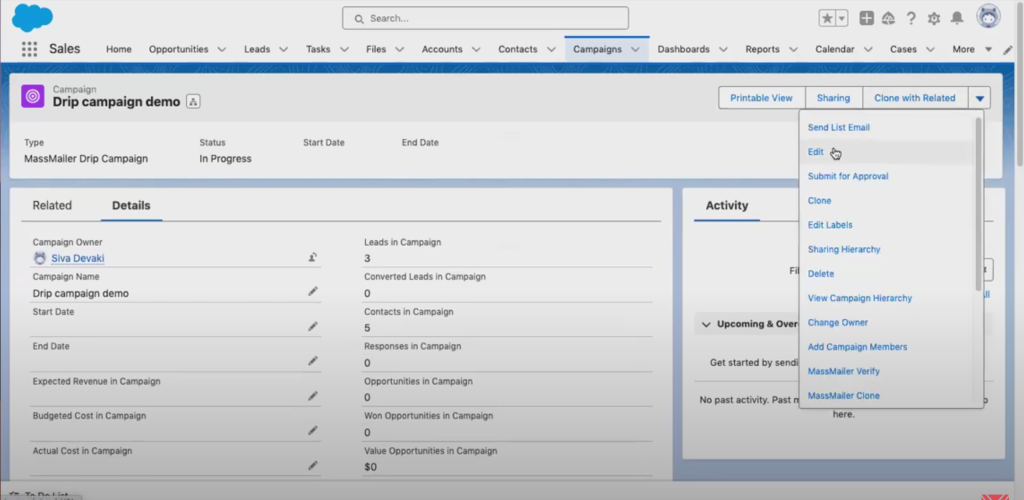
Scroll down in the pop-up dialog box and fill in all the details. When done, click on “Save”.
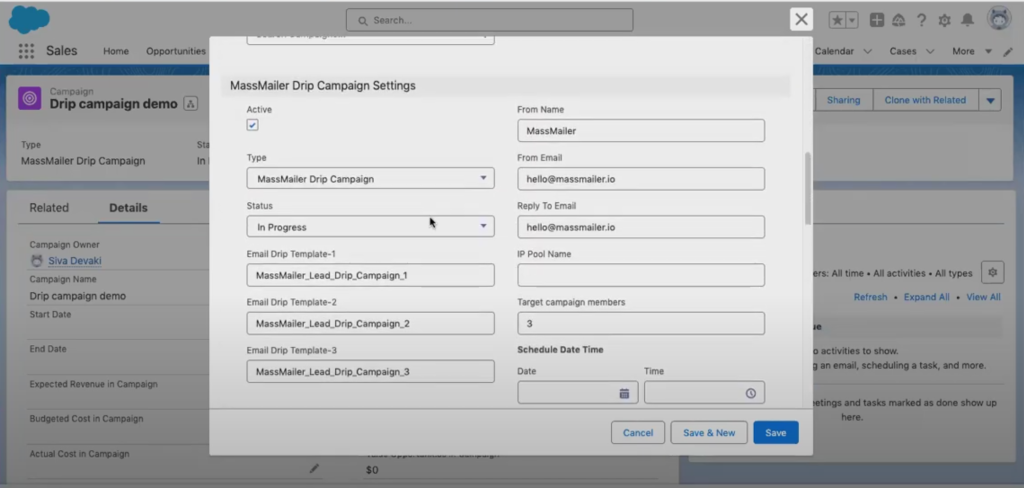
Go to the waffle icon in the top-left corner and search “Flows”. Scroll down and click on “MassMailer Drip Campaign Flow Template”. Clone this template and configure it.
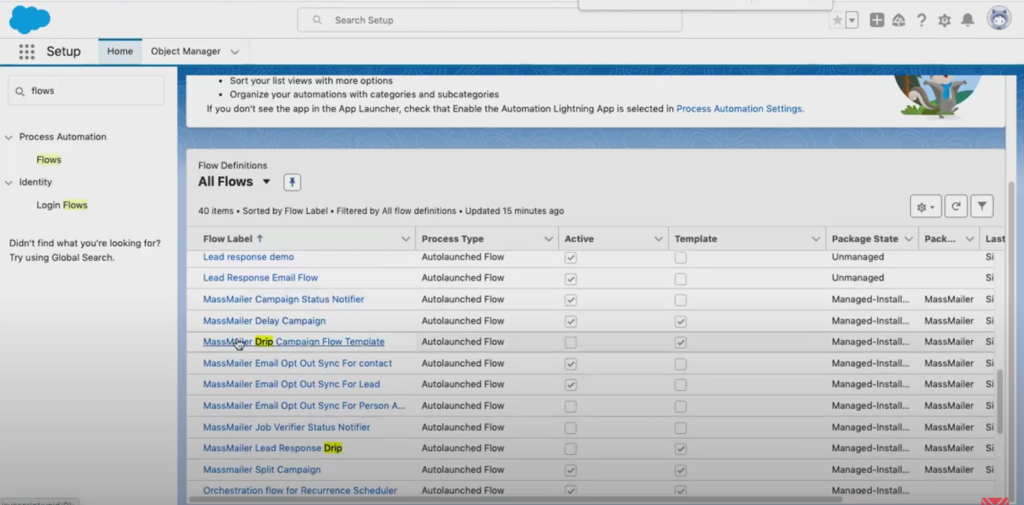
In Flows, set the time, date, and frequence for the campaign. Next, set the object and filter conditions such as Campaign Type. We recommend seeking help from the MassMailer team if you are unfamiliar with Flow.
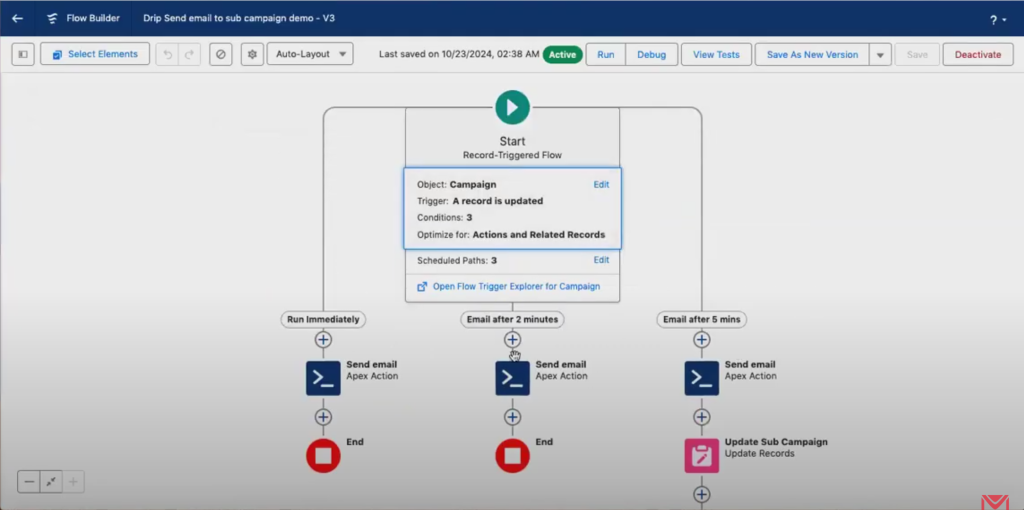
Define the drip sequence for this campaign in a different Flow, “Drip send email to sub campaign demo”. The customized Flow will look like this:
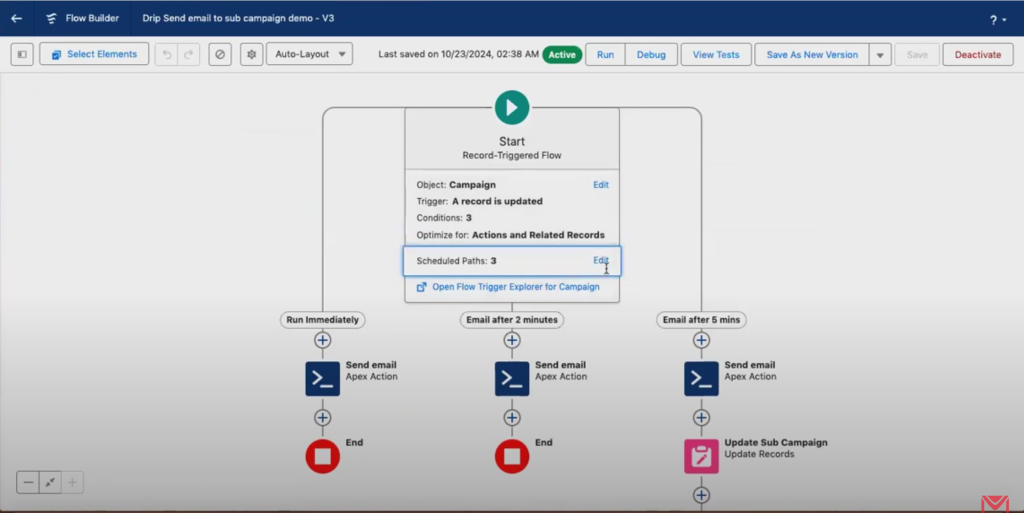
- You get three campaigns by default, as it can be challenging to configure more campaigns than that. You can edit each path by clicking the “Edit” link beside “Scheduled Paths” in Flow. Fill in the Path Label, API Name, Time Source, and other details.
- Go back to the campaign you created once configurations in Flow are complete. You will notice that the interface automatically creates a new sub-campaign to send drip sequences daily. You can view these sub-campaigns in the “Campaign Hierarchy” section of your campaign details. You can click on the sub-campaign to view individual details.
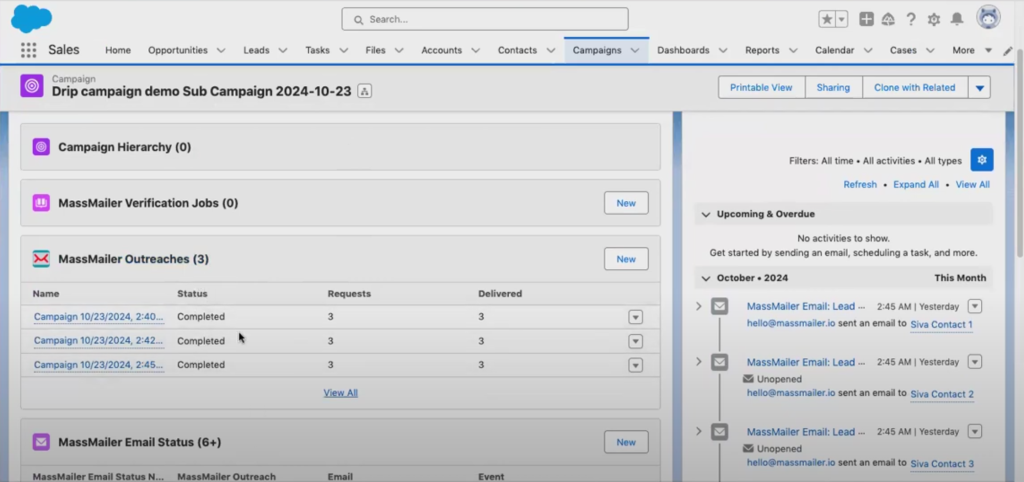
- This interface lets you see campaign status, activities, hierarchies, etc. To view statistics or KPIs for every sub-campaign, scroll down the details tab to the “MassMailer Campaign Statistics” section.
Note:Currently, MassMailer does not provide auto roll-ups, but you can look forward to that feature in the future. Instead, you can create a custom report for the metrics you want to see.
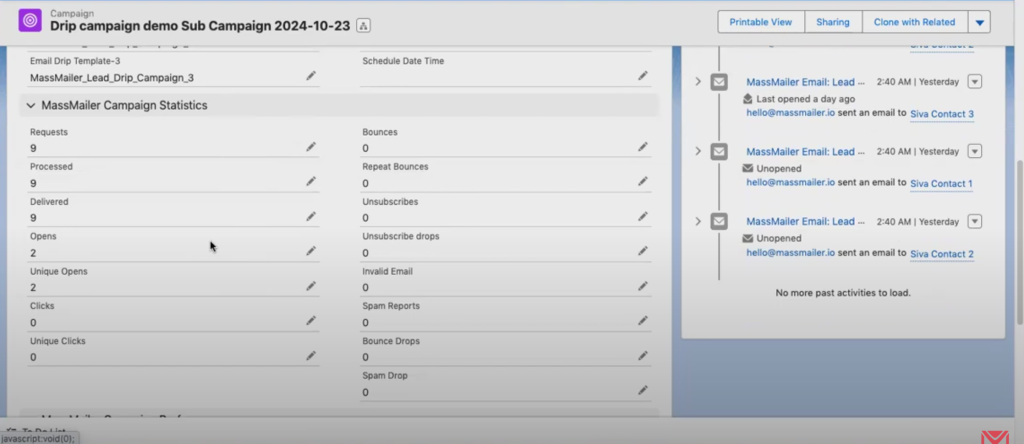
To define the campaign types, navigate to Salesforce Setup and go to “Object Manager”. In the search box, type “Campaign”. In the list that appears, click on “Campaign”.
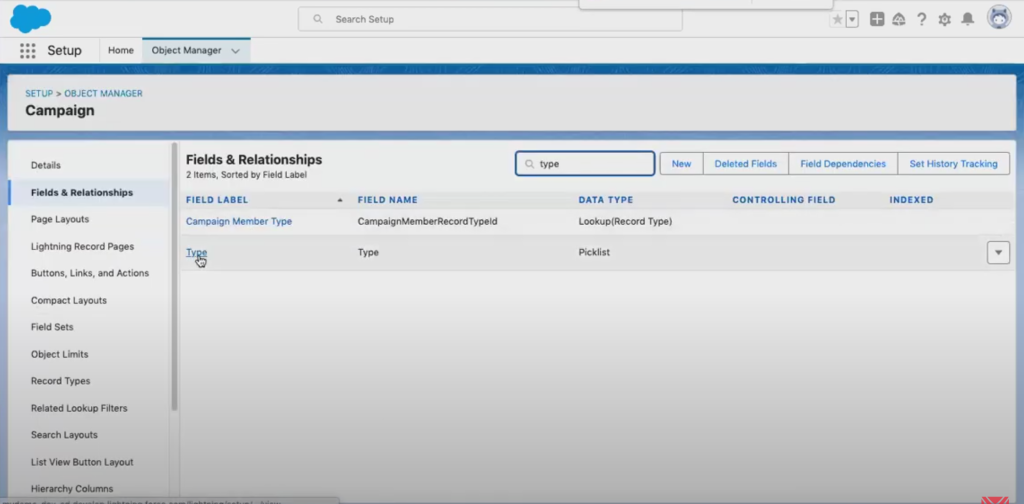
In the left sidebar menu, click on “Fields and Relationships”. Enter “Type” in the Quick Find box. In the list that appears, click on “Type”. You can view all your drip campaigns in the list that opens.
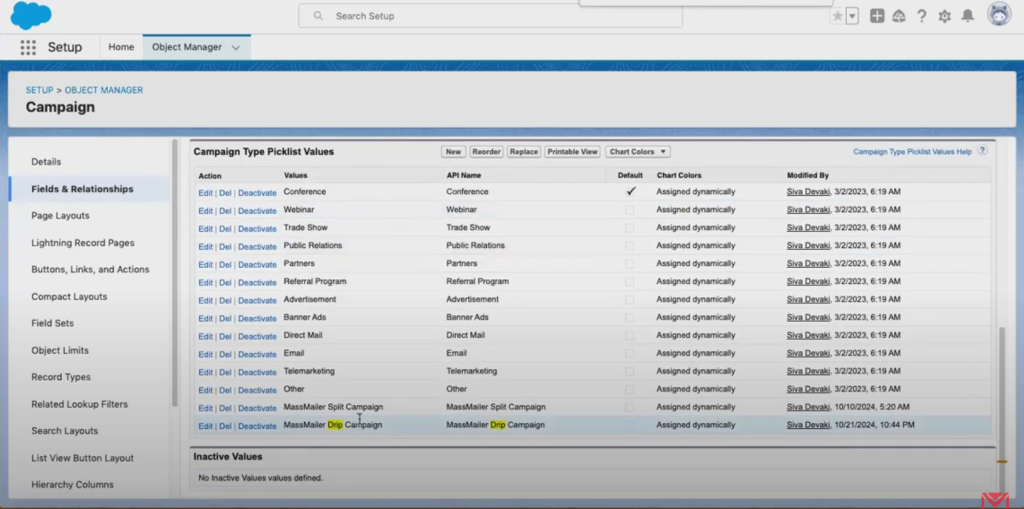
If you want to add more types, you can click on “New” and enter custom values in the next interface:
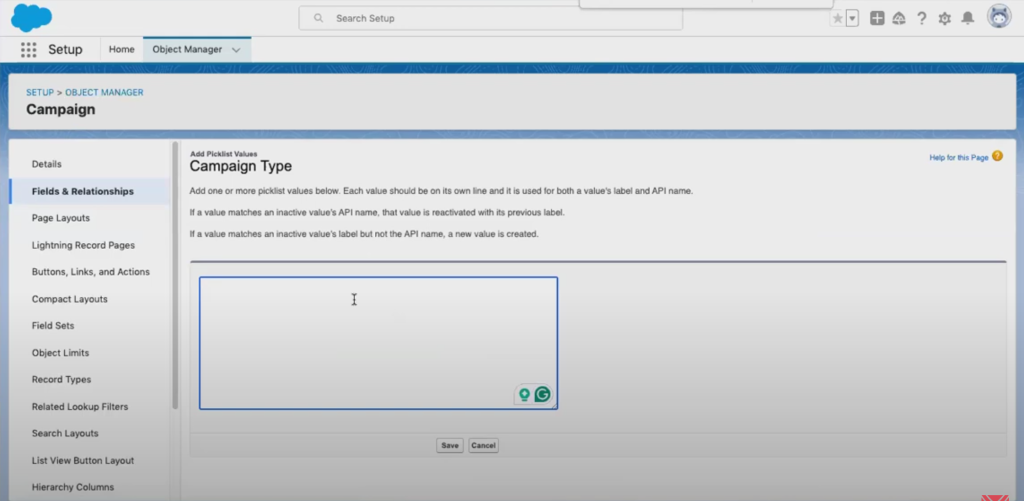
- Remember that you need to align these campaign types with your Flows. The easiest way is to clone an existing campaign-type template and customize the clone.
If you want to view the entire process in video, clickhere.
Simplify Email Marketing with MassMailer for Salesforce
Email marketingis a critical tool for enhancing customer relationships and driving better results from each campaign. You can drastically simplify this process by using MassMailer, a Salesforce-native bulk email solution.
Use MassMailer to set up drip sequence emails natively in Salesforce, configure templates, and use Flows to customize the campaign easily.
MassMailer also provides many other important features, such as email monitoring, template building, drip campaigns, email verification, and more. Explore morefeatures on the websitetoday.
Start Your Free Trial Today
Experience MassMailer the easiest way to send personalized emails from Salesforce.
Related Blogs
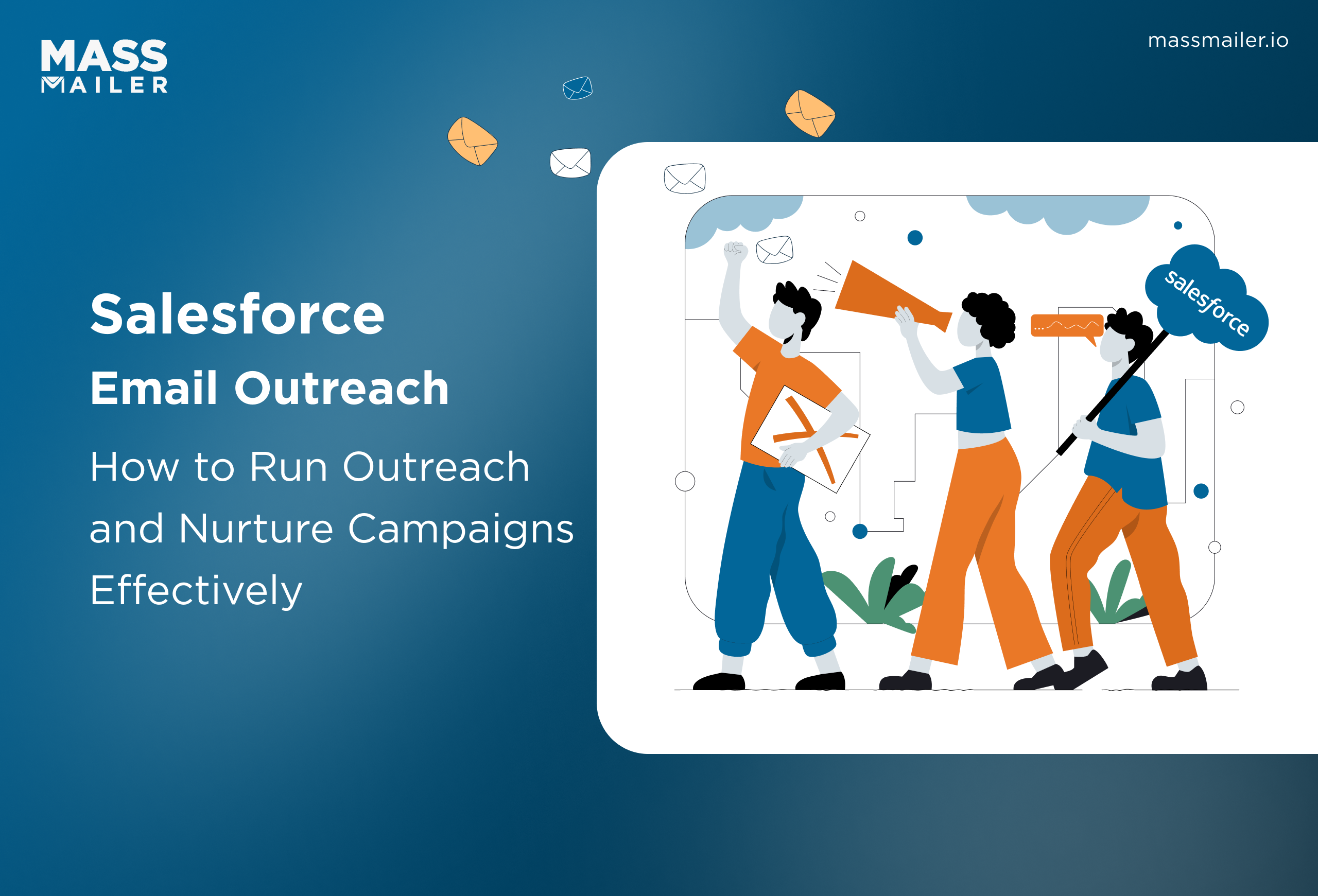
When Salesforce Email Outreach Works and When to Upgrade
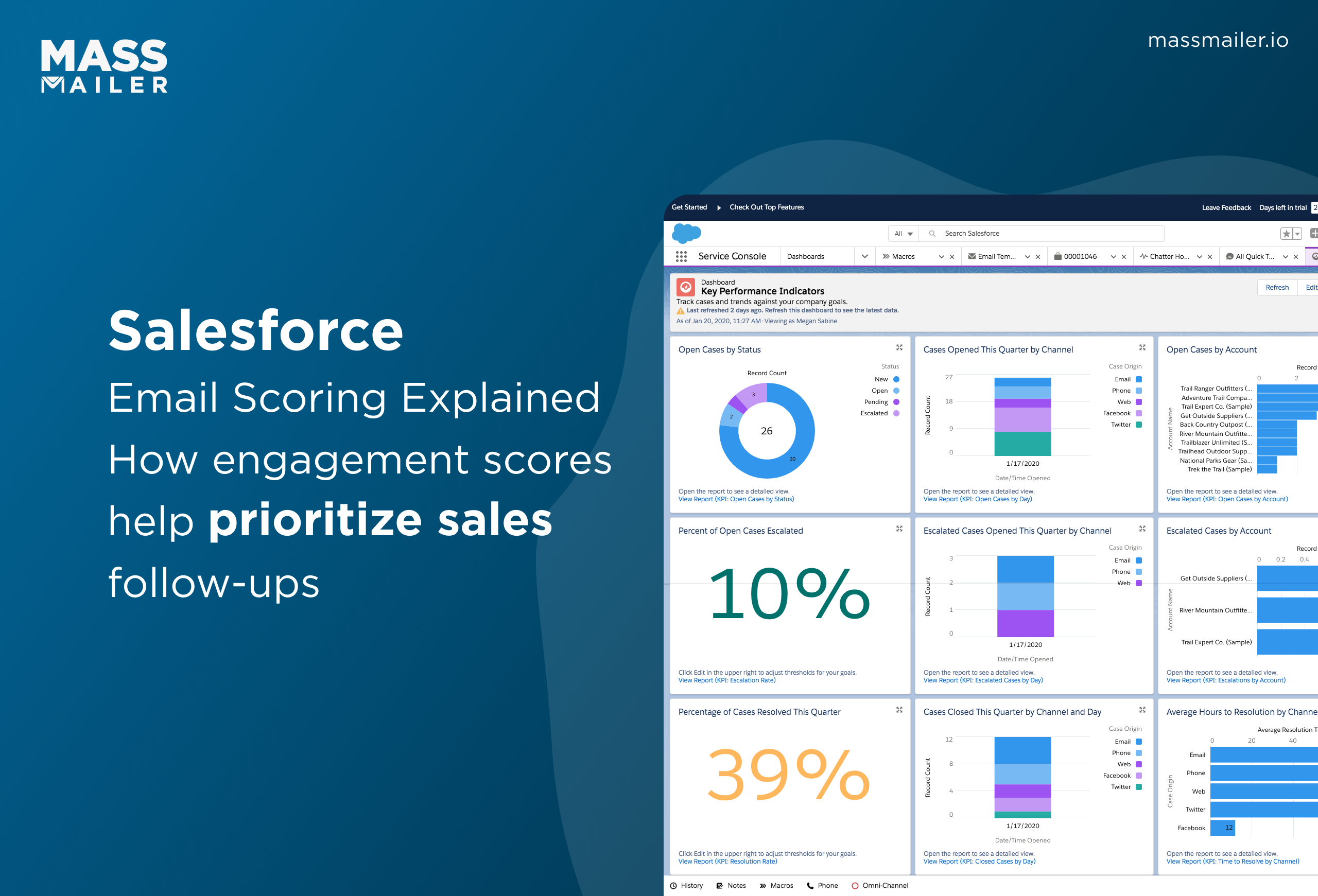
Salesforce Email Scoring: How Engagement Scores Really Work
MassMailer Resources
MassMailer Glossary