Google Analytics UTM Parameters in MassMailer
The email marketing landscape is rapidly growing. Several email service providers and email marketing metrics offer multiple ways to measure the effectiveness of your email campaigns and how users engage with them.
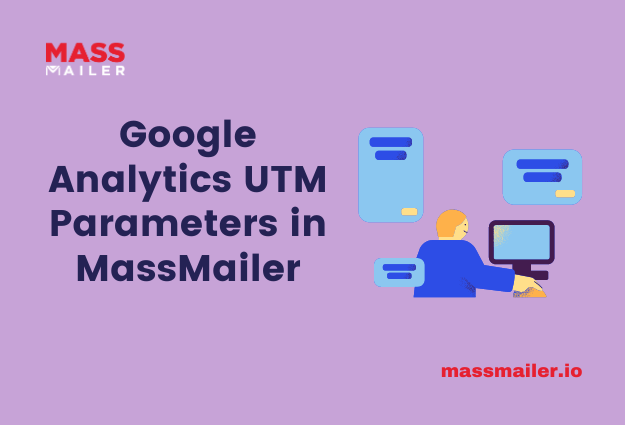
However, once the users click through your emails, they are not in the same email marketing environment and move to your website, social media business page, landing pages, and more.
This makes it important to track where users go and where they have come from once they click on an email. If you don’t enable tracking, you will be lost in massive amounts of data without concrete information on how these web traffic data sets are related.
This is where Google Analytics UTM parameters come in.
This post will explore Google Analytics UTM parameters and how to pass them in the MassMailer’s Template links.
What is a UTM parameter?
UTM parameters or UTM codes refer to the specific text strings that can be added to URLs, making it easier to track those URLs when they get clicked on.
UTM stands for urchin tracking module. Urchin Analytics was the predecessor to Google Analytics, which Google later bought.
The key benefit of UTM parameters is that they make it easier for Google Analytics to identify the data in the code. This means you can see where each visitor came from once they arrived on your website, landing pages, social media profile, and other similar online marketing places.
Where can you use UTM parameters?
UTM parameters are used primarily to get a better insight into the traffic your website is receiving. They are specifically used to measure organic traffic sources that are otherwise difficult for Google Analytics to know about. Besides, UTM codes can also be used to get the finer details about paid advertising campaigns.
You can use five main UTM parameters to track your email marketing campaigns in Google Analytics. Here are the common uses of each of them-
- utm_source: Helps you identify where the user was before coming to your website. This is typically another site such as Google, Facebook, Bing, etc.
- utm_medium: This UTM parameter identifies the channel or medium that brought the visitor to your website. It is also called the acquisition strategy, such as email, PPC, organic and social.
- utm_term: This is used only in paid search campaigns to identify the specific keyword or search term that brought the user to your website.
- utm_content: This UTM parameter identifies the specific content clicked to get the user to your site. This is especially important when an email has two buttons that you want to measure independently or a campaign contains several banners.
- utm_campaign: This parameter allows you to track which specific email marketing campaign brought the visitor to your website.
How to pass Google Analytics UTM parameters in the MassMailer’s template links?
As discussed, Google Analytics UTM parameters track campaign or content performance.
The highlight here is that MassMailer supports passing the Google Analytics UTM parameters, allowing you to set up custom or default UTM parameters.
MassMailer is primarily a native Salesforce app and an excellent email marketing solution that allows users to exceed the limitations of Salesforce CRM on the number of emails sent with unlimited emails.
Leveraging the most out of UTM parameters, MassMailer isn’t just an excellent way to reach out to your audience by setting up custom/default UTM parameters but also to gain deeper data-driven insight into your email marketing campaigns.
UTM setup and usage in MassMailer
When it comes to the setup and usage of UTM in MassMailer, there are just a few simple steps that you need to follow. Here is how you can do it-
For Custom UTM values
It is important to note that a proper setup is needed if you wish to use custom UTM values. Follow the steps below –
- Navigate to MassMailer Setup -> Email Event Tracking Settings ->
- Once there, disable Use Default Google Analytics Parameters
You can add the UTM parameters to the links you want to track here.
http://www.example.com/?utm_source=newsletter&utm_medium=email&utm_campaign=summer-sale
For Default UTM values
Similar to custom UTM values, setup is also needed if you wish to use the default UTM values. Below are the steps to do the same-
1. Navigate to MassMailer Setup -> Email Event Tracking Settings ->
2. Once there, disable Use Default Google Analytics Parameters
You don’t need to add any UTM parameters to the links here, as MassMailer will add them by default.
https://example.com/?utm_source=sendgrid.com&utm_medium=email&utm_campaign=website
To Conclude
Tracking your marketing campaigns with UTM parameters in Google Analytics can offer relevant and strategic information.
Using these UTM codes and tagging your URLs appropriately will help you answer several questions related to the referral sites which generate the most traffic to your pages, the marketing campaigns that work best, or identifying the most profitable acquisition strategy.
In this post, we have outlined the process of passing these Google Analytics UTM parameters in the MassMailer’s Template links in a few simple steps.
If you also want to maximize the Google Analytics UTM parameter, look no further than MassMailer. MassMailer offers powerful email marketing solutions to help you create, send, and track emails your customers look forward to.
Get started with MassMailer for free.

